How To Fix Sifu Keeps Crashing Issue on PC
When playing the SIFU game several issues can cause the game to crash on your PC. It could be because of your PC’s gaming performance, game bug, corrupted game files, compatibility issues, or outdated graphics driver problems. Several troubleshooting actions will be required to resolve this.
Sifu is a third-person beat ’em up action-adventure kung fu game by French Studio Sloclap that is exclusively available on the Epic Games Store. This is the story of a young Kung Fu warrior on a path of vengeance, on the hunt for his father’s murderers. With no allies and innumerable enemies hiding in the city, he must rely on his Kung Fu skills and the mystery pendant to succeed and revenge his father. The hunt for your foes will take you all around the city. Your age will be the price to pay for each death.
Playing Sifu crashes the game? Startup crashing? Fix Sifu crashing game properly with these easy fix
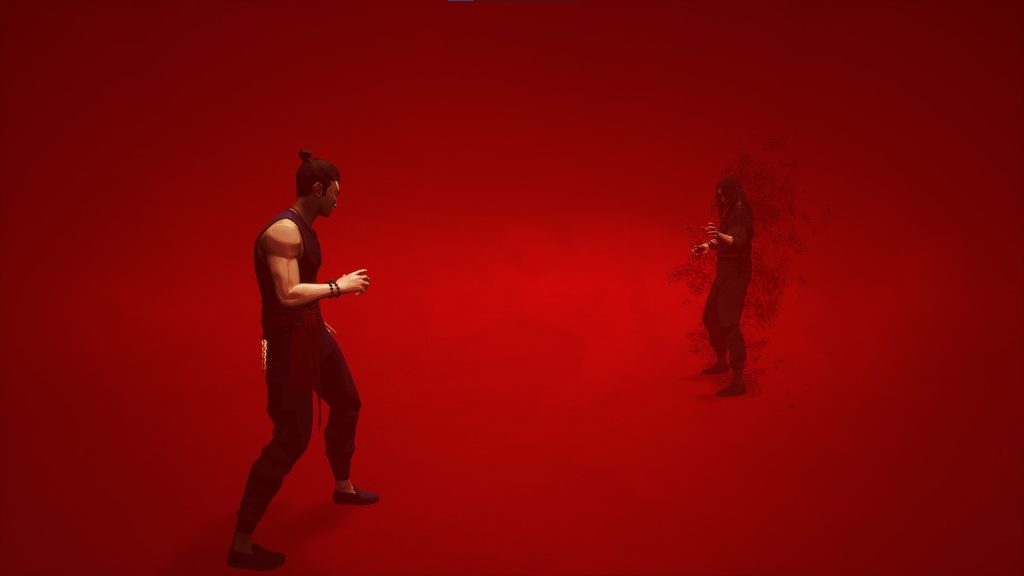
PC gamers when playing this beat ’em up Kung Fu game may experience unexpected crashes. Even though this is a newly released game, there is no reason for the game to crash regularly. This can be a bother because it usually is frustrating to your game experience.
Here’s what you need to do to Sifu crashes.
Fix 1: Minimum system requirements
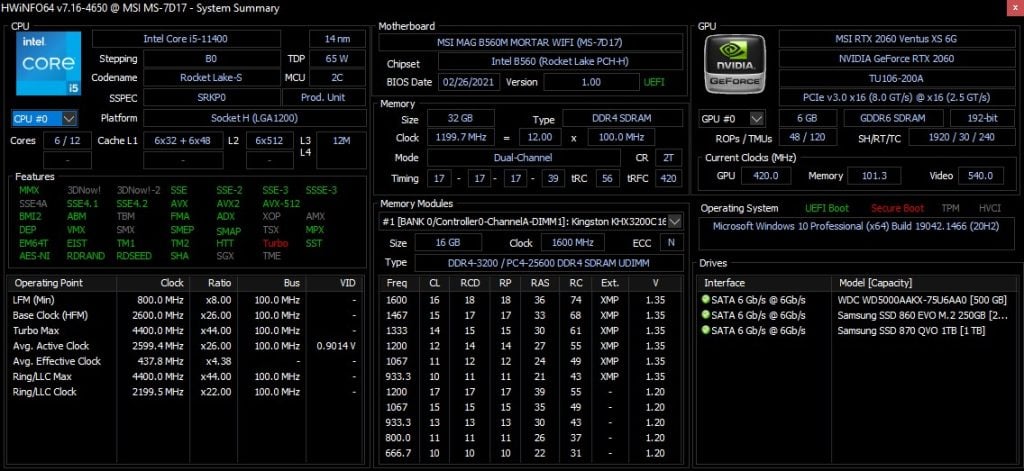
This game, Sifu, requires proper computer hardware to run. You can still play the game if you are using a desktop or laptop that is still running Windows 8.1. However, you should check to see if your PC matches the minimum requirements for playing the game.
Minimum System Requirements
Windows OS: Windows 8.1
Windows Processor: AMD FX-4350 or Intel Core i5-3470 or equivalent
Windows Memory: 8 GB RAM
GPU: Radeon R7 250 or GeForce GT 640 or equivalent
Windows Storage: 22 GB (with additional free space of 2GB)
Logins:
Requires Epic Games account
Languages Supported:
Audio: English
Text: English, Chinese – Simplified, Chinese – Traditional, Dutch, French, German, Italian, Japanese, Korean, Polish, Portuguese, Russian, Spanish – Spain, Turkish.
Recommended System Requirements
Windows OS: Windows 10
Windows Processor: AMD FX-9590 or Intel Core i7-6700K or equivalent
Windows Memory: 10 GB RAM
GPU: GeForce GTX 970 or Radeon R9 390X or equivalent
Windows Storage: 22 GB (with additional free space of 2GB)
Logins:
Requires Epic Games account
Languages Supported:
Audio: English
Text: English, Chinese – Simplified, Chinese – Traditional, Dutch, French, German, Italian, Japanese, Korean, Polish, Portuguese, Russian, Spanish – Spain, Turkish.
Fix 2: Update graphics card drivers from your graphics card manufacturer
If the graphics driver is a beta version, that could be the source of Sifu game crashes for some PC players. You must install the latest version of your video card since they contain important performance increases, updates, as well as bug fixes from the graphics card manufacturer, to fix the games that have issues.
Automatically download graphics drivers
Type Device Manager in the search bar on your desktop and then click the Device Manager icon that appears in the results.
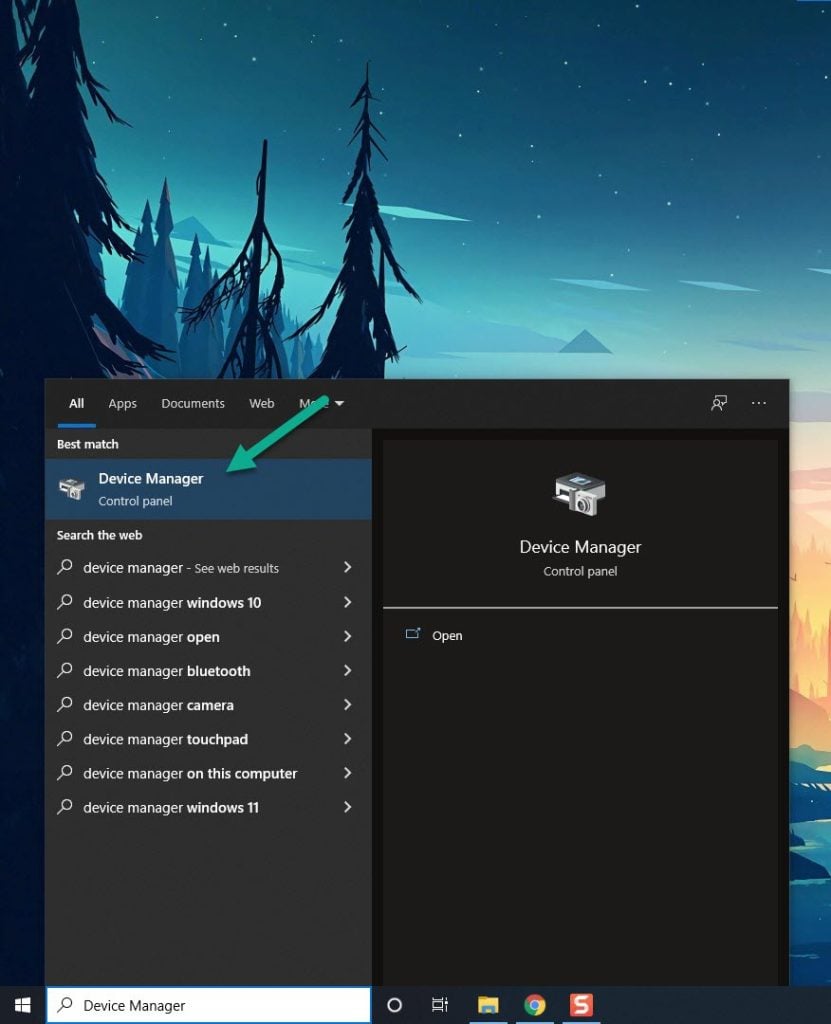
Click the Display adapters icon.
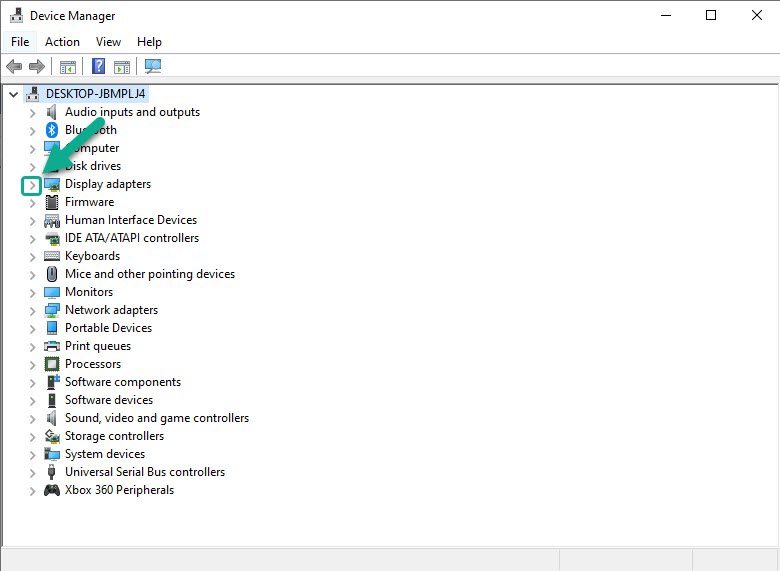
Right-click the Display adapter you are using to play and then click Update driver.
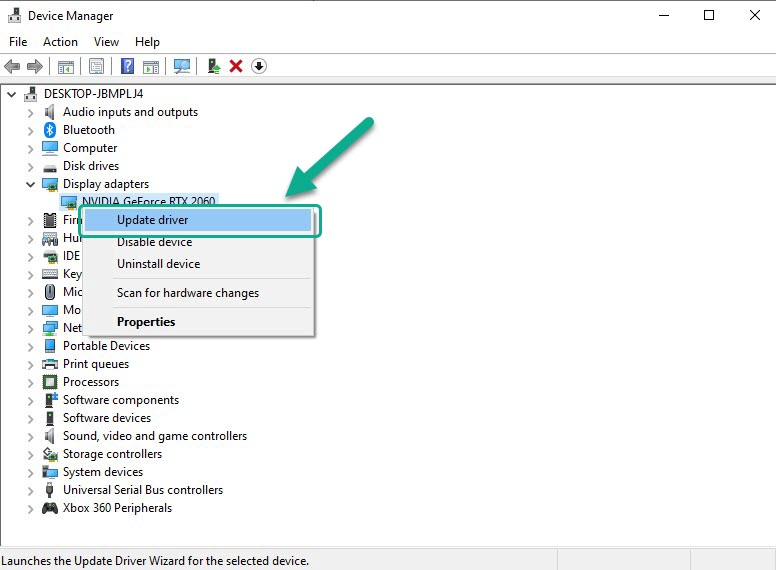
Choose Search automatically for drivers.
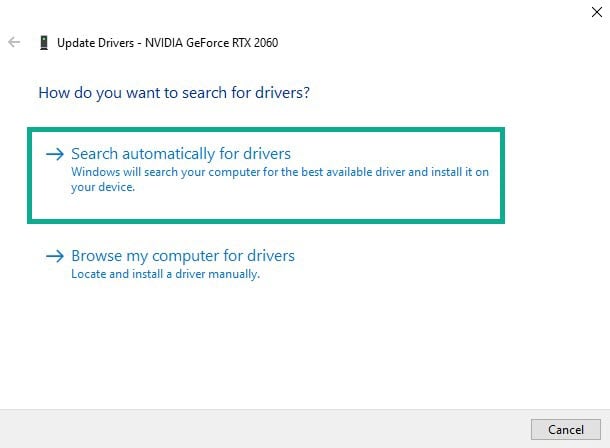
Windows will automatically download the latest drivers, after installing the current update for your graphics driver, restart your PC and run the game again to see if it still crashes.
Fix 3: Disable antivirus
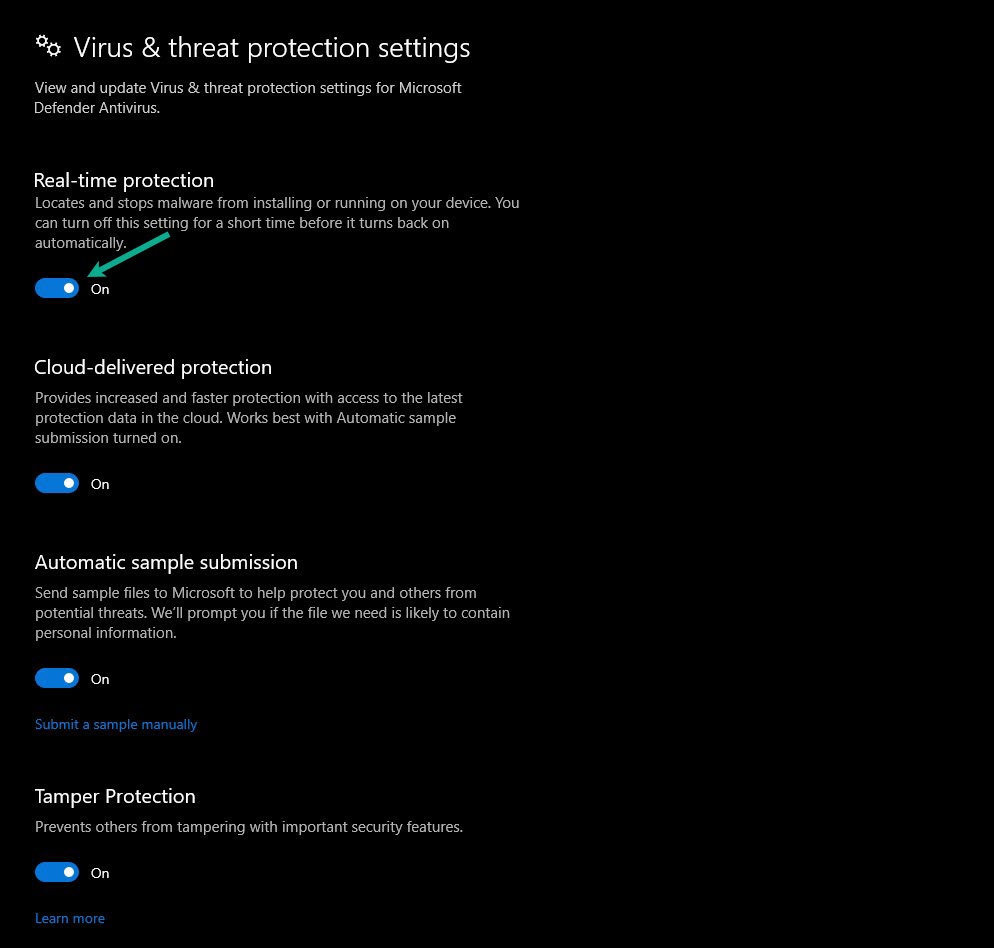
When playing Sifu, you may be unable to run it if your antivirus, like Windows security, sees the game or the game files as a security concern. Disable your antivirus program first and see if this will fix Sifu crashing.
Temporarily disable antivirus
Press Windows logo.
Click Settings.
Click update & security.
Click Windows Security.
Click Virus & Threat protection.
Click Manage settings.
Turn off real-time protection.
Turning off Avast
On the Windows taskbar, look for the Avast icon.
Right-click Avast icon.
Select Settings.
Select disable option from Avast Shields.
Turning off AVG
Right-click the AVG symbol in the system tray.
Select Disable AVG Protection temporarily.
Turning off McAfee
In the system tray, double-click the McAfee antivirus icon.
In the upper right corner, click the Navigation link.
Select Real-Time Scanning and then turn it off.
Fix 4: Verify integrity the game
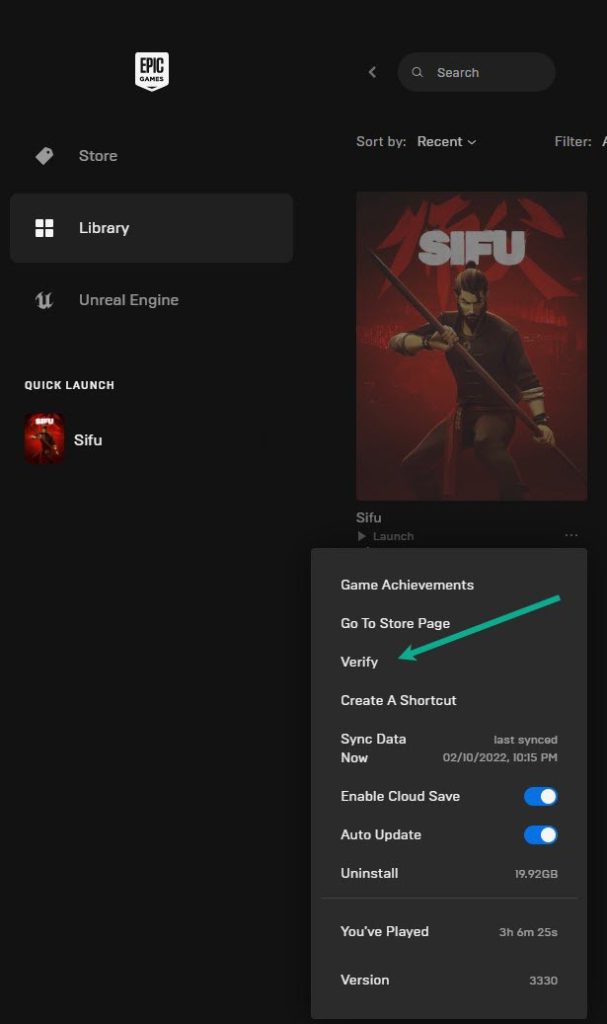
The game may continue to crash due to corrupted or missing game file. You must verify the game to fix sifu crashing.
Verifying integrity of game files
Open the Epic Games Launcher.
Click on Library.
Find Sifu then click the three dots.
Click Verify on the drop down menu.
It may take a few minutes to verify all your files. Once it completes click Launch to start your game.
Fix 5: Hide Microsoft services
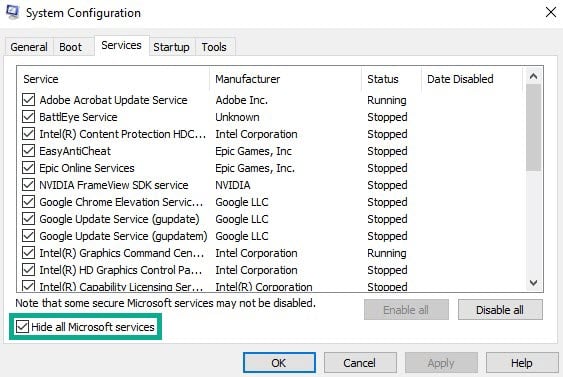
When the system boots up, some applications, programs, and services may start automatically. You must run a clean boot and hide the programs, applications, and services that are hogging all of your system’s resources and causing Sifu to crash.
Press the Window + R keys to open up the Run dialog box and type msconfig and click on Ok.
In the System Configuration click on the Services tab.
Check the checkbox beside Hide all Microsoft Services checkbox at the bottom of the window, and then click on Disable All.
Click on the Startup tab and press Open Task Manager.
A new task manager window will open up, here select every application then right-click on it, and select Disable.
Close the task manager window and click on Ok in the system configuration window.
Now Reboot your computer and run Sifu game to check if the issue got is resolved.
Fix 6: Run the game as an administrator
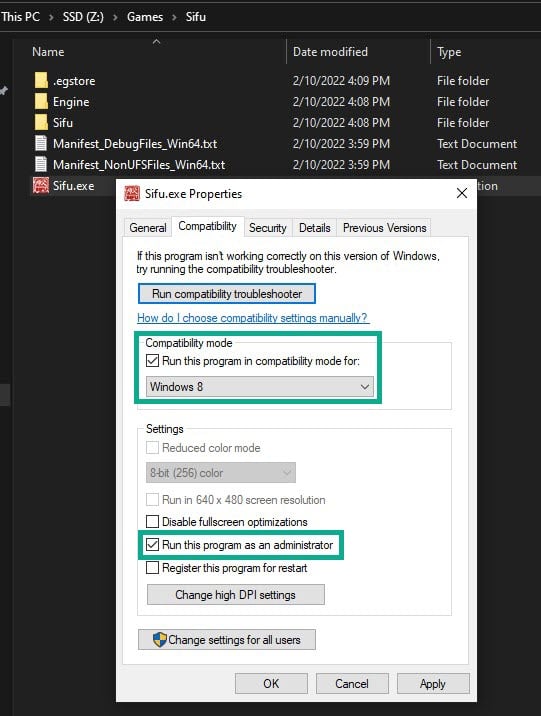
Sifu may crash if you do not have administrator privileges. To work correctly, the game will need access to many Microsoft services. If it does not have access, make sure you run it as an administrator to avoid difficulties.
Right-click on the Sifu exe file from the Sifu folder.
Select Properties.
Click on the Compatibility tab.
Make sure to place a checkmark on the Run this program as an administrator in compatibility mode.
Click on Apply then Ok.
Fix 7: Power options
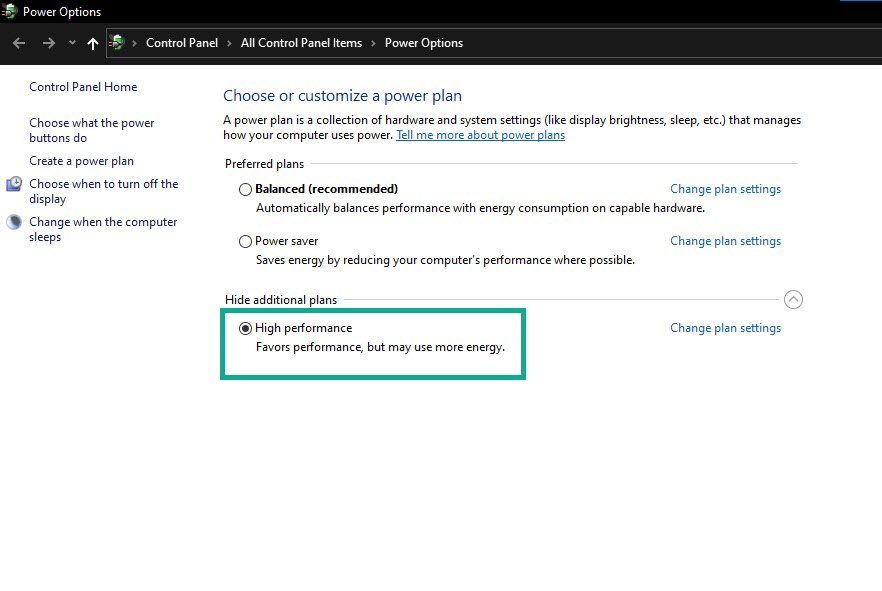
In the power settings, see if your computer is already in high performance. If it is still not, switch to the High power plan performance setting to get the most out of your game performance and avoid Sifu crashing performance issues.
On the search bar on your desktop, type power & sleep settings and click it from the search result.
Click additional power settings.
Click high performance.
Fix 8: Upgrade RAM
Another cause of the problem is a lack of RAM on your computer. If your RAM is low, add more RAM to your PC to improve performance when playing the. Furthermore, your CPU would operate better in the dual-channel mode because it places less strain on the CPU.
Fix 9: Adjust Virtual Memory
If you are still experiencing problems, you can try adjusting the Virtual Memory Section. You can provide the optimal initial, minimum, and maximum values for the size of your virtual memory paging file.
On the search bar on your desktop, type View Advanced System Settings and click it from the search result.
Click Advanced”then, go to the Performance tab and then click Settings.
Choose the Advanced option and select the Change option located under the Virtual Memory.
A window will appear, uncheck the box associated with the Automatically manage paging file size for all drives option and click on the C“drive.
Choose the Custom Size and then type 4096 in Initial size (MB) and Maximum size (MB), then click on Set”and hit OK.
Reboot your PC and check to see if the Sifu crashing is fixed.
Fix 10: Disable overclock
Gaming performance on your PC can be improved by overclocking your GPU, CPU, and RAM. Overclocking the hardware beyond the device manufacturer’s suggested settings, on the other hand, might cause common issues of problems such as bugs, including a game that keeps crashing. The game must be disabled or terminated for it to stop the crashing issues.
Fix 11: Reinstall Sifu
A corrupted game installation can sometimes be the source of the crashing issues. To resolve this, uninstall and then reinstall the game.
Uninstall Sifu
Open the Epic Launcher.
Click on Library.
Find Sifu then click the three dots.
Click uninstall.
Install Sifu
Open the Epic Launcher.
Click on Library.
Click on Install link found below Sifu.
Once the game has been installed try running Sifu and check if the game stuttering or crashing issue still occurs.
Feel free to visit our YouTube channel for additional troubleshooting guides on gaming and various devices.