4 Ways To Show Battery Percentage On Samsung Galaxy S24
Enabling the battery percentage on your Galaxy S24 allows you to see exactly how much battery life your device has left, rather than just a visual icon.
This can help you better manage your device’s power usage throughout the day.
Show Battery Level on Status Bar
1. Open the Settings app.
2. Scroll down to find Notifications, and tap on it.
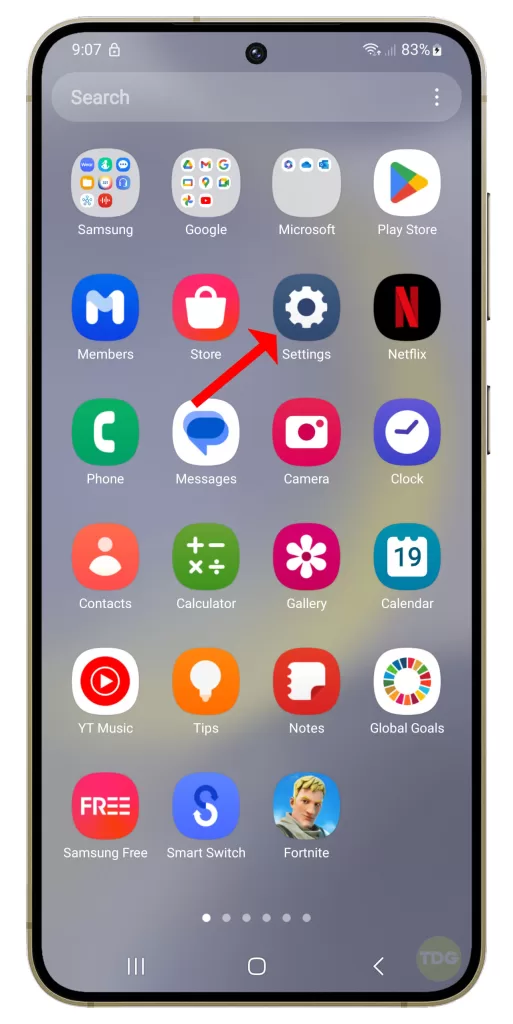
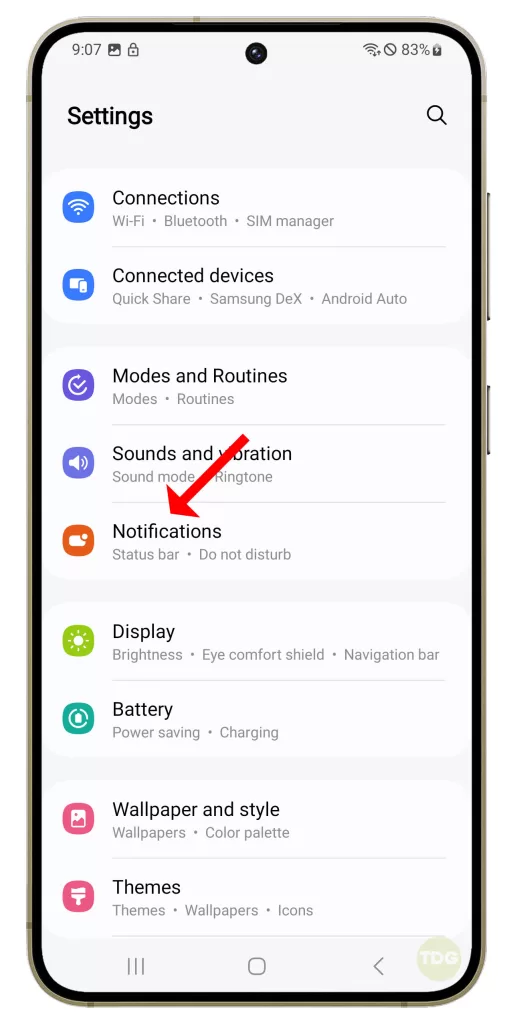
3. Tap Advanced settings.
4. Find the option that says Show battery percentage.
5. Tap on the switch next to it.
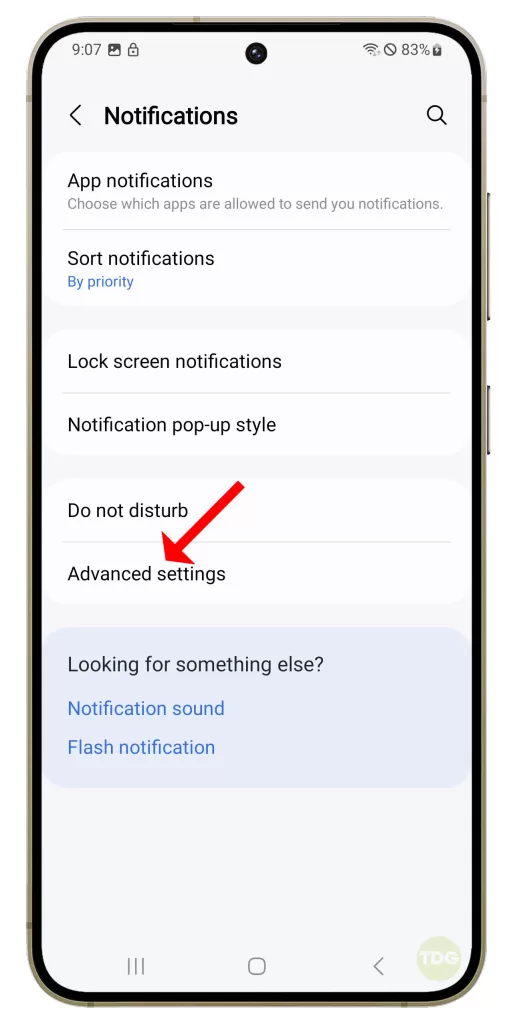
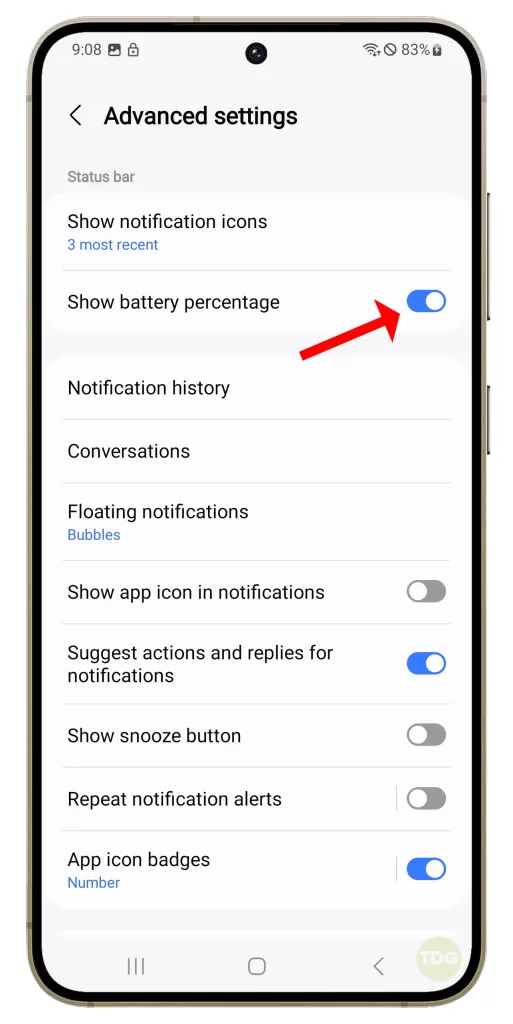
The actual battery level will be displayed on the status bar beside the battery icon immediately.
Access Show Battery Percentage Option Under Battery Menu
- Open the Settings app.
- Tap Battery.
- Scroll all the way down to find the Show battery percentage option.
- Enable or disable at will.
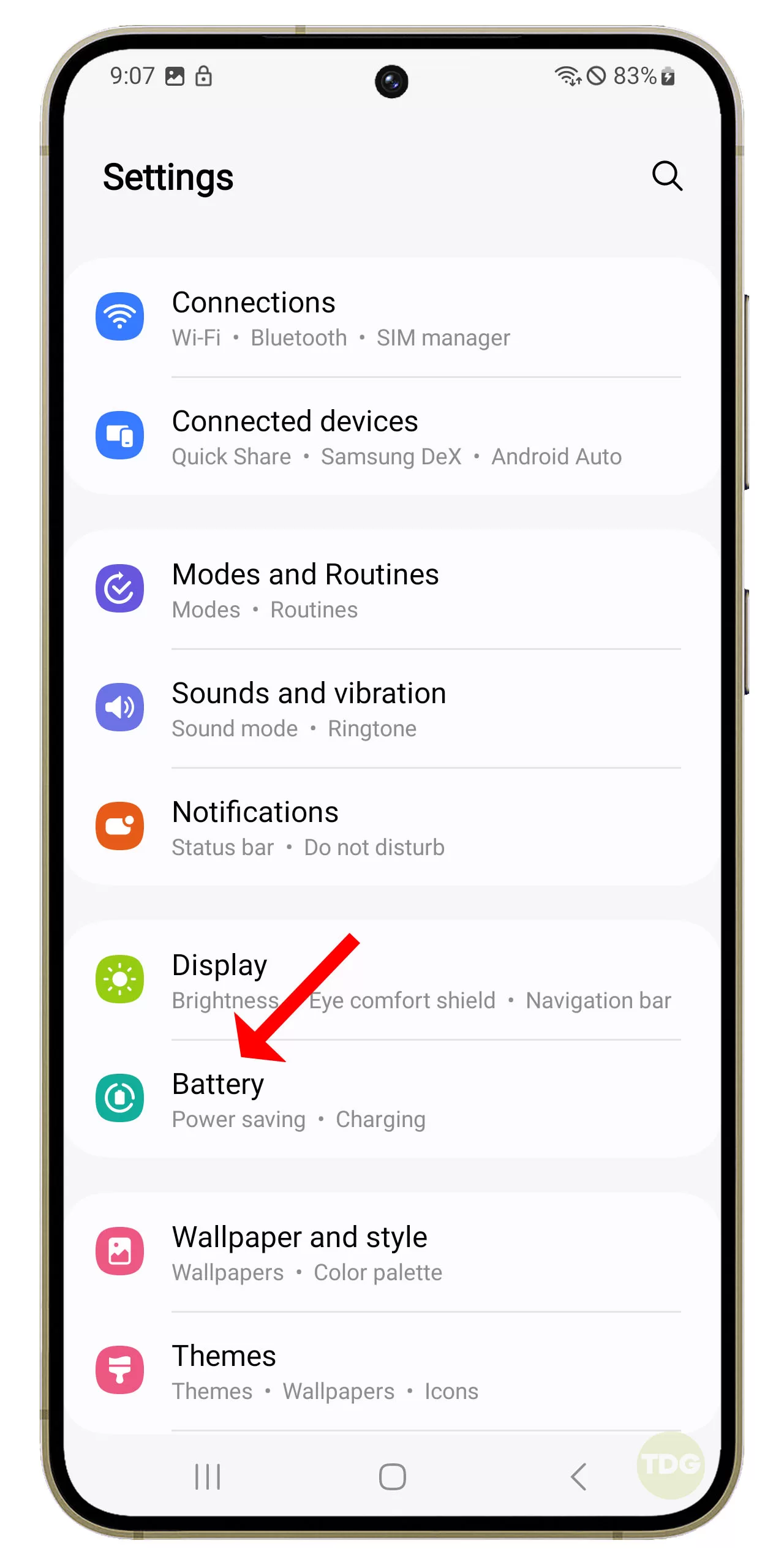
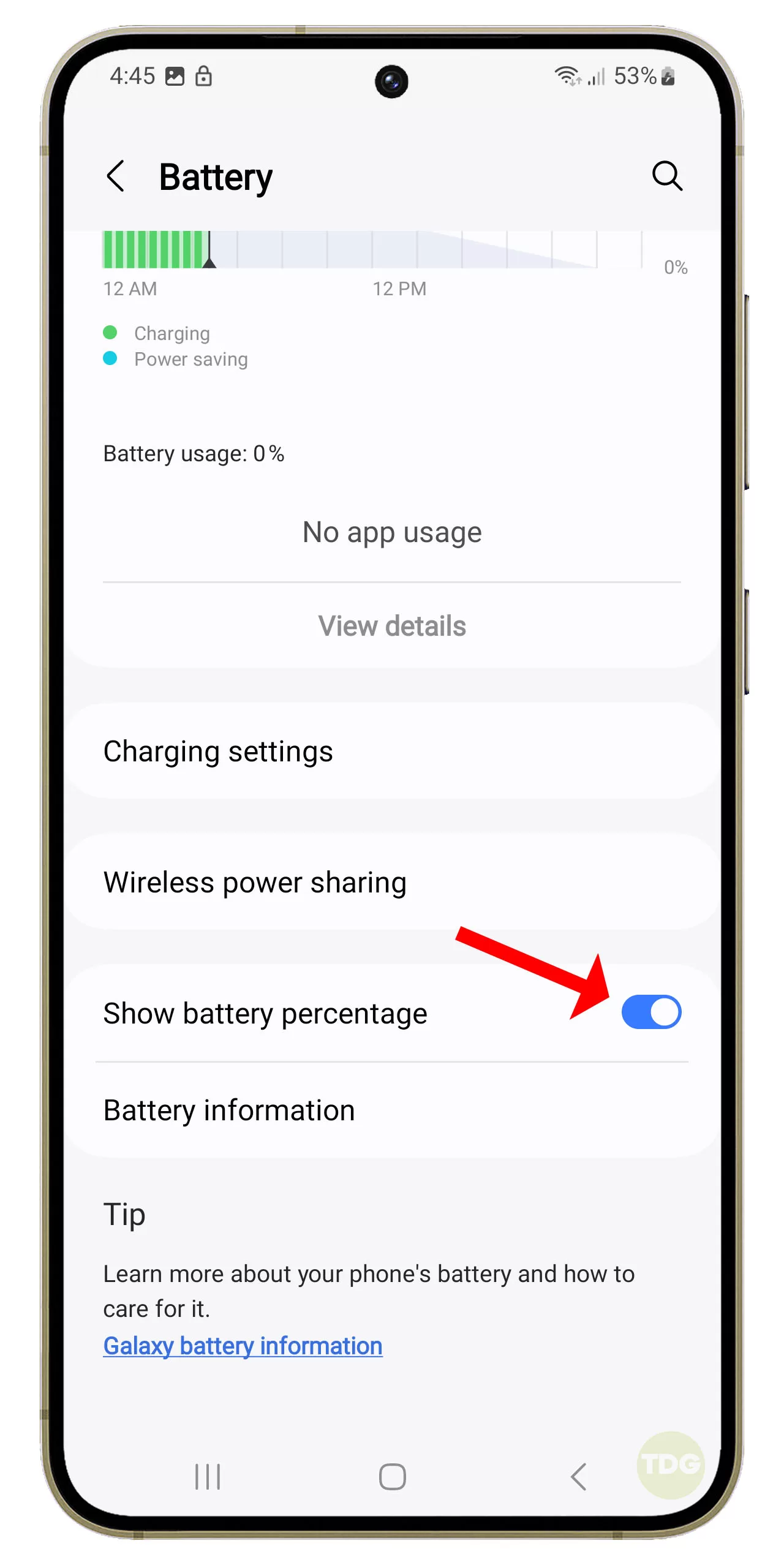
Access Show Battery Percentage Option Through Device Care Menu
- Open the Settings app.
- Scroll down and tap Device care.
- Tap on Battery.
- Scroll down to find the Show battery percentage option.
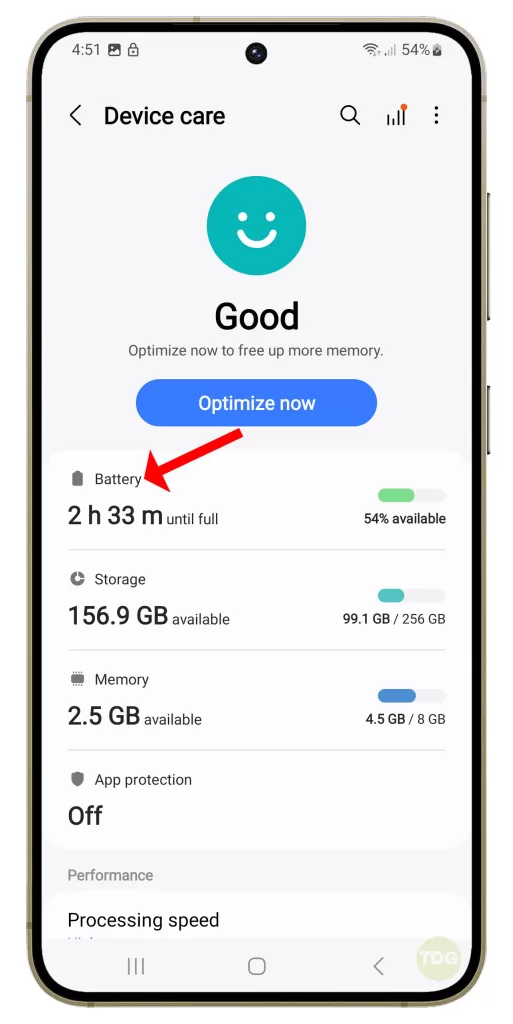
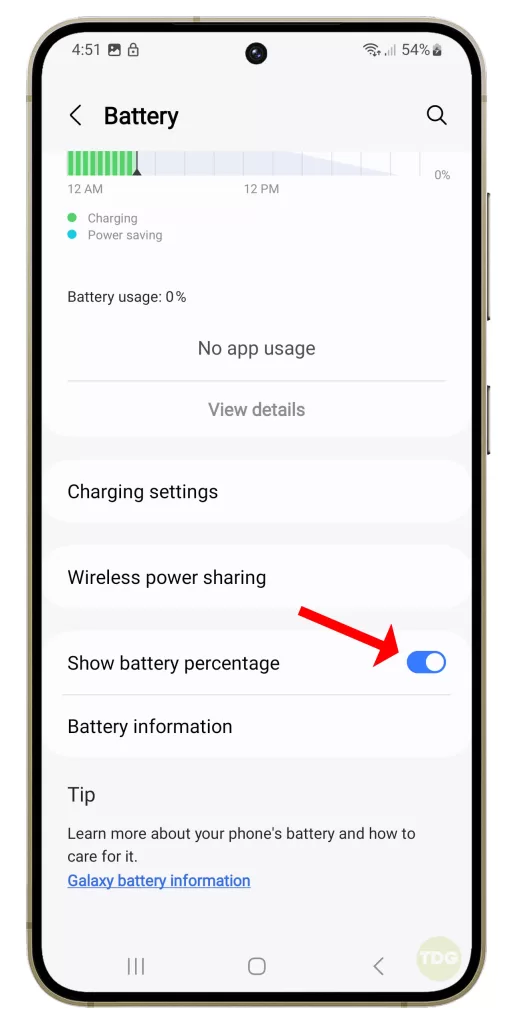
Use a Widget to Show Battery Level
1. Go back to the Home screen.
2. Tap and hold on an empty space until options appear.
3. Select Widgets.
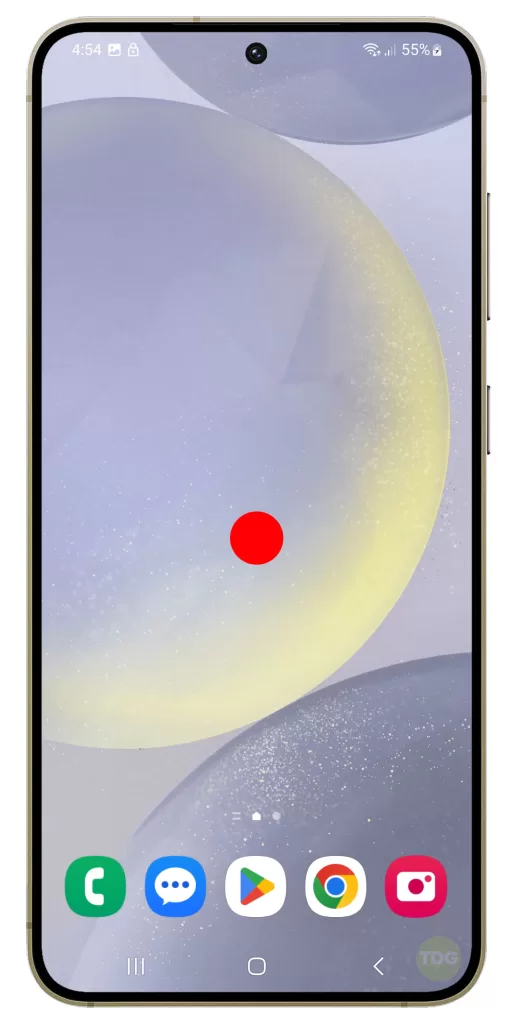
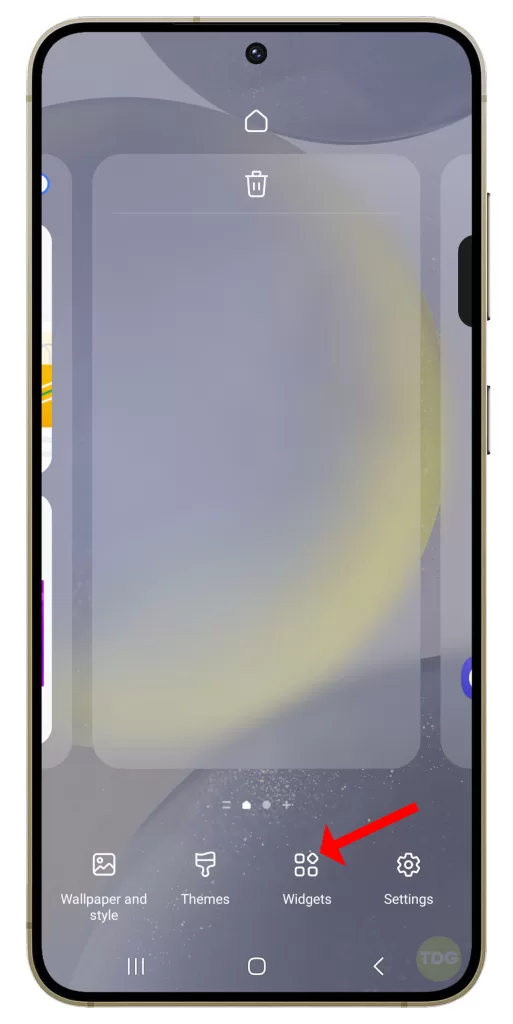
4. Scroll down to find Battery and tap on it.
5. Tap on the widget you like, and tap Add.
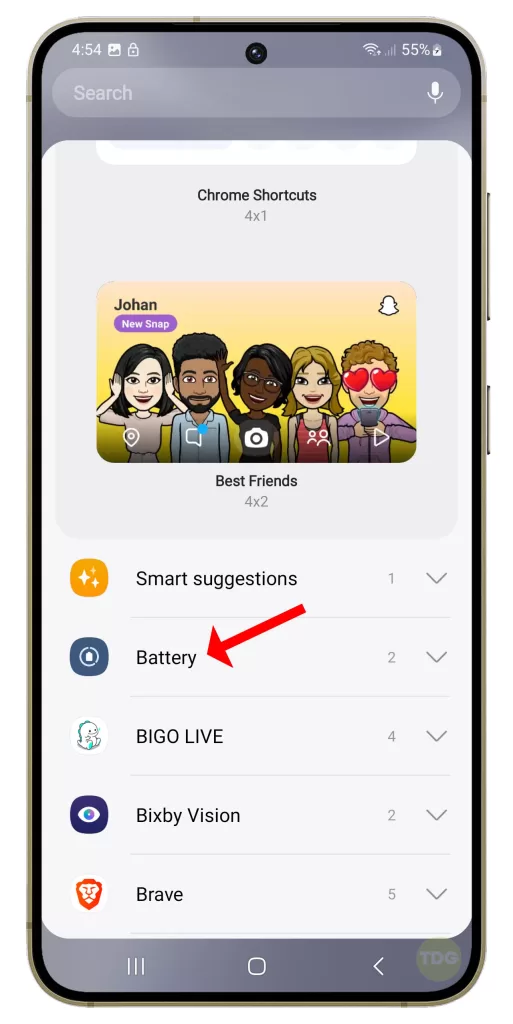
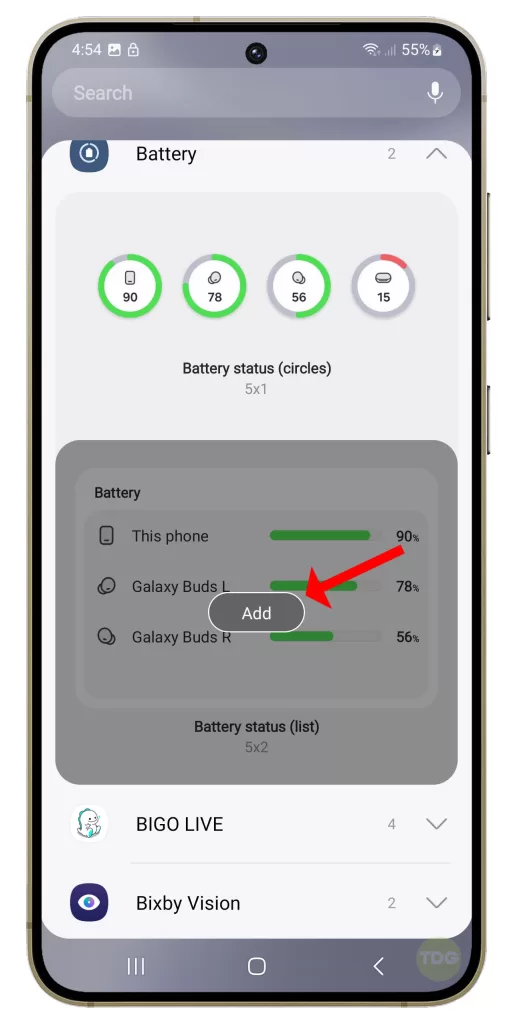
A widget will immediately be added to the Home screen, which you can adjust according to your preference.
And that’s pretty much it! We hope this guide can help you customize your Galaxy S24.
Battery low charger samsung battery dabka ilaaliyo namaste