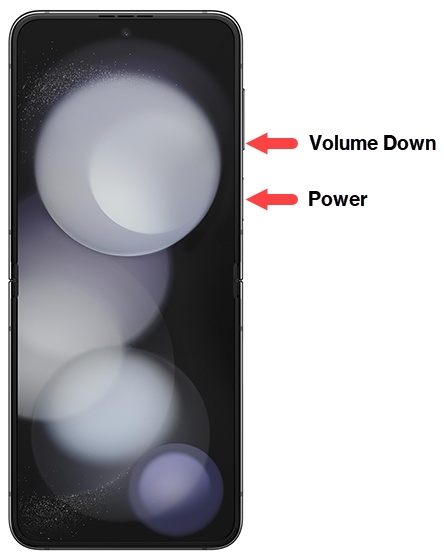How To Fix Samsung Galaxy Z Flip 5 that Randomly Freezes and Lags
Smartphones like the Samsung Galaxy Z Flip 5 are complex devices running on intricate software. Sometimes, due to software glitches, hardware issues, or app malfunctions, your device might start to freeze or lag.
Fortunately, there are several solutions you can try to fix these issues.
Restart/Force Restart the phone
Restarting your phone can clear out the random access memory (RAM) and stop any processes that might be causing the device to freeze or lag.
If your phone is responsive, you can do the normal reboot:
- Press and hold the power button.
- Select the ‘Restart’ option.


Wait for the device to restart completely and then see if that solves the problem.
If your phone is frozen, you need to do the alternative restart:
- Simultaneously press and hold the Power button and Volume down button (right edge) until the device vibrates (approximately 20-30 seconds) then release.
- Allow several seconds for the reboot process to complete.If your device won’t power back on, partially charge the device then retry.
Update apps and phone’s software
Keeping your apps and phone’s software up-to-date ensures that you have the latest bug fixes and improvements.
- Open the Settings app.
- Tap on Software update.
- Tap on Download and install.


To update apps, simply head over to the Play Store and then download and install any available updates for your apps. Here’s how:
- Open the Play Store app.
- Tap on ‘My apps & device’.
- Update all apps.
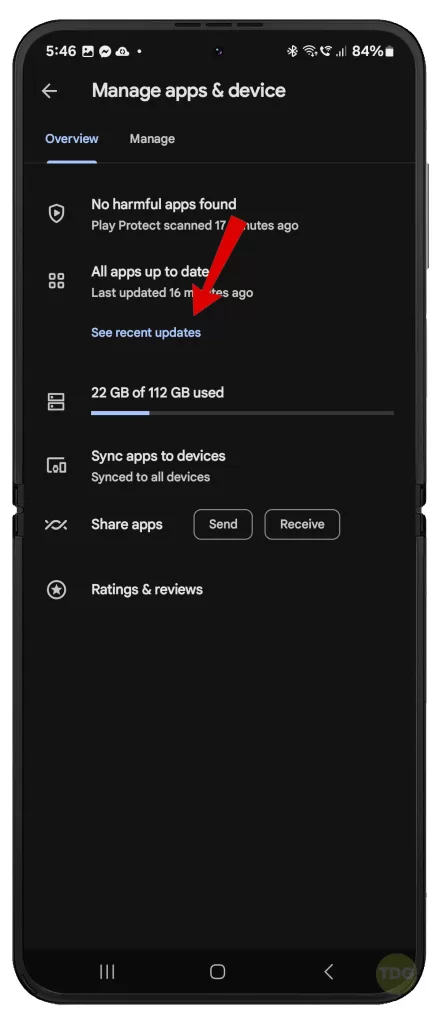
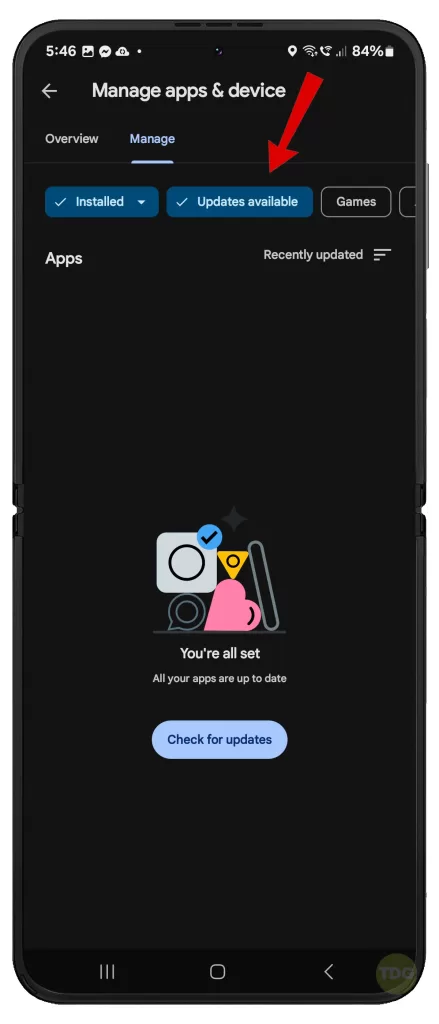
Reset app preferences
Resetting app preferences can resolve issues caused by changes in default apps, restricted background data, or permissions.
- Open the Settings app.
- Tap on Apps.
- Tap on the three-dot menu at the top right corner.
- Tap on Reset app preferences.
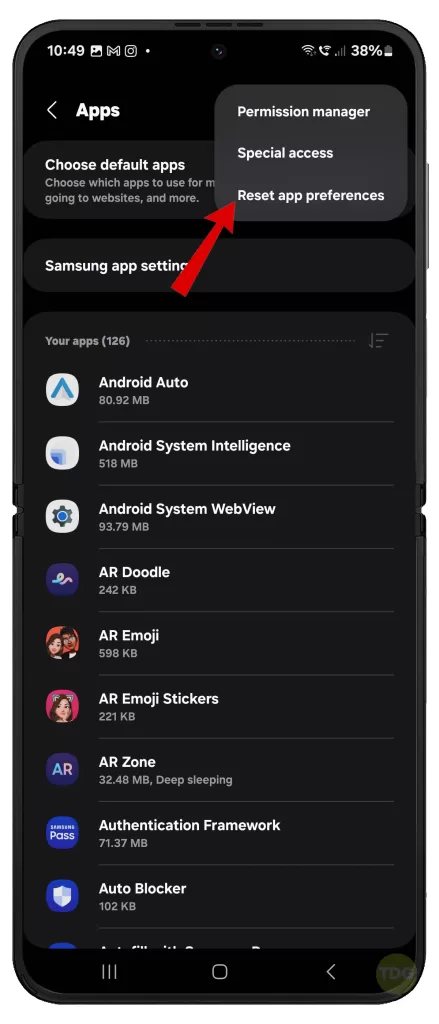
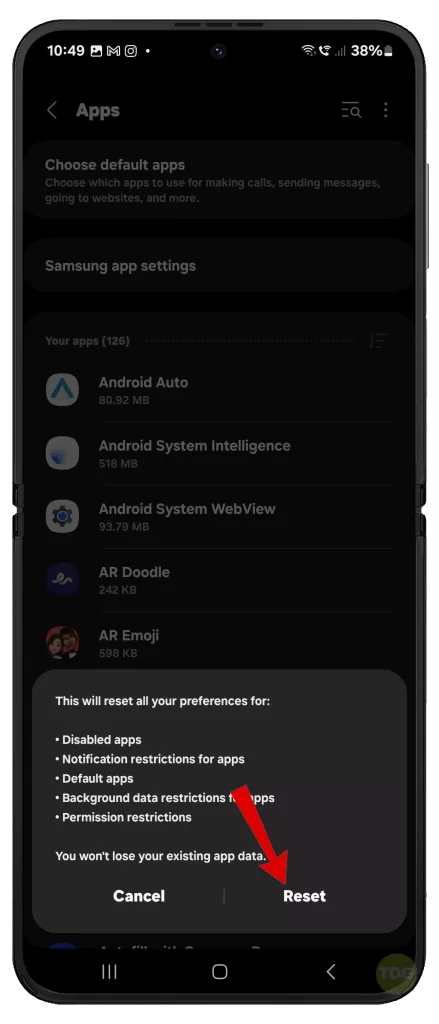
Boot the phone into Safe Mode
Booting your phone into Safe Mode can help you determine if a third-party app is causing your device to freeze or lag.
- Press and hold the power button until the Samsung logo appears.
- Immediately after releasing the Power key, press and hold the Volume down key.
- Continue to hold the Volume down key until the device finishes restarting.
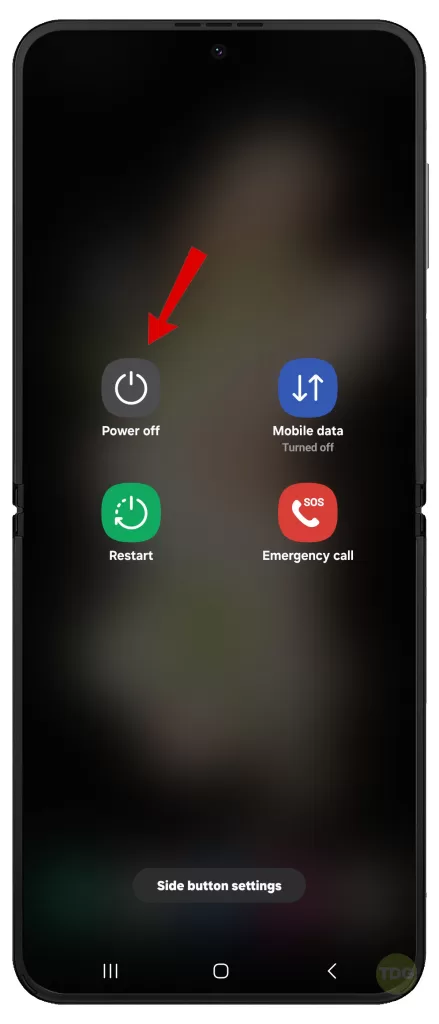
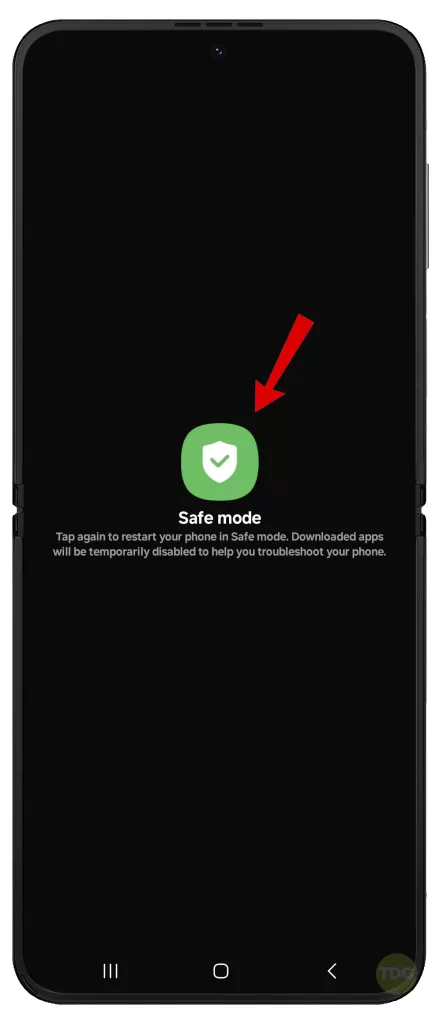
If the problem does not occur while the phone is in Safe mode, a third-party application is most likely the culprit. In this case, you will need to identify the problematic app and then delete it from the system.
Uninstall recently installed or updated apps
Sometimes, a recently installed or updated app can cause your device to freeze or lag.
- Open the Settings app.
- Tap on Apps.
- Select the app you want to uninstall.
- Tap on Uninstall.
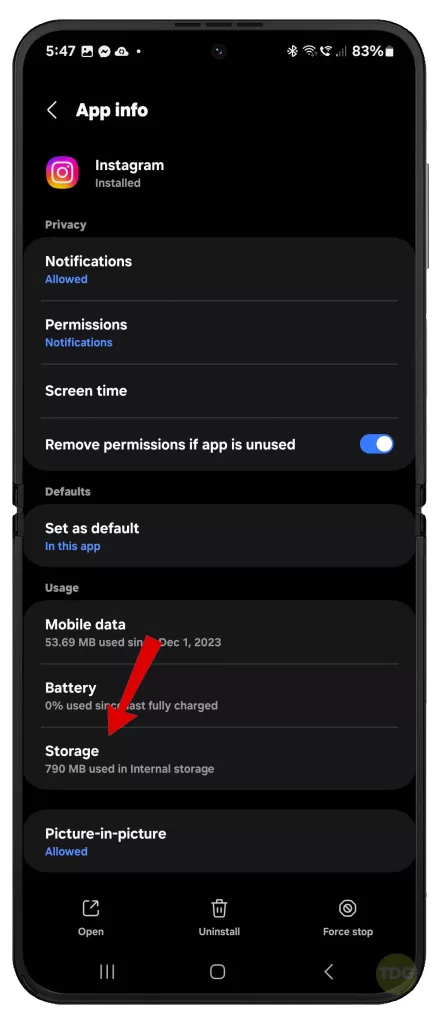
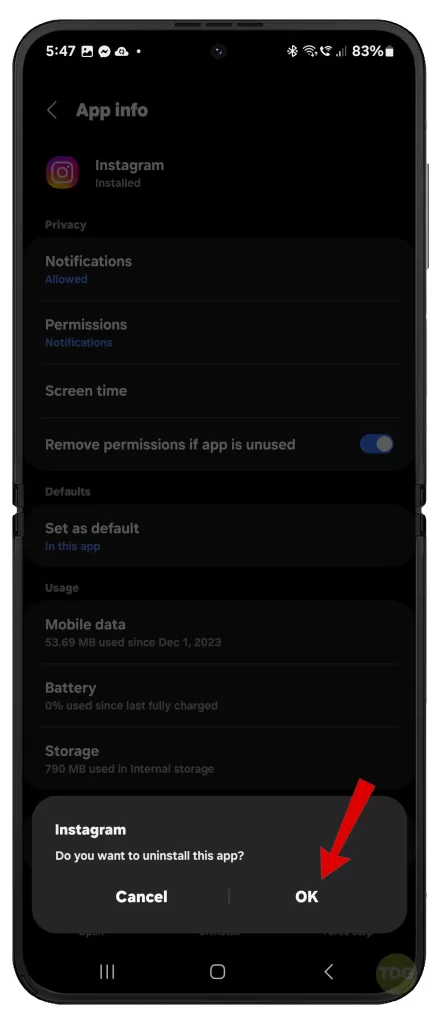
Wipe the cache partition
Wiping the cache partition can resolve issues caused by residual files left by uninstalled apps.
- Turn off the device.
- Press and hold the Volume Up button and the Power button.
- When the Android logo displays, release both buttons.
- Press the Volume down button to navigate and select “wipe cache partition”.
- Press the Power button to select.
- Press the Volume down button to navigate and select “yes”.
- Press the Power button to select.
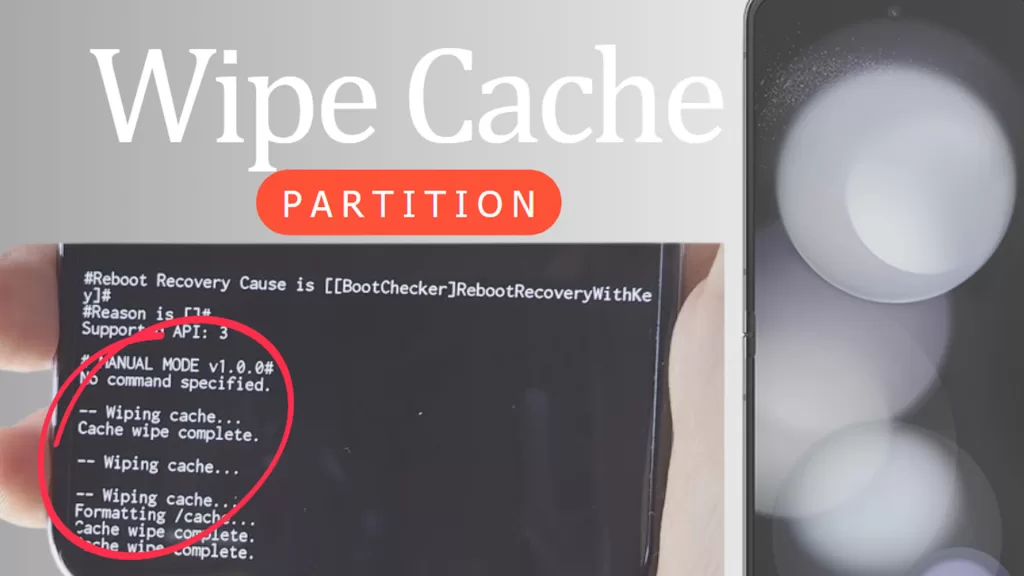
Repair Apps via Recovery mode
Repairing apps via Recovery mode can resolve issues caused by corrupted app files.
- Turn off the device.
- Press and hold the Volume Up button and the Power button.
- When the Android logo displays, release both buttons.
- Press the Volume down button to navigate and select “Repair apps”.
- Press the Power button to select.
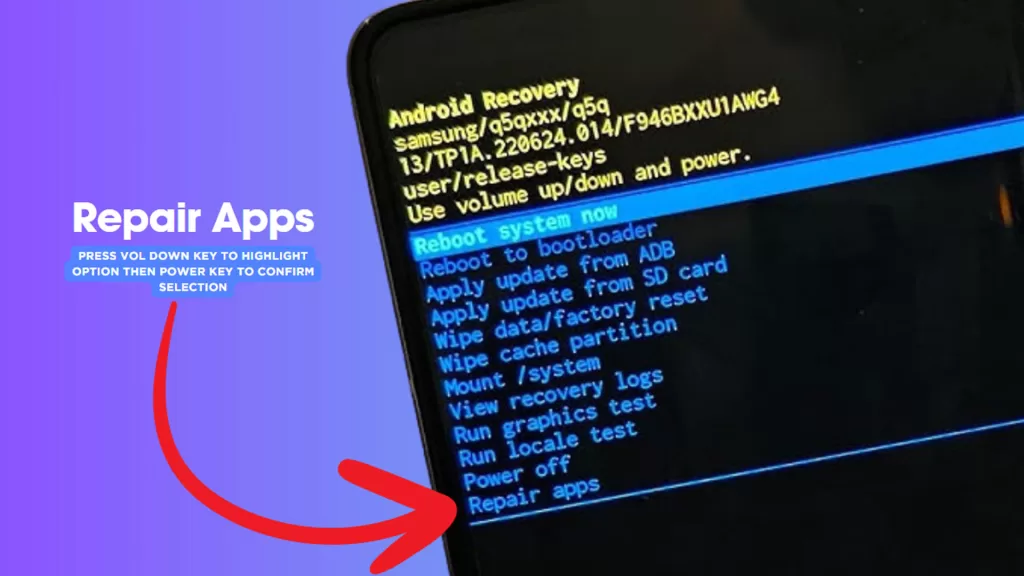
Perform a factory reset
A factory reset can resolve persistent issues, but it will erase all data on your device. Thus, you can consider this among the last options.
- Back up your data.
- Open the Settings app.
- Tap on General management.
- Tap on Reset.
- Tap on Factory data reset.
- Tap on Reset then follow the rest of the onscreen instructions to restore your device to its factory state.
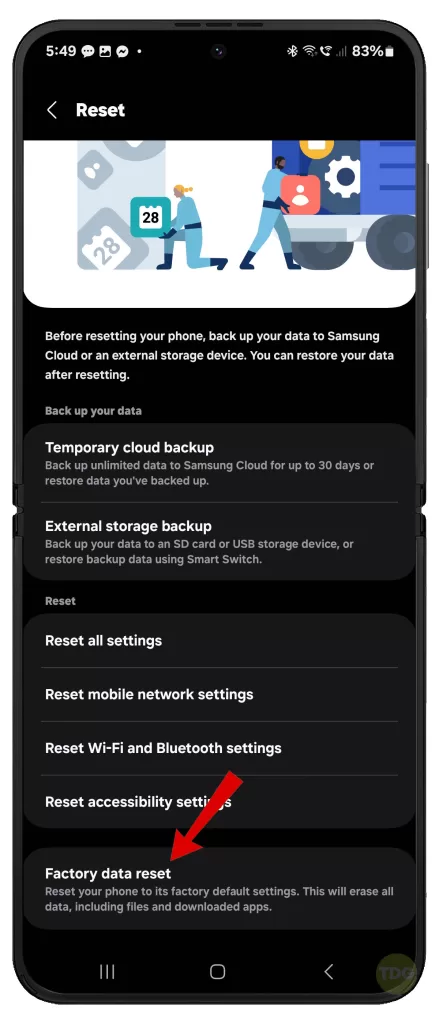
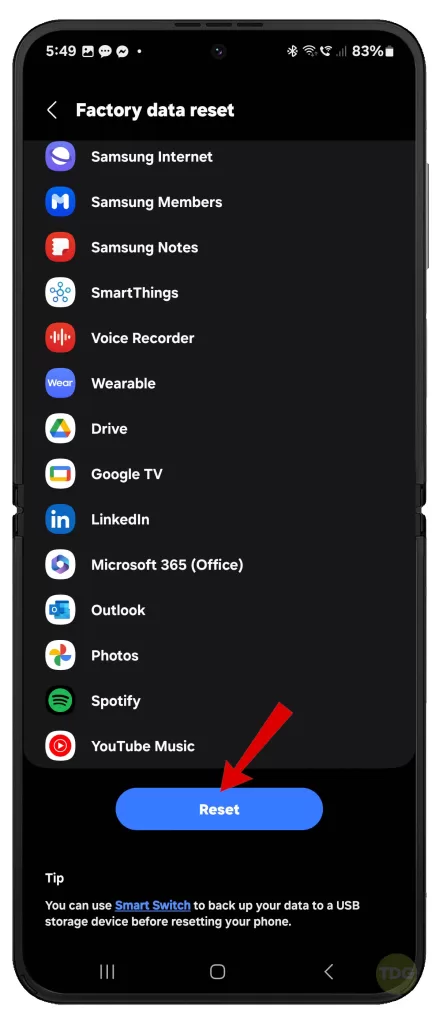
If your phone is frozen or unresponsive, you can do a factory reset via Android recovery mode instead.
Remove and reinsert SIM card
Removing and reinserting the SIM card can resolve issues related to network connectivity.
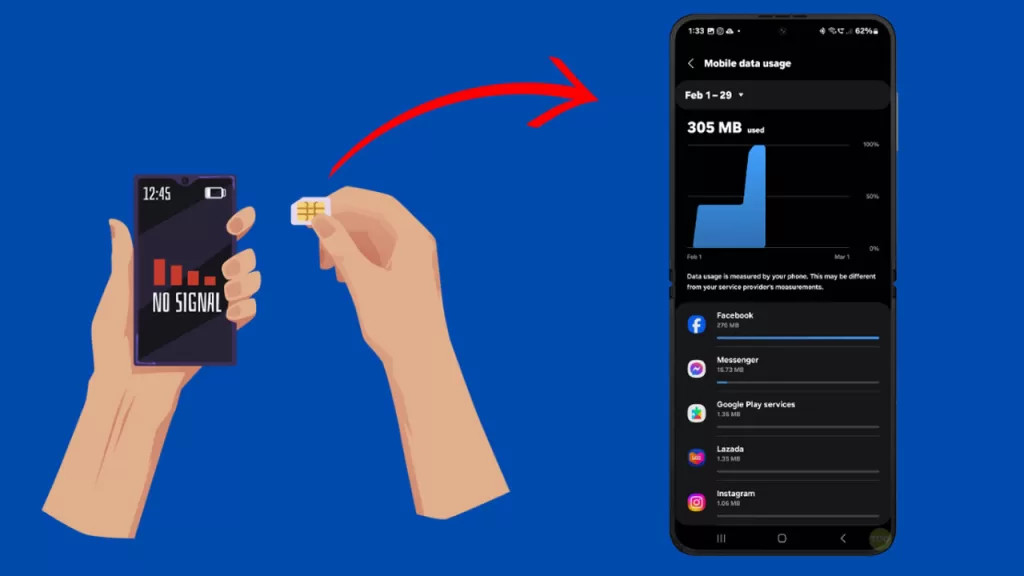
- Turn off the device.
- Remove the SIM card.
- Reinsert the SIM card.
- Turn on the device.
Consider Hardware Solutions/Repair
If none of the above solutions work, you may need to consider hardware solutions or repair. This could involve taking your device to a professional technician or contacting Samsung support for further assistance.

Remember, it’s important to back up your data before sending your device for repair.