What To Do If Samsung Galaxy Z Flip 5 Doesn’t Play Audio Through Its Speakers
There can be several reasons why your Samsung Galaxy Z Flip 5 might suddenly stop playing audio through its speakers. It could be due to a software glitch, incorrect settings, or even a hardware issue.
Here are some solutions you can try to fix the problem.
Table of Contents
Check Sound Settings
Adjusting your sound settings can sometimes resolve issues with audio playback. Here’s how:
1. Navigate to Settings > Sound and vibration.
2. Tap Volume and adjust the levels as needed.
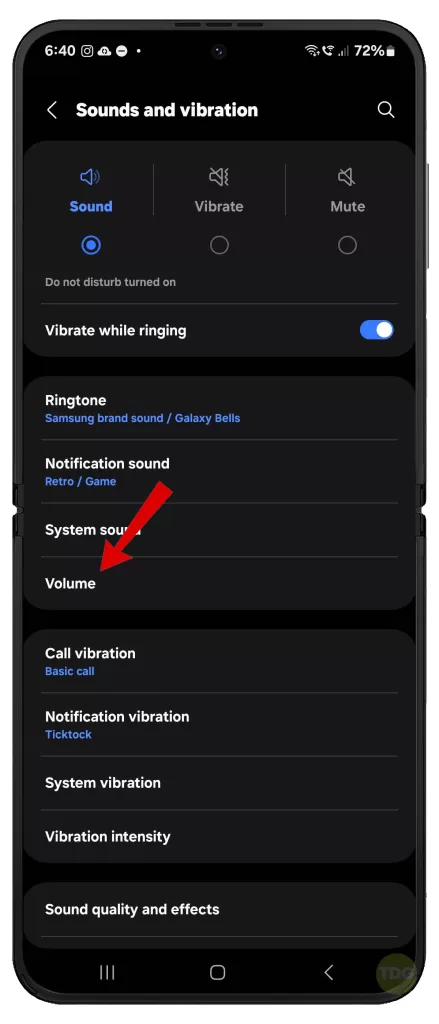
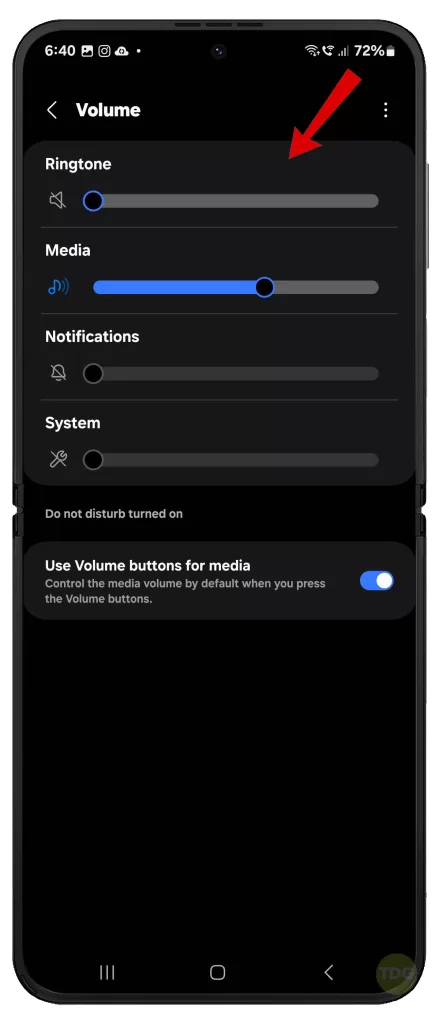
Restart your phone
Restarting your phone can often solve minor software glitches and errors affecting system audio. Here’s how to restart your Flip 5:
- Press and hold the power button.
- Select the ‘Restart’ option.


Use the Samsung Members App to Test Speakers
The Samsung Members app has a diagnostics tool that can help identify issues with your speakers. Simply follow these steps:
1. Open the Samsung Members app.
2. Go to Get Help > Interactive checks > Speaker.
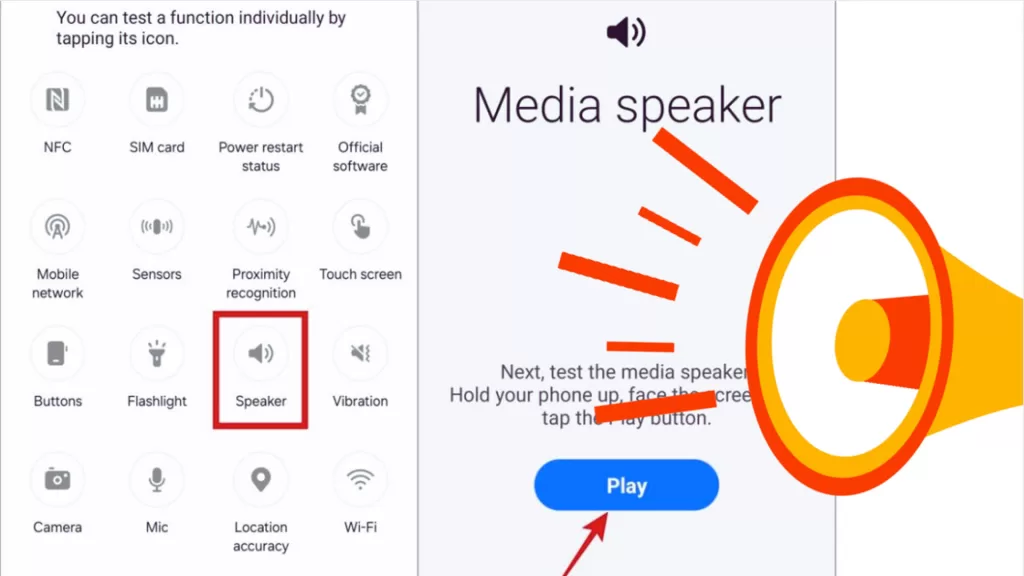
Turn Off Bluetooth
If your phone is trying to connect to a Bluetooth device, it might interfere with your speaker. Thus, turning Bluetooth off may likewise fix the problem. Here’s how:
1. Go to Settings > then tap Connections.
2. Tap Bluetooth and toggle it off.
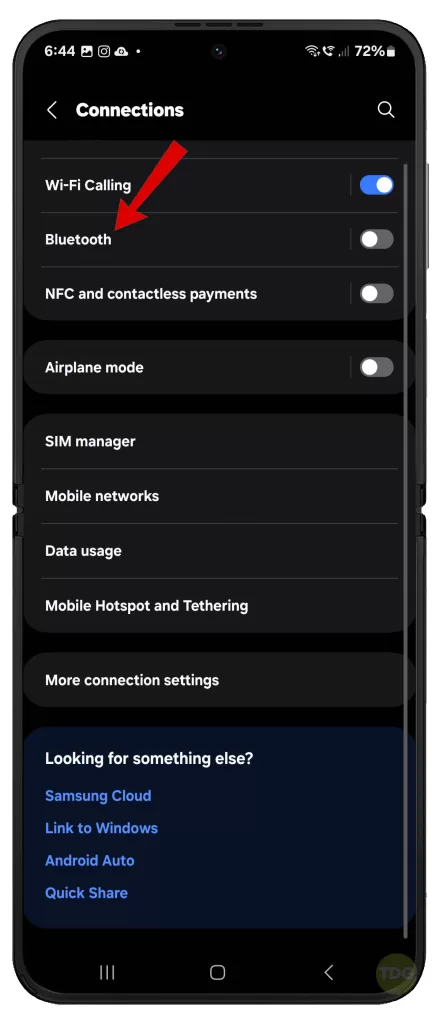
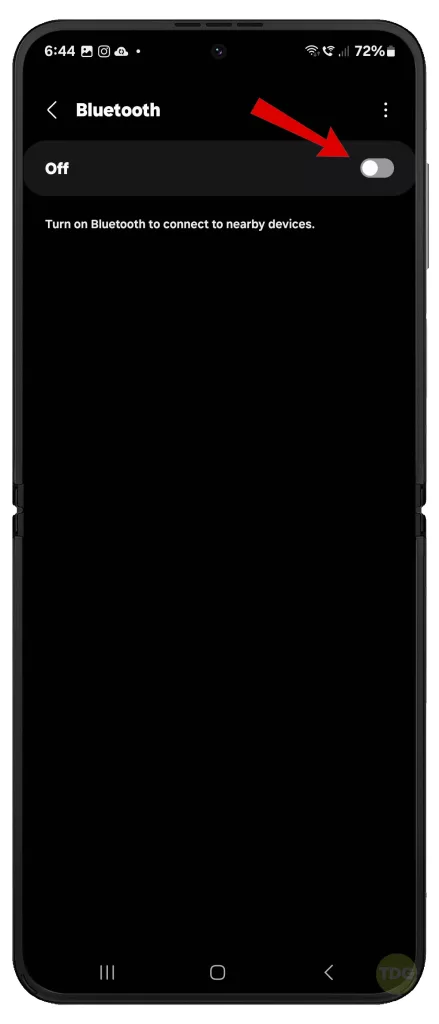
Disable Separate App Sound
The Separate App Sound feature can cause sound issues if it’s misconfigured. To clear this out:
1. Go to Settings > Sounds and vibration.
2. Tap Separate App Sound and turn it off.
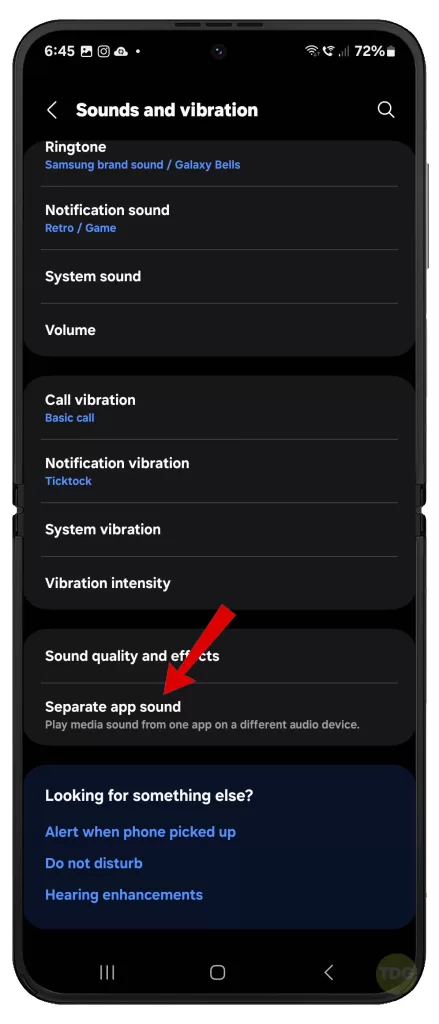
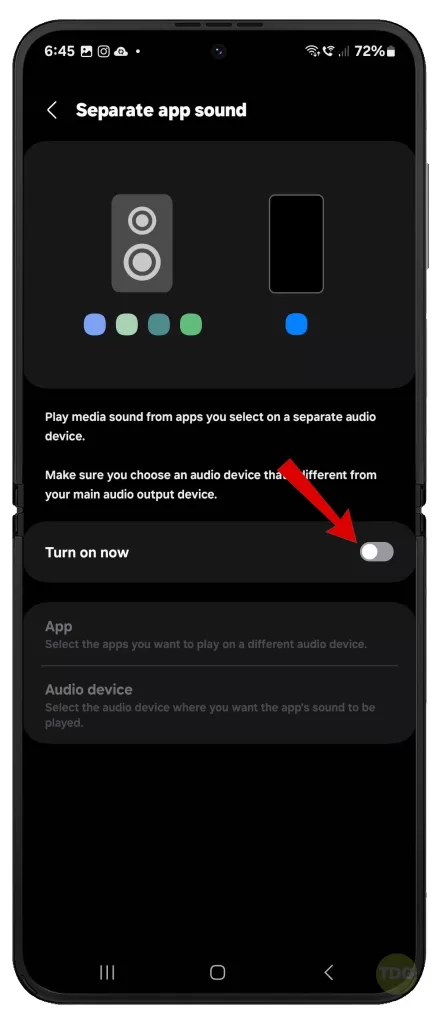
Enable Dolby Atmos
Enabling Dolby Atmos can enhance the sound quality of your device. Here’s how:
1. Go to Settings > Sounds and vibration > Advanced sound settings.
2. Tap Sound quality and effects and toggle on Dolby Atmos.
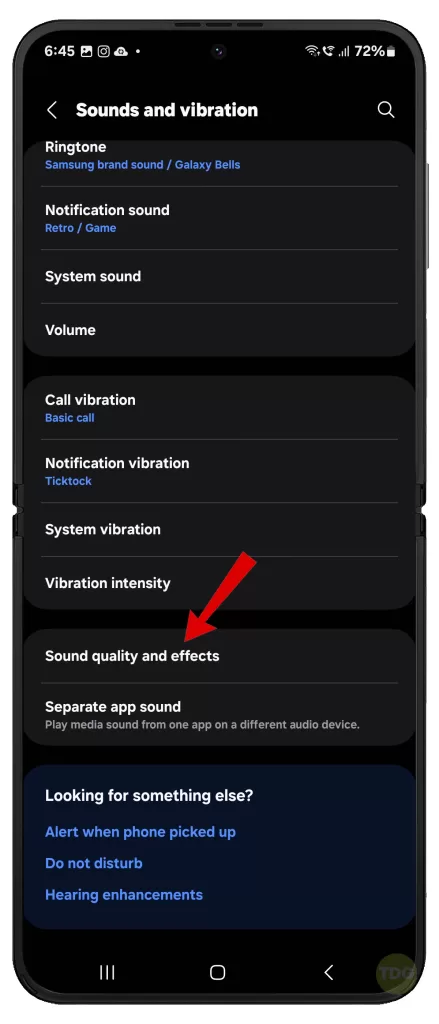
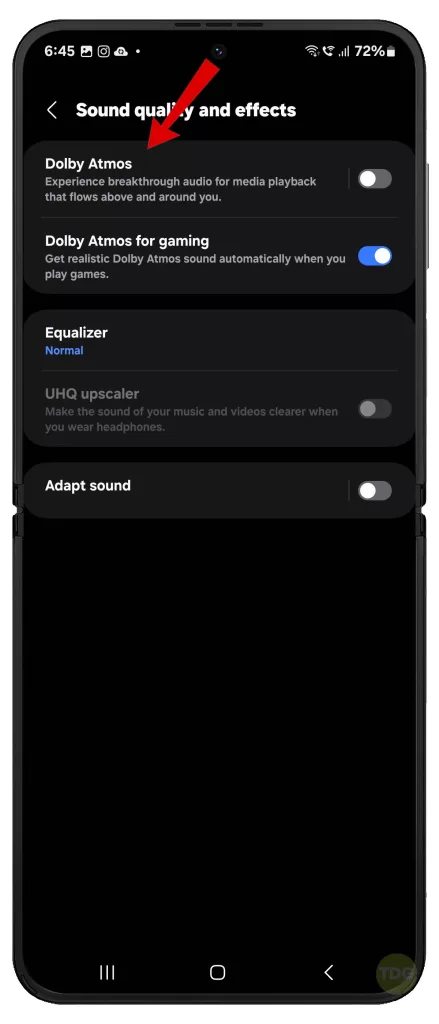
Disable Absolute Volume
Disabling Absolute Volume can sometimes resolve sound issues. Here’s how:
1. Go to Settings > Developer options.
2. Toggle off Disable absolute volume.
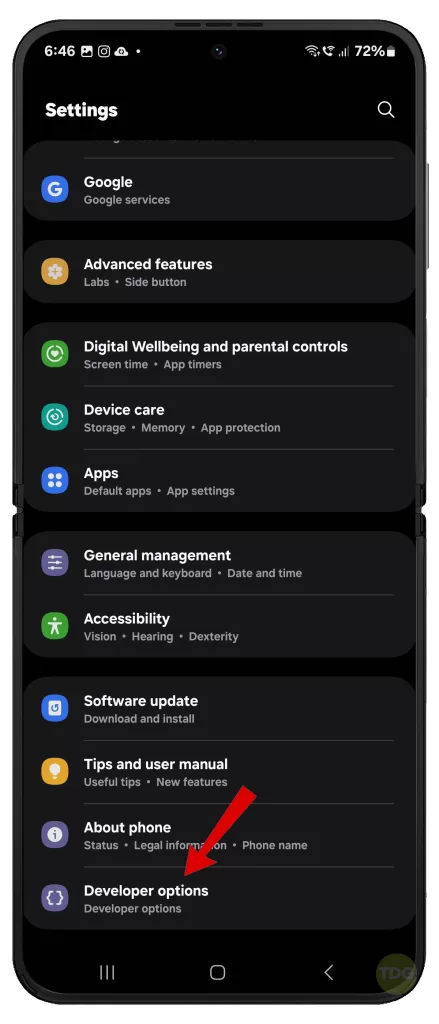
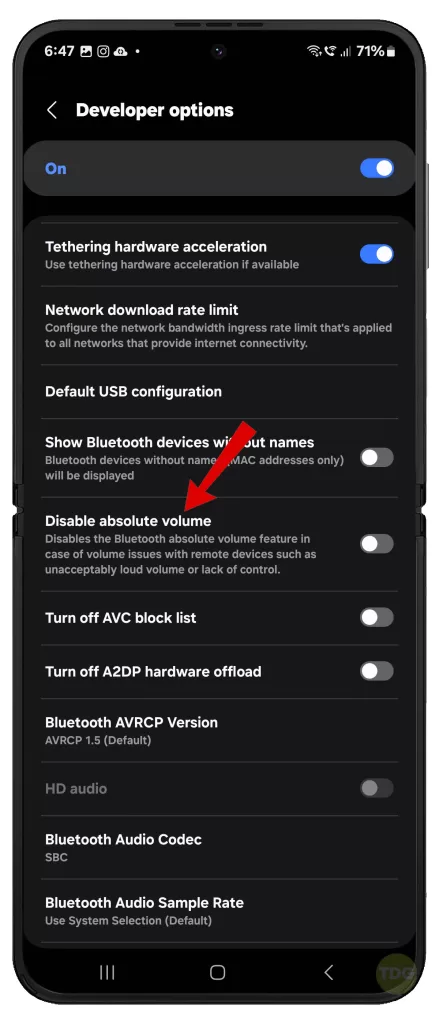
Turn Off Do Not Disturb
If Do Not Disturb is enabled, it might be blocking sounds. To rule this out, disable Do Not Disturb on your phone. Here’s how:
1. Go to Settings > Notifications.
2. Do Not Disturb and toggle it off.
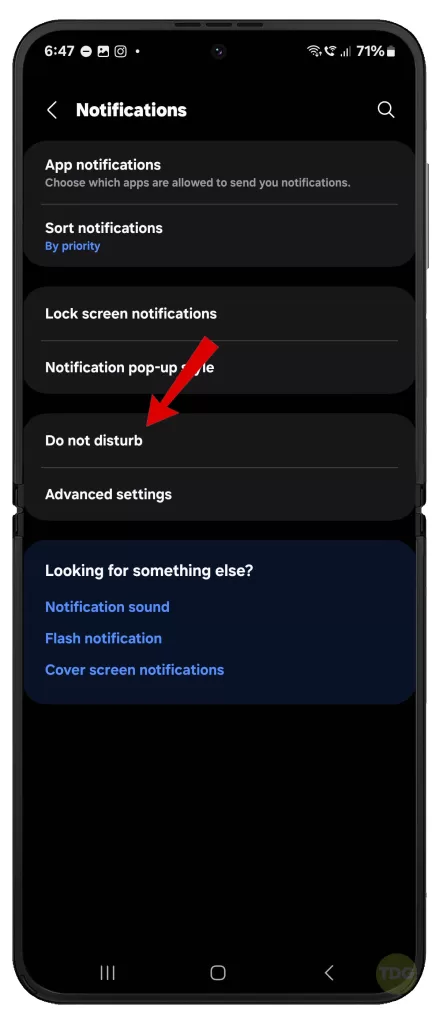
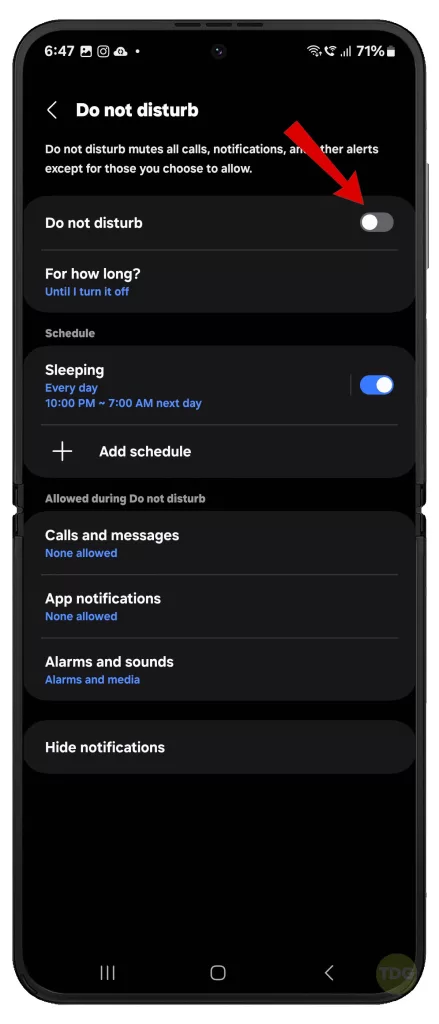
Disable Hearing Enhancements
Hearing enhancements can also interfere with normal sound playback. To rule this out from the possible causes, do this:
1. Go to Settings > Accessibility.
2. Tap Hearing enhancements and disable any enabled options.
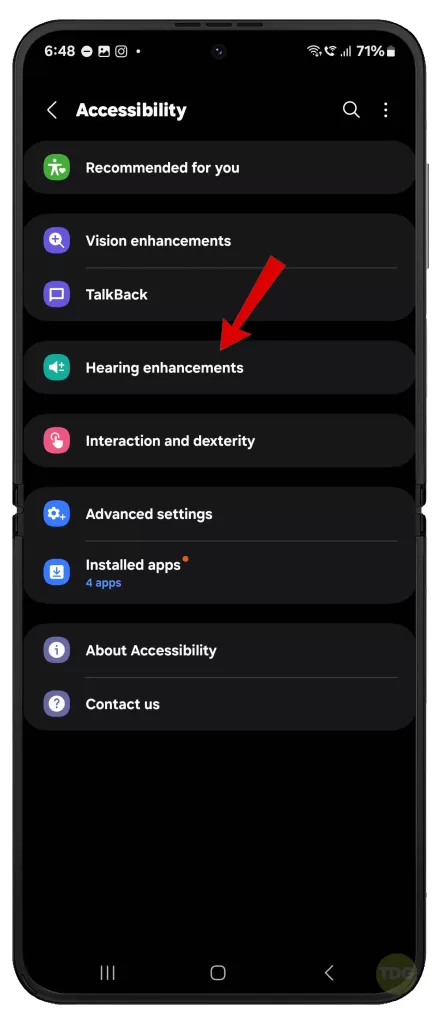
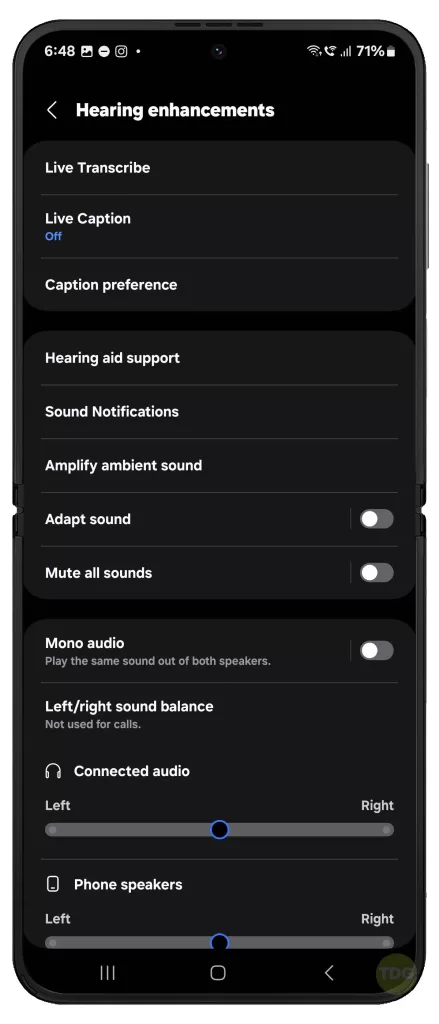
Reboot in Safe Mode
Safe Mode can help identify if a recently installed app is causing the problem. Here’s how:
- Press and hold the power button until the Samsung logo appears.
- Immediately after releasing the Power key, press and hold the Volume down key.
- Continue to hold the Volume down key until the device finishes restarting.
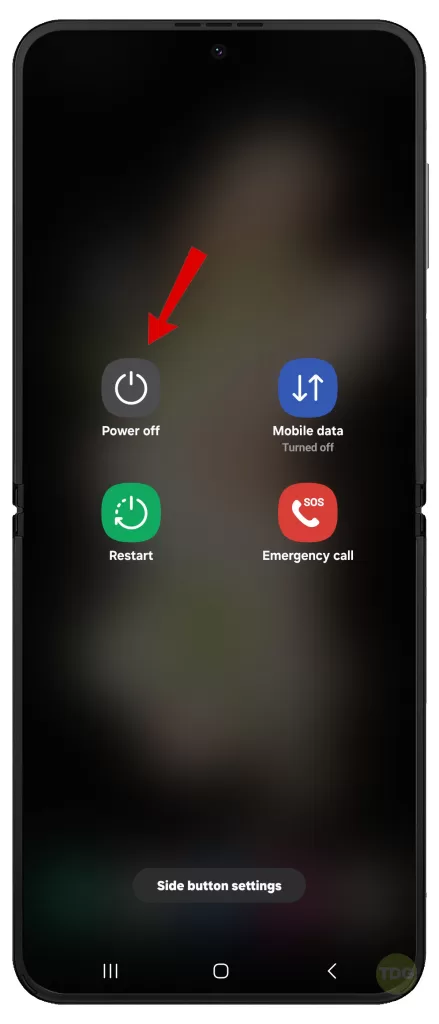
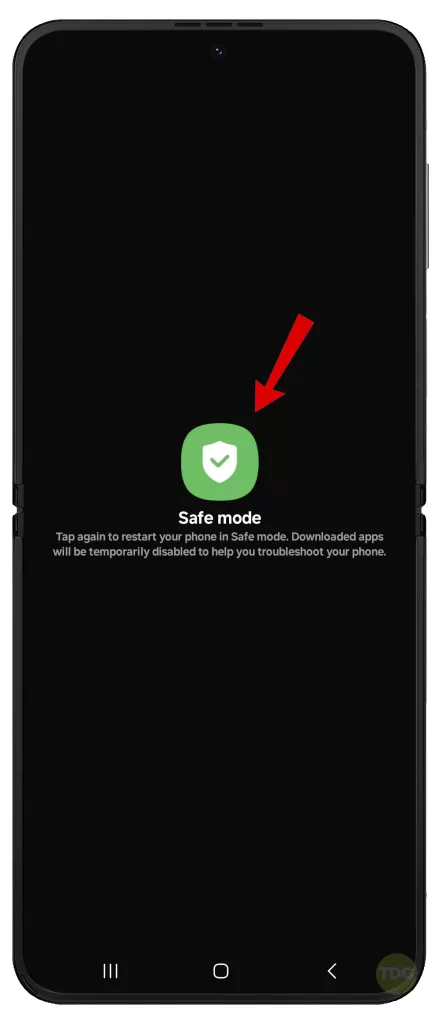
Try playing any sound while your phone is running in Safe Mode and then see if the problem is fixed.
If the problem does not occur in Safe mode, uninstall recently installed apps one by one as any of them could be the culprit.
Install Software Updates
Software updates often come with bug fixes that can resolve issues. If you haven’t enabled automatic system updates on your phone, manually check for new updates to download and install.


Here’s how:
- Go to Settings.
- Navigate to ‘Software update’.
- Download and install any available updates.
Check if the issue is app-specific
If the issue only occurs in certain apps, the problem might be with the app and not the phone.
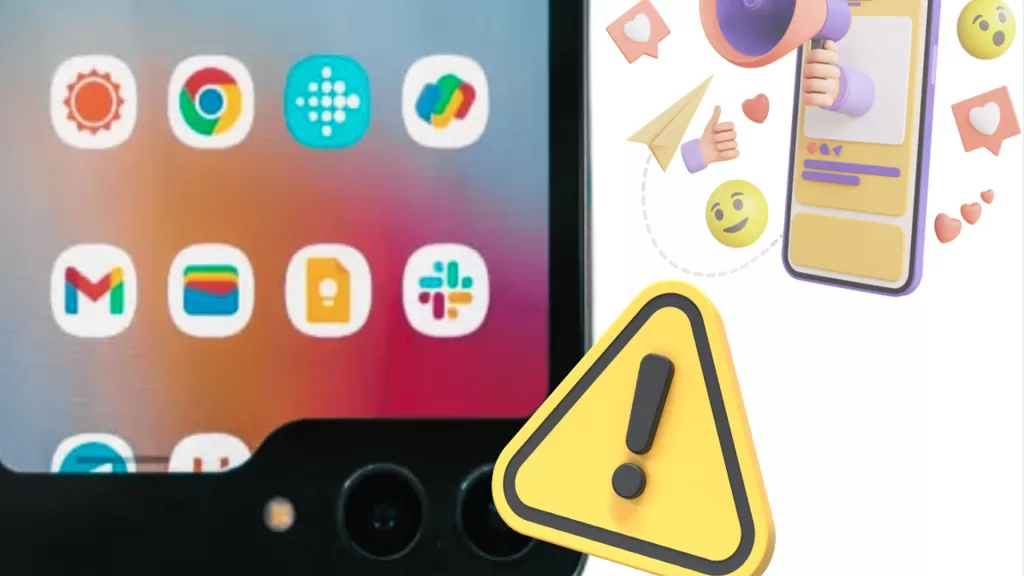
Test the speakers with multiple apps to see if the issue persists.
Seek professional repair
If none of the above solutions work, it might be a hardware issue.

In this case, it would be better to take your phone to a professional technician for further assistance.