Screen Refresh Rate ROG Phone 3 How to Set Up
The screen refresh rate of ROG Phone 3 can easily be adjusted from the display settings of the device. The lowest you can use is 60 Hz then 90 Hz, 120 Hz, with the maximum setting of 144 Hz. You can also set this to Auto.
The Asus ROG Phone 3 is a third generation gaming phone released last July. It is considered as one of the most powerful Android devices in the market today thanks to its use of a Snapdragon 865+ processor combined with up to 16GB of RAM. It has a performance mode that allows games to be played smoothly for an extended period of time. If you are into mobile gaming then it’s a must to have this device.
Adjusting the ROG Phone display refresh rate
The refresh rate of the phone is the number of times its display updates an image each second. The 60 Hz refresh rate for example means that the display updates 60 times every second. The higher the refresh rate the smoother the picture will be. Here’s how you can change this feature on your phone.
Changing the refresh rate of the display
You can easily change this feature from your phone display setting.
Time needed: 2 minutes.
Set Up phone display refresh rate
- Tap on Settings.
You can do this by swiping up from the Home screen then tapping on the Settings icon.

- Tap on Display.
This will show you the various display settings you can change on your phone.

- Tap on Refresh rate.
This allows you to access the phone refresh rate settings.

- Tap your desired refresh rate.
You can choose from Auto, 144 Hz, 120 Hz, 90 Hz, and 60 Hz.

The higher the refresh rate you choose the smoother the images on screen will appear. This will also however consume more battery power.
Take note that if you connect an external monitor to the phone then you won’t be able to adjust the refresh rate.
If X Mode is enabled then the refresh rate setting of the game profile will be used.
To quickly check what refresh rate your phone is using you can look at its icon on the upper right side of the screen.
After performing the steps listed above you will successfully set up the screen refresh rate of ROG Phone 3.
Visit our TheDroidGuy Youtube Channel for more troubleshooting videos.
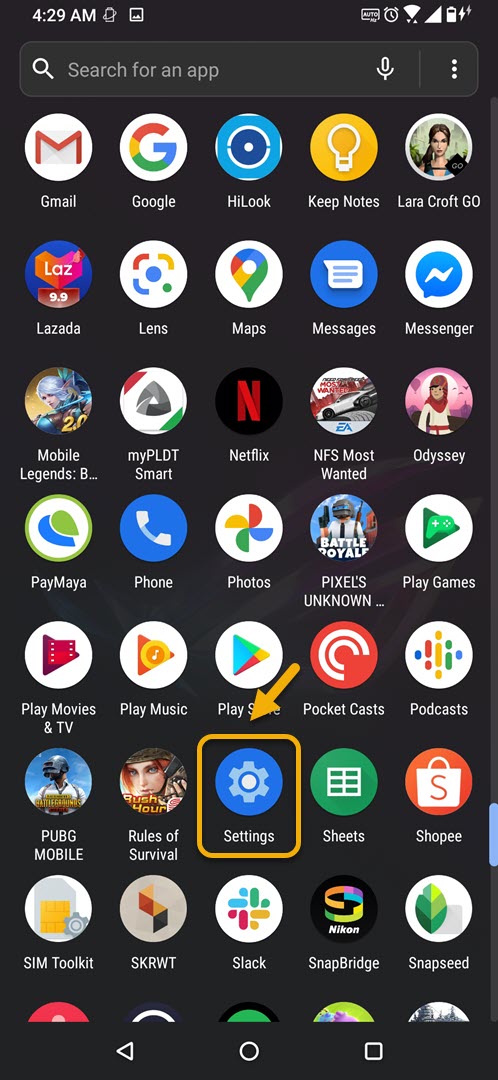
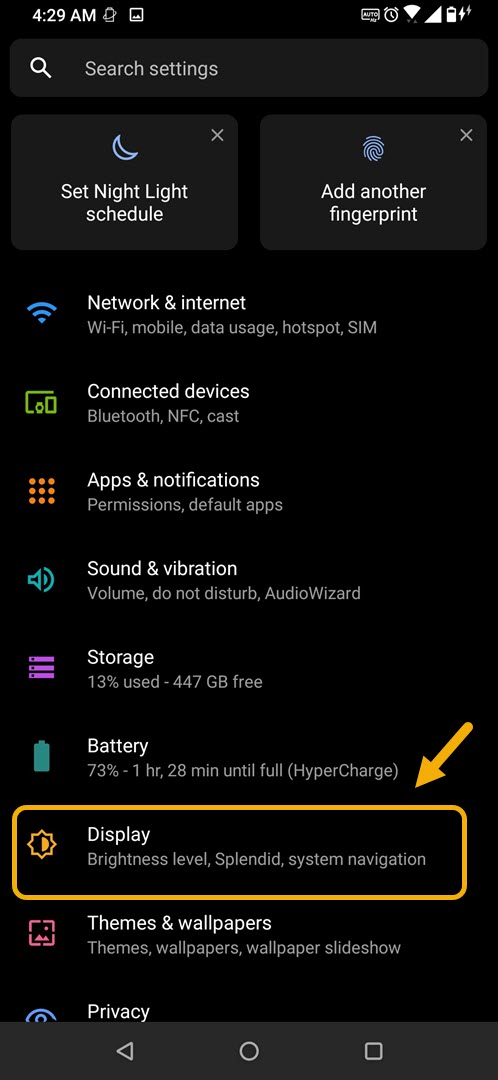
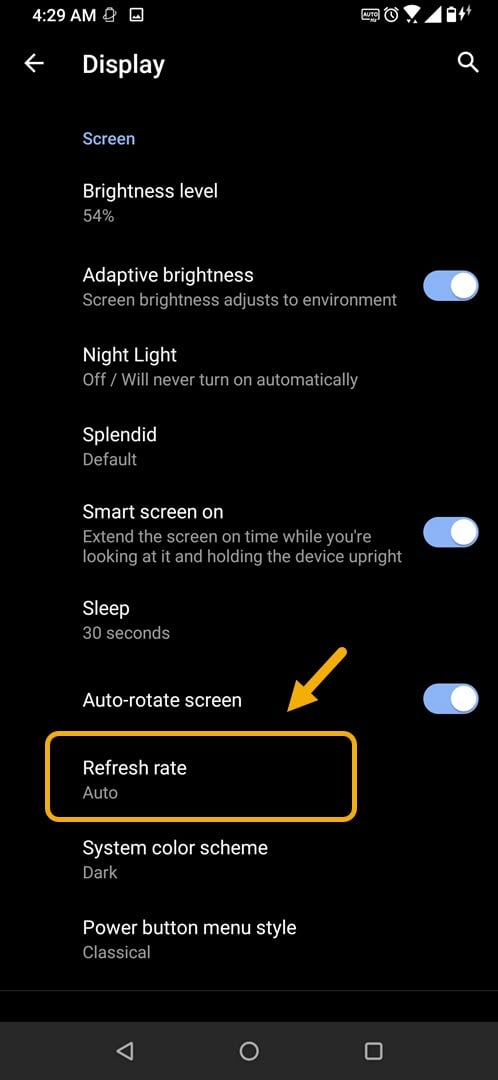
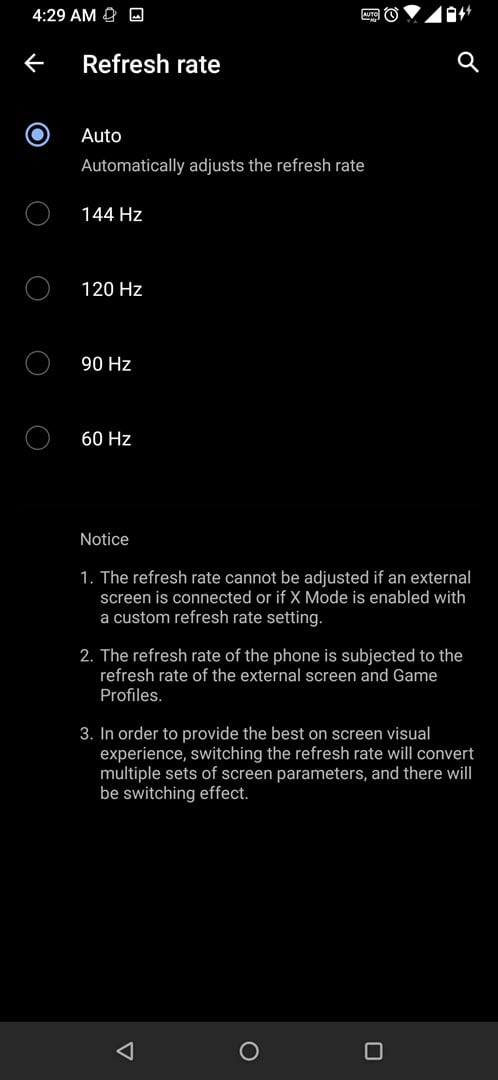
ROG 3 changed after last update, now is set automatic on 60 hz and cant be changed anylonger. ASUS not answer back. They have very low costumer support.