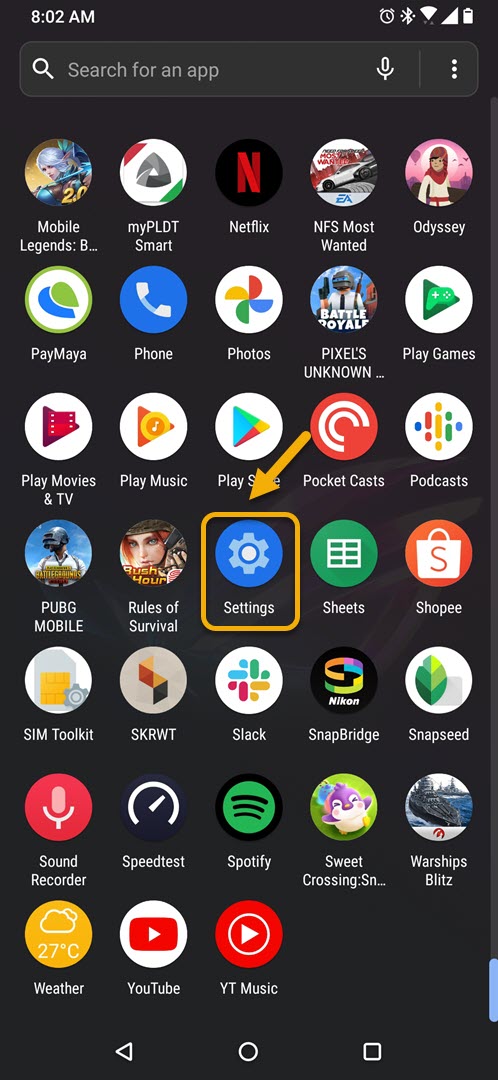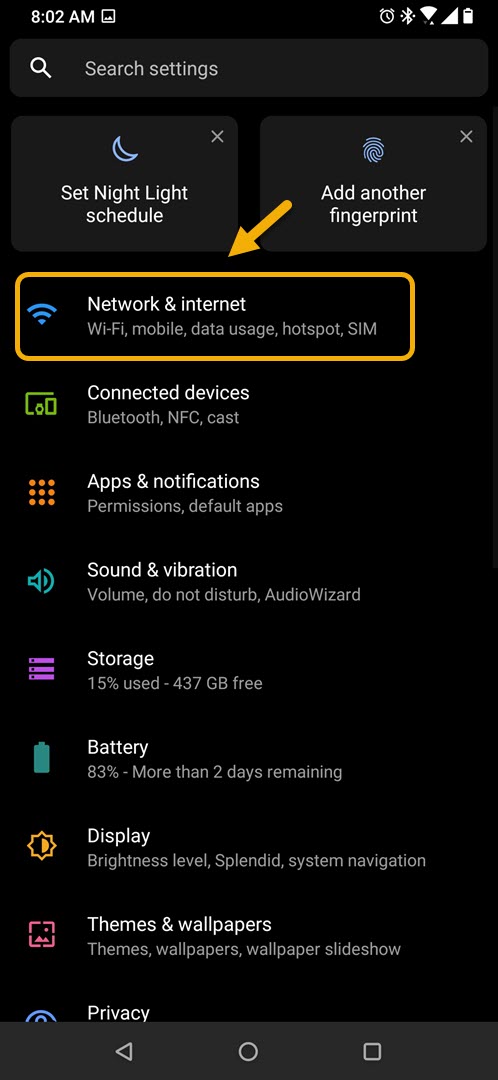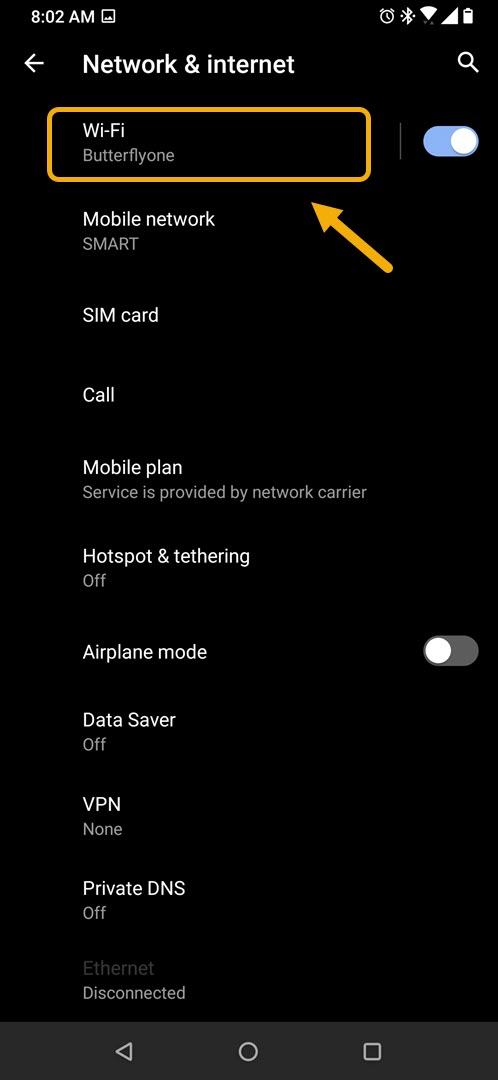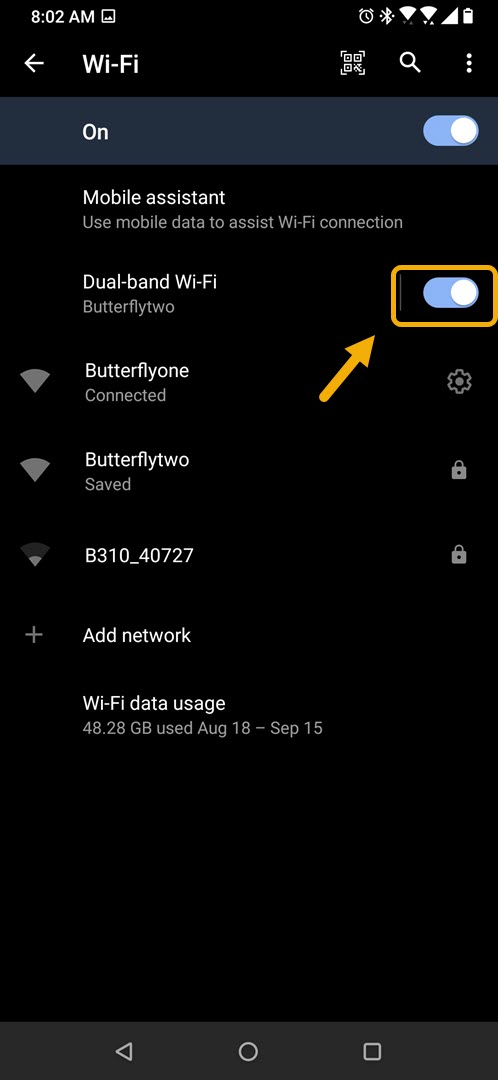Dual-Band Wi-Fi On ROG Phone 3 How To Set Up
The Dual-Band Wi-Fi on Asus ROG Phone 3 allows your phone to connect to a 2.5GHz and 5GHz Wi-Fi network at the same time. This results in increased network stability and bandwidth allowing a smoother online gameplay. This feature is turned off by default.
The Asus ROG Phone 3 is one of the most powerful Android devices to be released this year. It is a gaming phone that has all the right features to provide a best gaming experience possible. Under its hood you will find the Snapdragon 865+ processor which when combined with 16 GB of RAM and a 512 GB UFS 3.1 storage allows any game from the Google Play Store to run smoothly.
Using Dual-Band Wi-Fi on Asus ROG Phone 3
If you are experiencing connection related issues when playing your favorite online games such as PUBG Mobile or Call of Duty: Mobile then you should consider connecting your phone to two separate Wi-Fi networks. This will improve the connection stability of the phone and help you get that win. Just make sure that one network is operating at 2.5 GHz while the other is operating at 5 GHz. Here’s what you need to do.
Turn on Dual-band Wi-Fi
Since this feature is turned off by default you will need to turn it on first before you can use it.
Time needed: 2 minutes.
Activate Dual-band Wi-Fi
- Tap on Settings.
You can do this by swiping up from the Home screen then tapping on the Settings icon.

- Tap on Network & Internet.
This is where you can access the phone connection related settings.

- Tap on Wi-Fi.
This is where you can access the phone Wi-Fi settings.

- Turn on the Dual-band Wi-Fi switch.
This will turn on the feature to allow your phone to connect to two Wi-Fi networks.

Connect your ROG Phone 3 to a second Wi-Fi network
After turning on this feature you can now proceed with connecting your phone to another wi-Fi network.
- Tap on Settings.
- Tap on Network & Internet.
- Tap on Wi-Fi.
- Tap on Dual-band Wi-Fi.
- Click the new network under Available connections. This will allow you to connect to it. If a password is needed then you will need to input it.
To check if the phone is connected to both Wi-Fi networks you can check the upper right side of the phone screen if it has two Wi-Fi icons instead of just one.
After performing the steps listed above you will successfully set up Dual-Band Wi-Fi on ROG Phone 3.
Visit our TheDroidGuy Youtube Channel for more troubleshooting videos.