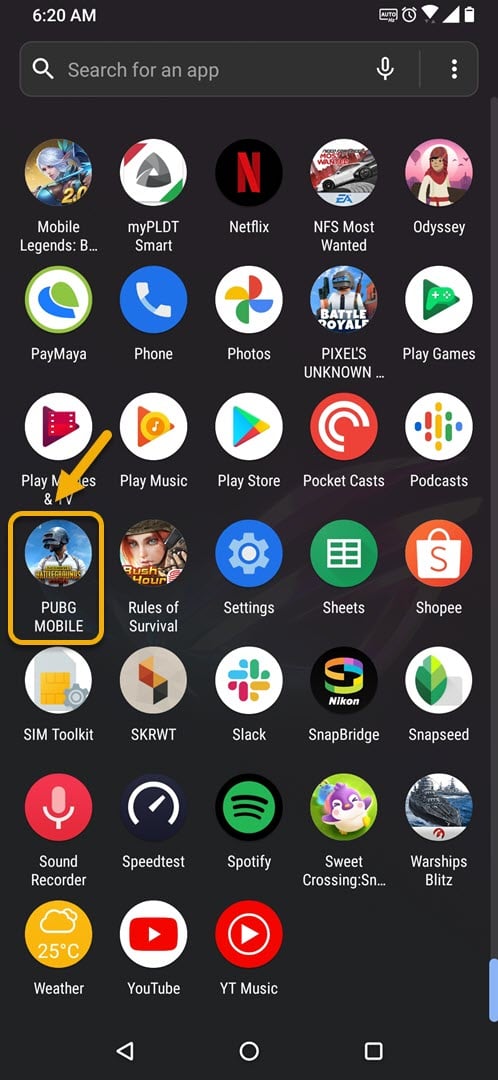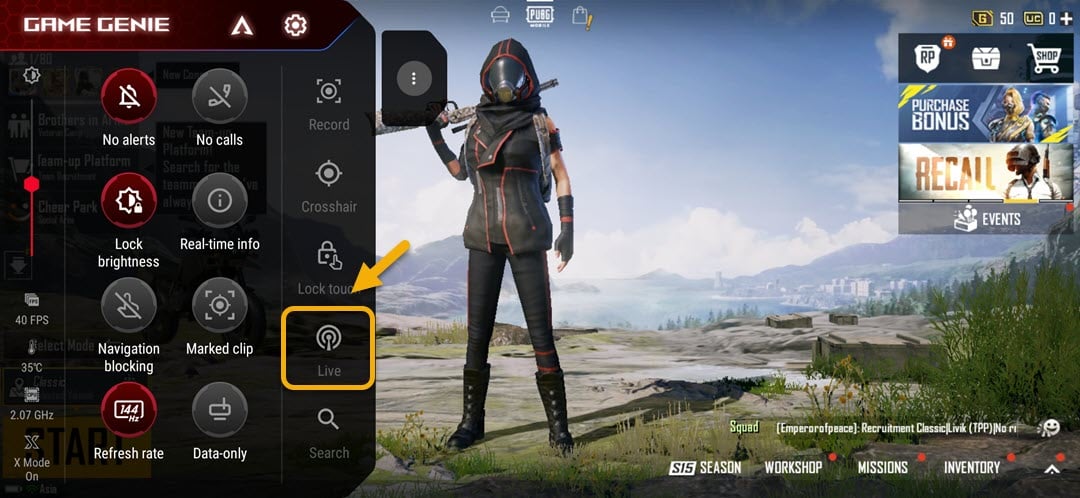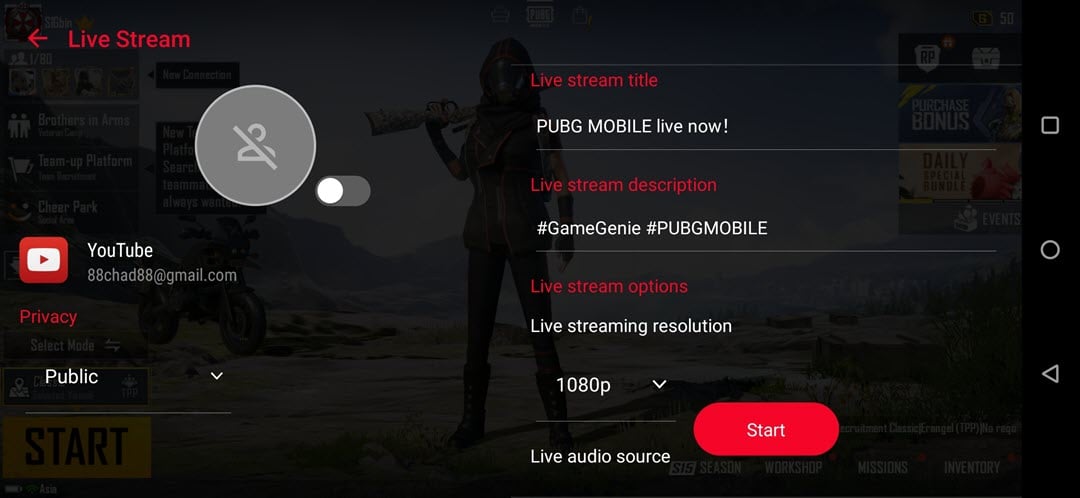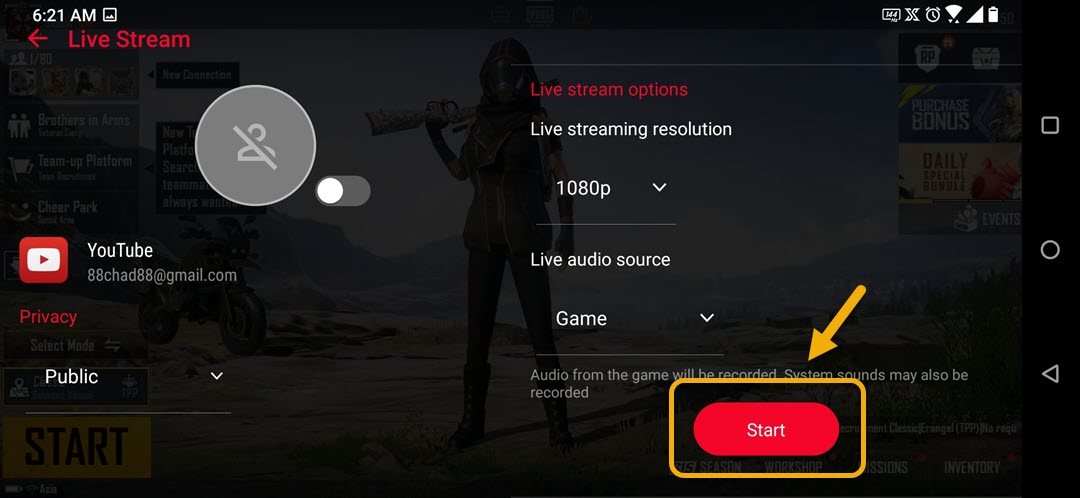Live Stream Using ROG Phone 3 How To
You can live stream using the ROG Phone 3 using the Game Genie app. You first need to open the game then swipe to the right to access Game Genie. Clicking the Live button will allow you to live stream the game to your YouTube account.
The Asus ROG Phone 3 is the most powerful gaming phone you can get in the market today. First released last July, it comes in several variants having different specifications. At the high end, the device uses a Snapdragon 865+ chip combined with 16 GB of RAM and 512 GB of UFS 3.1 storage. The basic version uses a Snapdragon 865 combined with 8 GB of RAM and 256 GB of storage. All variants use a 144 Hz AMOLED display and 6000 mAh battery.
Live Stream your game using your Asus ROG Phone
One of the best features of this phone is that you will be able to live stream your game in 1080p Full HD resolution without the need for any special hardware or third party software software. Here’s how you can do it.
Live stream to YouTube using your ROG Phone 3
This phone allows you to live stream your game to your YouTube account. If you are a game streamer then this comes in handy as you will be able to connect to your followers wherever you are as long as there’s a good internet connection.
Time needed: 3 minutes.
Live stream on ROG Phone 3
- Open the game you would like to stream.
You can do this by swiping up from the Home screen then tapping on the game icon.

- Swipe from the left edge of the screen to right ( in landscape mode).
This will show the Game Genie.

- Tap the Live button.
This is located on the right part of the Game Genie app.

- Check the information and make the necessary changes
You can change the live stream title, live stream description, resolution, audio source, and privacy.

- Tap Start.
This will start the live stream.

Stream to different YouTube account
If you would like to do a live stream on a different YouTube account then here’s how you can do this.
- Tap your phone Settings.
- Tap Advanced.
- Tap Game Genie.
- Tap YouTube account under the Live Stream section.
- Tap Add account then OK.
- Sign in with the new Google account you would like to use.
After performing the steps listed above you will successfully live stream using the ROG Phone 3.
Visit our TheDroidGuy Youtube Channel for more troubleshooting videos.