How to Customize Font on Samsung Galaxy Z Fold 4
You will be able to easily change the font style of your Samsung Galaxy Z Fold 4 to one which you prefer. If you don’t find a font you like on the default library of fonts, then you can download fonts from the Galaxy Store to your phone.
The Samsung Galaxy Z Fold 4 is a premium Android smartphone aimed at individuals who want a multi-role phone. When folded it can act as a smartphone and when unfolded it can be used like a small tablet. Its main advantage is its large 7.6-inch display when unfolded allowing it to be effective in productivity tasks, gaming, or even multimedia consumption.
How do I add custom fonts to my Samsung Galaxy Z Fold 4?
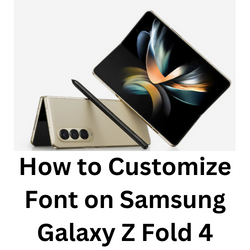
One of the ways you can personalize your Samsung Galaxy Z Fold 4 is by changing its font style. You can for example choose a font style with unique characteristics such as having a larger font size, bold font design, or use high contrast fonts.
Here’s what you need to do to use your desired font style.
Changing font settings on your Samsung Galaxy Z Fold 4
Here’s what you need to do to change the font style and font size of your Samsung Galaxy Z Fold 4.
Choosing a different font from Settings app
Open the Settings apps.
On the upper right corner is the search field. Search for and select “Font size and style”.
Tap Font size and style.
Tap Font style to change the font.
Tap switch next to Bold font to turn this feature off.
Change the Font size by dragging the slider to the left or right.
Change font size of your Samsung Galaxy Z Fold 4 from the Samsung Keyboard
You can customize you chosen font further by increasing or decreasing its size from the Samsung keyboard.
Change font size
Open the Settings app.
Tap on General Management.
Tap on Samsung Keyboard settings.
Tap Font size.
Adjust the slider to the left or right.
Changing the font style of your Samsung Galaxy Z Fold 4 from General Management
Tired of using your current font style? You can select a different font style from the General management setting of your Samsung Galaxy Z Fold 4.
Change font style
Open the Settings app.
Tap on General Management.
Tap Font size and style under the “Looking for something else?” section.
Tap font style.
Choose a different font.
Download additional fonts to your Samsung Galaxy Z Fold 4
If you don’t want to use any of the fonts saved in your phone, then you can browse the Galaxy Store for new fonts and download them.
Getting new fonts
Open the Settings apps.
On the upper right corner is the search field. Search for and select “Font size and style”.
Tap Font size and style.
Tap font style.
Tap download fonts.
Tap the install icon next to your desired font.
Using high contrast fonts on your Samsung Galaxy Z Fold 4
High contrast fonts allow you to easily read the text in your device. This feature changes the text color to either black or white, depending on the original text color.
Turning on high contrast
Open the Settings apps.
On the upper right corner is the search field. Search for and select “Visibility enhancements”.
Tap Visibility enhancements.
Tap the switch next to “High contrast fonts” to turn it on.
Troubleshooting font settings issue on your Samsung Galaxy Z Fold 4
Sometimes you won’t seem to be able to install additional fonts on your phone or change the fonts. Here’s what you need to do when experiencing font related problems.
Solution 1: Soft reset your phone
The first thing you should do when experiencing font related issues is a soft reset. This refreshes your phone’s operating system and will fix any issues caused by a firmware crash or software glitch.
This process will reboot the operating system of the phone and reload all of its services. Your personal data, files, and apps will remain unchanged.
Soft reset Samsung Galaxy Z FOLD 4
Simultaneously press and hold the Power key and Volume down button on the right edge for approximately 15 seconds.
Release the buttons when the Samsung logo appears.
Solution 2: Check for software updates
One of the reasons why your phone will experience issues is because it is running on an outdated software version. This old software might have some bugs that’s preventing you from changing or downloading fonts.
You need to manually check for any new software updates available for your Samsung device and apply them immediately. It’s best to manually check for major Android updates regularly as sometimes the automatic update feature is delayed.
Go to your phone Settings.
Scroll down and tap on Software update.
Tap Download and install.
The Samsung Galaxy Z Fold 4 will search for any new software updates available. It will automatically be downloaded, and the previous version will be replaced.
Perform a Factory Reset
A factory reset or hard reset is performed when Samsung phones are experiencing issues which might be caused by a corrupted firmware or operating system.
Before proceeding with this procedure, it is recommended that you backup your Galaxy Fold 4 data.
Factory Reset
Turn off your Samsung Galaxy device.
Simultaneously press and hold the Volume up and side buttons until the device vibrates and the Android Recovery screen appears then release all buttons. Allow up to 30 seconds for the recovery screen to appear.
From the Android Recovery screen, select Wipe data/factory reset. You can use the volume buttons to cycle through the available options and the side key to select.
Select Factory data reset. Allow several seconds for the factory data reset to complete.
Select Reboot system now. Allow several minutes for the reboot process to complete.
Set up your Android phone.