Samsung Galaxy Z Flip 3 Keeps Rebooting After An Update
The Samsung Galaxy Z Flip 3 phone restarting or rebooting constantly after a software update can be caused by several factors. It can be due to a corrupted update, an installed third party app, or even a hardware issue. To fix this you need to perform several troubleshooting steps.
The Samsung Galaxy Z Flip 3 is the latest flip phone model released by the South Korean company this year. It spots several improvements over its predecessor and is considered as one of the best compact Android smartphone models out in the market today. Some of its outstanding features include an IPX8 rating for water resistance, 120 Hz Dynamic AMOLED 2X display, and the latest Snapdragon 888 chipset just to name a few.
Why does my new Samsung keep restarting?
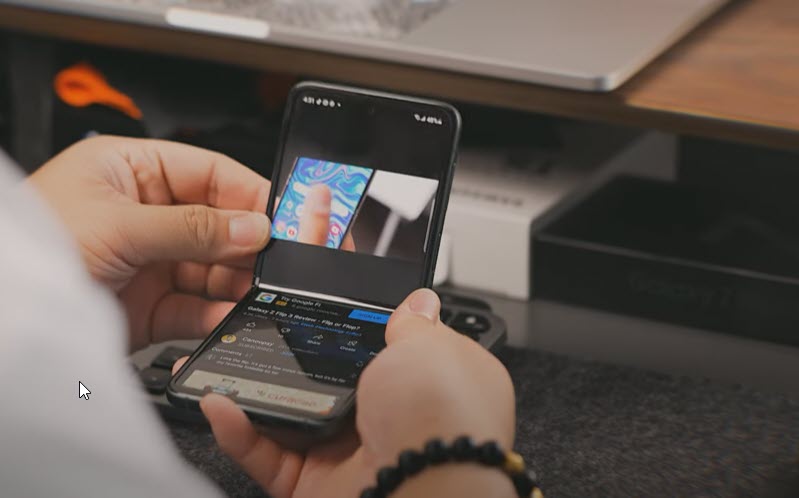
One of the issues that you might experience with your Samsung Galaxy Z Flip 3 is when it keeps on rebooting after a software update has been installed. This can be an annoying experience since you won’t be able to properly use your smartphone.
Here’s what you need to do to get this fixed.
Solution 1: Check if the Galaxy Z Flip 3 drained battery is causing this issue

The first thing you need to do in this case is to check if the battery is causing the problem. The battery life might be low or you might be experiencing battery drain issues which causes your Samsung Galaxy Z Flip 3 smartphone to reboot.
Charge the phone
- Plug the power adapter to a working electrical outlet.
- Use a working USB-C charging cable to connect your Galaxy Z Flip 3 to the charger.
- Leave the phone connected to the charger
With the Samsung Galaxy Z Flip 3 smartphone still connected to its charger try to use it normally. Does it still reboot? If it doesn’t then continue charging the phone until it reaches the charge level 100%.
Disconnect the Galaxy Z Flip 3 from the charger then try using it normally. If the issue does not occur then it might just be caused by a drained battery.
Solution 2: Check if a third party app is causing the Galaxy Z Flip 3 to reboot

Sometimes an app you downloaded will cause the Samsung Galaxy phone to reboot . In order to check if third party apps are causing this problem you will need to start the phone in Safe Mode.
When the Galaxy Z Flip 3 runs in this mode only the pre-installed apps will be allowed to run. Any app you downloaded will be prevented from starting or running in this mode. This makes it easier to check if the issue is caused by a downloaded app.
Safe Mode
- Press and hold the Power button and Volume down button (right edge) until the ‘Power off’ prompt appears on the screen then release.
- Touch and hold Power off until the ‘Safe mode’ prompt appears then release.
- To confirm, tap Safe mode.
You will need to use your Samsung Galaxy phone in this mode for a few hours and check if it reboots. If it doesn’t then the issue is most likely caused by an app you downloaded. To fix this you have to find out what app this is and uninstall it.
Exit Safe Mode
- Press the Power button and select Restart.
- Alternatively, press and hold the Volume Down and Side key at the same time for 7 seconds.
Solution 3: Check for available software updates for your Galaxy Z Flip 3

There’s a possibility that the previous software update has bugs which causes this issue. You need to manually check if a new update is available for your mobile device and download it.
Update phone software
- Go to your phone Settings.
- Scroll down and tap on Software update.
- Tap Download and install.
Once your phone is running on the latest version try to check if it still keeps on rebooting.
Solution 4: Run a test using Samsung Members

Your phone has a built in tool that will allow you to test for any issues on its battery that might be causing the phone to reboot. Run this test to check for any battery related issues.
Samsung Members
- Open the Samsung Members app
- Tap Get Help.
- Tap Interactive checks.
- Tap on Battery to check your hardware
In case the Samsung Galaxy phone reports a battery issue then you will need to contact the nearest Samsung service center for assistance.
Solution 5: Perform a factory reset
A factory reset is usually performed performed if your Samsung Galaxy phone keeps on rebooting. This procedure will erase your phone data and bring it back to its original condition. This is a good troubleshooting step to perform in case the issue is already caused by a corrupted operating system.
Any of your personal data stored in the phone will be deleted so it’s best to backup your phone data before proceeding with this procedure.
Factory reset
- Turn off your Samsung Galaxy device.
- Simultaneously press and hold the Volume up and side buttons until the device vibrates and the Android Recovery screen appears then release all buttons. Allow up to 30 seconds for the recovery screen to appear.
- From the Android Recovery screen, select Wipe data/factory reset. You can use the volume buttons to cycle through the available options and the side key to select.
- Select Factory data reset. Allow several seconds for the factory data reset to complete.
- Select Reboot system now. Allow several minutes for the reboot process to complete.
- Set up your Android phone.
Once the reset is complete don’t install or download any apps on your Samsung Galaxy phone yet.
Try to check first if your Galaxy Z Flip 3 will reboot. If it doesn’t then you can proceed with downloading your usually apps.
Solution 6: Contact the nearest Samsung service center
If after performing the factory reset you still keep on experiencing the reboot issue Galaxy Z Flip 3 phone then it’s time to contact the nearest service center and have your phone repaired.
If your phone is still under warranty then you might get a new replacement or it will be repaired at no cost.
How do I stop my Samsung reboot loop?
The phone stuck in a reboot loop is often caused by a software glitch. To prevent this issue from happening to not only Samsung phones but other brands and models as well here are a few tips to consider.
Internet connection and battery charge
Make sure the phone is connected to the internet and charged more than 50 percent before installing a software update.
Have sufficient storage space available
If your phone does not have enough storage space then you can clean up your storage with Device care.
Phone stuck in recovery mode
If your phone is stuck in Android recovery mode then here’s what you need to do to exit out of this mode.
- Use the Volume Up or Volume Down button to highlight the option Reboot system now.
- Press the Power button to confirm the selection.
Phone stuck in download mode
If your phone is stuck in download mode then here’s what you need to do to exit out of this mode.
- Press the Power button and select Restart
- Alternatively, press and hold the Volume Down and Side key at the same time for 7 seconds.