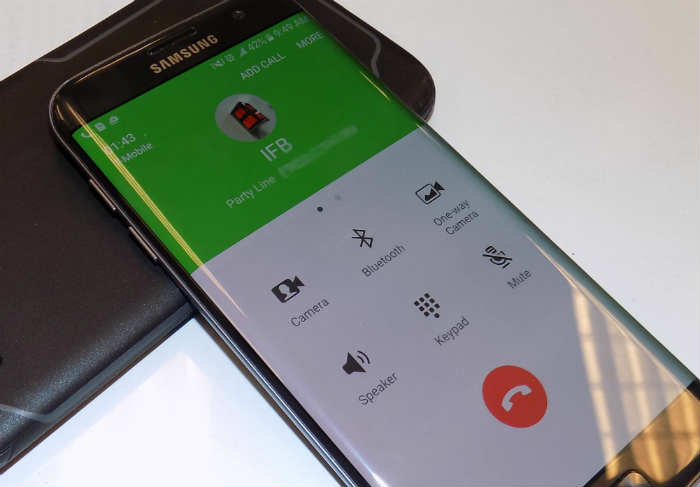Samsung Galaxy S7 Edge speakerphone enables on its own during a call, other calling issues
Aside from text messaging, to be able to make and receive phone calls is another basic service any phone should be able to cater without any problems yet we are receiving complaints from #Samsung Galaxy S7 Edge (#S7Edge) owners about it. While we already addressed some related issues before, we are obliged to answer new complaints from our readers.
In this post, I will tackle some of the reported calling issues. The first is about a unit that reportedly enables its speakerphone automatically during calls. According to our reader, he had to push the speakerphone icon to enable it and touch it again to disable it back just to be able to speak with the other person without having other people around him hear their conversation. Read on to understand more about the problem and learn how to fix it.
To our readers who have other concerns, make sure you visit our S7 Edge troubleshooting page. We have listed every solution and troubleshooting guides on it so all you need to do is find issues that are similar to yours and use the existing solutions. You may also contact us through our Android issues questionnaire but please provide us with detailed information of the problem so that we can help you better.
Speakerphone automatically enables on Galaxy S7 Edge
Problem: While on a call I will be talking on the call and all a sudden the phone will go to speaker where everyone around can hear the person I’m talking to. I look at my phone and the speaker phone icon is not lite up. I have to push the icon to turn on speaker and then hit it again to turn it off. Don’t know why it is switching automatic?
Answer: We don’t know for sure if the problem is caused by one of your apps, a firmware issue or a problem with the hardware. That said, it’s easier to go after the apps first so to isolate the problem, try booting your phone in safe mode:
- Press and hold the Power key.
- As soon as you can see the ‘Samsung Galaxy S7 EDGE’ on the screen, release the Power key and immediately hold the Volume Down key.
- Continue holding the Volume Down button until the device finishes rebooting.
- You may release it when you can see ‘Safe mode’ in the bottom left corner of the screen.
This procedure actually puts the phone in diagnostic state wherein only pre-installed apps and services are running. While in this state, try to make phone calls and see if the problem still occurs. If it doesn’t, then there is an app that causes the problem; you need to find it and uninstall it. However, if you don’t have a clue which one is causing the problem, it’s better that you backup your data and reset your phone. That should fix the problem.
On the other hand, if the problem occurs even if the phone is in safe mode, the next thing you should do is go after the firmware especially if you just updated your device. Wiping the cache partition to delete all system caches is the most logical thing to do at this point because more often than not, caches get corrupted and when they do and the system continues using them, things like this could happen. Try to follow these steps and see if the problem gets fixed:
- Turn off the phone.
- Press and then hold the Home and Volume UP keys, then press and hold the Power key.
- When the Samsung Galaxy S7 Edge shows on the screen, release the Power key but continue holding the Home and Volume Up keys.
- When the Android logo shows, you may release both keys and leave the phone be for about 30 to 60 seconds.
- Using the Volume Down key, navigate through the options and highlight ‘wipe cache partition.’
- Once highlighted, you may press the Power key to select it.
- Now highlight the option ‘Yes’ using the Volume Down key and press the Power button to select it.
- Wait until your phone is finished wiping the cache partition. Once completed, highlight ‘Reboot system now’ and press the Power key.
- The phone will now reboot longer than usual.
Lastly, if the problem remained after deleting the system cache, you have no other choice but to reset the device. This procedure comes last as you will have to go through the hassle of backing up your data and files.
- Turn off your Samsung Galaxy S7 Edge.
- Press and then hold the Home and Volume UP keys, then press and hold the Power key. NOTE: It doesn’t matter how long you press and hold the Home and Volume Up keys, it won’t affect the phone but by the time you press and hold the Power key, that’s when the phone starts to respond.
- When the Samsung Galaxy S7 Edge shows on the screen, release the Power key but continue holding the Home and Volume Up keys.
- When the Android logo shows, you may release both keys and leave the phone be for about 30 to 60 seconds. NOTE: The “Installing system update” message may show on the screen for several seconds before displaying the Android system recovery menu. This is just the first phase of the entire process.
- Using the Volume Down key, navigate through the options and highlight ‘wipe data / factory reset.’
- Once highlighted, you may press the Power key to select it.
- Now highlight the option ‘Yes , delete all user data’ using the Volume Down key and press the Power button to select it.
- Wait until your phone is finished doing the Master Reset. Once completed, highlight ‘Reboot system now’ and press the Power key.
- The phone will now reboot longer than usual.
Now, if the problem still persists after the reset, then the problem is with the hardware. It’s time you sent the phone for checkup or repair.
Galaxy S7 Edge can’t receive other calls while in a call, user receives calls from unknown numbers
Problems: The problems I am having is I can’t receive calls during another call. The second I receive calls with unknown numbers while I answer they told me that they are not calling to me with unknown numbers.
Answer: Either the problem started recently or it already existed since day 1, you should call your service provider about it. Apparently, you can receive calls just fine, the device just won’t receive other calls if you’re already connected to another phone. Basically, the problem also affects the device’s ability to do conference calls that’s why I think the issue is on the network side and there’s not much we can do about it.
As to your second problem, I don’t know if it happens more often but didn’t it enter your mind that maybe it was just a mistake made on the other end? Besides, you’re the one receiving the call so there’s no problem with your phone.
Calls go straight to Voicemail on Galaxy S7 Edge
Problem: I am not receiving any calls. i can call out but when they try and call me it goes straight to VM.
Answer: It’s a service issue specifically an account problem. The thing is there’s nothing you can do on your end that would fix it…except calling your provider, of course. During my tenure as a tech support to one of the Telcos in the US, I often encounter this problem and what I always do is disable the account and re-enable it to regain the service and fix the problem. So, please call your provider and report the problem. Let the rep fix it for you.
WhatsApp and Skype calls disconnect when Galaxy S7 Edge screen turns off
Problem: WhatsApp and Skype calls are disconnecting when screen turns off while using mobile data. I am very sorry to say this phone is useless when I cannot call on skype, whattsapp and others.
Answer: First off, make sure Power Saving Mode isn’t enabled because mobile data and other wireless connection may be disabled when the phone becomes idle. After verifying that and the problem still occurs, then try to see if both apps have been restricted to use background data.
- From the Home screen, tap the Apps icon.
- Find and tap Settings.
- Choose Data Usage.
- Scroll down to find out if both apps have been restricted.
- Make necessary changes.
If the problem still occurs after this, then the Google Play Services may have also been restricted to use background data. Follow the same steps as above and make necessary changes.
When apps are restricted to use background data, they’ll be disconnected when the phone becomes idle. The use of “background data” occurs when the phone is idle yet apps are still connected to their servers to pull down updates.
Galaxy S7 Edge doesn’t play ringtone when a call comes in
Problem: When in an application, or the phone has an open application, if someone calls the phone then only the pop up display shows but the phone does not ring. It’s completely silent. Even though the sound is turned on etc. This only happens if an application is open on the screen. Please help.
Answer: The Phone’s notification may have been blocked for some reason. If you can unblock it then the phone will again play the ringtone when calls are received. Try this…
- From the Home screen, tap the Apps icon.
- Find and tap on Settings.
- Touch Applications and then Application manager.
- Swipe to ALL tab.
- Find and touch Phone (or Dialer).
- Make necessary changes.
I hope this helps.
CONNECT WITH US
We are always open to your problems, questions and suggestions, so feel free to contact us by filling up this form. This is a free service we offer and we won’t charge you a penny for it. But please note that we receive hundreds of emails every day and it’s impossible for us to respond to every single one of them. But rest assured we read every message we receive. For those whom we’ve helped, please spread the word by sharing our posts to your friends or by simply liking our Facebook and Google+ page or follow us on Twitter.