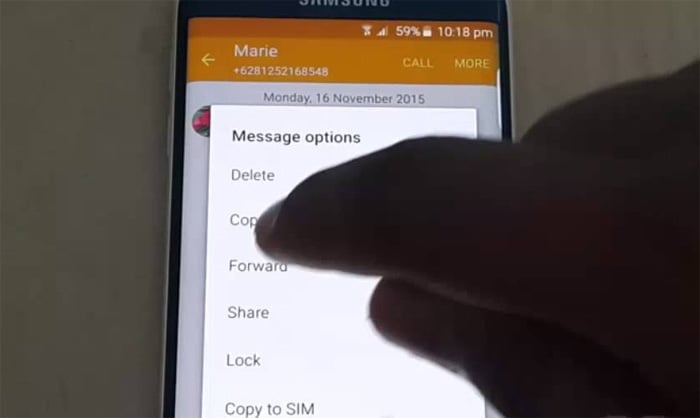Samsung Galaxy S7 Edge automatically attaches pictures to text, other text messaging problems
- Learn how to troubleshoot your #Samsung Galaxy S7 Edge (#GalaxyS7Edge) that automatically attaches pictures to text message threads.
- What to do if your S7 Edge cannot send and receive both text messages and MMS.
- How to troubleshoot your phone that only plays text notifications randomly when it’s set to notify all the time.
- User reported not being able to reply to text alerts from his bank.
- How to make your Samsung Galaxy S7 Edge to download picture messages upon receipt.
One of the trending problems with the Samsung Galaxy S7 Edge involves the Messages app that reportedly attaches pictures to the threads. The photo it attaches appears as though it has been sent although recipients don’t actually receive it. Also, the app choose random photos from the Gallery or even from Facebook. It’s a weird problem but it seems to be like a bug or a glitch.
Read on to learn more about this problem as well as other issues I addressed in this post. If you’ve contacted us regarding a similar issue, then try to go through each problem as they may be similar to yours. You may also want to visit our troubleshooting page as we already addressed a lot of problems with this phone since it was released.
For those who need further assistance, you can always contact us by completing our Android issues questionnaire but please be thorough in describing your problem so that we can provide you with more accurate solutions. We may not entertain messages that contain one sentence.
Q: “Sometimes, when I send a text, a photo from my gallery or from Facebook (Might be from the Verizon cloud…) pops up in my feed. Only I can see it. Why?”
A: I assume you’re using the stock or native messaging app. This is actually some kind of a bug or a glitch. I heard it before but some users said their issues were fixed on their own. However, if it started happening to you recently without apparent reason, I suggest you clear the cache and data of the messaging app.
- From the Home screen, tap the Apps icon.
- Find and tap on Settings.
- Touch Applications and then Application manager.
- Swipe to ALL tab.
- Find and touch Messages.
- Touch the Force Close button first.
- Then, tap Storage.
- Tap Clear cache and then Clear data, Delete.
I hope this helps.
Q: “Switched recently from the iPhone. Group texts are not being received, SMS and MMS. This has been a ridiculous issue and I’ve legitimately tried everything. Read numerous articles to troubleshoot, called my carrier multiple times, talked to Apple support, and Samsung. It’s honestly ridiculous that this is such a common issue with the phone. What else can I do?”
A: When it comes to not being able to send/receive SMS, you have to call your service provider as there’s only so much you can do about it. The phone should be able to transmit text messages as soon as it’s powered on and if it detects a decent cellular signal. So, if there’s a problem with that, it’s often a network issue or a problem with your provider’s system.
While your provider plays a great role in allowing your phone to connect to its mobile data network, there’s something you can do about it to make sure the problem isn’t on your end. For instance, you can check if mobile data is enabled and if it is, you can verify the APN settings to see if it conforms with the correct one. And since we’re talking about group texting here, you can check under the settings in the Messages app to see if Group conversation is enabled or not. But at the end of the day, your provider should be the first one to help you fix these problems.
Q: “Text notification is random. I have checked configuration and text notification is on. Sometimes I will receive notifications for every text in a series. Next time I may not receive any notification. I read above there are known problems with notifications – is this one that will resolve by a reset that deletes all of my user data? I hate to lose my contacts although losing text history and the like – that happened when I recently replaced my iPhone 5S with my S7 Edge and I survived.”
A: If the problem started just recently and if your phone’s firmware was updated, then there’s a chance it’s just some corrupt caches that cause it. I suggest you try to wipe the cache partition first:
- Turn off your Samsung Galaxy S7 Edge.
- Press and then hold the Home and Volume UP keys, then press and hold the Power key.
- When the Samsung Galaxy S7 Edge shows on the screen, release the Power key but continue holding the Home and Volume Up keys.
- When the Android logo shows, you may release both keys and leave the phone be for about 30 to 60 seconds.
- Using the Volume Down key, navigate through the options and highlight ‘wipe cache partition.’
- Once highlighted, you may press the Power key to select it.
- Now highlight the option ‘Yes’ using the Volume Down key and press the Power button to select it.
- Wait until your phone is finished wiping the cache partition. Once completed, highlight ‘Reboot system now’ and press the Power key.
- The phone will now reboot longer than usual.
However, if the problem persists after deleting the system cache, then you should try doing the master reset. I understand you’re hesitant to do that considering there’s no guarantee it’ll be fixed it’s worth a try. You just have to backup your data, files, contacts and everything you don’t want to lose.
Q: “Suddenly every time I receive a text, a random picture is attached. It may be a photo from my gallery or it may be a photo that came from who-knows-where. Other people can’t see the picture on their phones- only I can see it. Sometimes when I SEND a text a random picture is attached as well. Again, the picture does not show up on anyone else’s phone. It’s really bizarre and irritating and now I can’t tell if people are actually sending me pictures or if my phone has just decided to attach one to a message. Any help you could provide would be appreciated!”
A: It’s basically the same as the first issue I addressed in this post. Try to follow what I suggest above, then clear the cache and data of the Messages app and if that doesn’t work, try to do the master reset. That should get rid of this very annoying problem.
- Backup your data.
- Remove your Google account.
- Disengage screen lock.
- Turn off your Samsung Galaxy S7 Edge.
- Press and then hold the Home and Volume UP keys, then press and hold the Power key.
NOTE: It doesn’t matter how long you press and hold the Home and Volume Up keys, it won’t affect the phone but by the time you press and hold the Power key, that’s when the phone starts to respond.
- When the Samsung Galaxy S7 Edge shows on the screen, release the Power key but continue holding the Home and Volume Up keys.
- When the Android logo shows, you may release both keys and leave the phone be for about 30 to 60 seconds.
NOTE: The “Installing system update” message may show on the screen for several seconds before displaying the Android system recovery menu. This is just the first phase of the entire process.
- Using the Volume Down key, navigate through the options and highlight ‘wipe data / factory reset.’
- Once highlighted, you may press the Power key to select it.
- Now highlight the option ‘Yes — delete all user data’ using the Volume Down key and press the Power button to select it.
- Wait until your phone is finished doing the Master Reset. Once completed, highlight ‘Reboot system now’ and press the Power key.
- The phone will now reboot longer than usual.
Q: “I have the S7 Edge for a month now. In the last 3 days, I am receiving picture and group texts to my text app but it has my email address. If I reply to it, it opens a new text box with my name, my email address and my husbands phone number and the reply is sent out as him. I have reset my phone to factory settings 3 times and its still happening. Any ideas?”
A: Group texts and pictures messages need mobile data to be sent and received. So if you don’t want to receive them, turn off mobile data. However, please try to read the first problem as well as the one before this as you may have the same issue.
Q: “I signed up for text alerts from my bank. Once I tried to reply to this number, I was given a notification that sending messages to this number may cost additional money. I accidently pushed “don’t send” and now I can not send messages to that number, they all fail. I have searched for a setting that controls this feature but can’t find anything. I have also cleared cache and data and the issue persists. TIA”
A: There are numbers we can’t send or reply to and I’m afraid this is the case in your phone. To verify that, however, try sending messages to other numbers or even to your number. If you can send/receive texts from others, then the issue isn’t with your phone. You should call your bank and inquire about it as they can provide you more accurate answers as to why you can’t reply to their alerts.
Q: “When I get group messages or picture messages it says tap to download. I tap it but just ends up saying message not downloaded. Please help.”
A: First of all, so that you can receive and send MMS, you need to enable mobile data on your phone. Then, go to Settings > Applications > Messages > More > Multimedia messages > enable Auto retrieve. This option will automatically download pictures or whatever it is that’s attached to the text message.
Connect with us
We are always open to your problems, questions and suggestions, so feel free to contact us by filling up this form. This is a free service we offer and we won’t charge you a penny for it. But please note that we receive hundreds of emails every day and it’s impossible for us to respond to every single one of them. But rest assured we read every message we receive. For those whom we’ve helped, please spread the word by sharing our posts to your friends or by simply liking our Facebook and Google+ page or follow us on Twitter.