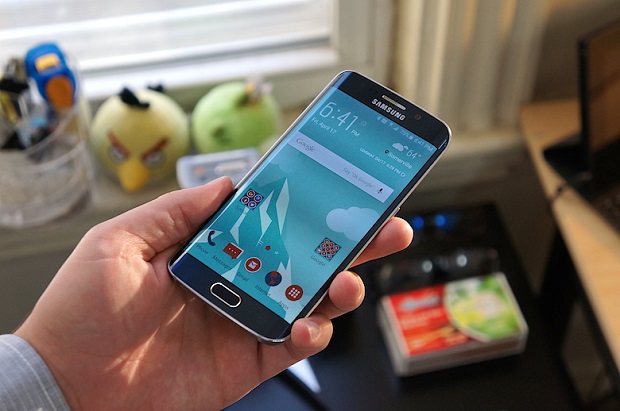Samsung Galaxy S6 Edge Randomly Turns Off Issue & Other Related Problems
One of the trends among high end smartphones today is having a display with curved edges. #Samsung is one of the companies that is pushing this design type and their #Galaxy #S6Edge is one of the phones with a curved display. This particular model which was released in 2015 is still quite popular today even though it is already two years old owing to the fact that its hardware is still great and it is still getting software updates. Although a lot of people are using this phone as their reliable daily driver there are instances when certain issues can occur which we will be addressing today.In this latest installment of our troubleshooting series we will tackle the Galaxy S6 Edge randomly turns off issue & other related problems.
If you own a Samsung Galaxy S7 Edge or any other Android device for that matter then feel free to contact us using this form. We will be more than happy to assist you with any concern that you may have with your device. This is a free service we are offering with no strings attached. We however ask that when you do contact us try to be as detailed as possible so that an accurate assessment can be made and the correct solution can be given.
If you would like to browse the previous parts in this series then check out this link.
You may also reach us at our Facebook and Google+ social media accounts.
S6 Edge Randomly Turns Off
Problem: I’ve been having this issue for the past week already. My Samsung Galaxy s6 edge, Marshmallow version 6.0 – 6.0.1. Has been turning off randomly and I’ve tried to look for videos to help my problem but it doesn’t seem to work. My phone randomly turns off and once I turn it back on my battery percent goes down by a lot then what it originally was before shutting down. Now I can’t use my phone if it’s not connected to my phone charger, If I disconnect it, the phone turns off. Can you please fix my phone problem. I will appreciate it so much. Thank you.
Solution: The first thing that you will want to do in this case is to check if a software glitch is causing this problem. To do this just follow the recommended troubleshooting steps listed below.
- Try starting the phone in Safe Mode. When the phone isstarted in this mode only the pre-installed apps are allowed to run making it easy for you to check if an app you downloaded is causing the problem. If the issue does not occur in this mode then it could be caused by one of the apps you downloaded. Find out what app this is and uninstall it.
- Try wiping the cache partition of your phone from the recovery mode.
- Backup your phone data then do a factory reset.
If the above steps fails to fix the problem then it’s either the battery is already faulty or the phone has a malfunctioning power IC. If this is the case then you will need to bring your phone to a service center and have it checked.
S6 Edge Stuck In Samsung Screen With Red Lines
Problem: Today my phone stopped working. The blue notification light flashes constantly, and when I attempt to hit the power button to unlock the phone, it simply shows the Samsung galaxy s6 edge screen, but with all these strange red lines in the background of the screen. So far I’ve been through every manner of soft reset, hard reset, attempted to turn the phone off (it doesn’t turn off, just shows the same screen with the perpetually flashing blue notification light). I’ve even tried to reload the latest firmware using Odin. It brings up the Odin screen just fine, but any attempt to restart, reset or switch off is met with the same red lined Samsung logo screen. We’ve also tried plugging it into the computer, but the PC does not recognise that anything’s plugged in. The phone is a Samsung galaxy s6 edge (SM-G925I), and we’re in Australia with the Vodafone carrier.
Solution: It looks like this might already be a hardware related issue however it’s still best to troubleshoot the issue by assuming that this is a software related issue. Follow the troubleshooting steps listed below to get started.
- Clean the charging port of your phone using a can of compressed air. This is going to be useful later since dirt or dust that might be lodged in the port could be preventing the computer to recognize the phone.
- Perform a simulated battery pull by pressing and holding both power and volume down buttons for at least 10 seconds. Your phone should restart after this.
- If the issue persists then I recommend doing a factory reset from the recovery mode. Take note that this will erase your phone data.
In case the issue still persists then you should try flashing the phone with its updated firmware file using Odin. You can get the firmware file from this link https://www.sammobile.com/firmwares/galaxy-s6-edge/SM-G925F/ . You will also find the instructions on how to flash your phone in that website.
Should the problem still occur at this point then it’s very likely a hardware related issue already. If this is the case then I recommend that you bring your phone to a service center and have it checked.
S6 Edge Upper Half Screen Flashing White
Problem: i have been using my s6 edge for over a year now. this morning suddenly my phone wasn’t responding. when i pressed the home key, the whole screen would remain black except for the upper half of my screen which is blinking a flashy white light. when i keep my phone for charging it shows red led light. i think it’s a display problem. please help! i don’t wanna lose my photos.
Solution: The first thing that you need to do in this particular case is to perform a battery pull. This is done by pressing and holding both power and volume down buttons for at least 10 seconds. When the phone restarts and the same issue still occurs then you should proceed with starting the phone in recovery mode. If the screen does not flash in this mode then the problem might be caused by a software glitch. You will need to perform a factory reset in this mode. Take note that the reset will erase your phone data.
If the above steps fails to fix the problem then this might already be caused by a hardware issue possibly a defective display. You will need to have this checked at a service center.
S6 Edge Not Turning On After Getting Wet
Problem: Hello I am I’m desperate need of help dropped my galaxy s6 edge im phone in the shower it submerged I picked it up right away pushed home button screen turned on put password cleared browsing data page i was initially on Google chrome Iocked it put it in a bowl of rice finished shower then I remembered to take Sim card out screen is now black won’t turn on, blue Facebook notification light still blinks should I leave phone on? Off ? I had really important messages that were proof of a legal issue I may have have important unsaved contacts photos etc bust most concerning is evidence need help ASAP please happened about half hour ago phone is still on.
Solution: If you already placed the phone in a bag of rice for at least 48 hours and it is still not turning on then chances are it is water damaged. Some internal component of the phone might have short circuited which is usually the case when it comes into contact with water. In cases like this it is still possible to retrieve the phone messages however you will need to have the phone fixed first and this can only be done at a service center.
S6 Edge Cable Must Be Moved For Charger To Work
Problem: I have problem with cable charging when i plug cable in s6 edge won’t charge. But when i move cable he starts. I tested my charger on brother telephone and it works… can you help me?
Solution: For this particular issue it’s either the charging cord is faulty or something is wrong with the charging port of your phone. Listed below are the troubleshooting steps that you need to perform.
- Try using a different charging cord. This cord gets easily broken especially if it is constantly coiled or bent which is why you should check if the cord is causing the problem first.
- Try cleaning the charging port of your phone using a can of compressed air. Make sure to remove any dirt or debris stuck in this port.
If the issue still remains after performing the steps listed above then this could already be caused by a defective charging port. I recommend that you bring your phone to a service center and have it checked.
S6 Edge Stuck On Updating Android Screen
Problem: Hi I did the update overnight and my phone does nothing but restart. It is stuck on the update it loads to the home screen but I cannot do anything on the home screen it stays on for a few seconds and restarts. When the home screen does appear a white bar appears and says updating android and restarts over and over.
Solution: It looks like this problem is caused by a software glitch. Try wiping the cache partition of your phone first from the recovery mode. If this doesn’t work then perform a factory reset also in recovery mode. Take note that the reset will erase your phone data.
If the above steps fails to fix the problem then you should consider flashing your phone with its updated stock firmware file.
S6 Edge Not Charging Using Wall Charger
Problem: My Samsung S6 Edge stopped charging. i have tried about 4 different chargers on it and it still does not work. only my laptop and powerbank are able to charge the phone a little bit, but no charger plugged into the wall is charging the phone. Please help!
Solution: It looks like one of the pins in the charging port of your phone is damaged. Try cleaning this charging port using a can of compressed air then check if the issue still occurs. If it does then you might need to have the charging port replaced. I recommend that you bring your phone to a service center and have it checked.
Feel free to send us your questions, suggestions and problems you’ve encountered while using your Android phone. We support every Android device that is available in the market today. And don’t worry, we won’t charge you a single penny for your questions. Contact us using this form. We read every message we receive can’t guarantee a quick response. If we were able to help you, please help us spread the word by sharing our posts with your friends.