Galaxy A53 5G Wi-Fi Connection Keeps Dropping? Here’s how you fix it.
Connection issues on new smartphones like the Samsung Galaxy A53 5G are often not serious. It’s because wireless technologies have seen significant improvements int he last few years. So having a brand new phone in 2026 is almost like you don’t have to worry about connection problems.
However, there are instances wherein issues occur every now and then. Most of the time, it’s not really an issue with the phone but with the network device your phone is connected to.
There are even times when it’s just a matter of distance from the router that you’re experiencing problems like Wi-Fi drops.
Needless to say, you can easily fix any Wi-Fi related problem you might experience with your Galaxy A53 and that’s what we’re going to show you in this post.
Common causes
But before anything else, it’s better that you understand why such a problem occurs so that if it ever happens next time, you already know what to do.
So here are the most common causes why the Wi-Fi connection keeps dropping on your device:
Minor firmware issue
It’s possible that the Wi-Fi connection drops when your phone encountered a minor firmware glitch and affected one or some of the wireless services.
If that’s the case, you can actually fix it by simply rebooting your device. Aside from that, we also suggest you restart your router as well because that will surely refresh the connection between your devices.
Corrupt Wi-Fi connection
If your Galaxy A53 5G can connect to the network without any problem but the connection drops after a few minutes of use, then it’s possible that the Wi-Fi connection in your phone is corrupt.
You can fix that by simply deleting the current connection and have your device reconnect to the network. This can be done in just a minute or two and the process is actually nothing special.
Corrupt wireless services
Assuming that you’ve already tried restarting all your devices and reconnected to the same network yet the problem continues, what you have to look into next is the wireless services of your device.
There is always a possibility that some of the wireless services got corrupted and thus can’t function well. You have to reset the network services for them to be fixed.
Serious firmware problem
Should the problem continue even after doing the most basic troubleshooting procedure, then your only option is to reset your device.
This will be a lot of work as you need to create a backup of your important files and data. But provided that it’s not an issue with the hardware or any component in your phone, a factory reset will always fix such a problem.
Fixing Galaxy A53 5G Wi-Fi Issues
The course of our troubleshooting will revolve around the possibilities cited above. So if you’re one of the users that’s bugged by this problem, here are the things you should do:
First solution: Do the Forced restart
The very first thing you should do if the Wi-Fi connection on your phone drops frequently is the forced restart.
Doing so will not only refresh the memory of your phone but also reloads all the wireless services.
It will take just a couple of minutes to complete this procedure, and here’s how it’s done;
Step 1: Press and hold the Volume Down button and the Power key for 8 seconds.
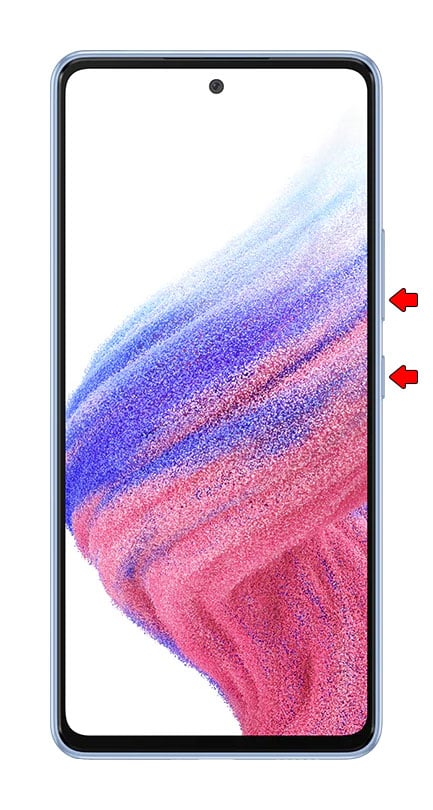
Doing so will trigger your device to shut down and power back up.
Step 2: Once the Samsung logo appears, release both keys and let the phone continue the boot process.
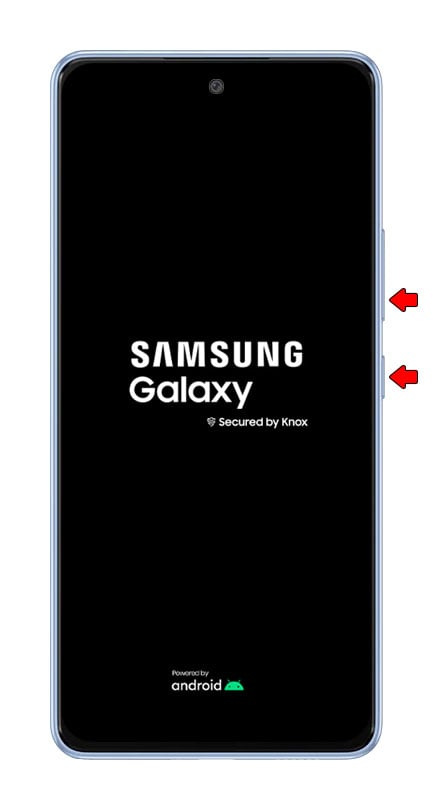
Step 3: While waiting, unplug your router from the outlet or simply disconnect the power cord from the main unit.

Step 4: Leave the device without power for a minute or two.
Step 5: After that, turn the router back on and wait until it broadcasts the signal and have your phone reconnect to it.
When the reboot is finished, use your phone like you usually do to see if the problem is fixed. If not, then move on to the next solution.
Second solution: Reconnect to the network
To rule out the possibility that this is just due to a corrupt connection, try deleting the current connection and have your device reconnect to the network.
Here’s how it’s done:
Step 1: Pull up the App drawer and tap Settings.
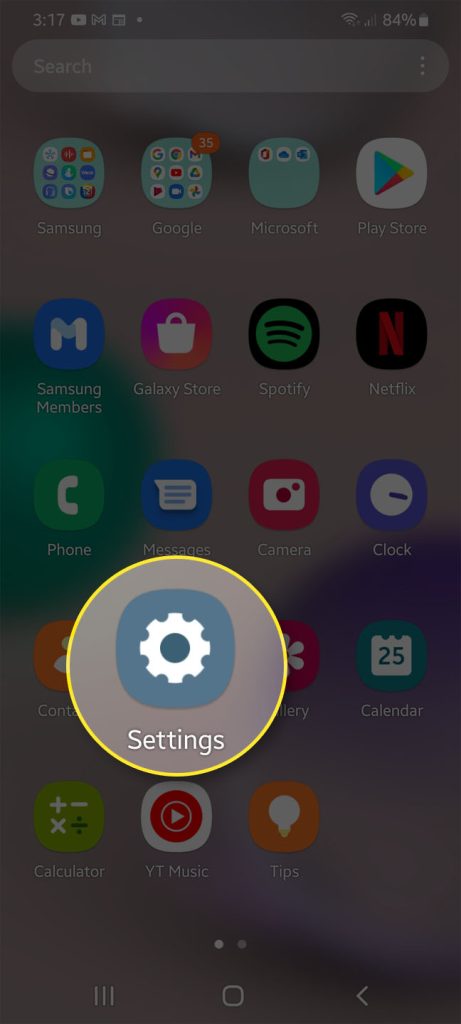
This will bring you to the main Settings menu.
Step 2: Tap Connections and then tap Wi-Fi.
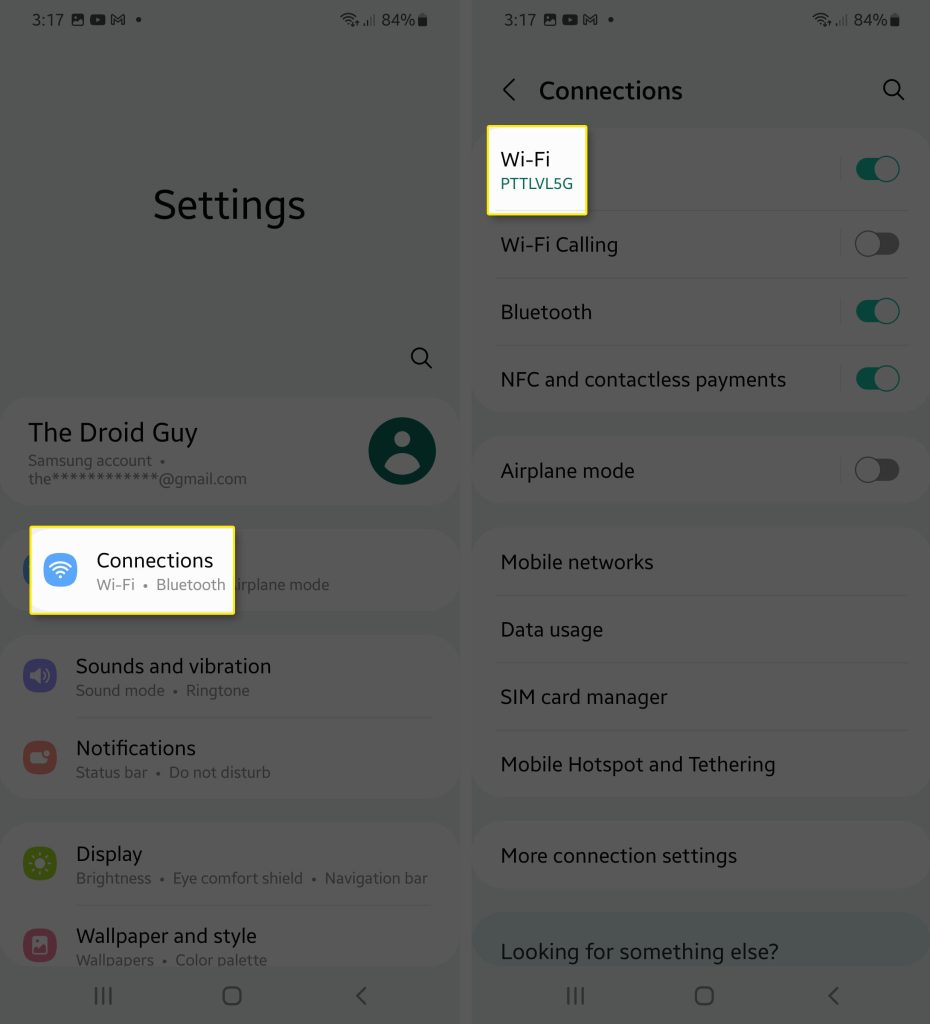
Step 3: Tap the gear icon next to your network.
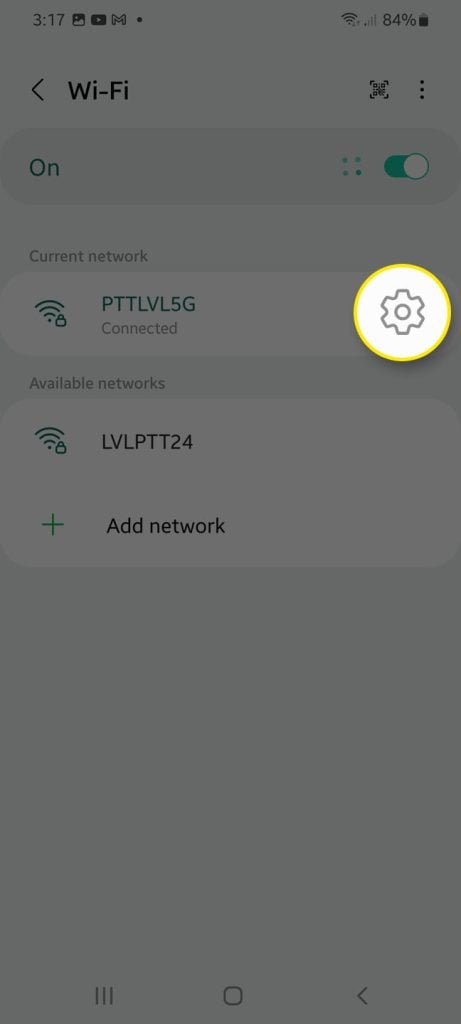
Step 4: Tap Forget at the bottom of the screen to delete it.
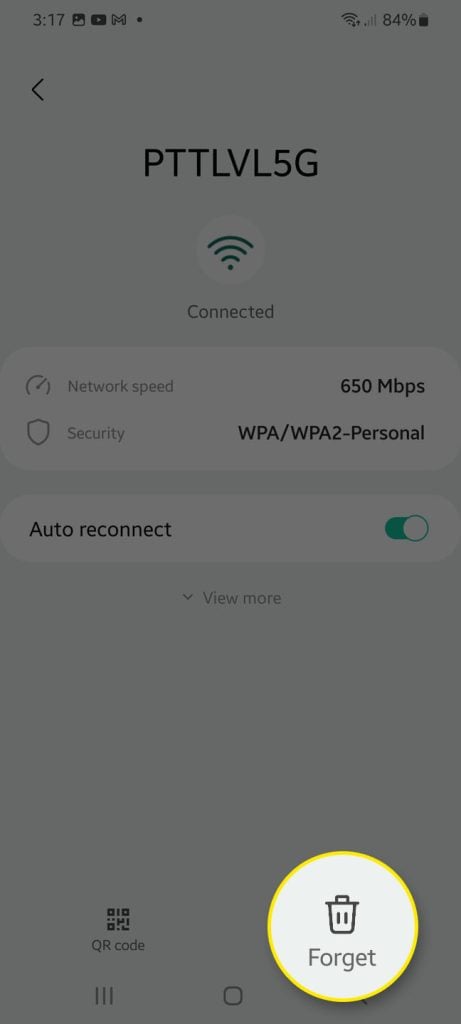
Step 5: Now, reconnect to the same network.
Use your phone normally to see if the connection gets cut off again at some point.
Third solution: Reset network settings
After doing the first two solutions and your Galaxy A53 continues to drop the connection, then the next thing you need to do is to reset the network services of your device. This includes the WiFi network, mobile data and even Bluetooth.
It’s one of the most effective solutions in fixing problems like this. This is how it’s done:
Step 1: Swipe down from the top of the screen and tap the gear icon.
This will open the Settings menu.
Step 2: Scroll down and tap General management.
Step 3: Tap Reset to view the options.
Step 4: Tap Reset network settings.
Step 5: Tap Reset settings button, and enter your security lock if prompted.
Step 6: Tap Reset to proceed with the network reset.
Once you’ve done that, have your phone reconnect to the Wi-Fi network to see if the problem still occurs.
Fourth solution: Factory reset your phone
If your Android phone continues to drop its connection even after doing the previous solutions, then your last resort will be to factory reset it. Any problem with the network connection can be fixed by this solution.
However, you have to make sure to back up your important files and data as they will be deleted. When ready, follow these steps to reset your device:
Step 1: Pull up the App drawer and tap the Settings icon.
This will open the Settings menu.
Step 2: Scroll down and tap General management.
Step 3: Tap Reset to view the options.
Step 4: Tap Factory data reset.
Step 5: Scroll down and tap Reset.
If prompted, enter your security lock to confirm your identity.
Step 6: Tap Delete all to proceed.
Step 7: Enter your password and tap OK to reset your phone.
After the reset, set up your Galaxy A53 5G as a new device. The problem should already be fixed by now provided the issue was with your phone.
However, if the problem continues, then it might be an issue with the router. You should call your Internet service provider and have it fixed.
We hope this troubleshooting guide can help you.