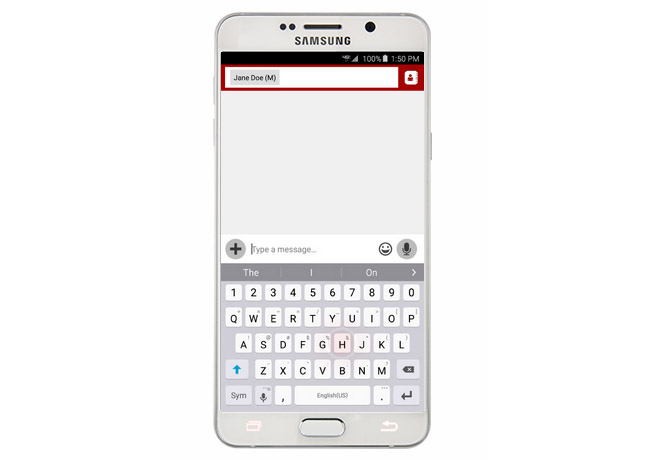Samsung Galaxy Note 5 can no longer send picture messages after update, other related issues
Hey guys! In this post, I addressed a few problems or questions related to texting in Samsung Galaxy Note 5 (#Samsung #GalaxyNote5). Text messages are very small data transmitted over cellular network, which your phone is programmed to do. Needless to say, you should be able to send texts messages without a problem as long as your account is in good standing and that your phone was properly provisioned by your service provider.
However, if you attached a picture or any file in your text message, it will automatically be converted into MMS and can no longer be transmitted over cellular network as it carries big amount of data (yes, even 10Kb worth of data is considered “big”). This is the very reason why carriers and service providers invested in upgrading their towers to transmit these kinds of data but this time over a mobile data network. So, if you’ve attached a picture or anything in your text message and it’s not going through, you need to turn on your mobile data.
Read on to know more about the problems I addressed here. I’m sure you can find information that may answer some of your questions or even give you an idea how to fix your own problems. You can also contact us by filling up this form and hitting submit once finished in case your concern wasn’t addressed or if you have other problems. I also suggest you visit our Samsung Galaxy Note 5 troubleshooting page as we’ve listed all problems (and solutions) we already addressed. Try to find issues related to yours and use the existing solutions.
Can’t send picture messages after an update
Problem: Downloaded lollipop now I am unable to send picture messages receiving them takes a very long time never had that problem before lollipop talk to T-Mobile several times many trouble tickets have been put in nothing has been resolved its been 3 weeks.
Troubleshooting: Since you are with T-Mobile, there’s a possibility that the Wi-Fi Calling feature is interfering with your phone’s ability to send MMS. If Wi-Fi calling is enabled in your phone, try to change its preference to “Cellular preferred” or simply turn it off completely. Once you’re finished with this, make sure mobile data is turned on or enabled.
After you’ve disabled Wi-Fi Calling or changed its preference and verified mobile data is enabled, if the problem still persists, the problem should be in the APN Settings. I am just sure what the correct APN under T-Mo’s network but I suggest you call their hotline and ask for it. You may also ask the rep to walk you through setting it up on your phone just to make sure.
Text messages show up in wrong order
Problem: I am having a issue. My response to a text is always on top of the text I send. It is never on the bottom like it should be.
Troubleshooting: While this problem concerns the Messages app, the problem is actually with the time and date. You need to set the right time and date or better yet, enable Automatic Date & Time. That’s all you need to do to fix this problem.
However, messages you already received will not be re-ordered. Only the new text messages will follow the correct order once the correct time and date are set.
Can’t send text message with attachment
Problem: Unable to send text with attachment or pic via Verizon Messenger+ “Sending.” Texting is not affected unless combined with the picture.
Troubleshooting: Regardless of the messaging app you use, if you’re trying to send MMS or text messages with attached picture and other media, mobile data has to be enabled. So, check if mobile data is turned on and try again. If the problem persists, you need to check the APN to see if it conforms with the settings provided by your service provider. If you don’t know the correct APN, call your provider so you’ll be guided accordingly.
If all else fails, try to check if it’s account-related. Things can happen in the backend. There are times when the status of an account is changed preventing the account-holder from using the services. Of course, you will have to call your provider for it.
Facebook confirmation SMS didn’t arrive
Problem: I upgraded my phone from the Note 3 to Note 5. I had to download and login to FB, I forgot my password to FB and when trying to reset it by having them send me an SMS text message code to reset my password it isn’t working. I am not receiving the text message to reset my password. My email I set my FB up with is old and I don’t remember the password. Can you help? I just need the text message to go through! Ugh!
Troubleshooting: Instead of waiting for a text message that doesn’t come, why not try a different method. Text message confirmation is just one of the security measures. Try to use your email to recover your account. You may use your computer’s web browser instead of using the Facebook app.
Signature in text messages
Question: Is there a way to add an automatic signature to outgoing text messages? It was available on the Note 3?
Answer: One thing to know if your model of Galaxy Note 5 allows signature is to find it in Messages Settings. If you can’t find it, then it’s not included in the list of features. Signatures are proprietary additions and there are apps that have built-in signature, which users can change to their preference. But in your case, the stock messaging app doesn’t have it. There’s not much we can do about it and we just don’t know why Samsung or your service provider took it away.
Related Question: There is no longer an option to add a signature in text messages. Why would this be taken away?
Connect with us
We are always open to your problems, questions and suggestions, so feel free to contact us by filling up this form. We support every Android device available and we are serious in what we do. This is a free service we offer and we won’t charge you a penny for it. But please note that we receive hundreds of emails every day and it’s impossible for us to respond to every single one of them. But rest assured we read every message we receive. For those whom we’ve helped, please spread the word by sharing our posts to your friends or by simply liking our Facebook and Google+ page or follow us on Twitter.