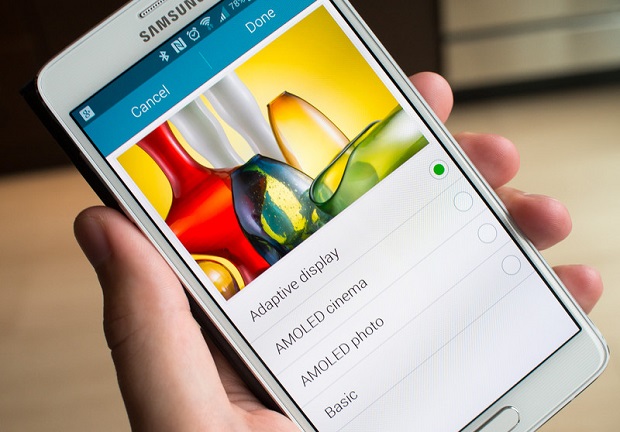Samsung Galaxy Note 4 Has Strip Of Light On Screen Issue & Other Related Problems
One of the outstanding features of the #Samsung #Galaxy #Note4 that is easily noticeable is its beautiful 5.7 inch Super AMOLED display that has 1440 x 2560 pixels. Images appear lifelike on this display making the phone best used for various multimedia purposes. While we do know that this phone was first released in 2014 making its hardware old it is still quite a capable device which can run any app smoothly. A lot of people are using this phone as their daily driver without experiencing any major issues however there are also instances when certain problems can occur. In this latest installment of our troubleshooting series we will tackle the Galaxy Note 4 has strip of light on screen issue & other related problems.
If you own a Samsung Galaxy Note 4 or any other Android device for that matter then feel free to contact us using this form. We will be more than happy to assist you with any concern that you may have with your device. This is a free service we are offering with no strings attached. We however ask that when you do contact us try to be as detailed as possible so that an accurate assessment can be made and the correct solution can be given.
If you would like to browse the previous parts in this series then check out this link.
You may also reach us at our Facebook and Google+ social media accounts.
Note 4 Has Strip Of Light On Screen
Problem: There is a strip of light that has come out of nowhere and appears on the screen. It runs on the right side of my phone. From the top of the screen to the bottom. Please let me know if there is a way to fix this. Thanks a bunch
Solution: The first thing that you need to do in this particular case is to check if an app is causing this problem. To do this you should start the phone in Safe Mode. When the phone is started in this mode only the pre-installed apps are allowed to run. If the strip of light does not occur in this mode then the problem is most likely caused by one of the apps you downloaded. Find out what app this is and uninstall it. If the issue still occurs even in Safe Mode then you should backup your phone data then do a factory reset. Once the reset is complete check if the problem still occurs. If it does then this could be caused by a damaged display. You will need to bring your phone to a service center and have it checked if this is the case.
Note 4 Vertical Green Line On Screen
Problem: I was playing a game on the phone when I saw I green vertical line appeared about 1/4″ from the right of the screen, straight from the bottom to the top
Solution: The problem could be caused by a glitch in the game. Try restarting your phone then check if the issue still occurs. If it does then follow the troubleshooting steps listed below.
- Start the phone in Safe Mode. Does the issue occur in this mode? If it doesn’t then it could be caused by an app you downloaded. Find out what app this is then uninstall it.
- Backup your phone data then do a factory reset.
If the problem still occurs even after performing the steps listed above then you should bring your phone to a service center and have it checked.
Note 4 Touchscreen Not Working
Problem: pls help me! i have a problem about my samsung galaxy note 4, i already go to the setting area and try to set for touch screen mode but its not working..pls help me to set my samsung galaxy on touch screen mode? thank you very much!
Solution: Is your phone not responding to touch but works when you use the S Pen? If this is the case then this could be caused by an issue with the digitizer. Listed below are the troubleshooting steps that you need to do to fix this problem.
- Does your phone have a screen protector installed? If it does then try removing this case as this could be causing the problem.
- Try wiping the cache partition of your phone from the recovery mode.
- Backup your phone data then do a factory reset.
If the problem still occurs even after performing the steps listed above then this could already be caused by a damaged digitizer. Since this digitizer is fused to the phone display then you will have to replace the whole display assembly. I recommend that you bring your phone to a service center and have it checked.
Note 4 Screen Does Not Turn On After It Times Out
Problem: Screen will not come on once it has timed out. I have to perform a soft reboot each time by taking the battery out and inserting it after 10 seconds.
Solution: There’s a possibility that this problem is caused by a software glitch. If this is the case then perform the steps listed below.
- Check if an app is causing the problem by starting the phone in Safe Mode. Does the problem occur in this mode? If it doesn’t then it could be caused by one of the apps you downloaded. Find out what app this is and uninstall it.
- Wipe the cache partition of your phone from the recovery mode.
- Backup your phone data then do a factory reset.
If the issue persists even after performing the steps listed above then you should bring your phone to a service center and have it checked as this could already be caused by a faulty hardware component.
Note 4 Black Screen Not Turning On
Problem: hi I own a Samsung galaxy Note 4, one day it died so I left it to charge when I saw it in the morning…it didn’t respond it was a black screen no LED working no lights nothing I tried taking out the battery then pressing the power button for a minute the reinsert the battery and charging it nothing happened
Solution: What you should do first in this case is to check if the charger that you used to charge your phone is working with other devices. This way you can eliminate any charger related problems that can be causing this problem. If the charger is working then proceed with cleaning the charging port of your phone using a can of compressed air. Make sure that any dirt or debris stuck in this port is removed. Once this is done charge your phone for at least 20 minutes then try turning it on. If it still does not turn on then check if the problem is caused by the battery by getting a new one. Should the issue still persist even after using a new battery then I recommend that you bring your phone to a service center and have it checked as this problem might already be caused by a faulty hardware component.
Note 4 Screen Is Black But Notification Are Working
Problem: The instrument was facing problems since last one month like suddenly Gallery will stop functioning. On yesterday the screen went off black/blank. As usual the soft reset was tried several times like removing battery, sim and SD card.The other functions like vibrating while switching on etc and other background functions like default sounding for messages, whatsapp messages and mail are ok. Even the soft touch illuminations are functioning. But the screen remains black. Not able to receive incoming calls etc.
Solution: For this particular issue you need to start your phone in recovery mode. If the screen works in this mode then you will have to perform a factory reset. Take note that this reset will erase your phone data.
If the screen still remains black even in recovery mode then this could either be caused by a damaged display or a loose connection between the display and the motherboard. You will have to bring the phone to a service center and have it checked.
Note 4 Yellow Spot On Screen
Problem: Hi I have read your article about common display problems in thedroidguy.com I am using samsung note 4. im having problem in the lcd screen. touch is working perfectly but at the left side of my display, a yellow spot for 1.5 inches is visible in the lcd screen. Is there any solution for this type of display problem? Please reply
Solution: What you can do in this particular case is to check if the phone software is causing the problem by following the troubleshooting steps listed below.
- Start the phone in Safe Mode. If you don’t see the yellow spot on the screen then the problem might be caused by one of the apps you downloaded. Find out what app this is and uninstall it.
- Wipe the cache partition of your phone from the recovery mode.
- Backup your phone data then do a factory reset.
If the issue persists even after performing the troubleshooting steps listed above then you will have to bring your phone to a service center and have it checked as this could already be caused by a display assembly issue.
Feel free to send us your questions, suggestions and problems you’ve encountered while using your Android phone. We support every Android device that is available in the market today. And don’t worry, we won’t charge you a single penny for your questions. Contact us using this form. We read every message we receive can’t guarantee a quick response. If we were able to help you, please help us spread the word by sharing our posts with your friends.