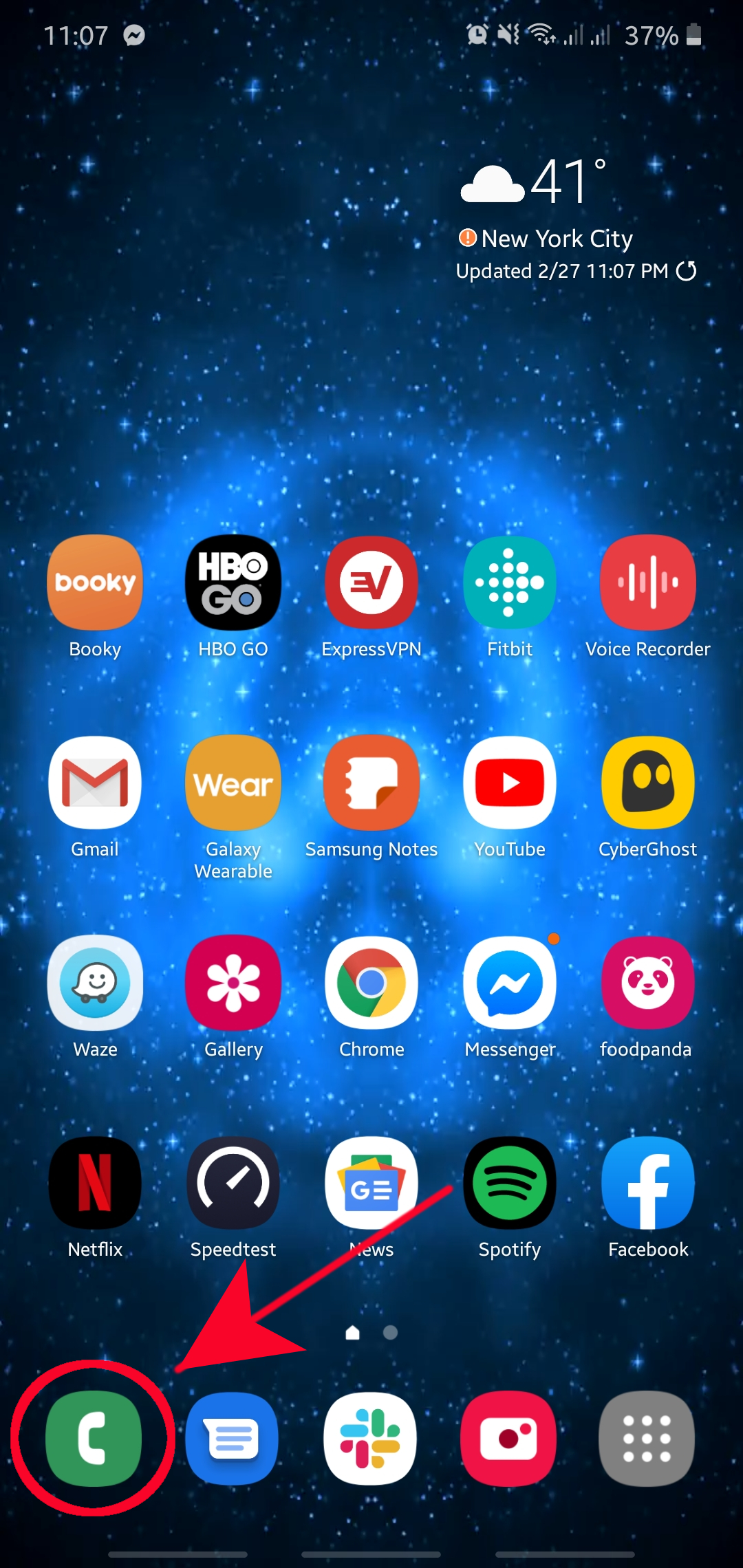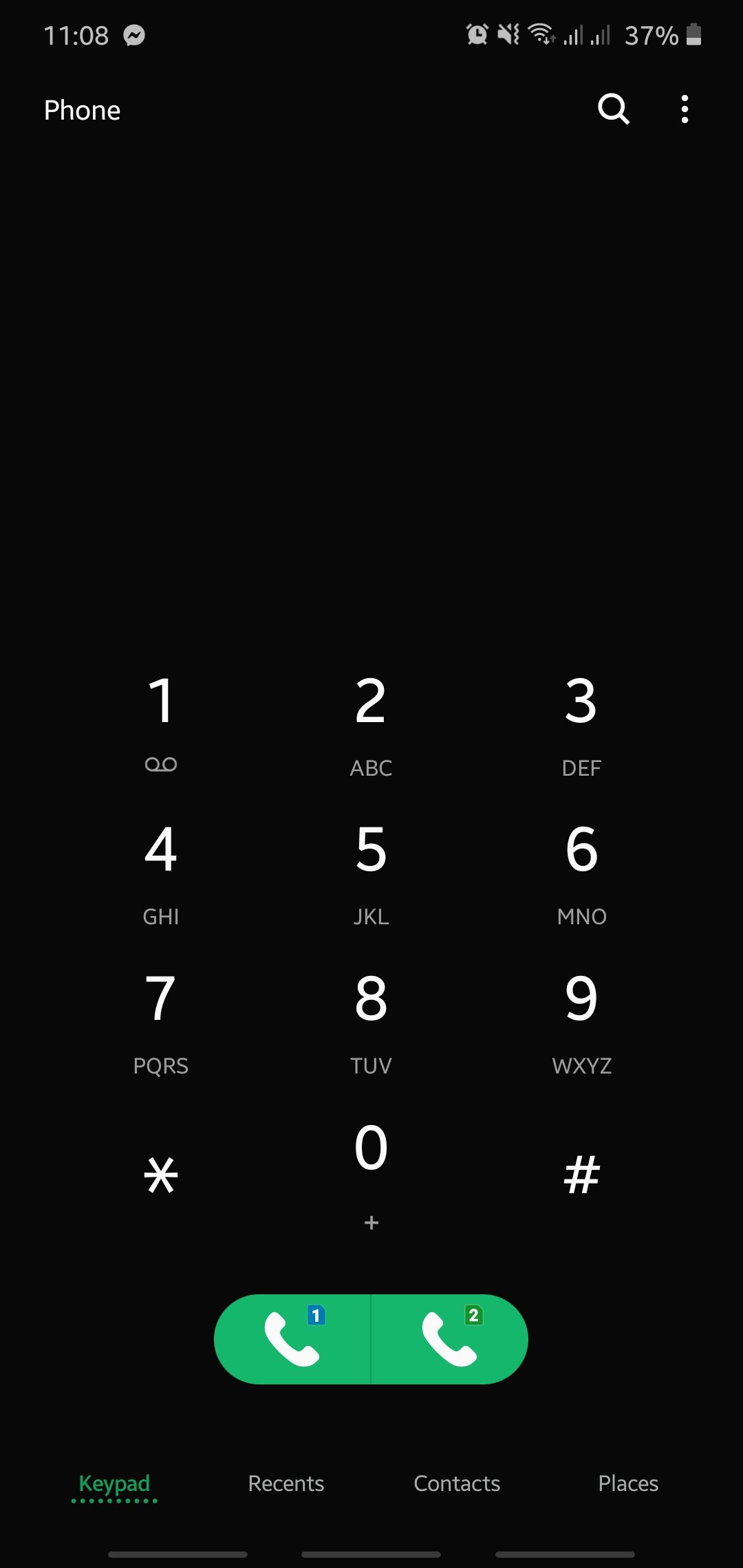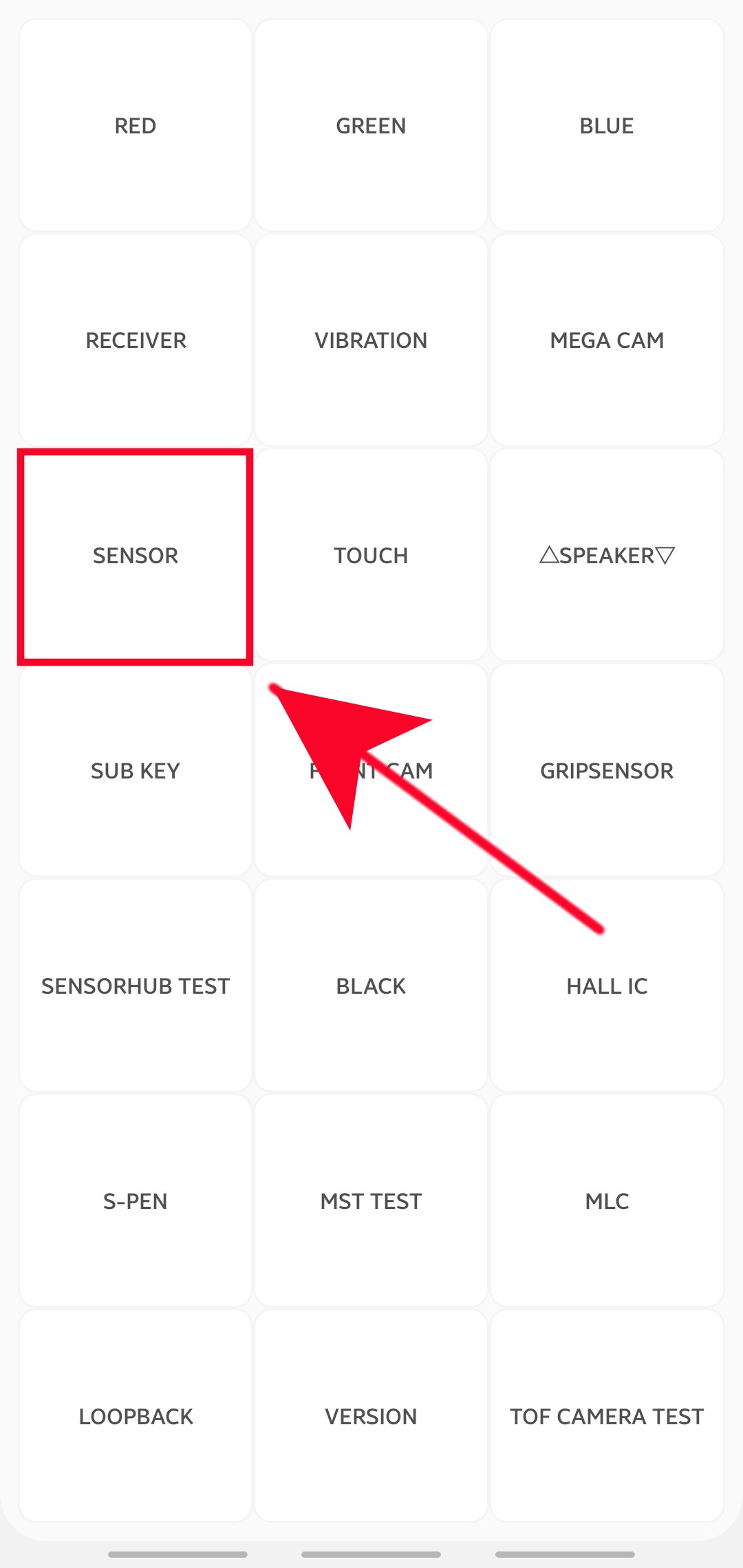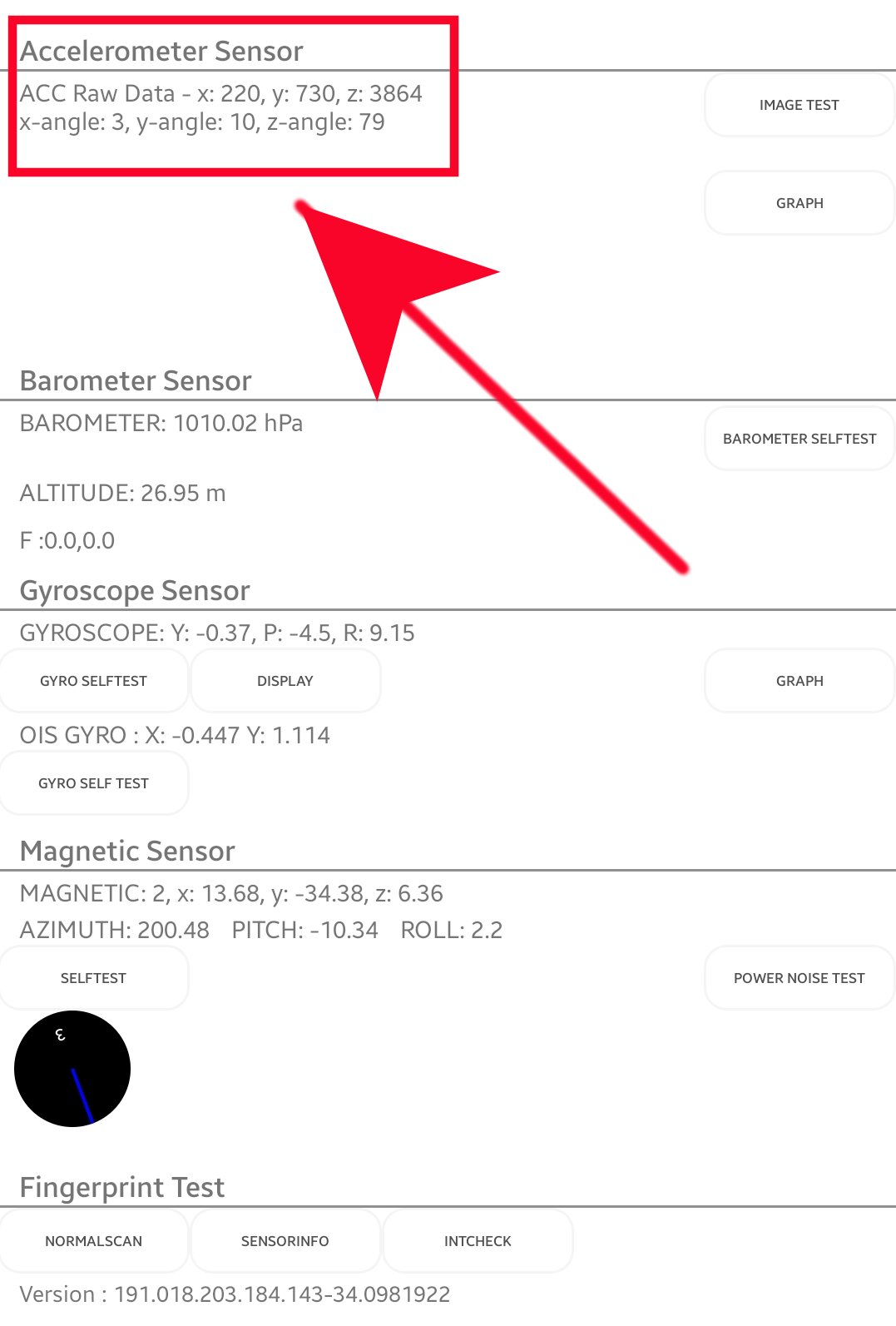How To Fix Samsung Auto-Rotate Issue By Checking Sensor (Accelerometer)
If auto-rotate on your Samsung device has suddenly stopped, the issue can be due to a number of reasons such as an app problem, a software glitch, a firmware error, or a bad sensor. Although not always the case, one of the possible reasons for it may be a fault in the device’s Accelerometer Sensor.
Accelerometer Sensor is one of the multiple sensors in a Samsung device and its main function is to tell Android OS whether to put the screen on Portrait or Landscape mode. It also ensures that the photos are aligned properly on your device and not slanted or off-axis. This functionality can be manually triggered by a user or by an app, like when watching Netflix (which automatically changes the orientation to Landscape).
If your screen is not rotating when you move it, you should consider checking the status of the sensor responsible. To do that, you’ll have to pull up the hidden test menu or hardware module test for Samsung devices. This test menu is usually available for devices that are not carrier-branded (international or global versions). If you can’t open the test menu after following the steps below, that means that your carrier disabled it.
Running the Accelerometer Sensor test
If your Samsung phone appears to be having a problem changing screen orientation when it should, it may be experiencing an error with its accelerometer sensor. This sensor is responsible for sensing velocity and telling the Operating System to go to Portrait mode or Landscape mode depending on what action you’re doing.
To check if the Accelerometer Sensor is working properly, you can run a test by following the steps below.
- Open the Phone app.
This is the default Phone or Dialer app. Look for it in your Home screen or Apps Tray.

- Launch the hidden Test menu.
On the Phone or Dialer app, dial *#0*#

- Open the Sensor sub-menu.
Once the hidden Test Menu is opened, tap the box that says Sensor among the options.

- Test the Accelerometer Sensor.
Try moving your phone around to see if the sensor is fine. The details about the Accelerometer Sensor should adjust to the direction of movement. If the figures don’t change at all, that means that the sensor is probably broken.

In order to go back to normal mode, just tap on the Back button a couple of times.
WARNING: The Samsung Test Menu is hidden for a reason. It’s mainly for technicians to tinker with so be sure not to mess with things you’re not familiar with.
We hope that this post helps in fixing your Samsung auto-rotate issue!
Suggested readings:
- How To Fix Note10 Boot Loop Issue After Android 10 Update
- How To Remove Pop-up Ads On Samsung
- How To Identify The Last Used App To Fix Pop-Up Ads In Android
- How To Block Pop-up Ads In Samsung Internet Browser
Get help from us
Having Issues with your phone? Feel free to contact us using this form. We’ll try to help. We also create videos for those wanting to follow visual instructions. Visit our TheDroidGuy Youtube Channel for troubleshooting.