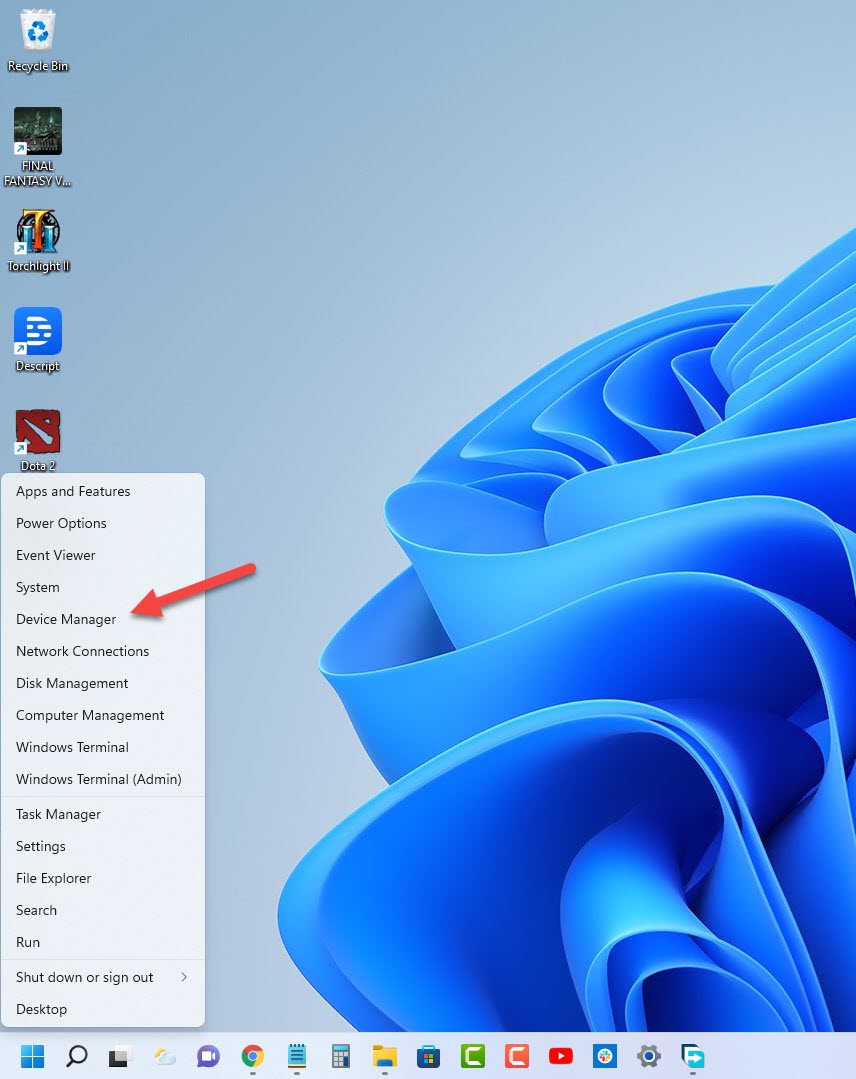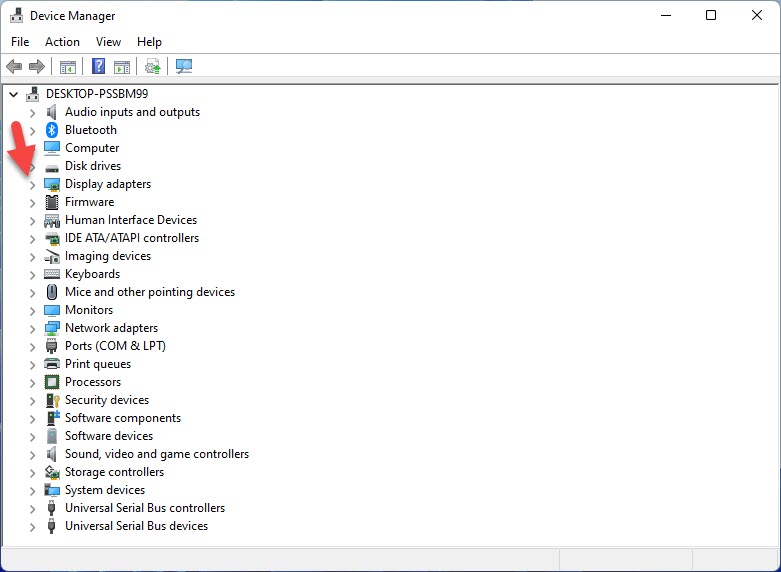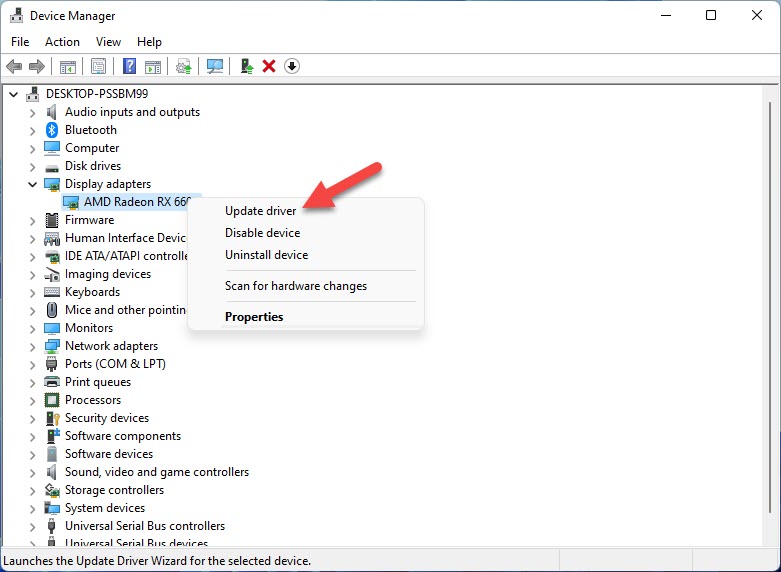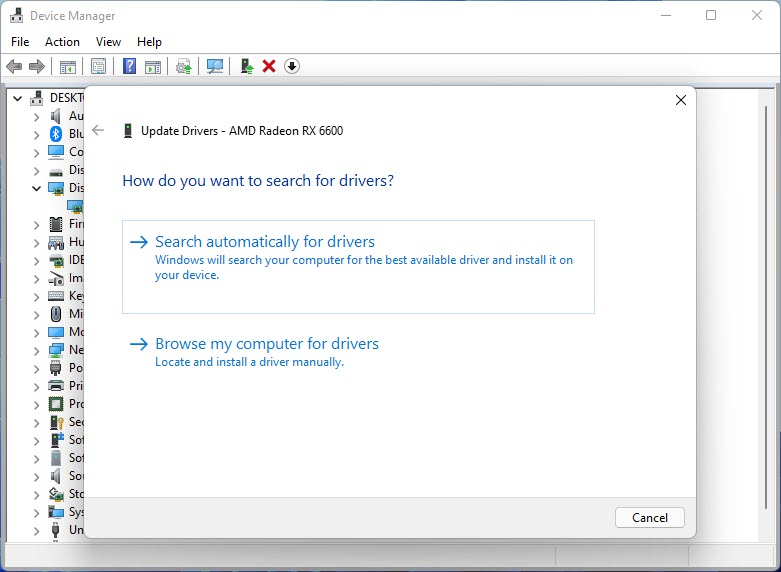How To Fix Risk of Rain 2 Keeps Freezing Issue
Are you experiencing freezing issues when playing Risk of Rain 2? There are several factors that can cause this problem such as a corrupted game file, driver issue, hardware compatibility issues, or your internet connection when playing online. To fix this you will need to perform several troubleshooting steps.
Risk of Rain 2 is a third person shooter game with roguelike elements developed by Hopoo Games and published by Gearbox Publishing. You control a survivor who crash lands in an alien planet. In order to survive you must slay the monsters, loot chest for weapons upgrades, and locate then defend the teleporter to proceed to the next level. The game can be played solo or online with up to four friends.
Why does my Risk of Rain 2 game keep freezing?
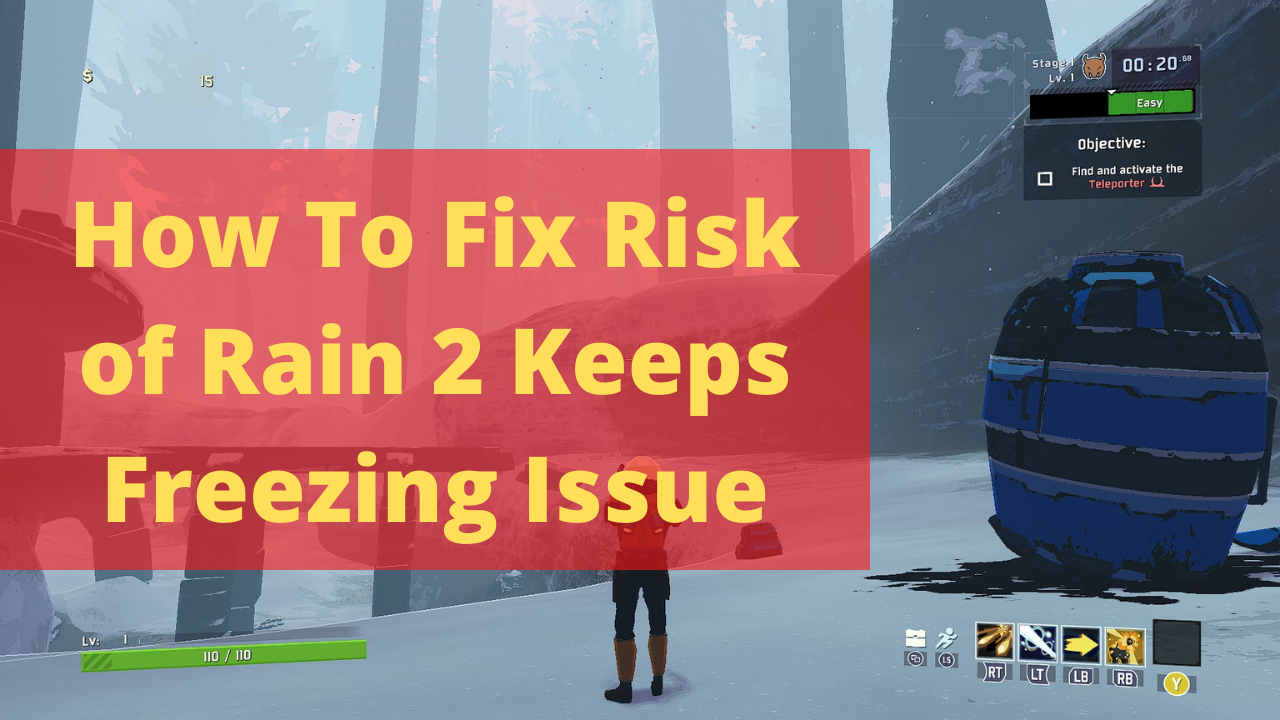
One issue that you might encounter when playing Risk of Rain 2 is when the game freezes. This can happen randomly and might last for a few seconds or it might lead to the game crashing.
Here’s what you need to do when experiencing random crashes and freezes when playing Risk of Rain 2.
Solution 1: Check your PC hardware components
The first thing you need to do when your Risk of Rain 2 game keeps on freezing is to make sure that your computer meets the game’s system requirements . Your PC should at least meet the minimum system requirements however to get the best possible gaming experience it’s best to target the recommended system requirements.
Minimum system requirements
- OS: Windows 7 or newer, 64-bit
- Processor: Intel Core i3-6100 / AMD FX-8350
- Memory: 4 GB RAM
- Graphics: GTX 580 / AMD HD 7870
- DirectX: Version 11
- Network: Broadband Internet connection
- Storage: 4 GB available space
Recommended system requirements
- OS: Windows 7 or newer, 64-bit
- Processor: Intel Core i5-4670K / AMD Ryzen 5 1500X
- Memory: 4 GB RAM
- Graphics: GTX 680 / AMD HD 7970
- DirectX: Version 11
- Network: Broadband Internet connection
- Storage: 4 GB available space
Solution 2: Update graphics driver
You need to make sure that you have the latest version of your video card driver. Graphics card manufacturers will usually release updates to their graphics drivers to ensure the best possible performance of their products when playing games as well as to fix certain bugs present in the outdated graphics drivers version.
Time needed: 5 minutes.
Update graphics drivers
- Right click on the Start button.
This will show you several options.

- Click on Device Manager.
This will open the device manager window.

- Click the arrow before Display adapters.
This will expand the display adapter list.

- Right click on the selected graphics card then choose Update driver.
This will allow you to update your driver.

- Select Search automatically for drivers.
This will search online for any new drivers and install it.

If you are using an Nvidia graphics card then you can also use the Nvidia GeForce Experience app to get the latest updates. AMD Radeon graphics card users can also use the Radeon Software tool to get the updates.
If new graphics drivers have been installed you will have been installed restart your computer then check if the Risk of Rain 2 fps drops issue still occurs.
Solution 3: Close other running applications while playing Risk of Rain 2
In order to get the best possible gaming experience you need to make sure that your computer’s resources such as CPU, GPU, and RAM is allocated to the game itself. If you have background apps running when playing the game then your system resources will be divided.
Force close running apps
- Right click on the Start button.
- Open Task Manager.
- Make sure to click on More details.
- Click on the Processes tab.
- Right click on the apps running and select End task. Do this for all apps except Risk of Rain 2 and Steam.
Try checking if your Risk of Rain 2 game still freezes or if the crashing issue still occurs.
Solution 4: Update your Microsoft Windows operating system
If you have an outdated Windows version then you might experience freezing issue when playing a PC game. You should make sure to get the latest updates to your operating system as this will have several performance enhancements as well as bug fixes that could make your gameplay experience better.
Manually download Windows updates
- Right click the Start button.
- Click Settings.
- Click Windows Update section found on the bottom left side of the new window that appears.
- Click Check for updates.
- If new updates are found then click on the Install now button.
If new updates have been installed then proceed with restarting your computer and check if the Risk of Rain 2 game still freezes.
Solution 5: Check if your antivirus software is causing the game to freeze
You will usually experience performance issues on your games if your Windows antivirus software is constantly checking the game files. You can check if this is the culprit if you temporarily disable the antivirus software of your computer then try playing Risk of Rain 2.
Disable the Windows antivirus software
- Click the Start button.
- Click on Settings.
- Click on Update & Security.
- Click on Windows Security.
- Click on Virus & threat protection.
- Click on Manage settings.
- Turn off the Real time protection switch.
If the game does not freeze with the antivirus program disabled then you will need to add Risk of Rain 2 to its exception list.
Adding Risk of Rain 2 to exception list of antivirus software
- Click the Start button.
- Click on Settings.
- Click on Update & Security.
- Click on Windows Security.
- Click on Virus & threat protection.
- Click on Manage settings.
- Click Add or remove exclusions.
- Click Add an exclusion.
- Click Folder.
- Navigate to the game folder location and select it.
Solution 6: Disable any overlay apps running
If your computer does not have a powerful hardware then any game overlay running might cause certain games to freeze. It’s therefore a good idea to disable any overlay your computer has running.
Disable Windows game bar
- Click the Start button.
- Click Settings.
- Click Gaming.
- Turn off the switch for Xbox Game Bar.
Disable Steam overlay
- Open the Steam client.
- Click on Steam found on the upper left side of the client.
- Click Settings.
- Click In-Game.
- Uncheck Enable the Steam Overlay while in-game box.
- Click OK.
Solution 7: Verify integrity of Risk of Rain 2 game files
There’s a possibility that the framerate performance issue is caused by corrupted Risk of Rain 2 game files. In order to fix this you will need to verify the integrity of the game files using the Steam client. Any missing or corrupted file will be replaced with new ones downloaded from the servers.
Verify integrity of the game files
- Open the Steam client.
- Click on your Steam Library.
- Find Risk of Rain 2 then right click it then click on Properties.
- On the new window that appears click on Local Files tab.
- Click Verify integrity of game files…
Once the game files have been fixed try checking it the issue still occurs.
Solution 8: Reinstall Risk of Rain 2
In case the above troubleshooting steps fails to fix the problem then you should consider uninstalling the game then install a fresh version. This removes the outdated game version form your computer and installs a new one.
Uninstalling the game
- Go to the Steam Library tab.
- Right click on Elden Ring then click on Manage then uninstall.
- Click on Uninstall again to uninstall the game.
Installing the game
- Go to the Library tab.
- Right click on Elden Ring then click on install.
- Click next to proceed with the installation.
Feel free to visit our YouTube channel for additional support and troubleshooting guides on various devices