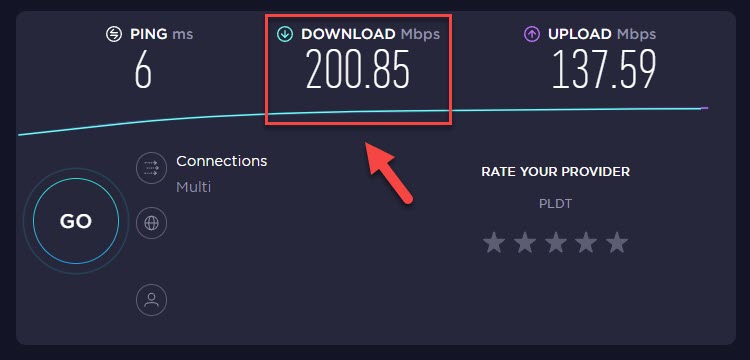How To Fix Final Fantasy XIV Won’t Update Issue
Are you experiencing the Final Fantasy XIV Online patch files error when trying to download the latest game update? There are several factors that can cause this issue such as an internet connection issue, server problem, or corrupted game file. To fix this you will need to perform several troubleshooting steps.
Final Fantasy XIV Online is an MMORPG developed by Square Enix that’s set in the world of Hydaelyn. You can create your own character who will initially become a Disciple of War or Magic. You will explore the Eorzea region, go on quests, team up with other players, craft items, and slay monsters. The game is currently in the Endwalker expansion which is the fourth expansion pack and concludes the Hydaelyn–Zodiark arc.
Why does my FFXIV download keep crashing?

One of the issues that you might experience when playing this game is when you are unable to download the patch files. This is usually caused by an issue with the internet connection, a Windows firewall setting, the download is blocked by the antivirus software, or a server issue.
Here’s what you need to do to fix the FFXIV unable to download patch files error.
Solution 1: Check your internet connection
The first thing you need to do is to make sure that you have a fast and stable internet connection. You will need a good download speed in order to download all the patch files of the Final Fantasy game. You can check your internet download speed using some of the popular online speed test tools such as speedtest.net.
Time needed: 3 minutes.
Run a speed test
- Open a browser.
You can choose any updated browser however for this example we will use Chrome.
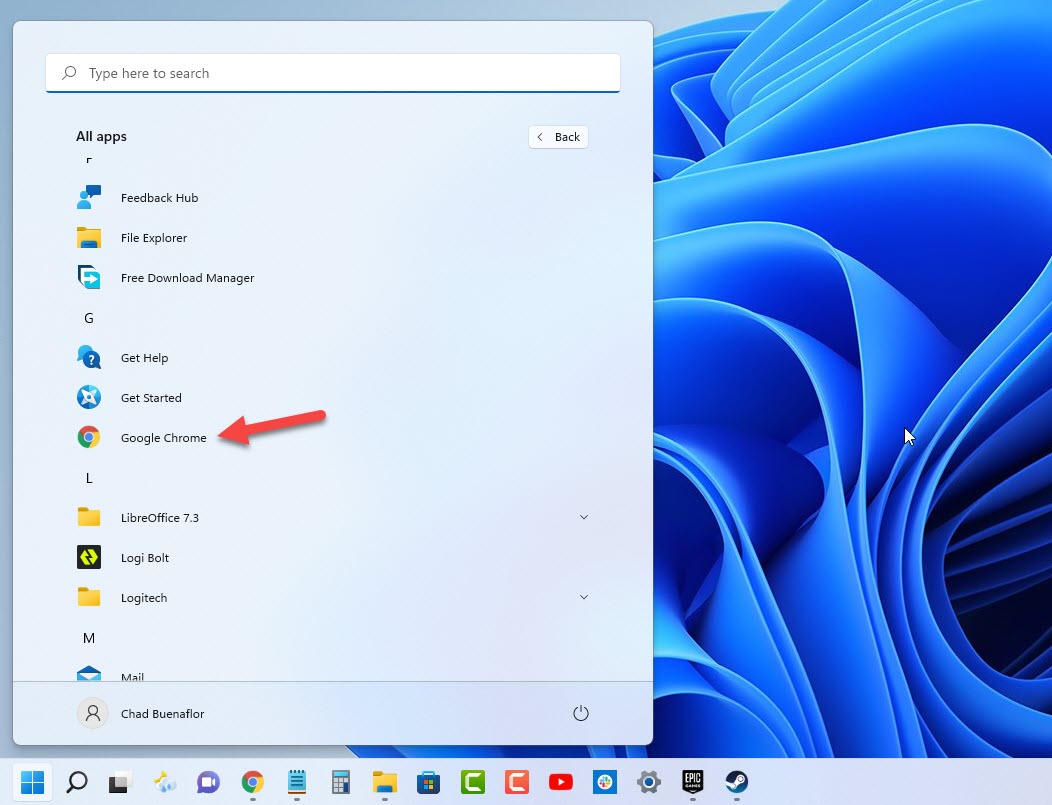
- Go to speedtest.net.
This is one of the popular online speed test checker tools.

- Press the Go button.
This will start the speed test.

- Take note of the download speed.
This result will affect the downloading of patch updates.

If you have a poor internet speed then you can check if it is caused by your networking equipment by following these steps:
- Turn off your computer.
- Unplug your Modem and Router from the power source.
- Wait for a minute then plug your modem and router back into the power source.
- Wait until the lights turn back on.
- Turn on your computer.
- Reconnect your computer to the internet.
In case the download speed is still too low then you can try changing your connection DNS settings to Google DNS to fix any routing issue that could be causing this problem.
Changing DNS servers
- Click the Windows Start button.
- Click Settings.
- Click Network & internet.
- Click Advanced network settings.
- Click More network adapter options.
- Right click the active network connection then click on properties.
- Select Internet Protocol Version 4 (TCP/IPv4) then click Properties.
- Select Use the following DNS server addresses.
- On Preferred DNS server use 8.8.8.8
- On the Alternate DNS server box use 8.8.4.4
- Click OK.
The preferred DNS server is going to be your primary DNS while the alternative DNS server boxes is going to be the backup DNS.
Once this has been set try checking if the download patch files issue still occurs.
You may also try connecting your computer to a VPN server and check if you can download the updates of the game. You can use a VPN application to do this. Just do a Google search on some of the popular VPN services available and choose the one which you find useful in your case.
Solution 2: Temporarily disable your Windows firewall and antivirus program
There’s a possibility that either the Firewall or Antivirus program of your computer is blocking the downloading process of the update to the Final Fantasy XIV Endwalker.
Try to turn off the antivirus and firewall and make sure to immediately check if you can download patch files. If it you are unable to download patch files then this is not what’s causing the problem. However, if you are able to get the patch files then you need to add Final Fantasy in the firewall and antivirus exception list.
To disable the Windows defender program
- Click the Start button.
- Click on Settings.
- Click on Update & Security.
- Click on Windows Security.
- Click on Virus & threat protection.
- Click on Manage settings.
- Turn off the Real time protection switch.
To disable the Windows firewall
- Click the Start button.
- Click on Settings.
- Click on Update & Security.
- Click on Windows Security.
- Click on Firewall & network protection.
- Select the active network connection. This can either be the Domain, Private, or Public network with the active label.
- Turn off the Microsoft Defender Firewall switch.
Adding Final Fantasy to exception list of antivirus
- Click the Start button.
- Click on Settings.
- Click on Update & Security.
- Click on Windows Security.
- Click on Virus & threat protection.
- Click on Manage settings.
- Click Add or remove exclusions.
- Click Add an exclusion.
- Click Folder.
- Navigate to the Final Fantasy XIV folder and select it.
Allowing Final Fantasy through firewall
- Click the Start button.
- Click on Settings.
- Click on Update & Security.
- Click on Windows Security.
- Click on Firewall & network protection.
- Click Allow an app through firewall.
- Click change settings.
- Place a check mark on all boxes for Final Fantasy XIV BOOT and Final Fantasy XI LAUNCHER.
- Click OK.
Solution 3: Check the FFXIV game server status
Sometimes you will be getting the download patch files error because the game server is offline. Square Enix has a created a server status online page so that you can easily check the server status. You will know if the server is online, is undergoing partial maintenance, under maintenance, creation of new characters unavailable, or creation of new characters are unavailable.
Check game server
- Go to the server status page using your browser.
- Click the correct data center. This is the data center where you are connecting to.
- Check the server status.
Solution 4: Try restoring the Final Fantasy XIV game data
Before you update the game try to restore its data. This will usually fix any corrupted data that’s preventing the game from being updated.
Restore game data
- Open the Final Fantasy XIV launcher.
- Click on Settings located on the upper right side of the launcher.
- Click the restore button on Restore Game Data.
- Click Yes to proceed.
Solution 6: Reinstall Final Fantasy XIV game
If the above troubleshooting steps fails to fix the problem then you should consider uninstalling the game then installing a fresh version.
To uninstall the game
- Click on the Start button.
- Click on Settings.
- Click Apps
- Click on Final Fantasy XIV Online on the list then click on Uninstall.
- Click Uninstall again to confirm your action
To install the game just head over to the Final Fantasy XIV Online website and download the game again.
Feel free to visit our YouTube channel for additional troubleshooting guides on various devices.