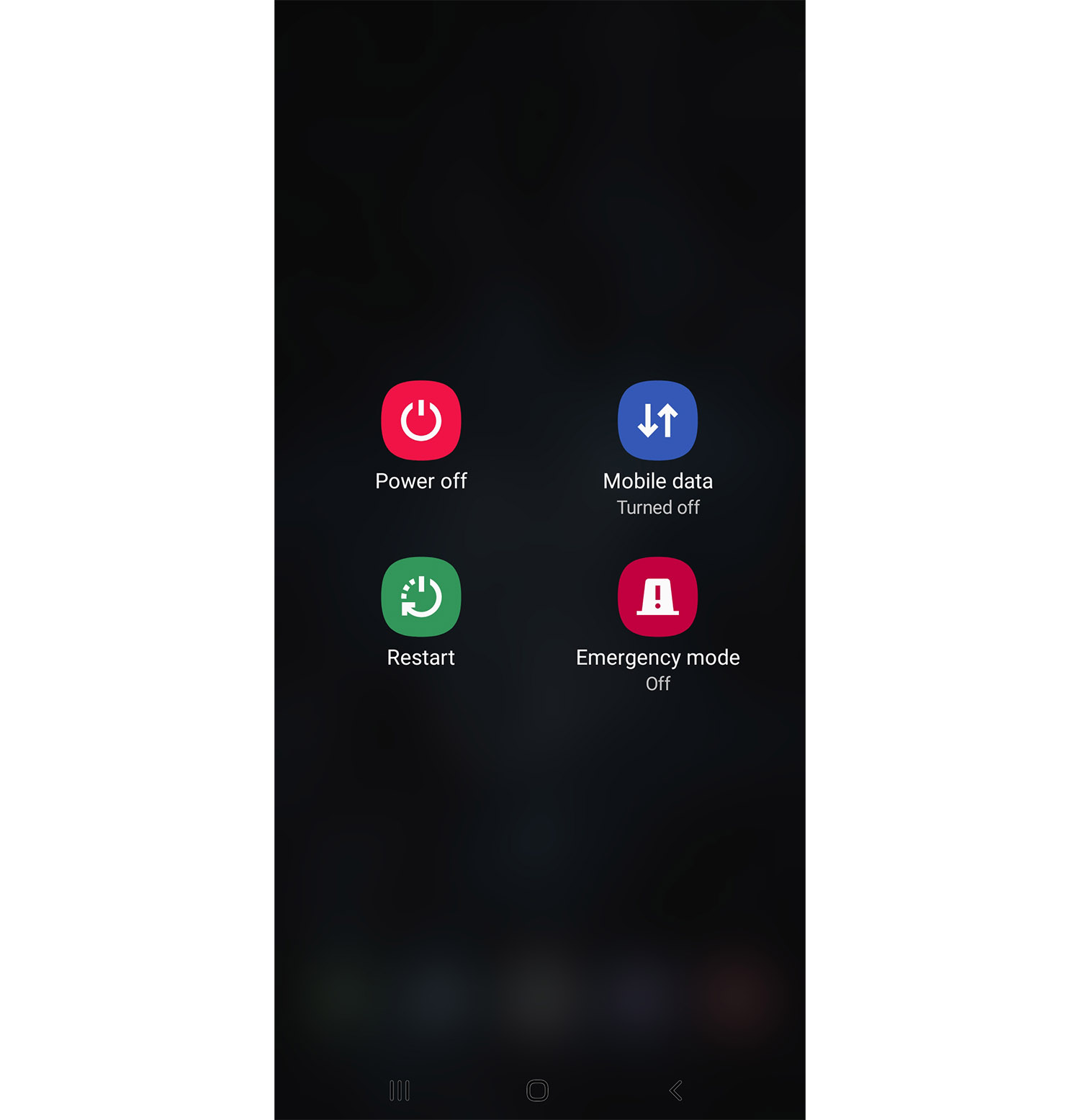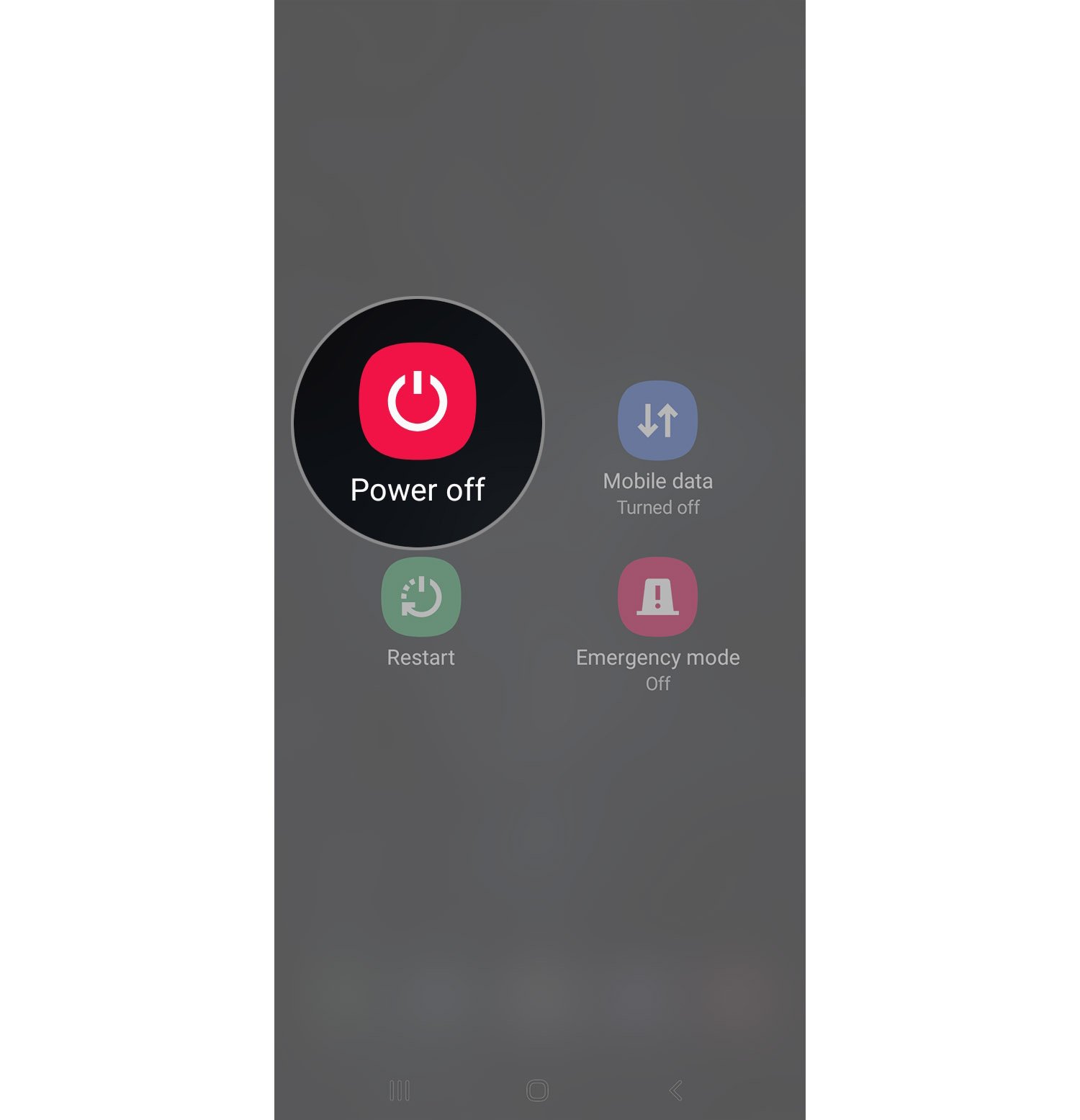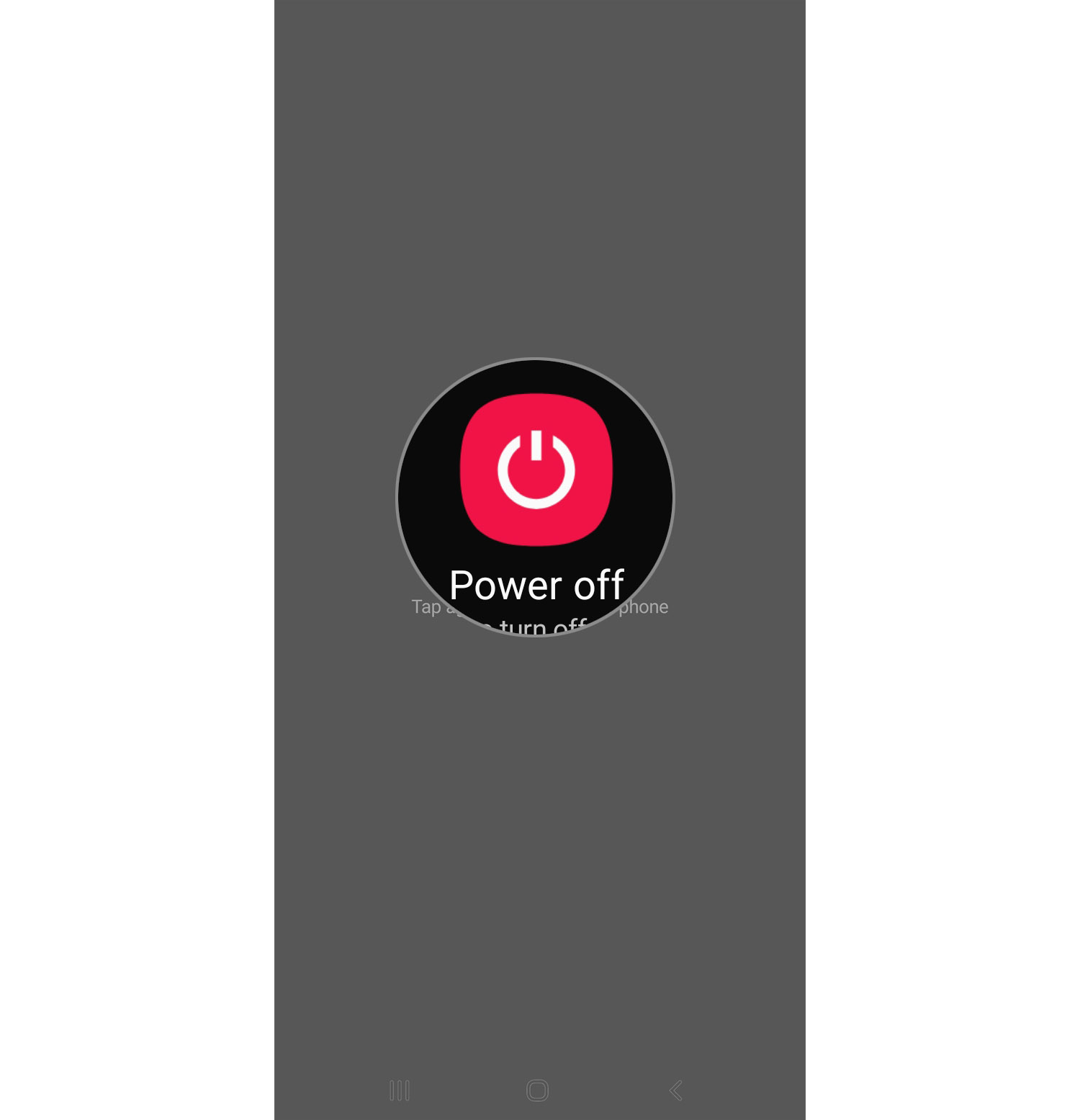How To Shutdown And Restart Galaxy S20
It is very important that you know how to properly shutdown and restart Galaxy S20. These procedures seem very simple that we often overlook them but they’re actually pretty important to make our devices run smoothly.
In fact, they’re the most basic troubleshooting procedures you can do if your Galaxy S20 is acting up. They have an immediate impact on your phone’s overall performance.
In this post, I will show you how to properly do these things, so continue reading as you may find this article helpful.

How To Shutdown Galaxy S20
Turning off Galaxy S20 is pretty straightforward and such is the case with most Android devices.
- Press and hold the Power key until power options show.
Most of the time it would take a couple of seconds before these options show.

- Tap Power off.
There are often 4 options you can choose from but Power off is the first. When you tap on it, you will be brought to another screen where it remains to be the only option.

- Tap Power off to proceed.
This time, your phone will shut down, which may take a few seconds to complete. You would know if it has successfully powered down when you feel the vibration.

We often shutdown our phones when we don’t want to be disturbed, conserving battery or not using it. But another good reason to power it down is when it’s not fast-charging while the screen is turned on.
If you have charging issues, it’s always recommended to power down your device and connect it to its charger.
How To Restart Galaxy S20
A restart is the simplest way to refresh your phone’s memory. We all know that no matter how powerful a device is, there will always come a time when it encounters performance issues. That’s when a restart will become very useful. Here’s how your restart Galaxy S20:
Most of the time it would take a couple of seconds before these options show. 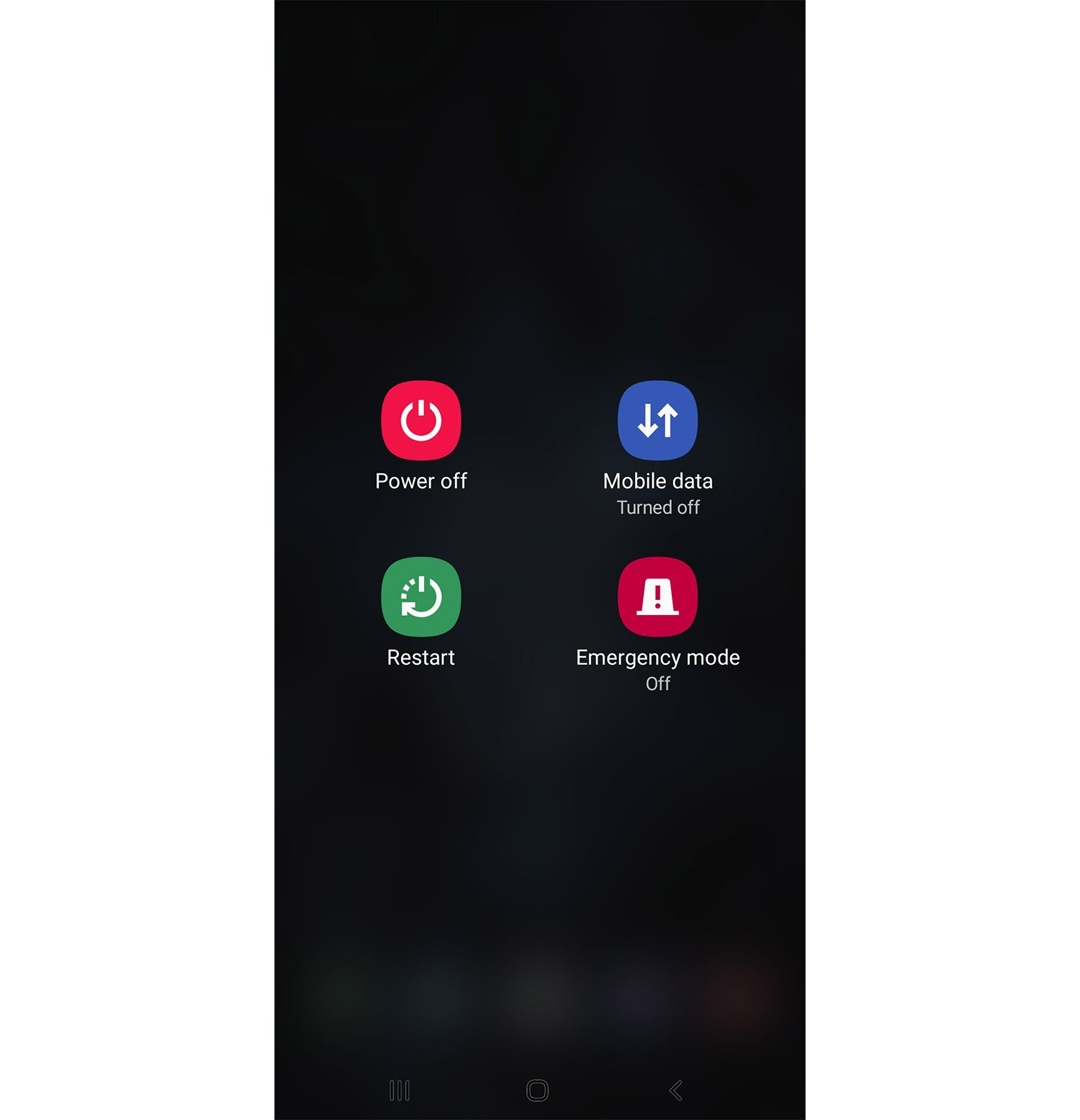
There are often 4 options you can choose from but Restart is the second. When you tap on it, you will be brought to another screen where it remains to be the only option. 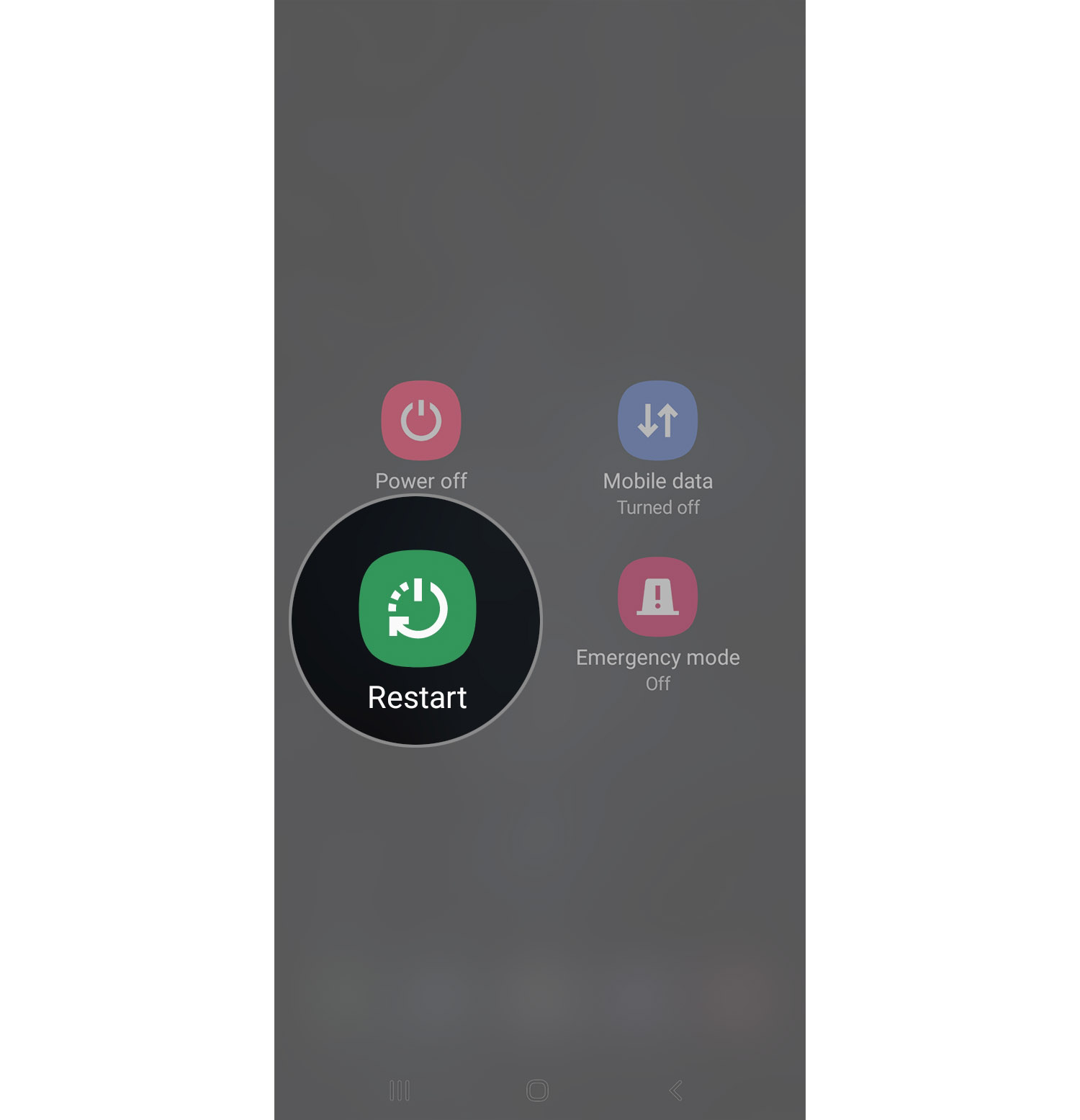
First, the phone will shut down so you should feel a slight vibration, but the system will turn the phone on automatically and make it boot up properly. 
After a successful restart, you will be brought to the lock screen or the home screen depending on whether you’ve set up a security lock or not.
That’s the normal way to restart Galaxy S20 but there’s another option you can use to schedule your phone to restart automatically at a designated time.
Launch Settings -> General management -> Reset -> Auto restart.
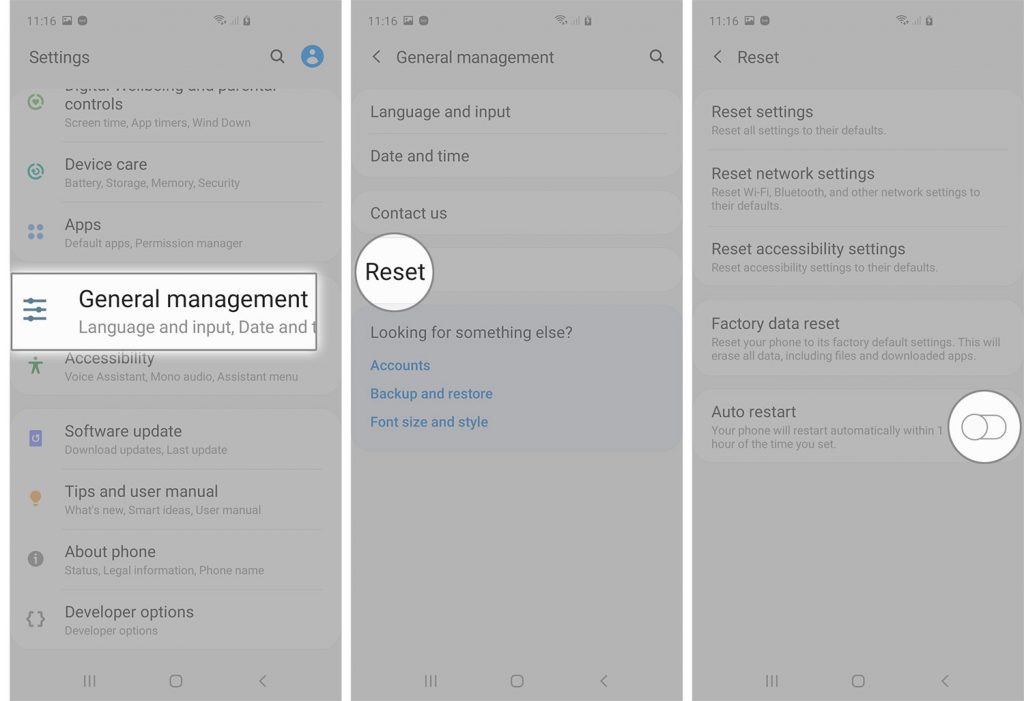
You can then set conditions when to auto restart Galaxy S20.
And that’s pretty much it!
I hope that this phone has been helpful. Please support us by subscribing to our YouTube Channel.
Thanks for reading!