How To Restart and Factory Reset the Fitbit Versa 4
Fitbit is a well-known leader in the production of premium smartwatches for tracking fitness and health. Despite the reliability and great quality of Fitbit’s products, some users have experienced issues with their smartwatches, and the recently released Fitbit Versa 4 is not an exception. Issues such as the smartwatch’s battery draining fast, sync issues with the app, delayed or missing alerts, the heart rate or the built-in GPS feature not correctly operating are some of the concerns that the Fitbit Versa 4 users are complaining about. That being said, the Fitbit device can typically be reset to factory settings or simply restart to resolve these typical issues. If you run into any of these issues when using the new Fitbit, this article will show you how to do a restart or a factory reset on your Fitbit Versa 4.
How to restart Fitbit Versa 4
Similar to other electronic gadgets, restarting the device is one of common troubleshooting actions and the easiest to do when your Fitbit Versa 4 is starting to act up. Most of the time, this straightforward action is all it takes to resolve common issues encountered on your smartwatch. Rebooting the device may also be needed when updating the Fitbit Versa 4 or if you intend on selling or giving away the smartwatch. There are two different methods on how to reboot the latest smartwatch. Feel free to try any of these methods as the detailed steps are discussed below.
Restart Fitbit Versa 4 via Settings
To reboot your Fitbit Versa 4 via the settings menu, you can follow these steps:
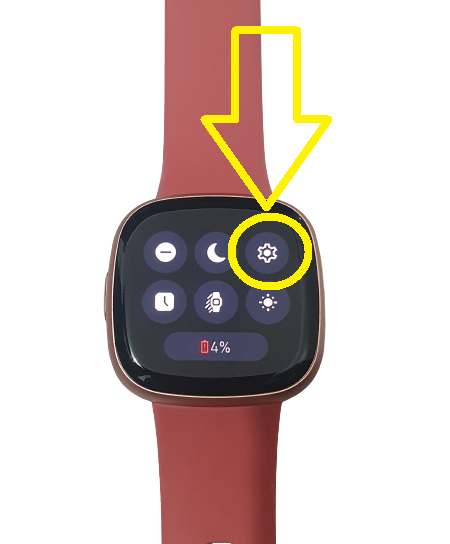
- On the Fitbit device, swipe down from the top of the screen to access the Settings menu.
- Tap the Settings icon located on the upper right corner of the screen.
- Scroll down and tap the Shutdown button.
- Once the Fitbit device is completely off, press and hold the side button to restart the Fitbit Versa 4. Release the button when the device vibrates and the Fitbit logo appears on the screen. Wait momentarily until the rebooting process is complete.
Reboot Fitbit device using the side button
Here are the steps to reset the Fitbit Versa 4 smartwatch when it is turned off.
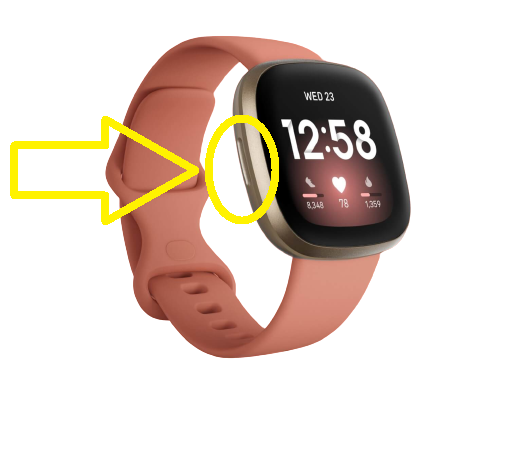
- Press and hold the side button of the smartwatch for at least 10 seconds.
- Release the buttons when the Fitbit logo appears on the screen. Wait for a few minutes until the Reboot process is complete.
What is factory reset on Fitbit Versa 4
A Fitbit Versa 4 device may be returned to its original settings by performing a factory reset, also known as a hard reset. This will result in the deletion of all user-specific information stored on the device, including any and all exercise and activity logs, customizations, and applications. The gadget will be returned to its factory settings.
Common reasons why factory reset is needed on Fitbit Versa 4
There are a few situations in which a factory reset of your Fitbit Versa 4 is required. Here are some of the usual factors why this action needs to be done.
- Resolving sync or connection difficulties after exhausting all other troubleshooting methods.
- Deleting all user information and other data stored on the Fitbit account before selling or giving away the device to someone.
- Fixing a gadget that’s had its settings messed with by mistake or a third-party program
A factory reset should be the final alternative or last option after all other troubleshooting measures have been exhausted, since it will delete all data and customization settings on your smartwatch and on the Fitbit app. Unfortunately, there is no option to make a copy or transfer the stored data on any of the Fitbit devices before erasing everything and doing a factory reset.
How to factory reset the Fitbit Versa 4
Restoring the Fitbit Versa 4 to its factory settings is straightforward and easy. Check the guide below on how to do it.
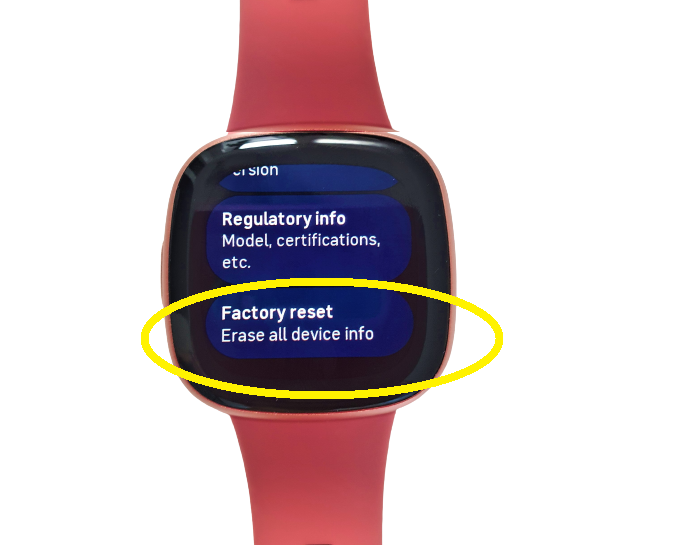
- On the Fitbit watch screen, scroll down to view the Settings menu.
- Select the Settings icon from the options.
- Scroll down at the bottom and tap About Versa 4.
- Select Factory reset next.
- Click Yes to confirm the factory reset request.
The aforementioned instructions should be followed if you own a Fitbit ionic, Fitbit Versa lite, or any device in the Fitbit Sense line and want to revert to factory defaults. Selecting Clear User Data in the Settings app will return other Fitbit devices, such the Fitbit Inspire, Fitbit Ace, and Fitbit Charge series, to their factory defaults.
What do I need to do when my Versa 4 won’t restart? When I hold down the button on the side, the logo does come up and then it starts blinking and a big red X appears and then it goes off again. It was not syncing so I powered off to restart and now it won’t come on at all.
What do I need to do when my Versa 4 won’t restart? When I hold down the button on the side, the logo does come up and then it starts blinking and a big red X appears and then it goes off again. I’ve only had it less than a week. It was not syncing so I powered off to restart and now it won’t come on at all.
my fit bit versa 6 smart watch will nor open on my internet and or sinc
please fix,
yours truly