How To Reset Network Settings on Samsung Galaxy A52
In this post, we will guide you how to Reset Network Settings on your Samsung Galaxy A52 and understand the importance of such a procedure in fixing many network-related issues. Continue reading to learn more.
Connection issues are among the most common problems you can encounter if you own an Android smartphone. While they can be pretty annoying, they’re not really that serious. In fact, you may be able to fix them by doing the most basic troubleshooting procedure, and that’s to bring the network settings back to their default values.
Reset Network Settings on Galaxy A52
Take note that all the wireless connections in your phone including paired Bluetooth devices will be deleted. You will have to reconnect to the Wi-Fi network after doing this. Here’s how it’s done:
1. Swipe down from the top of the screen to pull the Notification Panel down.
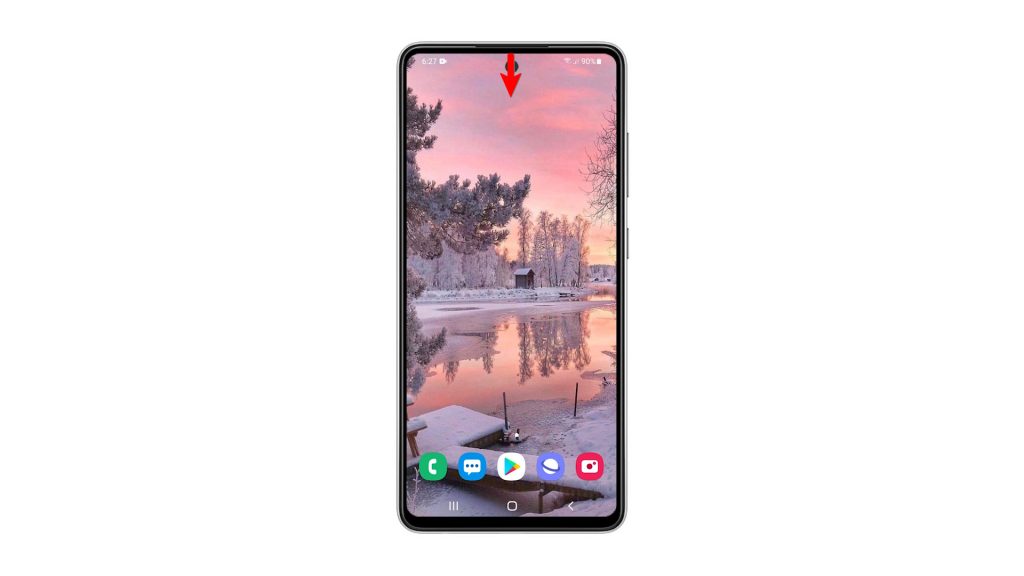
2. Tap the gear icon to open the Settings page.
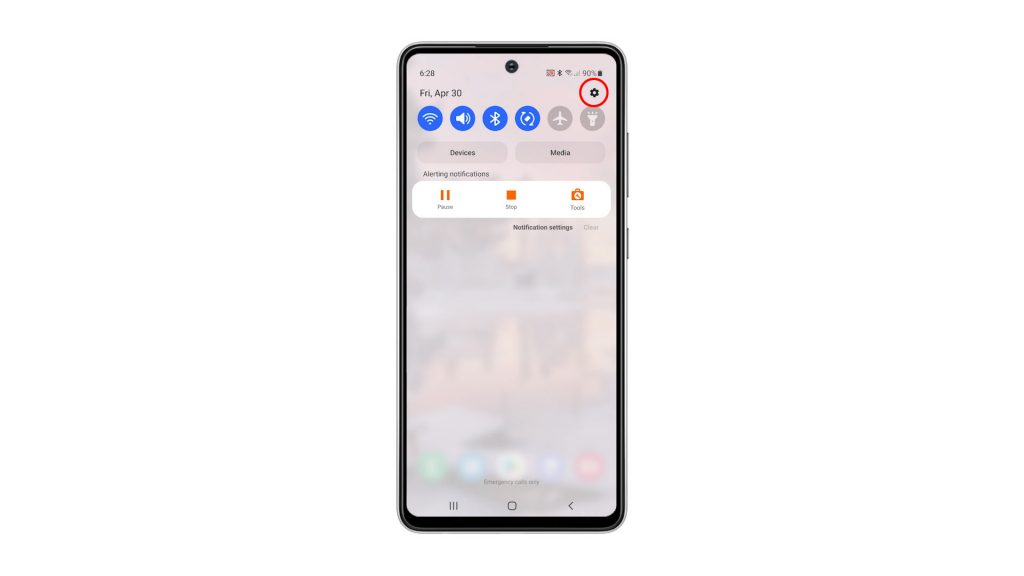
3. Scroll all the way down to find General management, and once found, tap on it.
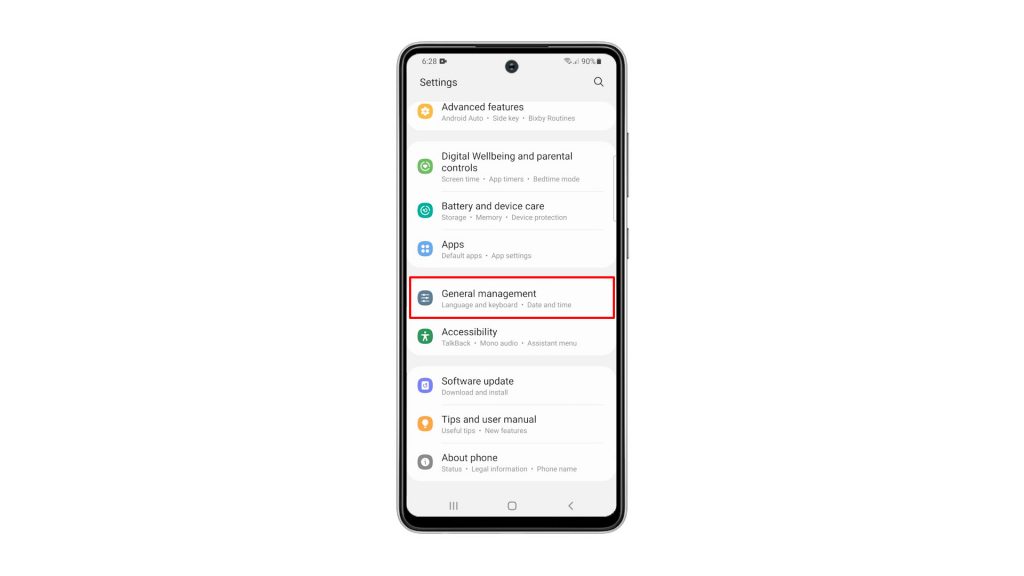
4. Find Reset at the bottom of the screen and tap on it.
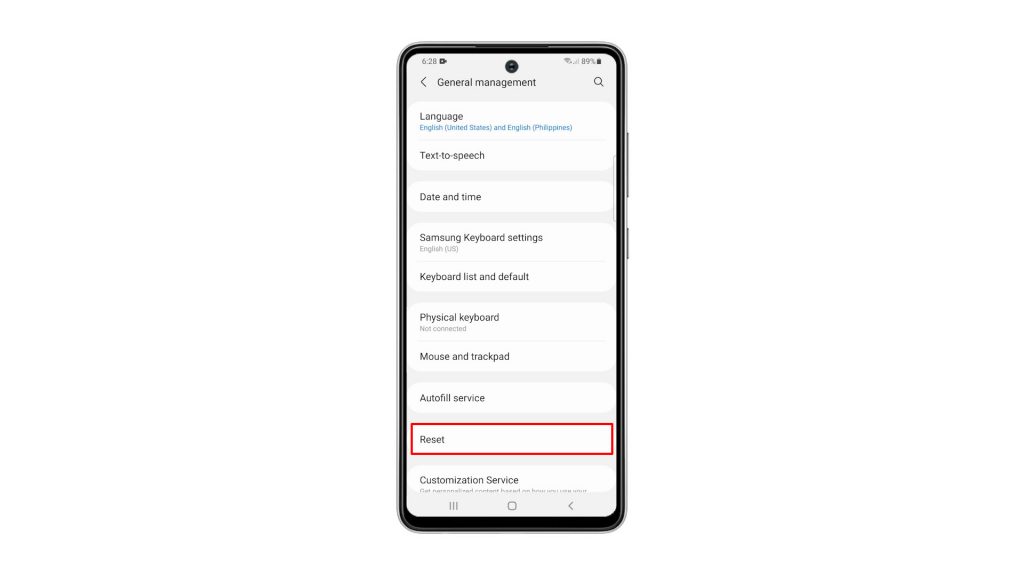
5. Tap Reset network settings.
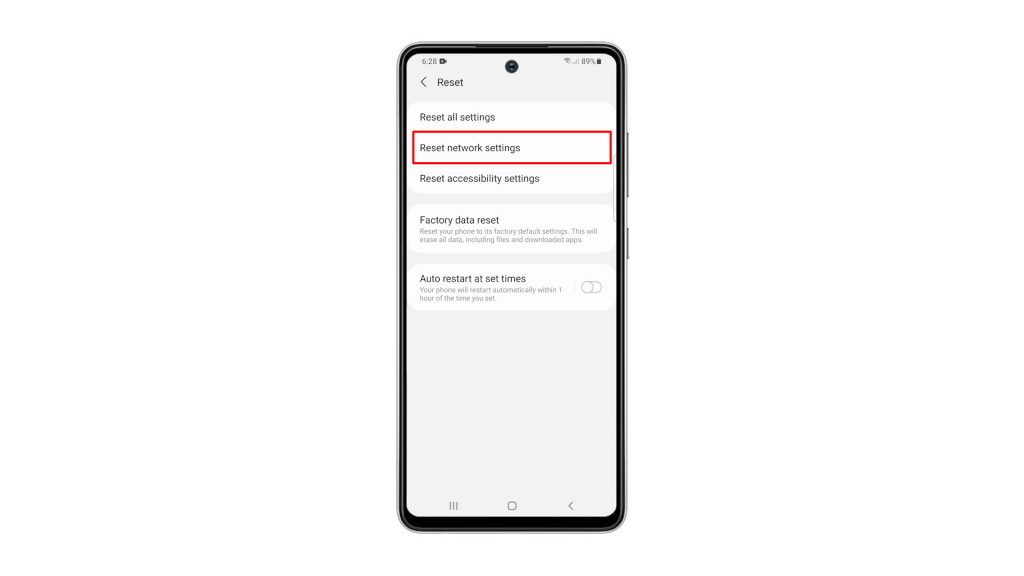
6. Tap the Reset settings button, and enter your security lock if prompted.
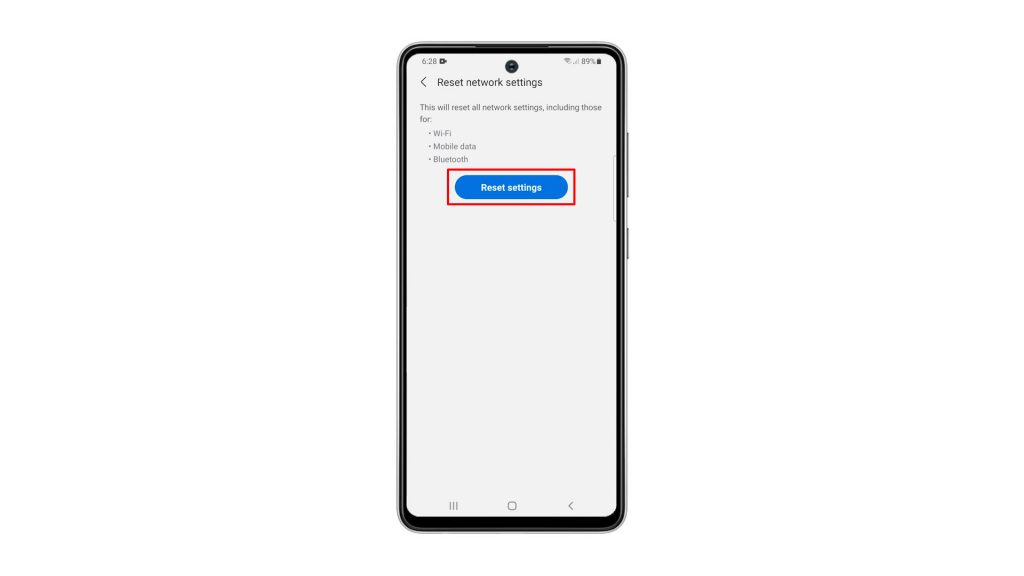
7. Lastly, tap the Reset button to proceed with the network settings reset.
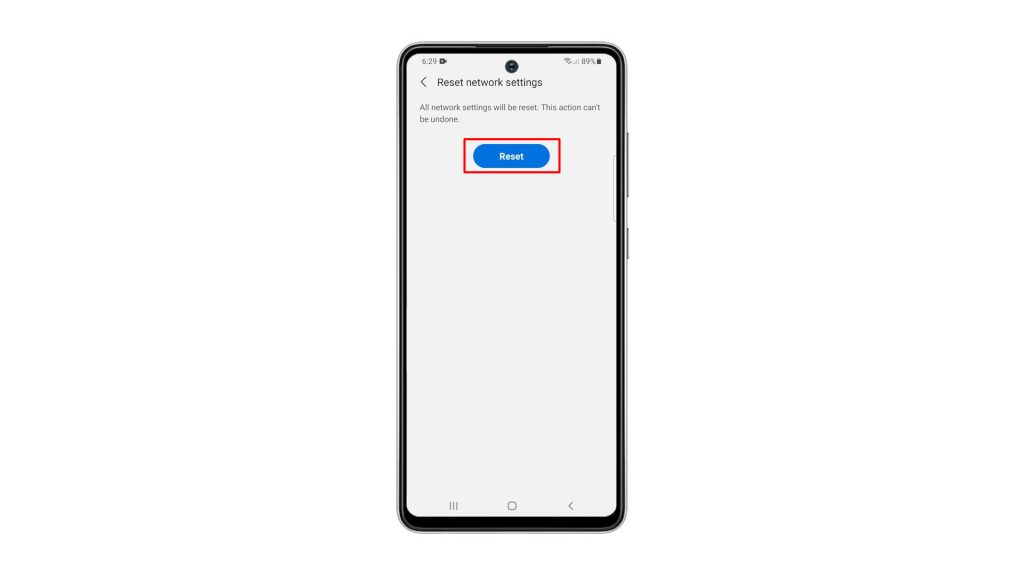
Once you’ve done that, you have to reconnect to your network, as well as pair your Bluetooth devices. But if you’ve been having issues with your phone’s connection prior to this procedure, then it’s probably fixed now.
We hope that this simple tutorial video can be helpful in any way.
Please support us by subscribing to our YouTube channel. Thanks for reading!
RELEVANT POSTS:
Hi anyway to fix default VPN, that accidentally deleted ?