How To Enable Developer Mode on Samsung Galaxy A71
In this tutorial, we will guide you how to enable Developer Mode on your Samsung Galaxy A71 so that you will have access to some settings that are natively disabled and hidden away. There might be some settings that can rouse your interest. Read on to learn more.
There are certain settings in your phone that are tucked away by default as they are not as important as other settings to most of the users. They are hidden under the Developer Options menu, which can be found under ‘About phone’ in the Settings page. You have to turn on the developer mode to have access to those settings.
Enable Developer Mode on Galaxy A71
Enabling developer mode won’t have an immediate effect on your phone. Instead, you will have to enable each setting you want enabled to have an effect on your device. Here’s how you do it:
1. To begin, swipe up from the bottom of the screen to open the app drawer.

2. Look for the Settings app, and tap on it.

3. Scroll all the way down to find About phone, once found tap on it.

4. Look for Software information, and tap on it.
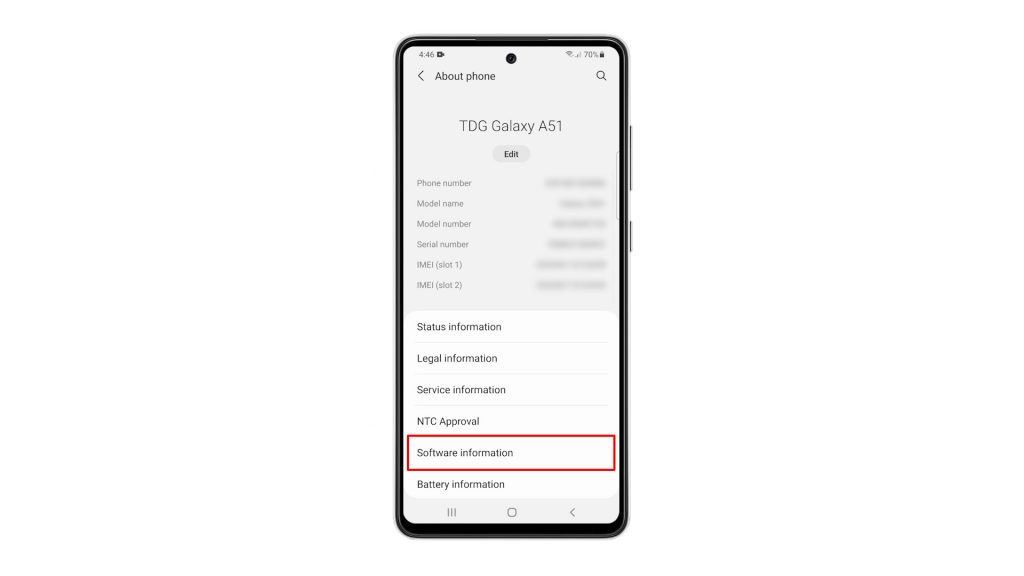
5. What you’re looking for on this screen is the Build number. Tap on it seven times in a row to enable the Developer Options.
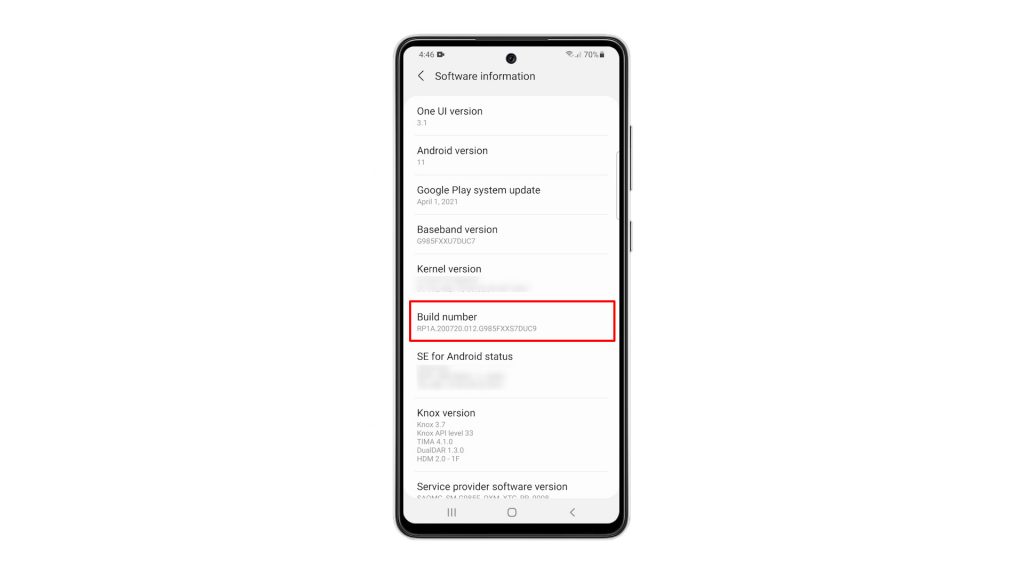
6. You will be prompted to enter your security lock. Once you’ve done that, the Developer Options will be made available to you.
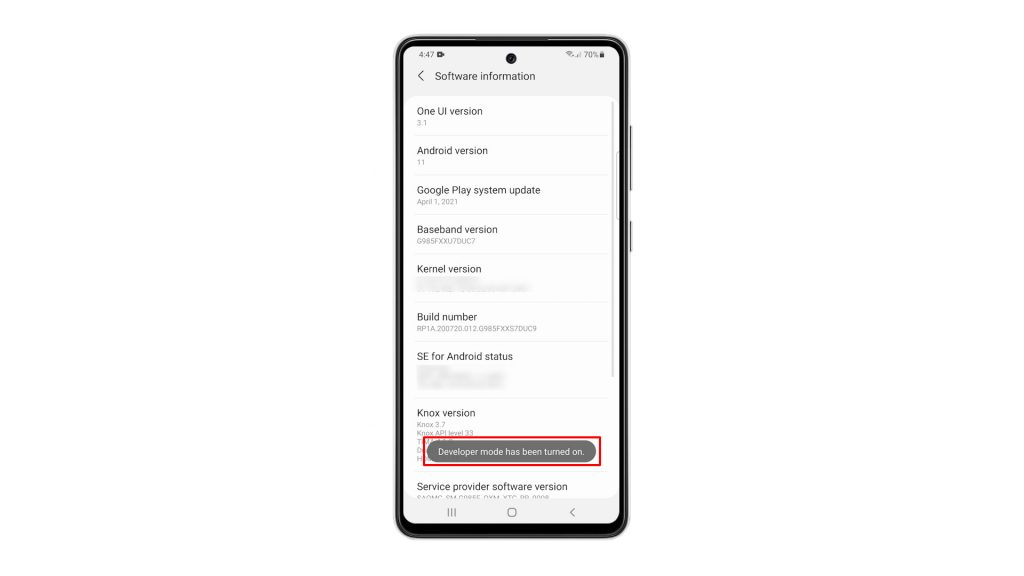
7. So go back to the Settings main screen, and then scroll all the way down. The Developer Options should already be beneath ‘About phone’. Tap on it to view the settings.
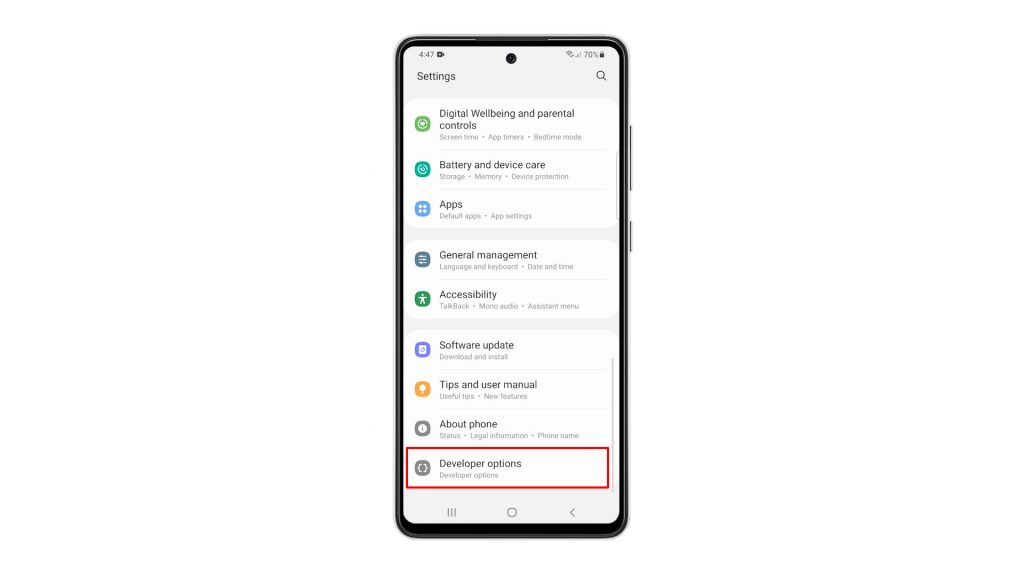
You can now change the Settings you want to change, or enable some features you like. After doing that and if you want to hide Developer Options again, you simply have to toggle the switch and it will disappear from the Settings page.
We hope that this simple tutorial video can be helpful one way or the other.
Please support us by subscribing to our YouTube channel. Thanks for reading!
ALSO READ: