How to Fix Wild Hearts FPS Drop Issue

Several factors can cause fps drops in Wild Hearts. Some of these include outdated graphics card drivers, graphics settings, or corrupt game files, among others. To resolve the issue, it is necessary to follow several troubleshooting steps.
Wild Hearts is a hunting game that can be accessed through the Steam platform. In this game, players utilize advanced technology to confront formidable beasts. Developed by Omega Force, the Japanese studio that is renowned for producing the Dynasty Warriors series, Wild Hearts immerses you in an exciting journey through a fantasy universe that draws inspiration from feudal Japan. You have the option to hunt alone or collaborate with companions in seamless co-op mode. The game is set in Azuma, a previously thriving realm that has now been devastated by the Kemono’s rampage.
Fixing Wild Hearts FPS Drops
While playing Wild Hearts on a Windows PC, you may encounter fps drops, which can result in a slowdown in your gaming performance. This issue can be frustrating since it can adversely impact your gameplay.
Here’s how to fix Wild Hearts fps drops.
Fix #1 Check Minimum Requirements
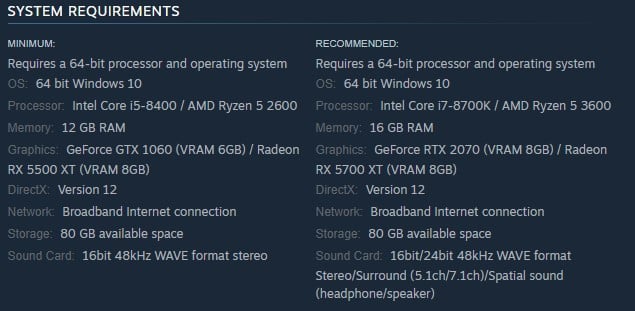
To ensure that you can run the game smoothly, your first step should be to confirm that your computer meets the PC specifications to run Wild Hearts game. The game’s minimum and recommended system requirements are listed below. It is important that your PC meets the minimum system requirements at the very least.
Wild Hearts Minimum Requirements
Requires a 64-bit processor and operating system
OS: 64 bit Windows 10
Processor: Intel Core i5-8400 / AMD Ryzen 5 2600
Memory: 12 GB RAM
Graphics: GeForce GTX 1060 (VRAM 6GB) / Radeon RX 5500 XT (VRAM 8GB)
DirectX: Version 12
Network: Broadband Internet connection
Storage: 80 GB available space
Sound Card: 16bit 48kHz WAVE format stereo
Wild Hearts Recommended Requirements
Requires a 64-bit processor and operating system
OS: 64 bit Windows 10
Processor: Intel Core i7-8700K / AMD Ryzen 5 3600
Memory: 16 GB RAM
Graphics: GeForce RTX 2070 (VRAM 8GB) / Radeon RX 5700 XT (VRAM 8GB)
DirectX: Version 12
Network: Broadband Internet connection
Storage: 80 GB available space
Sound Card: 16bit/24bit 48kHz WAVE format Stereo/Surround (5.1ch/7.1ch)/Spatial sound (headphone/speaker)
Fix #2 Adjust Graphics Settings
Lowering the quality of the graphic settings in game settings menu can help fix fps drops in Wild Hearts, especially if you are playing the game at ultra graphic settings, which is one of the most prevalent causes of FPS drops. Even if your computer does not have a powerful GPU card, decreasing the quality of the graphical settings can increase FPS and improve your overall gaming experience.
Adjusting Graphics Settings
Step 1: Launch the game and go to the “Options” or “Settings” menu.
Step 2: Look for the “Graphics” or “Video” section in game settings menu.
Step 3: Locate the in graphics settings of game’s settings menu, such as resolution, texture quality, anti-aliasing, ray tracing reflections, graphical fidelity, video scaling, motion blur, particle quality setting or game’s particle effects in the graphical settings.
Step 4: Adjust the settings to a lower level to reduce the game’s resource requirements or disable ray tracing and NVIDIA’s DLSS feature.
Step 5: Experiment with different settings to find the optimal balance between performance and visual quality for a better immersive experience.
Step 6: Save the changes and restart Wild Hearts to apply the change.
Try to check if it fix fps issues.
Fix #3 Update Graphics Card Drivers
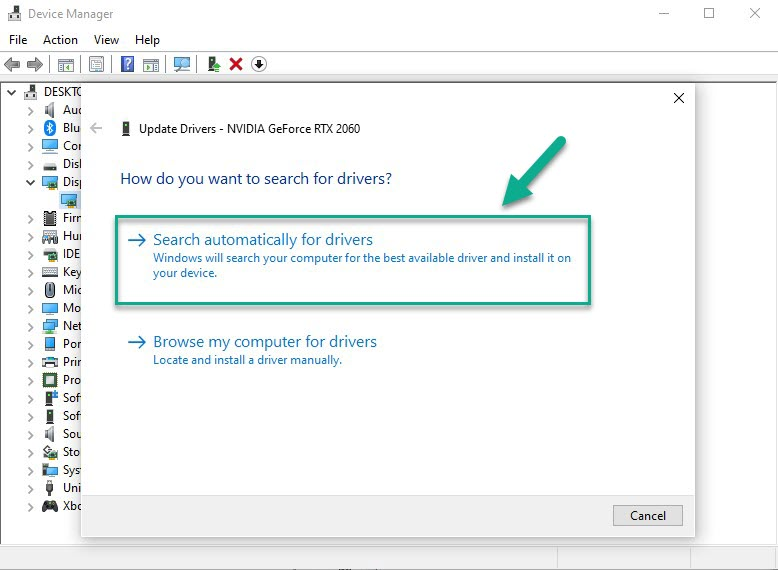
Outdated GPU drivers can lead to frame drops while playing Wild Hearts on your PC. It is advisable to check if there are any new driver updates available and install them on your computer. Updating your GPU drivers can enhance your gaming experience by adding performance improvements and fixing bugs that may be affecting gameplay.
Updating Graphics Card Driver
Step 1: Simply type Device Manager in the search bar on your desktop and then click the Device Manager icon that appears in the results. This will open device manager.
Step 2: Click the Display adapters icon. The list of display adapter will be expanded.
Step 3: Right-click the dedicated graphics card you are using to play Wild Hearts and then select Update driver. This will allow you to update.
Step 4: Choose Search automatically for drivers. This will search online for any new drivers and install it.
Try to check if you still encounter fps issues or performance issues.
Fix #4 Close Background Processes
If you have other programs and applications running while playing Wild Hearts, it can limit the game’s system resources. This issue is more likely to occur if your computer only meets the minimum system requirements for the game. To minimize FPS drops and give Wild Hearts more system resources, it is recommended to close any unused applications and programs before playing the game.