How To Fix PS5 Controller Not Charging Issue
Are you experiencing the PS5 controller not charging issue? If you own a PS5, you might have encountered a problem where your controller is not charging. This can be very frustrating and disappointing, especially if you want to play your favorite games on your console. You might wonder why this is happening and how you can fix it.
PS5 Controller Not Working? Learn How to Charge It
The “PS5 Controller Not Charging” problem can be a significant roadblock for gamers, and it often occurs unexpectedly. This issue manifests as the PS5 controller’s battery indicator not lighting up or showing any signs of charging when connected to the PlayStation 5 console or a charging cable. To the point, it’s a situation where your controller remains lifeless, leaving you unable to embark on your gaming adventures. But fear not, as there are several possible causes behind this inconvenience, and we’ll walk you through them one by one.
Why Is Your PS5 Controller Not Charging?
There are several factors that can cause your PS5 controller to not charge. Some of the common ones are:
- Cable issues: Your cable might be faulty, damaged, or incompatible with your controller or console. This can prevent your controller from receiving power or data from your console.
- Port issues: Your port on your controller or console might be dirty, loose, or damaged. This can affect the connection between your controller and your console.
- Battery issues: Your battery on your controller might be low, drained, or defective. This can prevent your controller from holding or receiving charge.
- Software issues: Your software on your controller or console might have some glitches or errors that are affecting their performance and functionality. For example, you might have a corrupted firmware, a frozen screen, or a stuck button.
- Hardware issues: Your hardware on your controller or console might have some damage or defects that are affecting their performance and functionality. For example, you might have a broken circuit board, a shorted wire, or a water-damaged component.
Now that we have identified some potential causes, let’s move on to troubleshooting steps you can take to resolve the PS5 controller charging issue:
1. Use another charging cable
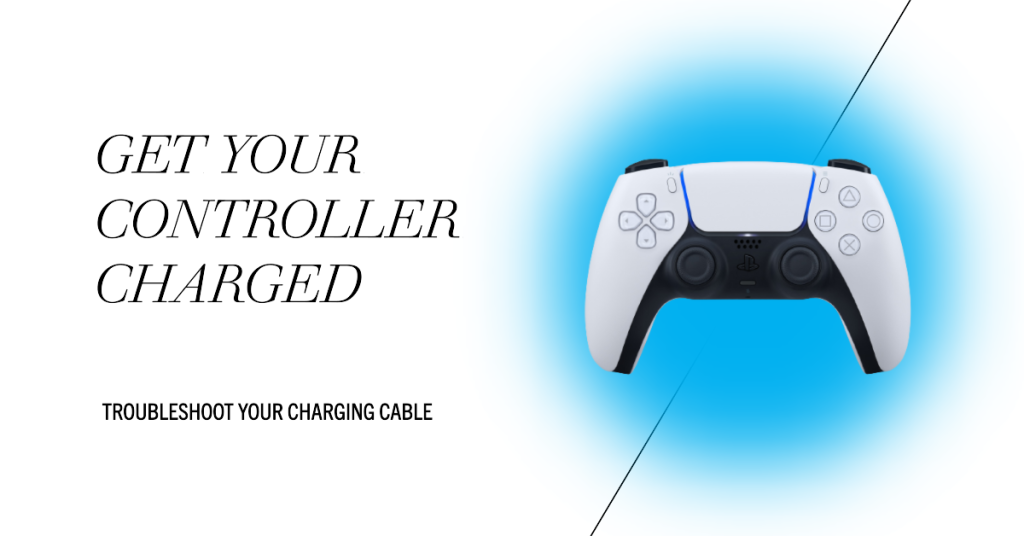
The first thing that you must do is to ensure that you check if there’s a problem with the charging cable. There are two ways to do that. You can either use the same charging cable on a second PS5 controller to charge it, or find a different charging cable instead and use it to charge your primary controller. Either way should tell you whether or not there’s a problem with your USB C cable.
2. Check the USB ports.
Once you know for a fact that the charging cord is working normally, the next step is to see if there’s any dirt, lint, dust, or foreign objects in both the USB port of the controller and your PlayStation 5 console.
If you think that the USB ports are dirty, try to use a can of compressed air to clear them. Avoid inserting anything in the port to prevent damaging it.
Keep in mind that some PS5 owners have issues charging in rest mode and using the USB-A cable. Try to use the other USB ports on the back of the console instead and see if that works.
3. Use a charging station.

If you have access to a charging station, like the one in the picture above, try to see if you can use it to power up your controller. If you continue to have the PS5 controller not charging issue even with a charging station, you may be looking at a possible broken DualSense controller.
4. Charge PS5 controller using a PC.

If you have a controller not charging issue on your console, the other way to see if whether you have a bad console or controller is to find an alternative way to charge. If you have a laptop or a PC, connect your controller to one of its USB C ports and see if it charges normally.
If the controller charges fine on a PC but not on your PS5, you may need to contact Sony to have the console repaired or replaced.
5. Update your PS5 software.
Whether you have an issue or not with your PS5 DualSense controller, it’s always a good idea to keep the software of the console in top shape by installing updates regularly.
6. Try charging another controller (to see if it’s a console issue).
Another way to confirm if you have a console problem is by charging another PS5 controller with it. If the second DualSense controller will still not charge, have your PS5 checked by Sony.
7. Reset the PS5 controller.
If you’ve established the fact that it’s not a console issue, you can try to reset your PS5 controller to bring back its factory software state. This may help in case the cause of the charging problem is firmware-related.
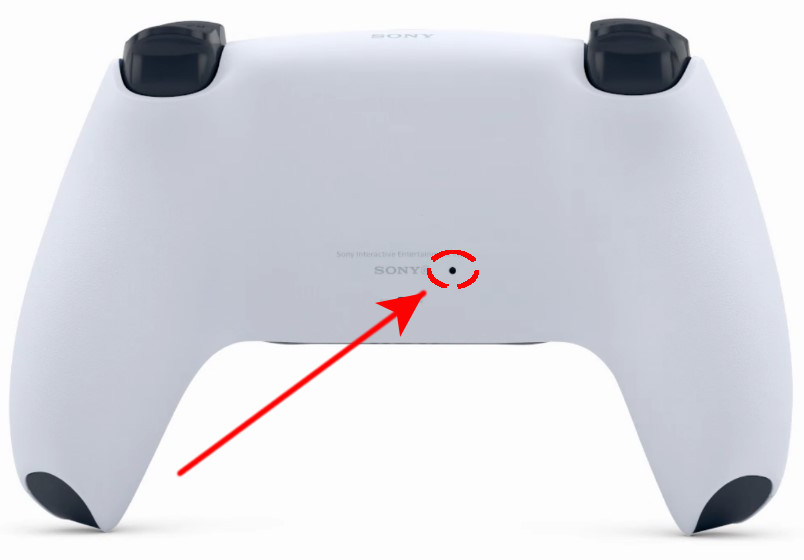
To reset your PS5 controller, simply find the reset button at the back part. This button is inside a tiny hole so you’ll need to press it using a toothpick or pin.
Other interesting articles:
- How To Fix Xbox One Microphone Not Working | NEW 2020!
- How To Fix Cyberpunk 2077 No Audio | No Sound (Easy Solutions)
- How To Fix Cyberpunk 2077 Not Launching | Won’t Load Or Open
- How To Fix Cyberpunk 2077 Has Flatlined Error | Crashing On Startup | PC
Visit our TheDroidGuy Youtube Channel for more troubleshooting videos and tutorials.