How To Fix PS5 Baldur’s Gate 3 Won’t Load Save Files
Baldur’s Gate 3 is an immersive role-playing game that allows players to spend dozens of hours building their characters. However, some PS5 players have run into a frustrating issue where the game will suddenly stop loading save files, erasing all that hard work instantly.
In this guide, we’ll review all the potential fixes to Baldur’s Gate 3 won’t load save files issue so you can get you back into the game as quickly as possible.
What is this issue about?
Reddit is ripe with many PS5 users who have reported logging into Baldur’s Gate 3 only to find that none of their save files will load. The game gets stuck endlessly trying to load, eventually erroring out. This issue seems isolated to PS5 consoles and prevents players from continuing their saved game progress.
What are the possible reasons why Baldur’s Gate 3 save files are not loading?
There are a few possible culprits leading to PlayStation saves no longer loading in Baldur’s Gate 3:
Server Syncing Bug – Many users only started experiencing issues after a recent game update, pointing to a bug introduced on Larian’s end. The game seems stuck trying to sync saved data with their servers on startup. Turning off this connection allows the save-loading process to work normally. So, a bug with server communication is likely the root cause.
Cloud Conflicts – BG3 supports cloud saving on PS5, which can sometimes conflict with local storage. The game may need clarification on the two sources. Turning off cloud backups fixes some users’ issues, confirming cloud conflicts as a probable cause.
Corrupted Game Data – Over time, glitches can develop within install data that cause crashes or other software issues. Deleting and redownloading Baldur’s Gate 3 can resolve corrupted data that was blocking saves from loading properly.
System Software Bug – Problems with the PS5 OS software could also prevent games from accessing saves correctly. Rebuilding the Database or power cycling fixes OS-level errors. If those solutions work, it points to an underlying system software bug interfering with storage access.
How To Fix PS5 Baldur’s Gate 3 Won’t Load Save Files
Here are the known solutions that you can try to fix the Baldur’s Gate 3 won’t load save files issue:
Fix 1: Turn Off Internet Connection
One of the most widely recommended fixes is turning off your PS5’s internet connection before booting up Baldur’s Gate 3. Here is how to toggle your internet connection:
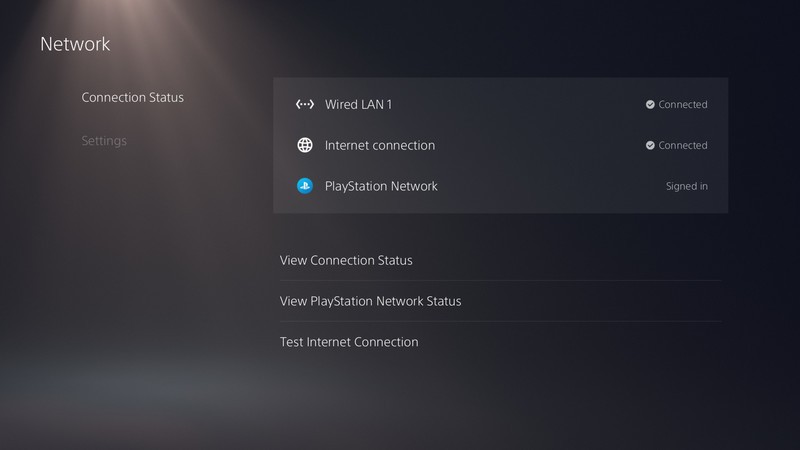
1. From your PS5 home screen, go to Settings > Network > Set Up Internet Connection.
2. Select your current network, then Disable.
3. You can now start Baldur’s Gate 3. Once in the main menu, you can re-enable your internet connection.
Many users have reported that this workaround allows the game to bypass connectivity issues and load save files normally. The theory is that the game tries to sync data with Larian Studios’ servers on bootup, so stopping that connection forces the game to default to offline mode with no save syncing.
One Redditor shares:
“I was pulling my hair out trying to figure out why none of my Baldur’s Gate saves would load after I had put 40+ hours into my main character. I even deleted and reinstalled the game, thinking it was corrupted. Then I found a random Reddit comment mentioning toggling the internet connection. I switched it off, booted up BG3, and miraculously, all my saves loaded perfectly. After loading in, I turned the internet back on and have had no issues. It was such a relief that I didn’t lose all that progress permanently.“
So, if you are encountering the “endless load” bug, this offline workaround is worth trying before exploring more drastic options.
Fix 2: Power Cycle the PS5
If the offline trick doesn’t work, another step to try is power cycling your PS5 console. Power cycling flushes software glitches by rebooting and clearing temporary data/cache. It essentially functions as a “hard reset” for your console. For some users, this fixed the same issue in Baldur’s Gate 3.

Here is how to power cycle properly:
1. Fully power down your PS5 (not Rest Mode, fully shut down).
2. Unplug the power cord from the back of the PS5.
3. Then, wait for about least 30 seconds.
4. Afterwards, plug the power cord back in and turn your PS5 on.
5. Load Baldur’s Gate 3 and see if your saves work.
Fix 3: Rebuild PS5 Database
If you cannot load saves in BG3, rebuilding the PS5 database is the next logical troubleshooting step. Rebuilding clears out software issues, updates system files, and reorganizes game data on your hard drive. For some Baldur’s Gate 3 players, this resolved corrupted save errors and allowed their progress to load again. It’s an easy process that is worth trying.
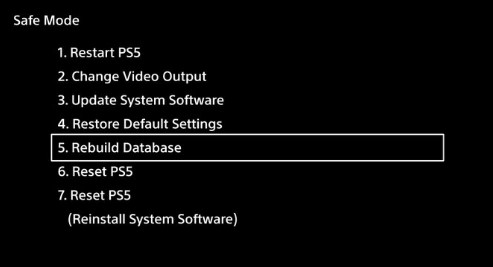
Here is how to access the database rebuild option:
1. Fully shut down your PS5.
2. Press and hold the power button on the front of the console – you’ll hear the PS5 beep once and then again after about 7 seconds.
3. Keep holding the button until you hear a third beep – this enters Safe Mode.
4. Connect your PS5 controller with a USB cable and hit the PS button.
5. Select option 5 to Rebuild Database, this scans and fixes errors with your console software.
6. Let the rebuild complete – it may take 5-10 minutes. Your PS5 will restart automatically.
7. Load BG3 and test your saves.
Fix 4: Delete and Redownload Game
If you have tried all other basic troubleshooting, the nuclear option is to delete and freshly reinstall Baldur’s Gate 3. This wipes any potential corruption in the game data. Just be warned – you will lose any local save files not backed up to the cloud.
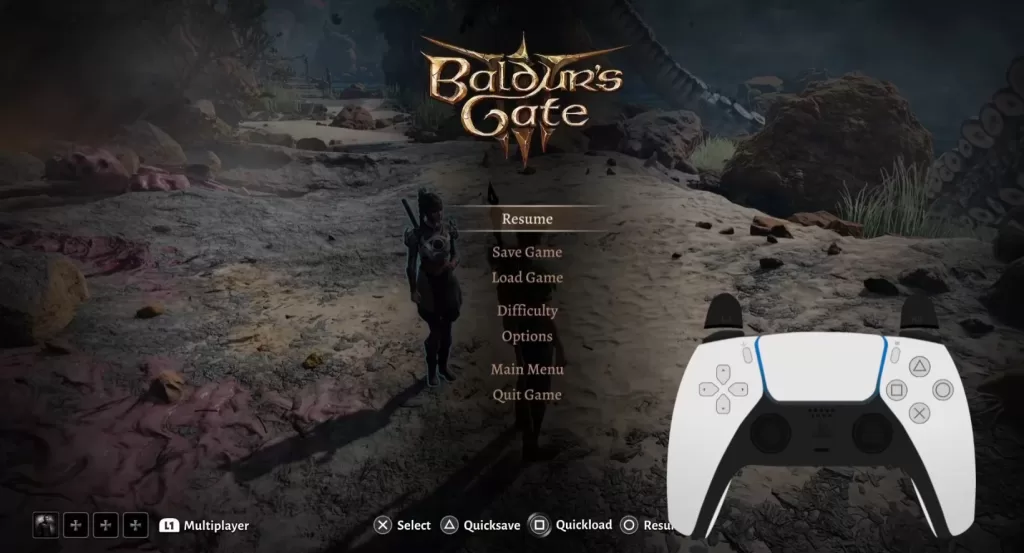
Many users reported success after this last resort fix. If the game data was damaged somehow, removing and re-adding it can clear out the corruption. But again, this also removes all your local saves, so only try it if you use cloud backup or are okay starting over.
Follow these steps to delete and redownload on PS5:
1. Close Baldur’s Gate 3 fully and go to your PS5 home screen.
2. Highlight BG3 and press Options, then select Delete. Confirm deletion.
3. Search the PS Store app for Baldur’s Gate 3. Redownload and install the game fresh.
4. Once installed, launch BG3 and see if your saves load properly from the cloud. If you only kept local saves, they will unfortunately be erased.
Fix 5: Disable Cloud Saves
For PlayStation users, another setting to check is disabling cloud saves, which can sometimes conflict with local saves. Some players found turning off cloud backups allowed Baldur’s Gate 3 to access local save files correctly again. If you aren’t reliant on cloud saving, turning it off temporarily is worth testing.
To toggle this:
1. Go to Settings > Application Saved Data Management > Saved Data in System Storage.
2. Select Upload to Online Storage and toggle to Off.
3. Relaunch BG3 and test if local saves load properly without cloud interference.
4. You can re-enable cloud saves once the issue is resolved.
Fix 6: Wait For Patch
If none of the above solutions work, you may need to wait for Larian Studios to patch the game. This bug introduced by a recent game update should be fixable on the developers’ end.
Periodically check the Baldur’s Gate 3 forums and subreddit for updates from the team. Other users will post there once a patch resolves the PS5 loading issues. Until then, you can replay earlier saves or pause playing. It’s unfortunate, but take solace that the developers are likely working hard on a fix.
One commenter sympathizes:
“I feel your pain. I sunk over 80 hours into my main BG3 character and was devastated, thinking I had permanently lost all that progress when the saves suddenly stopped loading one day. It’s incredibly frustrating having your playthrough ruined by a random glitch. My advice is to stay optimistic and patient – this bug should be fixable with a patch. The developers don’t want players losing their saves more than we do. Check online forums regularly for updates, and don’t lose hope. Your journey in Baldur’s Gate will continue!“
Fix 7: Contact Support
If all else fails, you can contact Larian Studios support directly to report the Baldur’s Gate 3 loading issue on PS5. They can troubleshoot or provide insight based on other user reports.
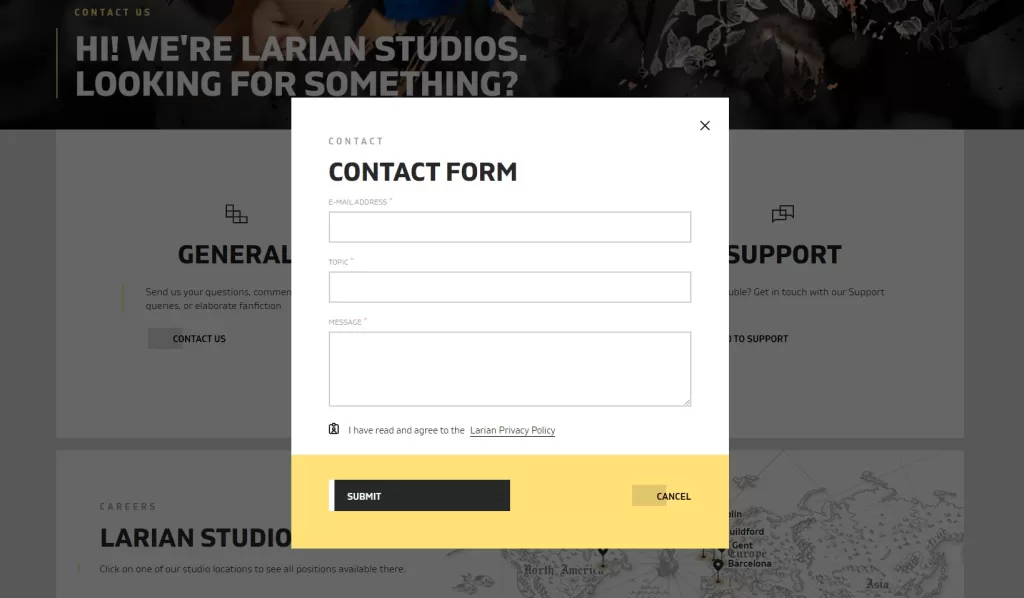
To contact support:
- Email: [email protected]
- Forums: forums.larian.com
- Discord: discord.gg/larianstudios
Ensure you include your gameplay details when the issue started, troubleshooting steps attempted, and any error messages. The more info provided, the better chance support can pinpoint solutions or escalate to developers if it is indeed a bug.
While waiting for an official fix, you can search player forums for new workarounds as more users experience the problem. But contacting support opens a direct line for reporting the PS5 save bug.
Don’t Give Up Hope
Corrupted saves or game glitches losing progress can certainly be devastating. But keep hope if Baldur’s Gate 3 refuses to load your files on PS5. Work through all of these troubleshooting steps first before concluding your journey has ended. There are plenty of potential software fixes between offline modes, reinstalls, and rebuilt databases. And Larian Studios should be working hard on a permanent patch. While waiting, take comfort in knowing many other players are likely in the same boat. Your BG3 adventure isn’t over, so watch for solutions to emerge soon!