How To Play Call Of Duty Mobile On PC (Windows 10, 8, 7) | New in 2026
While Call Of Duty Mobile works perfectly on smartphones, especially if you have a premium device, it’s much more fun playing it on a bigger screen. If you’re wondering if there’s a way for you to play Call Of Duty Mobile on PC instead of using the tiny screen on your phone, this guide will help with the steps.
Is Call Of Duty (COD) Mobile playable on PC?
As the game’s title suggests, COD Mobile is primarily designed to run on smartphones. If you’re a huge fan of this game but wants to enjoy it on a much larger screen than the tiny mobile screen you’re using, that is also possible.
In order to play Call Of Duty Mobile on PC, you’re going to trick the system into thinking that you’re still using either your Android or iOS device with the help of a software called emulator.
What is an emulator?
In its most basic sense, an emulator is a computer program that copies the function, features, and ways of operation of another program or computer. In the context of this article, an emulator is program that you’ll need to install in your desktop or laptop so it’s possible to run an iOS or Android application or game.
Since Call Of Duty Mobile is technically designed to run on a specific platform, which is either an Android or iOS device, your PC needs to have a special software or emulator to play it. The official emulator for Call Of Duty Mobile is called GameLoop, formerly known as Tencent Gaming Buddy. GameLoop is developed by Tencent, which is also the mother company of TiMi Studios which built the Call Of Mobile game.
What are the PC system requirements for Call Of Duty Mobile on PC?
If you wish to play Call Of Duty Mobile on PC, you want to ensure that your computer has decent hardware to begin with. On top of that, you also want to make sure that your internet connection is stable to avoid any connection issues.
Below are the minimum and recommended system requirements for COD Mobile on PC:
MINIMUM
- CPU: Dual Core (Intel/AMD) and above
- Memory (RAM): 4GB
- Graphics card: Intel HD Graphics 4000
- Storage space: 2GB
- Operating System: Windows XP and above
- Internet: Fast broadband internet
RECOMMENDED
- CPU: i5 and above
- Memory (RAM): 8GB
- Graphics card: Intel HD Graphics 4000
- Storage space: 4GB
- Operating System: Windows 7 and above
- Internet: Fast broadband internet
How to play Call Of Duty Mobile on PC (Windows 10)?
There are two ways to play some mobile games, which include Call Of Duty Mobile on your PC and both involves using an emulator.
Method 1: Play Call Of Duty Mobile using GameLoop (official emulator)
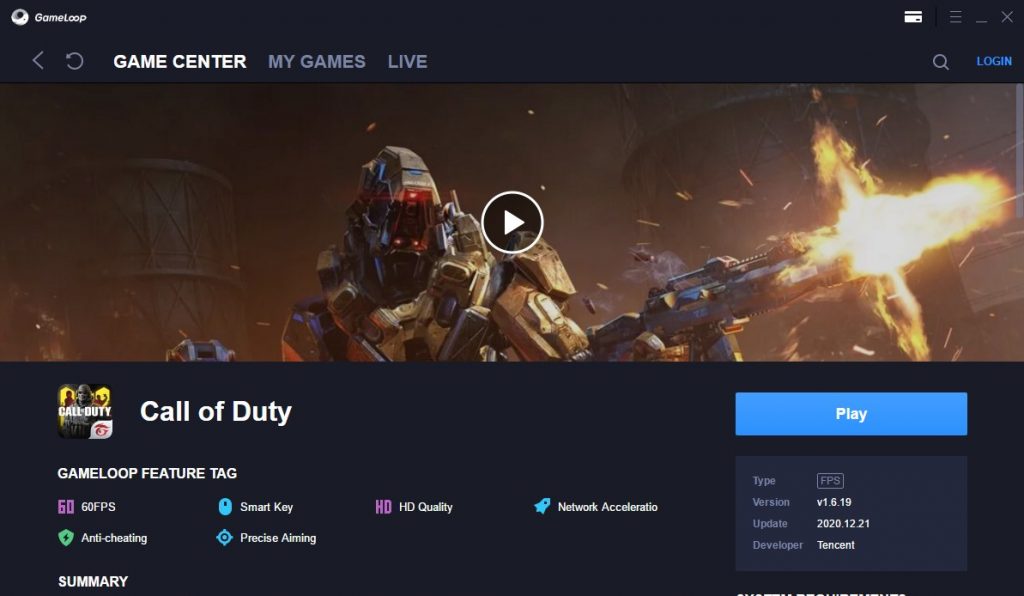
In order to ensure first party support, we highly suggest that you use the official Tencent emulator called GameLoop to play Call Of Duty Mobile on PC. Not only does it work wonderfully but it’s also just as good as any third party emulators out there. Here’s what you need to do start using GameLoop to play COD Mobile:
- Open a web browser on your PC and go to gameloop.com/.
- Download and install GameLoop.
- Once GameLoop has been installed, click on FPS on the left pane.
- Search for Call Of Duty and install it.
- Wait until the installation of the game and its other resources are finished.
- Play the game!
Method 2: Using other third party emulators
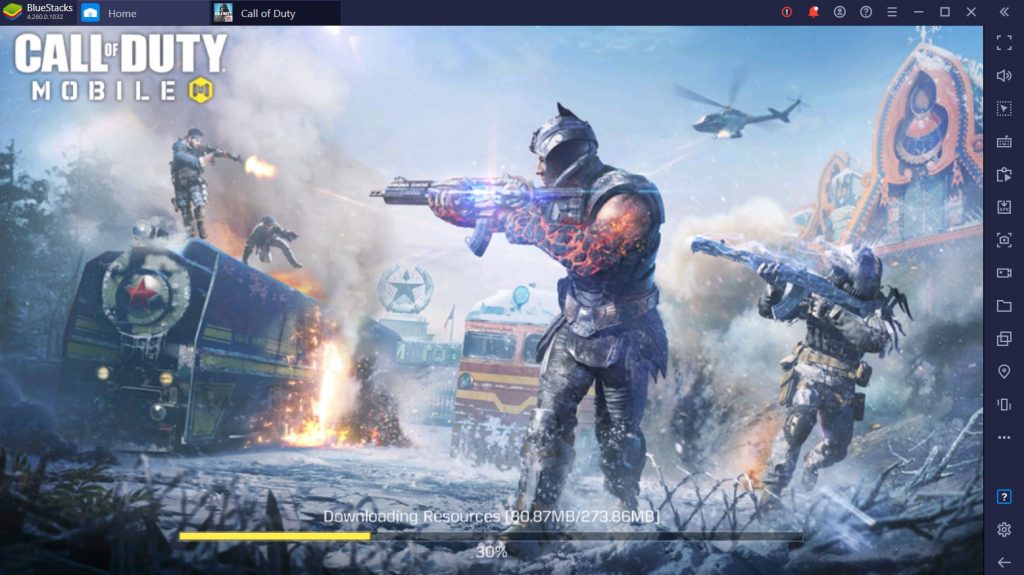
If you don’t want to use the Tencent GameLoop emulator for whatever reason, you can also opt for third party emulators of your choice such as BlueStacks, Noxplayer, MEmu, etc.
Keep in mind that other unbranded emulators may be perceived by the game’s systems as cheating software which can result in an account ban.
Personally, I would prefer BlueStacks as an alternative to GameLoop as it offers some advanced features that the others lack. For example, you can very quickly open the map with a single button (M) or check the scoreboard with the Tab button, both of which are already established button mapping in many PC shooter games.
Here’s how to install BlueStacks on your PC:
- Download and install BlueStacks on your PC.
- After BlueStacks has been installed, login using your Google account.
- Open the Google Play Store app in BlueStacks and search for Call Of Duty Mobile.
- Click the Install button to start adding Call Of Duty Mobile on your PC.
FURTHER READING:
- How To Fix FIFA 21 CE-34878-0 Error | NEW & Updated 2021
- Nintendo Switch Gameshare | How To Play A Game On 2 Switch Consoles
- How To Fix PS4 CE-33984-7 Error | NEW & Updated 2021
- How To Play Free Fire On Windows 10 PC in 2026 | Easy Steps
Visit our TheDroidGuy Youtube Channel for more troubleshooting videos and tutorials.
I have core i5 4th gen , 8GB Of Ram , 250 ssd with 1 GB nvidia quadroo 600 but the game is too much lagging I don’t why any solution