How To Open Google Assistant Settings On Android
Do you want to make changes on your Google Assistant settings? In order to do this you will need to open the Google Assistant app on your phone. From there you can make various personalized setting changes.
Google Assistant is a voice assistant designed for mobile and home automation devices. It is powered by artificial intelligence and offers several features such as controlling smart home devices, finding information online, play content on Chromecast, or read notifications just to name a few. First introduced in 2016 for Pixel devices, it was later on made available for other Android devices in 2017.
Where is my Google Assistant located?
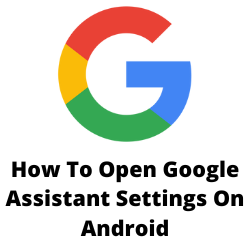
One of the features that you might be using most of the time on your Android phone is Google Assistant. This is an AI assistant that can help you with several tasks allowing you to save time. This is not exclusive to Android phones as it can also be used by your iOS device.
Sometimes you will want to make certain changes to your Google Assistant settings on your Android phone.
In this latest installment of our troubleshooting series we will be showing you how to change Google Assistant settings on your Android device, iPhone, and Google Home.
Change Google Assistant Settings from Google Assistant app on Android device
You will be able to change your Google Assistant settings from the Google Assistant app itself.
- Open Google Assistant. You can do this by saying “Ok Google” or you can tap and hold the Home button of your device.
- Tap the compass icon found at the bottom.
- Tap your profile picture icon.
- Select Settings.
- Tap the Assistant settings option. From here you can make the necessary Google Assistant settings changes such as language, voice model, teach the assistant to recognize your voice, and manage your home devices just to name a few.
Change Google Assistant Settings from Google app on Android device
Most of the popular Android phones sold in the market today will have the Google app installed. You can use this app to make changes to your Google Assistant settings.
- Open the Google app.
- Tap on the More tab.
- Tap on Settings.
- Tap on Google Assistant.
- Tap the Assistant settings tab.
Change Google Assistant settings using your voice on Android device
You can also make changes to your Google Assistant settings using voice commands or by typing. Take note that you must have previously set up the app to recognize your voice on order for this to work.
- Just launch the Google Assistant app then say “hey Google open assistant settings” or you can also type “open assistant settings”.
Change Google Assistant settings on Google Home
If you own a Google Home or Home Mini then you can also use the Google Home app on your Android phone or iPhone to access Google Assistant settings.
- Open the Google Home app on your iPhone or Android phone.
- Tap on the user icon at the bottom.
- If you own an Android device then tap on Settings under General Settings. If you own an iPhone then tap on More settings under the Google Assistant label.
- Tap the Assistant tab then make the necessary setting changes.
Launch Google Assistant settings on iPhone
If you have downloaded the Google Assistant app on your iPhone and want to make certain setting changes then here’s what you need to do.
- Launch Google Assistant app.
- Tap on the profile icon found at the top right corner.
- Tap the Assistant tab then make the necessary setting changes.