How To Fix Nintendo Switch Cannot Play This Software Error | New in 2026
Some players have encountered a “Nintendo Switch cannot play this software” error message when trying to launch a game. The error also includes the message “If you have not purchased this software, you can do so from the Nintendo eShop.” If you are a Nintendo user dealing with the same issue when accessing a game that you have already bought before, then this is the article for you. We will show you how to handle this error message and the possible fixes.
Causes of the Nintendo Switch cannot play this software error
There are several reasons why the error message is encountered when attempting to access a certain game. It can be caused by a random bug, an outdated software from either the game or the console itself, or you are accessing a game trial using a Nintendo Account that doesn’t have active and paid online membership. Although, the most common factor for the error to exist is when the Nintendo Switch used to access the game is not registered as the primary console for the Nintendo Account where it was purchased.
How to fix Nintendo Switch cannot play software error
In order to eliminate the error message and start playing the game you wanted on the Nintendo Switch console, you need to try some of these solutions.
Fix #1: Restart the Nintendo Switch console.
If you are unable to access certain games in your console all of a sudden, it is best to restart the console to refresh the system and eliminate possible random bugs that might be the culprit of the game acting up.
Fix #2: Check if you are trying to play a game trial.
Nintendo offers game trials for some digital games to eligible Nintendo accounts for a limited period of time. If that alloted period had already expired, the error will eventually show on your screen when attempting to access the game. Search the game in the Nintendo eShop to learn when the dates of the trial will be available again.
Fix #3: Identify which Nintendo Account bought the game.
You need to check which Nintendo Account bought the game. You can do this by checking the purchase history of each of the accounts present in your console to identify which of the Nintendo Accounts had purchased the game. Purchase history can be viewed by heading to the Nintendo eShop on the console or by accessing your Nintendo Account on the website.
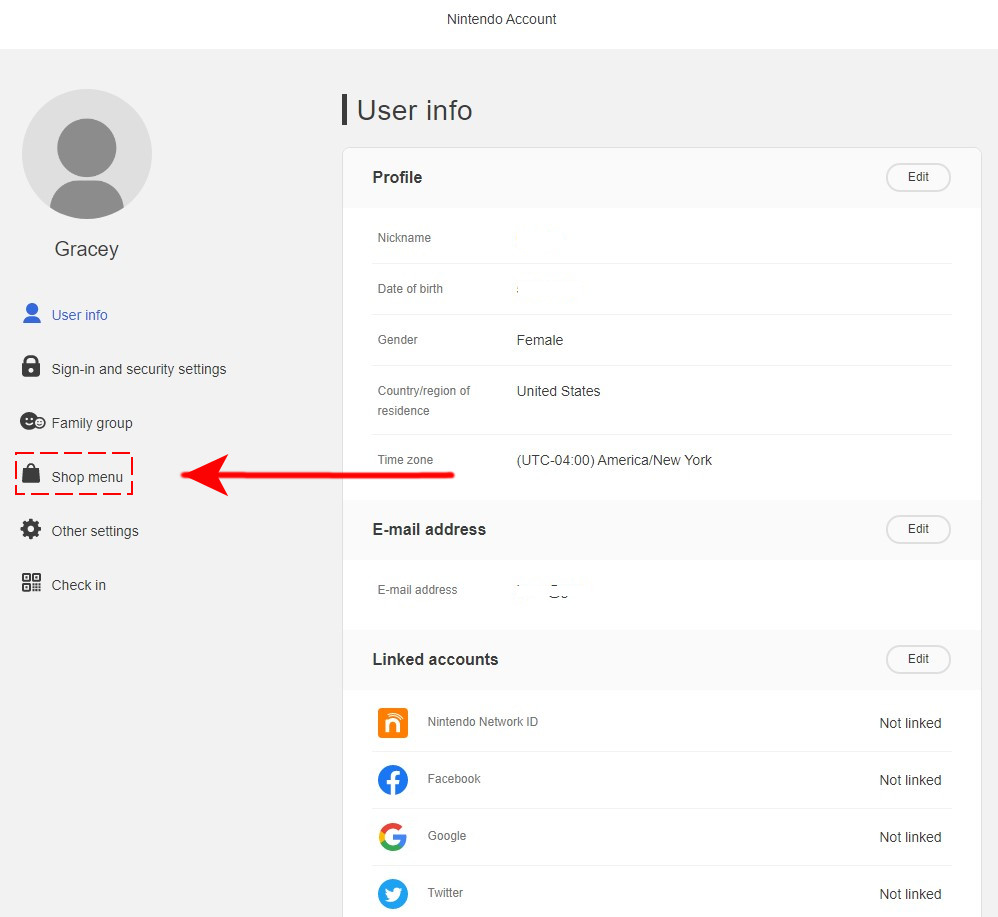
- Go to the Nintendo Account login page.
- Enter your Nintendo Account credentials to sign in.
- Select Shop menu.
- On the Shop menu page, scroll down and select Purchase History. The list of all the digital games purchased on your Nintendo Account will be reflected here.
Fix #4: Deregister your primary console and register again.
If you have encountered the error even if the Nintendo Switch is the primary console for that Nintendo Account, deregister the console and register again. Deregistering a primary console can be done in the Nintendo Switch or through the Nintendo Account website. See the steps below for your reference.
De-register your Switch as the primary console using Nintendo eShop:
- From the Home Menu of your console, access the eShop icon.
- Select the user associated with the Nintendo Account you want to access.
- In the Nintendo eShop, select your profile located at the top-right corner of the screen.
- Scroll down and go to the Primary Console section. Click Deregister to remove your Switch as the primary console.
De-register the console in the Nintendo Account website.
- Login to your Nintendo Account.
- Select Shop menu.
- Scroll down and select Deregister your Console.
After you have deregistered your console, register the console as the primary device again in your Nintendo Account. Launch the digital game to check if the problem has been resolved.
Fix 4: Update the game software.
Sometimes these types of errors occur when updates for the games are not installed. It is necessary to always install the updates when available as these usually include enhancement of existing features, fix glitches and bugs, and add new features for a better gameplay experience for users. See the steps below on how to manually update the game.
- From the Home Menu, select the icon of the game you want to update.
- Press the + or – button to access the game information.
- Select Software Update.
- Then select Via the Internet. A message will appear on the screen and the update will begin shortly.
Fix #5: Update the Nintendo Switch system.
Install if there is an update available for the Nintendo Switch system to fix the error message encountered.
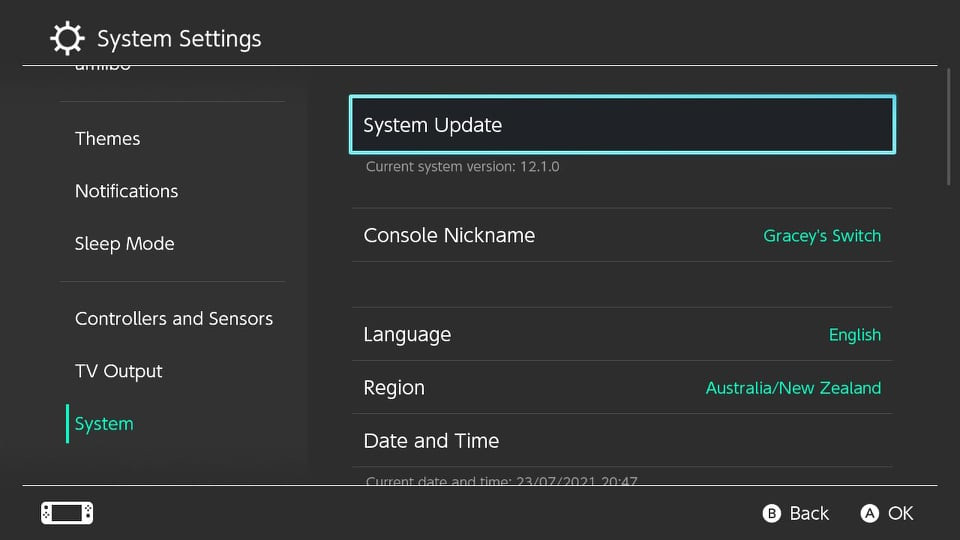
- Go to the Home Menu.
- from the Home Menu, select System Settings
- Scroll down and select System.
- Select System Update on the left pane. The system will update if there’s a new version available.
Fix #6: Reinstall the digital game using the Nintendo Account that originally purchased the software.
If the error persists after all the solutions above have been applied, you may need to uninstall and reinstall the game in your Nintendo Switch console. When redownloading the software on eShop, ensure to use the same Nintendo Account that purchased the game. Launch the game from the eShop Home Menu. This process will ensure that the console is activated for the Nintendo Account that bought the game. This will also allow other users to play the game in the console.
OTHER INTERESTING ARTICLES:
- How To Fix Roblox 103 Error Code | Xbox One | NEW & Updated 2021
- How To Fix PS4 CE-30916 Error | NEW & Updated 2021
- How To Fix Counter Strike Won’t Launch On Steam | NEW 2021
- How To Fix PS4 CE-38612-0 Error | NEW & Updated 2021
Visit our TheDroidGuy Youtube Channel for more troubleshooting videos and tutorials.