How To Fix Netflix App Not Working On Windows
Are you experiencing the Netflix app not working on windows? Several factors can cause this issue such as a poor internet connection, Netflix server outage, or outdated Netflix app, to name a few. To fix Netflix app not working on windows, several troubleshooting steps will be needed to perform.
Netflix is a streaming service that makes thousands of internet-connected devices available in a large selection of award-winning TV series, films, anime, documentaries, and more. For a single modest monthly fee, you can watch as much as you want, whenever you want, without ever seeing a commercial. Every week, new TV episodes and films are introduced, so there is always something fresh to learn about.
Netflix Windows app not working? Here’s how to fix Netflix app not working on windows
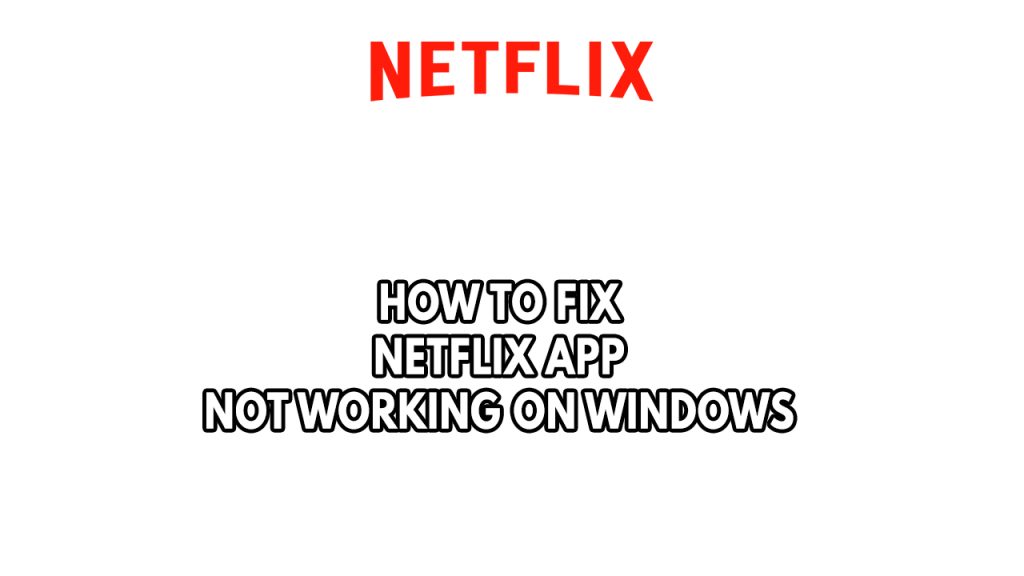
One of the issues you might encounter using the Netflix windows app is it is not working. Here’s what you need to do to fix Netflix app not working on Windows 10 and Windows 11.
Fix #1 Check internet connection
The first thing you need to do when your Netflix app is not working on Windows is to check your internet connection speed. You need to make sure that the Netflix app has access to a stable internet so that it can properly run.
You can check your internet connectivity using some of the popular online speed checker tools such as speedtest site.
Checking internet connection
Step 1: Open your browser on your computer or smart TV. Choose any preferred internet browser you want.
Step 2: Type speedtest.net to have your internet speed check. Speed test site is one of the most popular web tools to check your connection speed.
Step 3: Press the Go button. Pressing Go button will start the speed test.
Step 4: Wait for the results of the speed test to be completed. Find out how fast is your download and upload speed.
Your internet service provider’s subscription plan should be matched with the network speed results. You can have your internet connection fixed by contacting your internet service provider if you are experiencing problems.
These are the recommended internet download speeds for playing TV shows and movies on Netflix.
Standard definition (SD):
- 1 Mbps
High definition (HD):
- 720p: 3 Mbps
- 1080p: 5 Mbps
4K/Ultra HD (UHD):
- 15 Mbps
Netflix app users on Windows must have a stable internet connection to use the Netflix app to avoid the Netflix app not working on Windows. You may check whether slow, intermittent, or no internet is caused by an issue with your home network devices by restarting it. If you are experiencing a Netflix streaming error or Netflix error code, restarting your network device and computer is advised.
Step 1: Restart your computer.
Step 2: Unplug the power cords from the power socket on your Modem and Router.
Step 3: Reconnect your modem and router to the power supply after a minute and turn on the devices.
Step 4: Wait for the lights to come on again.
Now check if Netflix app working on Windows.
Fix #2 Check Netflix server
The Netflix app related problems can be cause if there are server outages with Netflix. When there is an outage with the server, you will usually get a Netflix error code when you use Netflix. You may experience Netflix app not working on Windows or become stuck in a loaded spinning circle. Go to DownDetector to see if the problem you’re having is caused by a server outage. If the Netflix app isn’t working right now due to an outage, please wait until they fix the problem on their end. You will be able to stream Netflix once they resolved the issue with the server.
Fix #3 Update Netflix app
You need to make sure that the Netflix app is updated on your Windows computer as this update will have several improvements as well as bug fixes that could possibly fix Netflix app not working on Windows. You can update Netflix app on Microsoft app store.
Updating Netflix app on Windows 10
Step 1: On the taskbar, select Microsoft Store to open it.
Step 2: If you don’t see the Store on the taskbar, it might have been unpinned. Here’s how to find it: In the search box on the taskbar, enter Microsoft Store, then select it from the list.
Step 3: After you’ve opened Store app, select More > Downloads and updates > Get updates.
Updating Netflix app on Windows 11
Step 1: Select Start > Microsoft Store.
Step 2: After you’ve opened the store app, select Library > Get updates.
Step 3: If there are updates, select Update all or choose which apps you want to update.
After you have updated the Netflix app, restart Windows computer.
Fix #4 Windows update
Make sure that the most latest Windows update is installed on your computer. These Windows update will have improvements, security patches, and bug fixes that can fix Netflix app not working. Downloading and installing the latest update for your computer is advised.
Updating Windows OS
Step 1: Right click the Start button.
Step 2: Open Settings.
Step 3: Select Windows Update found on the bottom left menu of the new window that appears.
Step 4: Select Check for updates.
After you have update Windows, restart Windows computer.
Fix #5 Flush DNS cache
IP addresses and other DNS records that may have been cached will be cleared by flushing DNS. If you flush DNS, this could assist in resolving problems with connectivity, security, and other issues such as Netflix app not working on Windows 10 or Windows 11.
Step 1: Open Command Prompt,
Step 2: In the Command Prompt, type the following command and press Enter.
ipconfig /release
ipconfig /flushdns
ipconfig /renew
Fix #6 Change DNS server
If the Netflix app not working on Windows 10 and Windows 11 still occurs, you can change the DNS server as it might be an issue with your DNS. You can use the Google DNS when changing DNS settings.
Step 1: Type Control Panel in the search bar on your desktop and then click the Control Panel icon that appears in the results.
Step 2: Click Network and Sharing Center.
Step 3: Click Ethernet, Wi-Fi, or other connections that you are currently using.
Step 4: Click Properties.
Step 5: Click Internet Protocol Version 4 (TCP /IPv4) then click Properties.
Use the following DNS server addresses:
Preferred DNS address server: 8.8.8.8
Alternate DNS address server: 8.8.4.4
Fix #7 Check Windows Firewall
Another cause is that your windows defender firewall is blocking the incoming and outgoing connections of Netflix desktop app. You should check the Windows defender firewall option such as the inbound rule, and outbound rule, and make sure that Netflix is allowed to pass and communicate with the server.
Step 1: Type Windows Firewall in the search bar on your desktop and then click the icon that appears in the results to open firewall.
Step 2: Choose Allow an app or feature through Windows Defender Firewall.
Step 3: Scroll down until you find Netflix then check all boxes.
Step 4: Click the OK button.
Fix #8 Clear Windows store app cache
Netflix not working on Windows could also be brought on by a corrupted data and cache files on your Windows Store. To fix this, you need to get rid of this corrupted data, you must clear store app cache. If you reset the cache files for the Windows Store, all of the cache files will be deleted. Your sign-in information will be permanently deleted along with the app’s data from your device.
Step 1: Open Settings .
Step 2: Select Syste .
Step 3: Go to Apps & features.
Step 4: Click Store.
Step 5: Select Advanced options.
Step 6: Choose Reset in the reset section.
Fix #9 Install updated Microsoft Silverlight
For the Windows 10 Netflix app, when streaming Netflix videos it use Microsoft Silverlight. You can manually download and install the latest Microsoft Silverlight version from the Microsoft website. By default, Microsoft Silverlight is included in Windows updates but Windows may provide other updates priority over this one. Install the most recent version manually on your Windows computer.