How To Fix Modern Warfare 2 Memory Error [New 2023]
Are you getting the annoying Memory error whenever you try to play Call Of Duty Modern Warfare 2? In this guide, we’ll show you what you need to do to fix this problem.
How to fix Modern Warfare 2 Memory Error?
If you’re getting the frustrating Memory error when trying to play Call Of Duty Modern Warfare 2, these are the solutions that you can try:
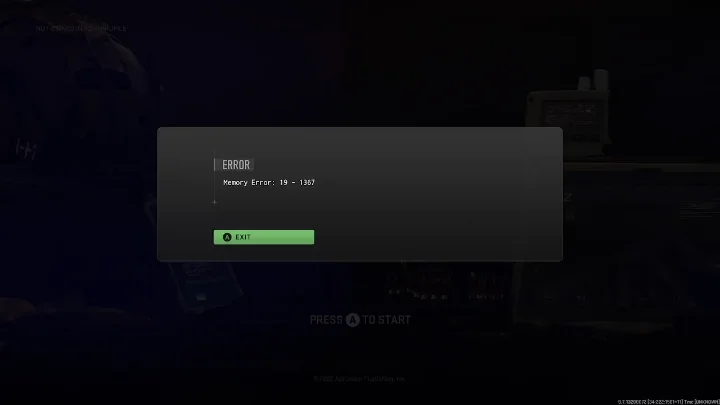
Fix #1. Close and restart the game.
For many players, closing and restarting their game client is the easy fix for memory errors in Call Of Duty Modern Warfare 2.
If your game is giving you trouble, the first thing you should try is to restart it. If you restart the game, all of its startup files will load correctly again, which might fix the problem. So, we’re going to suggest that you restart the game and see if the problem is still there.
Once the game restarts, check if the Modern Warfare 2 memory error returns.
Fix #2: Reboot your PC.
Another easy way to get rid of memory errors is to refresh the device. In your case, you want to restart your computer.
Any malfunctions may be fixed by just restarting the device. That said, the next step we recommend trying to resolve the issue is to restart the PC and see if that will help.
Just press the Windows key on your keyboard to pull up the Start menu then click on the Power icon at the bottom right and restart your PC from there.
Fix #3: Check the game system requirements.
Lag, poor frame rate per second (FPS), and specific problems like the Memory error may happen if your PC does not meet the system requirements. If you did not already do so before installing the game, now would be a good opportunity to double verify your computer’s system requirements, especially in terms of RAM.
In case you didn’t double-check before downloading, these are the minimum requirements Modern Warfare 2:
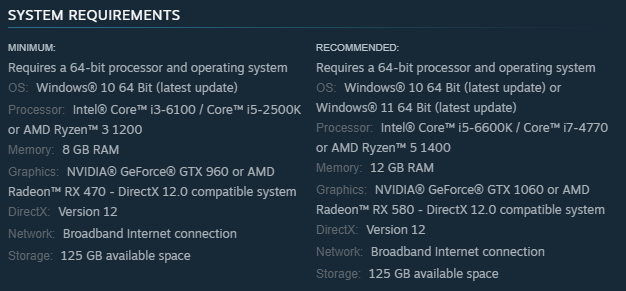
Call of Duty Modern Warfare 2 Minimum System Requirements
- OS: Windows® 10 64 Bit (latest update)
- CPU: Intel® Core™ i3-6100 / Core™ i5-2500K or AMD Ryzen™ 3 1200
- RAM: 8 GB
- GPU: NVIDIA® GeForce® GTX 960 or AMD Radeon™ RX 470 – DirectX 12.0 compatible system
- DirectX: Version 12
- Hard Disk Drive Space: 125 GB available space
Call of Duty Modern Warfare 2 Recommended System Requirements
- OS: Windows® 10 64 Bit (latest update) or Windows® 11 64 Bit (latest update)
- CPU: Intel® Core™ i5-6600K / Core™ i7-4770 or AMD Ryzen™ 5 1400
- RAM: 12 GB
- GPU: NVIDIA® GeForce® GTX 1060 or AMD Radeon™ RX 580 – DirectX 12.0 compatible system
- DirectX: Version 12
- Hard Disk Drive Space: 125 GB available space
Fix #4: Install GPU driver updates.
Graphics drivers are another essential piece of software that should always be kept up to date. It is possible that old GPU drivers are to blame for the sporadic crashes, stuttering, and lag experienced in games.
If you’re having stuttering or latency in Modern Warfare 2, try installing the latest drivers for your graphics card.
You can go to Device Manager and update the GPU from there.
- Press the Windows key on the keyboard.
- Type in “control panel” and select Control Panel.
- Change the View by dropdown to Small icons and click on Device Manager.
- Once the Device Manager is opened, click the dropdown for Display adapters.
- Find your Display adapter and right-click on it.
- Select Update driver.
- Select Search automatically for graphics driver.
Once you’ve updated the graphics drivers, run the game again and check if the Modern Warfare 2 memory error returns.
Fix #5: Check for the latest version of Windows.
Installing the latest Windows update is another simple way to fix certain memory errors in games.
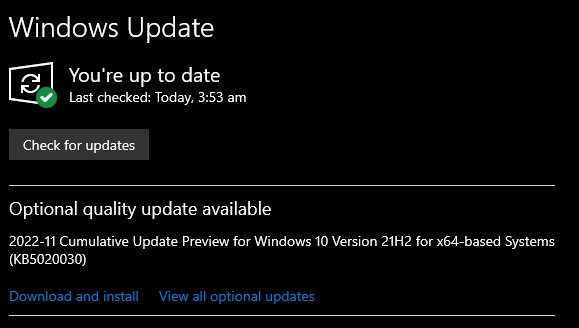
To avoid this kind of problem when playing, it is also necessary to keep Windows up to date. People who were playing the game on older versions of Windows reported experiencing this problem.
As soon as they install the most recent version, the problem will no longer affect them. This is due to the fact that the latest Windows updates include the latest versions of the required network drivers. Having this problem with your game is almost guaranteed if you haven’t upgraded Windows and still have pending updates on your PC.
Go to Windows Settings > Update & Security > Windows Update to see if there are any OS updates you haven’t yet installed.
Fix #6: Verify integrity of game files.
It’s possible that the game’s files are corrupted or missing, which is causing the problem. This can occur if not all of the game’s modules were correctly installed during the installation process.
You may verify and fix your game’s files using a tool included into Steam. Here’s what you need to do:
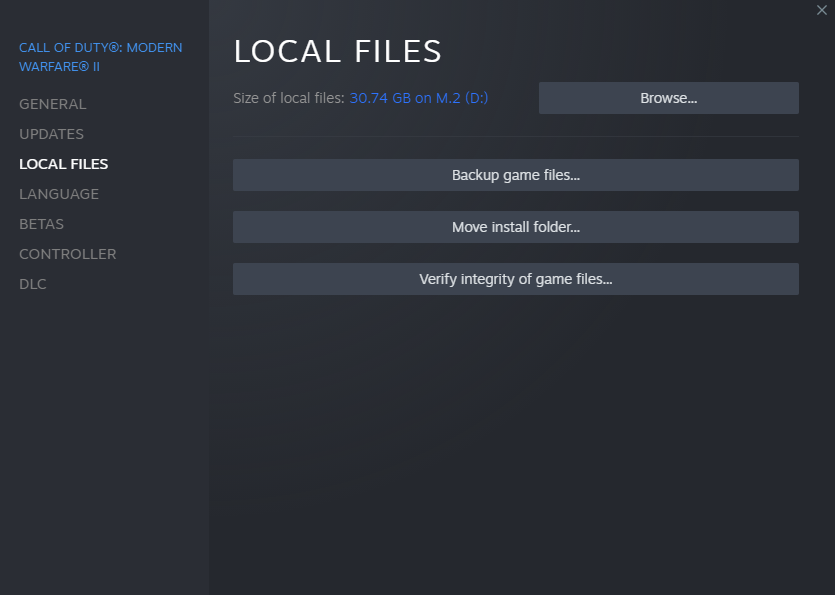
- Open the Steam app.
- Go to your Games Library.
- Right click on Call of Duty Modern Warfare 2.
- Select Properties.
- Select Local Files.
- Click on Verify Integrity of Game Files.
- Restart Steam and launch Call of Duty Modern Warfare 2 again.
If you’re getting the memory error while playing Modern Warfare 2 on Battle.net, here’s what you must do:
- Open the Battle.net app.
- Find the Call of Duty Modern Warfare 2 icon and open the game.
- Select Options.
- Select Scan and Repair.
- Click Start Scan.
Fix #7: Close other apps.
If you want to get the most out of your multiplayer experience in Modern Warfare 2, closing any unnecessary background apps is a must.
Several of these are recognized to potentially interfere with gaming systems. The same holds true for overlay programs such as Discord overlays, Steam overlays, and NVIDIA Control Panel overlays.
It’s important to remember that the stated apps are functioning correctly for the vast majority of users. You should check if shutting these applications will fix the memory error.
Using the Task Manager (CTRL+SHIFT+ESC), you can view what programs are running in the background and whether or not they are using your computer’s processing power, memory, or graphics processing unit (GPU).
Put simply, you should quit using these apps right away if you don’t need them.
Fix #8: Turn off the firewall temporarily.
It’s also possible that your security software, the firewall in particular, is at fault for interfering with the game’s installation file. Disabling the firewall has been suggested as a possible solution by many players who have claimed success after trying to run the game while encountering this problem.
In this instance, the firewall on your computer may be preventing you from accessing the game files. It might happen if they have reason to believe you are up to no good. Therefore, we advise you to turn off your antivirus software and see whether the problem still persists.
Here’s how:
- On your keyboard, hit the Windows button and type Windows Security in the search bar.
- Open Windows Security and press enter.
- Click on Firewall & network protection then select Public network.
- Locate Microsoft Defender Firewall and toggle the off button.
Fix #9: Update the network driver.
Your next best bet for fixing memory error in Modern Warfare 2 is to update the network driver.
We have a tendency to put off updating the network driver, which eventually leads to in-game issues. If you haven’t already, please follow the steps below to upgrade your network driver.
- Press the Windows key on the keyboard.
- Type in “control panel” and select Control Panel.
- Change the View by dropdown to Small icons and click on Device Manager.
- Once the Device Manager is opened, click the dropdown for Network adapter.
- Right-click on your network adapter.
- Select Update driver.
- Select Search automatically for graphics driver.
Fix #10: Run the game in Admin Mode.
Several people have mentioned that switching to Administrator mode helped them resolve the issue. Playing in administrator mode will provide the game unrestricted access to the system resources it needs to function normally. This means that any game files that were previously incompatible with your computer will now run without error, allowing you to fix the underlying problem. It’s easy to accomplish this by following the instructions provided below.
Here’s what you need to do:
- Open the Steam app.
- Go to your Games Library and right click on Call Of Duty Modern Warfare II | Warzone 2.0.
- Select Manage > Browse Local Files.
- Find the COD.exe file and right click on it.
- Select Properties.
- Select the Compatibility tab.
- Enable the Run as Administrator option.
- Now, click on Apply and OK Button to save the changes.
Fix #11: Try another DNS server.
If you’re experiencing problems getting replies in-game, it’s possible that your DNS settings are incorrect. A modification or double-check of the DNS settings may fix the memory error due to a glitch in your device’s internet connection.
It’s easy to accomplish this by following these steps:
- Press the Windows key on your keyboard.
- Type in “control panel” and open the Control Panel app.
- Click Network and Internet.
- Go to Network and Sharing Center.
- Click on Change Adapter options.
- Right-click on Ethernet network and click Properties.
- In the Ethernet Properties window, click Internet Protocol Version 4 (TCP/IPv4), then select Properties.
- In the Internet Protocol Version 4 (TCP/IPv4) window, select Use the following DNS server addresses:
- For your preferred DNS server, type in: 8.8.8.8.
- For your Alternate DNS server, type in: 8.8.4.4.
- Make sure to enable Validate settings upon exit box, then click OK.
Fix #12: Delete and reinstall.
If all else fails, uninstalling and reinstalling the game is the next best option. If you’ve tried everything else but the memory error returns, consider reinstalling Modern Warfare 2.