How To Fix Modern Warfare 2 Server Disconnected Error [Updated 2023]
In Call of Duty: Modern Warfare 2, the “server disconnected” error message shows up when the player’s game client can’t connect to or keep a connection with the game server. This error can happen for a number of reasons, such as a problem with the player’s internet connection, a problem with the game server, or a problem with the player’s computer or game client. When this error happens, the player usually can’t play the game and may have to figure out what’s wrong and fix it before they can play again.
In this troubleshooting guide, we’ll show you the solutions that you can try if you keep on getting the server disconnected error while playing Call Of Duty Modern Warfare II.
How to fix Modern Warfare 2 Server Disconnected error?
There are a few things you can do to fix the “server disconnected” error in Modern Warfare 2. Let’s take a look at each of them.
Fix #1: Restart the game.
One of the first things you should do to fix a problem with a game is to restart it. This is especially true if the game has crashed or if you see a specific error message. When a game crashes, it can leave some processes or files in an unstable state. If you try to start the game again without restarting, it may crash again.
By restarting the game, it can start over and reload any files or processes that it needs, which can help fix any problems that may have caused it to crash. Also, if the crash was caused by something temporary, like minor connection issues, restarting the game might fix the problem.
Fix #2: Try connecting to a different server.
If the server you first connected to has a large number of users or is under a lot of pressure, it may crash or have other problems. You can prevent those problems and have a more enjoyable gaming experience by connecting to a different server.
Trouble connecting to the server or experiencing lag or disconnections while playing could be the result of network problems, such as high latency or packet loss. Playing the game more smoothly and without interruptions is possible by connecting to a different server.
Updating and maintaining servers requires periodic downtime. If the server you’re trying to play on is experiencing technical difficulties or downtime, you can switch to another available server and continue your game.
Crashing or having other issues while playing the game could be the result of corrupted or damaged data on the server you initially connected to. You can avoid playing on a server with faulty data by connecting to a different one.
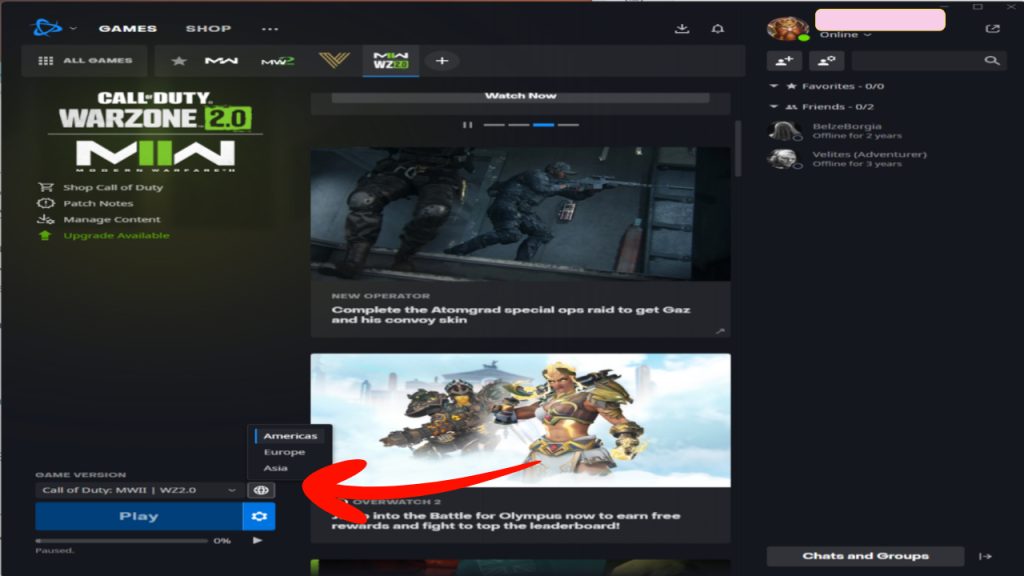
If you’re playing Modern Warfare 2 on Battle.net, you can change the server with these steps:
- Open the Battle.net launcher.
- Select Call of Duty: Modern Warfare 2 from the left pane.
- Click on the REGION / ACCOUNT icon (globe).
- If you’re originally using the Americas, try switching to Europe or Asia.
- Try to update Call Of Duty Modern Warfare 2 again and see if the update is working now.
Fix #3: Verify the game server status.
There are several possible causes of the “server disconnected” error in Modern Warfare 2, however checking the game server status will help resolve it.
The “server disconnected” error may appear if there are server issues or if servers are offline for some reason, such as routine maintenance or updating. If you want to know if the game servers are down or not, you can check their status.
Take note of server errors that might show while trying to load the game and do a quick search about it in Google.
It’s possible that server crashes and other problems will occur when there are many users online at once or when the servers are under a lot of strain. If you are having trouble connecting to the game, you can see if the servers are currently overcrowded by checking their status.
The “server disconnected” error may appear if the servers are facing network problems such high latency or packet loss. If you’re having trouble connecting to the game server, you can check the server status to see if there are any known network issues on the server side.
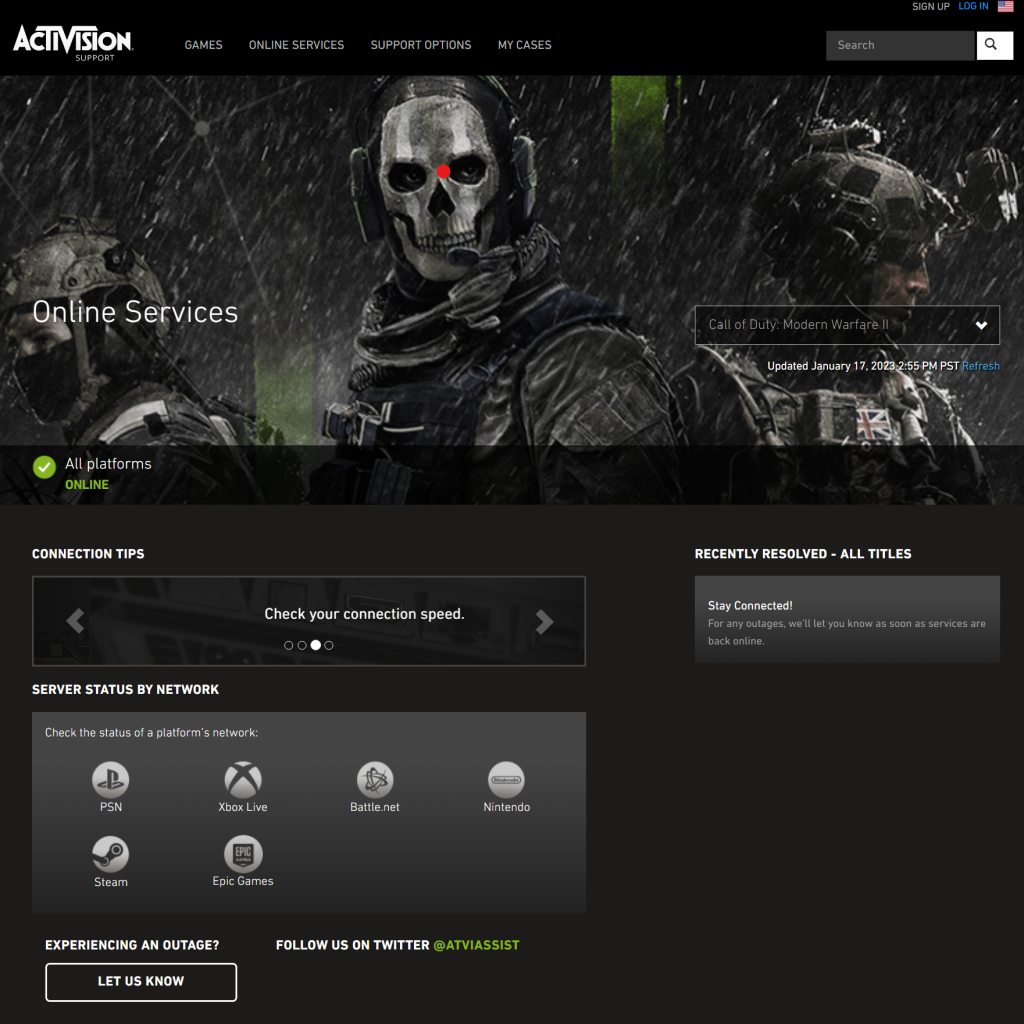
Experiencing a “server disconnected” error message is typically the result of a server going offline due to unforeseen circumstances. It is possible to determine if there is an outage by checking the game server status.
You can visit the official Activision website to check the status of the Modern Warfare 2 servers.
Fix #4: Check your internet connection.
In order to fix the “server disconnected” error in Modern Warfare 2, checking your internet connection may be helpful.
Inconsistent or slow internet connections might lead to game disconnects and other problems. You can verify that your connection is reliable and fast enough for gaming by checking your network speed and strength.
I recommend that you run a speed test on your PC or console and see if the download and upload speeds are okay. If you’re getting a disconnected from Steam error, or if there seems to be a game server error, it may be caused by a slow connection. You must ensure that you have at least 10 Mbps of download or upload speed.
Sharing an internet connection across numerous gadgets or people might lead to slow speeds due to congestion in the network. This may result in a disconnection or other game problems. It is possible to confirm network congestion by testing your internet connection.

Try to disconnect other devices from your network while you’re playing to see if that will fix the problem.
There are instances when the game will disconnect due to an issue with your internet connection provider (ISP). Finding out if there are any outages or problems on your ISP’s network can be confirmed by checking your internet connection.
Fix #5: Restart modem or router.
The “server disconnected” problem in Modern Warfare 2 may be fixed by restarting the modem or network.
A stale connection on the router or modem might be the reason for the Call Of Duty Modern Warfare II server disconnected error. Sometimes rebooting the modem or router will restore the connection and fix the problem.
Slow network speeds might result from the usage of a single router or modem by several devices or users.
Another reason is that routers and modems are susceptible to memory leaks. The modem or router’s performance can be restored after a restart, which will free up any unused RAM and prevent any more problems from occurring.
When a software glitch occurs on a network or modem, it might cause a game to crash. In certain cases, resetting the modem or router to its factory settings might cure the underlying issue.
Thankfully, restarting your modem or router is simple. All you have to do is turn it off, unplug it from the power source for 30 seconds, and reconnect.
Fix #6: Check for game updates.
There are several ways in which the Modern Warfare 2 experience may be improved by installing the latest patch.
Updates typically address nagging problems like crashes and sometimes, coding issues. When you update the game, you get the most recent patch, which may address some of the game’s reported issues.
A game’s performance may be enhanced by updates, making it less prone to crashes and other problems.
Enhancements and cosmetic changes are also added when you update games. New material, including weaponry, maps, and game types, can be introduced to the game through updates.
Even though updating Modern Warfare 2 is no guarantee that your problems will be solved, it is a necessary step in making sure you have the most recent version of the game, which can enhance the overall experience, resolve any known problems, and guarantee compatibility with the most recent hardware and software.
Fix #7: Disable any VPN or proxy connections.
The “server disconnected” problem or the disconnected from Steam error in Modern Warfare 2 may be fixed by turning off any VPN or proxy connections.
Using a virtual private network (VPN) or a proxy server adds a layer of encryption and routing to your internet connection, which can increase network latency and lead to disconnections and other problems when playing a game.
Because of security procedures, certain virtual private network (VPN) or proxy connections may restrict or prevent certain forms of data traffic, including gaming data traffic, from passing through.
Virtual private network (VPN) and proxy connections can take a lot of data, which can lead to game disconnects and other problems.
Some virtual private network (VPN) and proxy server configurations may prevent the game from establishing a connection to the servers.
Because of IP filtering, some VPN and proxy connections may prevent the game from connecting to their servers.
Turning off VPN and proxy services might make your internet connection more direct, which in turn can minimize network latency and boost gameplay.
If you’re using a VPN or Proxy right now, make sure to turn it off when playing and see if that will resolve the error for you.
Fix #8: Verify game files.
The game may crash or have other problems if its files have gotten corrupted. If there are corrupted files in the game, repairing them can help replace or restore them and restore the game’s optimal performance.
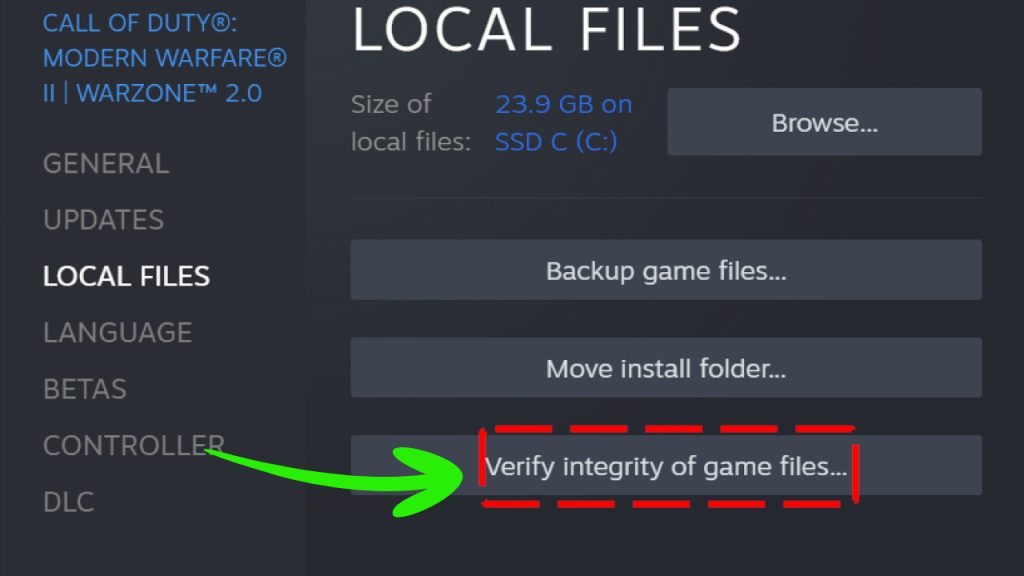
If you’re playing Modern Warfare 2 on Steam, here’s what you need to do:
- Find Steam and run it.
- Go to your Steam Library.
- Right-click Call of Duty: Modern Warfare 2.
- Click Properties.
- Select Local Files.
- Click Verify Integrity of Game Files.
- Wait for a few minutes until the scanning process is complete.
- Close and exit Steam.
- Launch the app again to check if the error has been fixed.
Fix #9: Run the game on a wired connection.
If you’re still getting the disconnected from Steam or server disconnected error when playing Modern Warfare II at this time, the next thing that you must do is to see if it’s a wifi problem.
This is clearly only applicable if you’re using a wireless connection on your computer.
Since cable connections often have lower latency than wireless ones, they can help eliminate lag and boost responsiveness in games.
A cable connection is also more reliable than a wireless one and hence less likely to have disconnections or other difficulties that might degrade gameplay.
Lastly, interference from other wireless devices such as other Wi-Fi routers, microwaves, or cordless phones might degrade the quality of your wireless connection. A wired connection via an ethernet cable avoids this problem altogether.
Fix #10: Perform a Winsock reset.
Resetting the Windows Socket (Winsock) catalog on a Windows machine is referred to as doing a “Winsock reset.” When a computer has trouble establishing a connection to the Internet or other network resources, this is one solution.
To do a winsock reset, you need to open Command Prompt app and type in “netsh winsock reset”.
Follow the below commands:
- Press the Windows key on your keyboard and type cmd in the search box.
- Right click on the CMD and select Run as Administrator to Open Command Prompt app.
- In the Command Prompt, type in “netsh winsock reset” and press Enter.