How To Fix Modern Warfare 2 DirectX Error [Updated 2023]
One of the common issues that many Call Of Duty Modern Warfare 2 players encounter is the DirectX error. This usually shows up when trying to load the game, or, at times, even when you’re already in the middle of a battle royale gameplay.
Infinity Ward is aware of the problem but all it can do to advise players is to ensure that the game and PC are running the most updated version and nothing else.
That said, if updating did not help you, check out the rest of the solutions in this guide.

How to fix Modern Warfare 2 DirectX error?
If you’re getting ‘DirectX encountered an unrecoverable error’ when trying to playing the new Call Of Duty Modern Warfare 2, these are the solutions that you must do:
Fix #1: Close and restart the game.
Closing and restarting the game might help if the cause of the problem is due to a minor bug. If necessary, pull up the Task Manager (CTRL+SHIFT+ESC) and force quit the game from there.
Fix #2: Reboot your PC.
Restarting your computer is your next move. Like the previous solution, this might work if there’s a glitch in the system that causes the game or its launcher to malfunction. This often times occur when the PC has been left running for a long time.
Just restart your computer normally and then run Modern Warfare 2 again to check for the issue.
Fix #3: Update Windows updates.
You want to make sure that your Windows PC is running the latest updates.
Keeping Windows up to date is essential for preventing issues when playing.
The “DirectX encountered an unrecoverable error” may show up if the DirectX version is outdated or corrupted, or requires an update
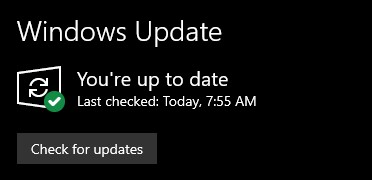
If you haven’t updated Windows yet and there are game updates waiting for your computer, you will almost certainly run into this issue.
Go to Windows Settings > Update & Security > Windows Update to see if there are any OS updates you haven’t yet installed.
After you update Windows, be sure to check how the game behaves by running and checking for the DirectX encountered an unrecoverable error.
Fix #4: Check for the latest graphics drivers.
Another way to easily fix the Modern Warfare DirectX error message is to ensure that the graphics drivers are running their latest version.
Aside from the operating system, another critical component of your computer that requires regular updates is the GPU driver. The infrequent crashing, stuttering, and lag may be the result of outdated GPU driver currently installed.
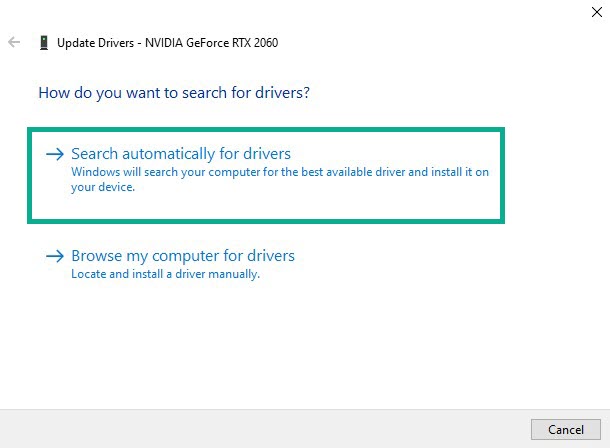
You can go to Device Manager and update the GPU driver from there.
- Press the Windows key on the keyboard.
- Type in “control panel” and select Control Panel.
- Change the View by dropdown to Small icons and click on Device Manager.
- Once the Device Manager is opened, click the dropdown for Display adapters.
- Find your Display adapter and right-click on it.
- Select Update driver.
- Select Search automatically for graphics driver.
Run Modern Warfare 2 again after updating the graphics drivers to see whether the memory fault persists.
Fix #5: Check the game system requirements.
The “DirectX encountered an unrecoverable error” may also show up if your hardware hardly meets the minimum specifications of the game, especially the DirectX component.
Here are the bare minimums needed to run Modern Warfare 2, in case you didn’t verify before downloading:
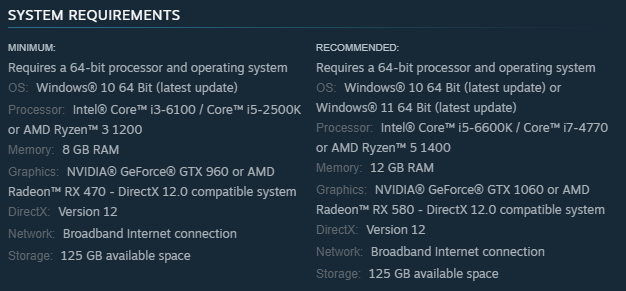
Call of Duty Modern Warfare 2 Minimum System Requirements
- OS: Windows® 10 64 Bit (latest update)
- CPU: Intel® Core™ i3-6100 / Core™ i5-2500K or AMD Ryzen™ 3 1200
- RAM: 8 GB
- Graphics card: NVIDIA® GeForce® GTX 960 or AMD Radeon™ RX 470 – DirectX 12.0 compatible system
- DirectX: Version 12
- Hard Disk Drive Space: 125 GB available space
If you don’t want to experience performance problems, you should ensure that your PC meets or exceeds the game system requirements.
Below are the recommended hardware specifications for this game:
- OS: Windows® 10 64 Bit (latest update) or Windows® 11 64 Bit (latest update)
- CPU: Intel® Core™ i5-6600K / Core™ i7-4770 or AMD Ryzen™ 5 1400
- RAM: 12 GB
- Graphics card: NVIDIA® GeForce® GTX 1060 or AMD Radeon™ RX 580 – DirectX 12.0 compatible system
- DirectX: Version 12
- Hard Disk Drive Space: 125 GB available space
Fix #6: Check the DirectX version on your PC.
As you may have noticed, the minimum and recommended DirectX version for this game is DirectX 12 only. If you’re using an older DirectX version, you may run into the DirectX encountered an unrecoverable error message.
To check the current DirectX version of your computer, follow these steps:
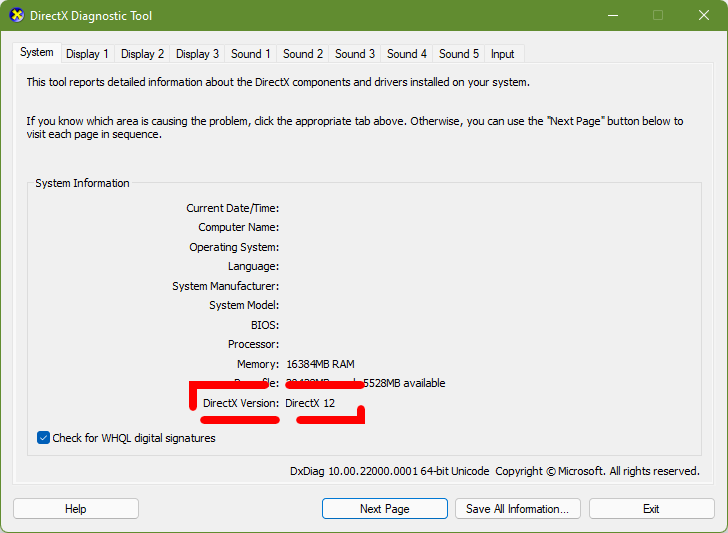
- On your keyboard, press the Windows key and type dxdiag in the search box.
- Open Dxdiag.
- In the DirectX Diagnostic Tool window that pops up, click the System tab.
- Find DirectX Version information.
If you’re getting a DirectX error message in your game, updating to the latest version should fix the problem.
- Press the Start button and select Settings.
- Select Update and Security.
- Under Windows Update on the right pane, click Check for Updates.
- Take note and follow the on-screen instructions to ensure that the DirectX version will also be included with the update.
- When the updates are completely installed, restart the computer to complete the process.
- Launch the game to check if the DirectX error has been fixed.
Alternatively, you can also download the latest DirectX version directly from Microsoft website.
Fix #7: Change Display Scaling.
Many players encounter the DirectX encountered an unrecoverable error when incorrect display scaling on their monitor.
You can double check your own display scaling values and see if there’s anything that you need to change.
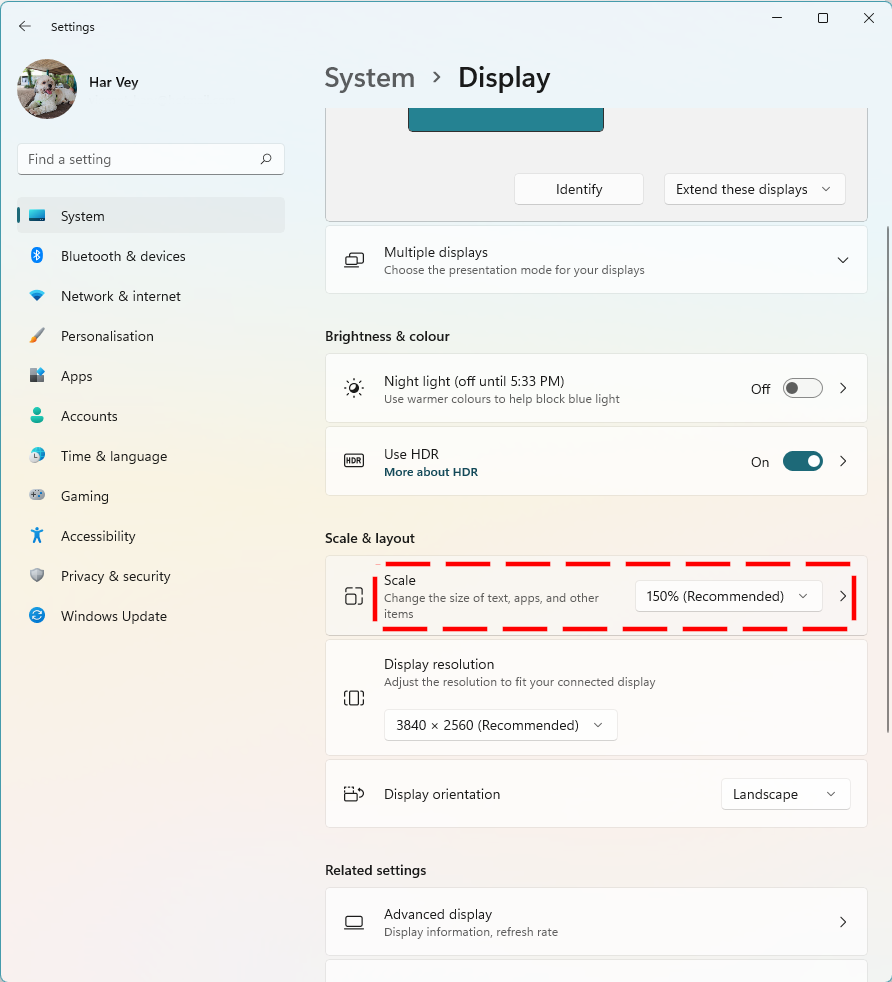
Here’s how it goes:
- On your keyboard, press the Windows key + I.
- Click on System.
- Select Display.
- In the Scale and layout section, find Scale and change Display scaling from there.
- After changing the display scaling, check for Modern Warfare DirectX error again.
Fix #8: Close other apps.
Sometimes, error codes and error messages may pop up due to interference from other applications. If you’re running other programs while playing, try to close them using Task Manager and see if it will help.
Some of the common apps that sometimes affect certain games include MSI Afterburner and similar. For some people, even overlays from Steam or NVIDIA causes issues. This is because certain apps may mess with the graphics settings of a game to a point that it leads to performance issues or errors.
To be sure, just run the game alone without any overlays and other apps and see if that will fix the issue.
Fix #9: Reinstall the GPU.
Occasionally, outdated or flawed drivers for the graphics processing unit are to blame for DirectX-related issues. If the Modern Warfare 2 Directx issue persists despite these changes, reinstalling the drivers for your graphics card may solve the problem.
Here’s what you must do:
- In the search box on the taskbar, search for Device Manager.
- Select Device Manager.
- Find your GPU under Display adapters.
- Right-click (or press and hold) the name of the device, and select Uninstall.
- Restart your PC.
- Windows will attempt to reinstall the driver after the restart.
Fix #10: Delete and reinstall.
In many cases, players found that reinstalling Modern Warfare 2 solved issues and certain errors.
Delete and reinstall the game if nothing else has worked to fix the DirectX encountered an unrecoverable error.