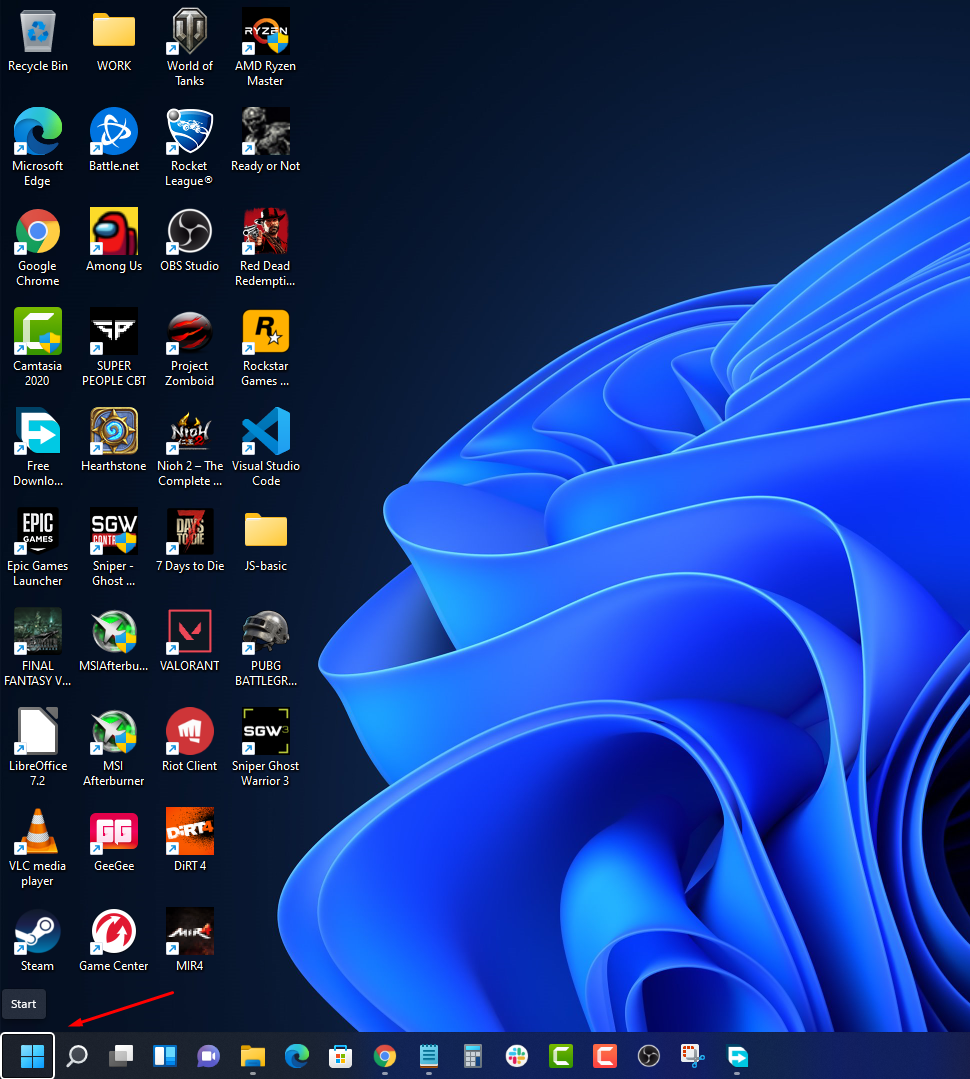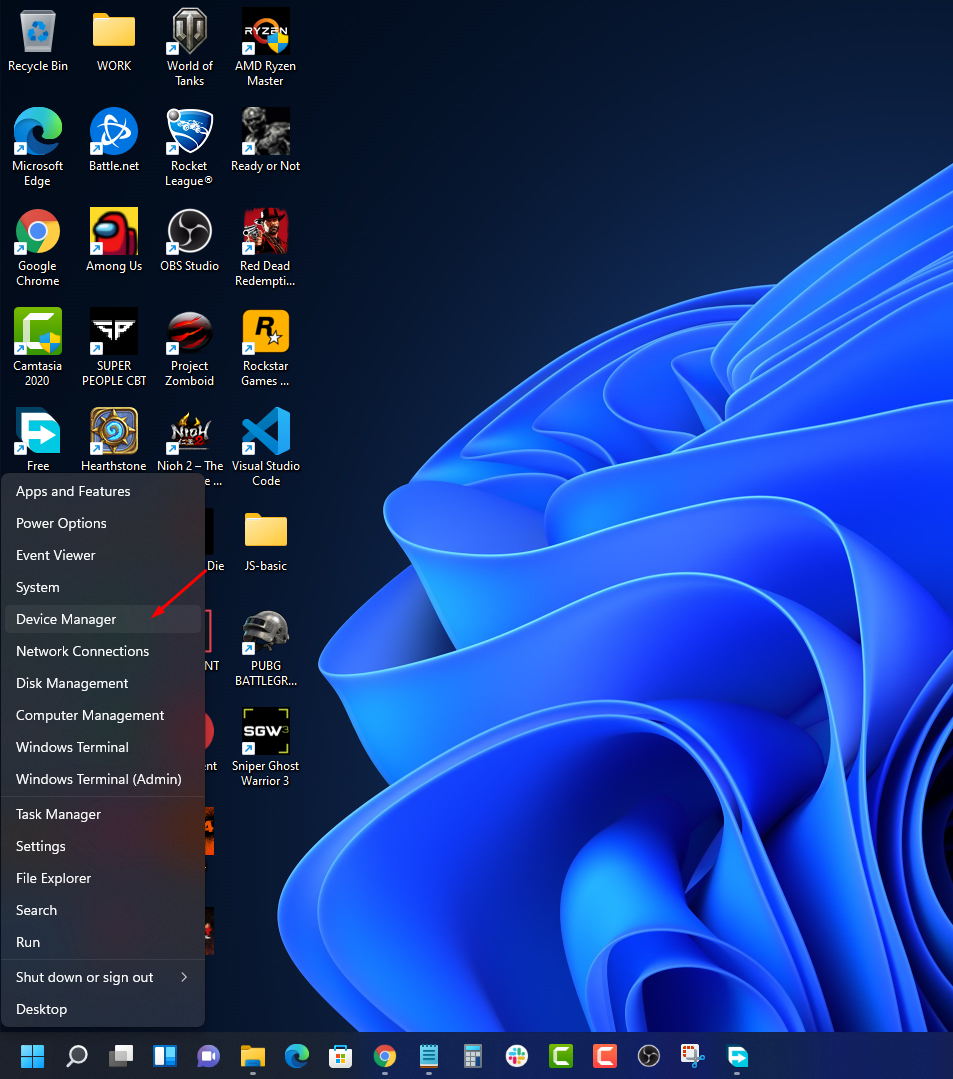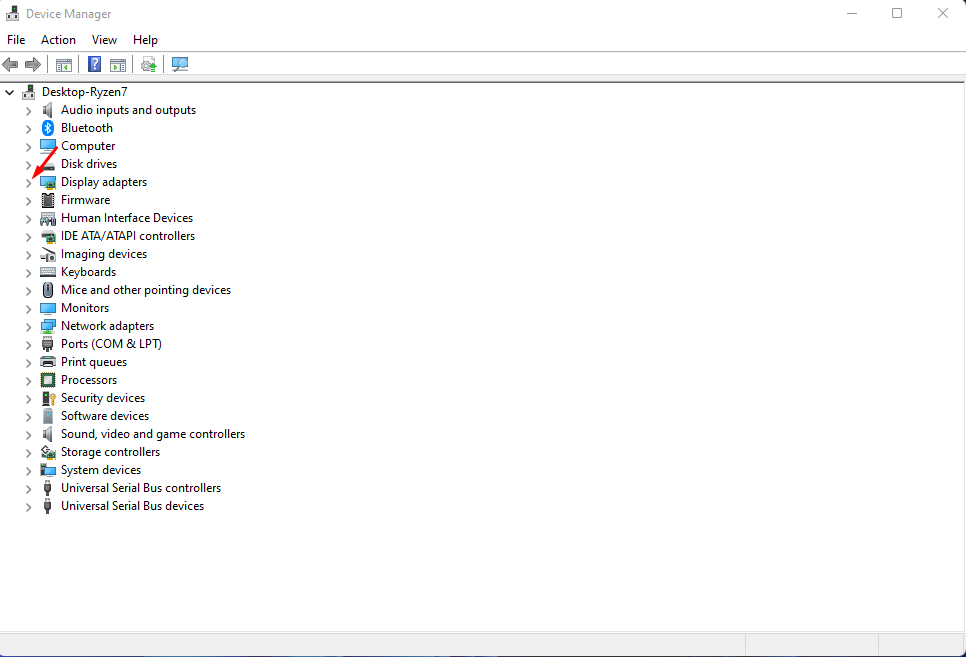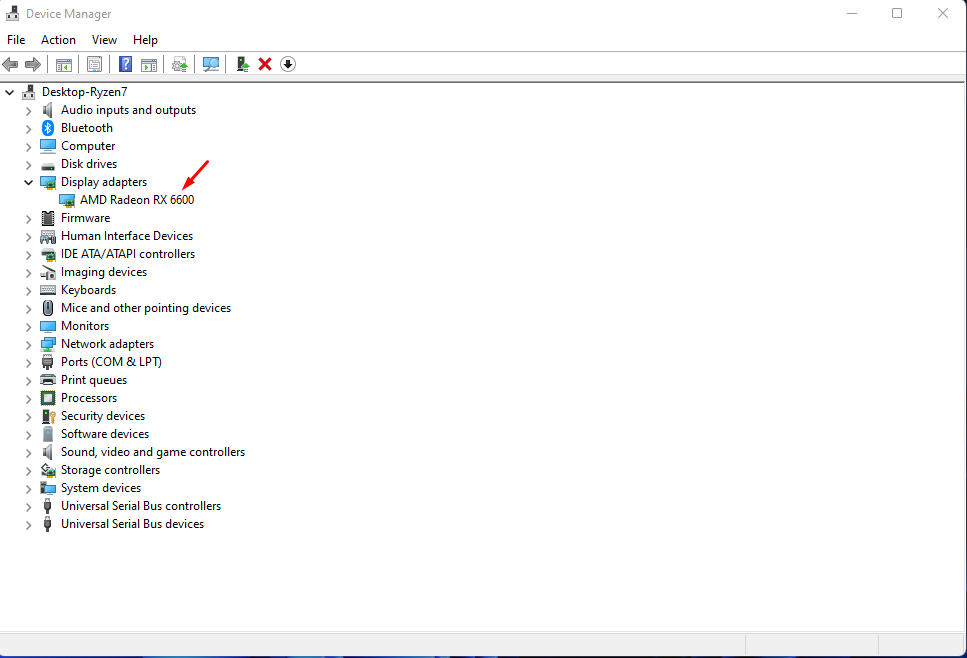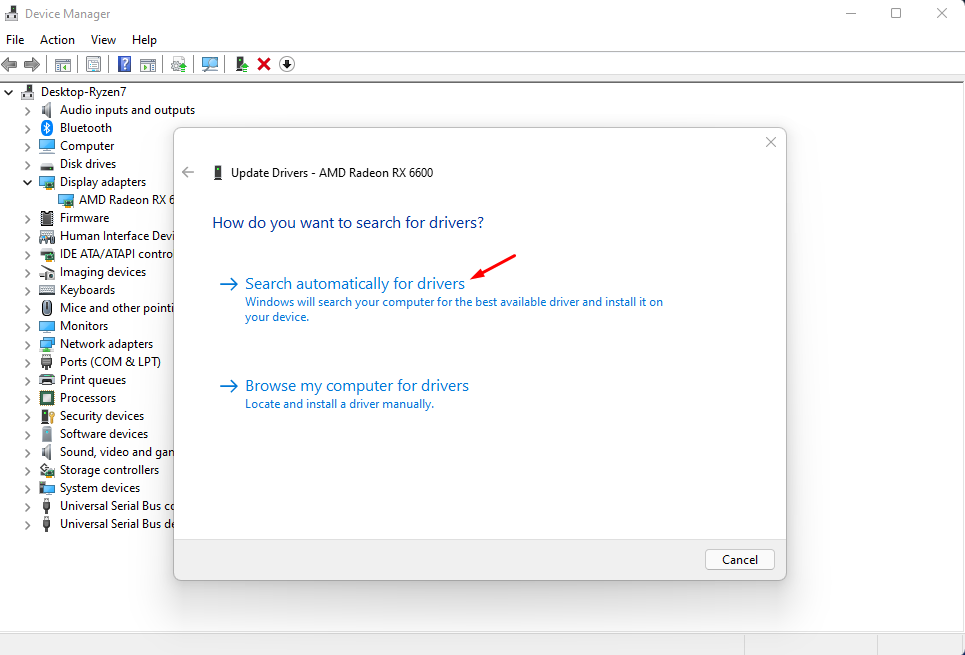How To Fix MIR4 Keeps Freezing On PC Issue
There are various factors that can cause your MIR4 PC game to freeze. It could be due to a game bug, corrupted game files, or even hardware issues. To fix this you will need to perform several troubleshooting steps.
MIR4 is an open world MMORPG that can be downloaded over at Steam. It is an Asian fantasy game that has a cross platform functionality allowing PC games to interact with mobile gamers. You can choose between four different character classes namely Warrior, Sorcerer, Taoist, and Lancer. You will be able to hunt, craft, gather, or even join a clan and participate in epic PvP clashes.
Why does MIR4 on Steam keep on freezing?

One of the issues that you might experience when playing MIR4 on your computer is when it freezes. The game might remain unresponsive for a few seconds then respond again or it might not respond anymore at all. This can be an annoying experience as you won’t be able to play the game properly.
Here’s what you need to do to fix this problem.
Solution 1: Make sure your PC can run MIR4
The first thing you need to do is to make sure that your computer is capable of running the game. Steam has listed the minimum and recommended system requirements needed to play the game. Your computer should at least meet the minimum system requirements to get a good gaming experience.
Minimum system requirements:
OS: Windows 8.1 64-bit
Processor: Intel Core i5-5200U 2.2Hz
Memory: 4 GB RAM
Graphics: Nvidia GTX 650 / AMD Radeon 530
DirectX: Version 11
Network: Broadband Internet connection
Storage: 10 GB available space
Recommended system requirements:
OS: Windows 10 64-bit
Processor: Intel Core i5-6200U 2.3Hz
Memory: 16 GB RAM
Graphics: Nvidia GTX 950 / AMD Radeon 560
DirectX: Version 11
Network: Broadband Internet connection
Storage: 10 GB available space
Solution 2: Update your computer graphics drivers
One of the common causes of the MIR4 game freezing is if your PC has outdated graphics drivers. You need to make sure that you have the latest drivers installed as this will usually have several performance enhancements and bug fixes over the previous version.
Time needed: 2 minutes.
Updating graphics driver
- Right click on the Start button.
This can be found at the lower left side of the screen.

- Click on Device Manager.
This allows you to manage your PC devices.

- Click the arrow before Display adapters.
This will show you the graphics card you are using.

- Right click on the selected graphics card then choose Update driver.
Your computer will search for the latest updates available.

- Select Search automatically for drivers.
Your computer will search for the latest drivers available and install it.

You can also update your graphics drivers using the Nvidia GeForce Experience app if you have an Nvidia card or the Radeon Software if you are using a Radeon card. Just follow the on screen instructions to get the latest version of your drivers.
After installing the update try to check if the freezing issue has been fixed.
Solution 3: Make sure your PC has the latest Windows updates
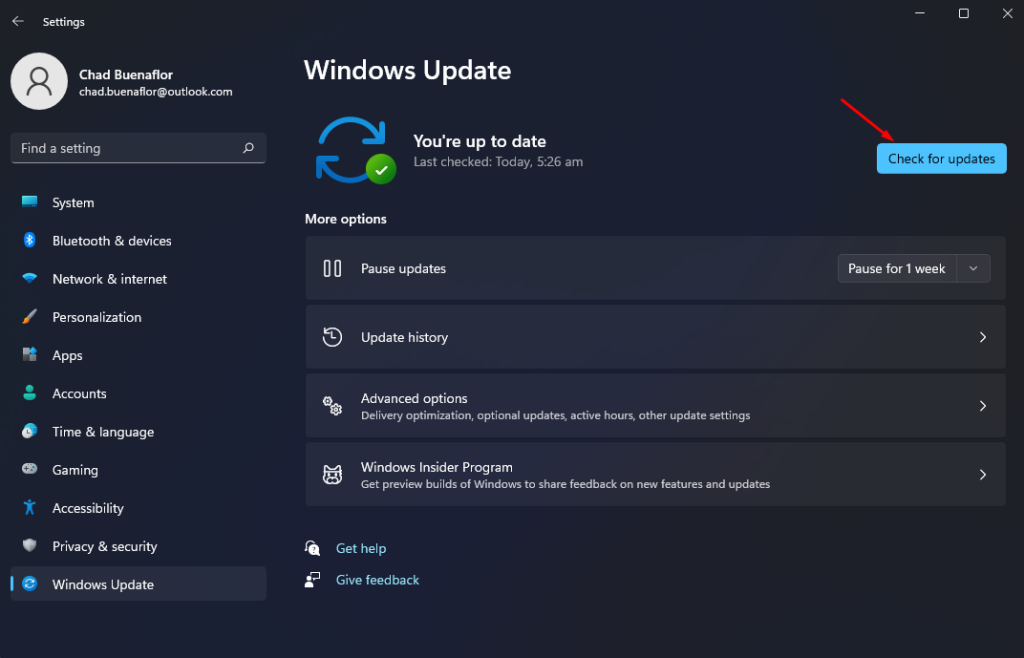
You should make sure that your computer has the latest operating system updates. These updates will usually have new features, improved security, as well as bug fixes that could fix the crash or freezing issue you are experiencing with MIR4.
Check for Windows updates
Right click the Start button.
Click Settings.
Click Windows Update found on the bottom left side of the new window that appears.
Click Check for updates.
If new updates are found then click on the Install now button.
Once the update has been installed try checking if the crashing issue or freezing problem has been fixed.
Solution 4: Force stop your MIR4 game
When MIR4 freezes and does not respond then you will have to force stop it. This is a temporary solution that usually fixes problems caused by a game bug or glitch.
Force close MIR4
Press CTRL-ALT-DEL simultaneously on your keyboard.
Click on Task Manager.
Click on the Processes tab.
Right click on MIR4 then click End Task.
Restart the game then check if it still crashes or freezes.
Solution 5: End other running applications
If you have several applications running while playing MIR4 then this can reduce the amount of RAM that the game can access. You need to close these other applications when playing the game especially if your computer only has 4GB of RAM.
Force close applications
Right click on the Start button then click on Task Manager.
Make sure to click on More details found at the bottom left part of the window if it appears.
Click on the Processes tab.
Right click on the apps running and select End task. Do this for all apps except MIR4 and Steam.
Solution 6: Verify the integrity of the game files
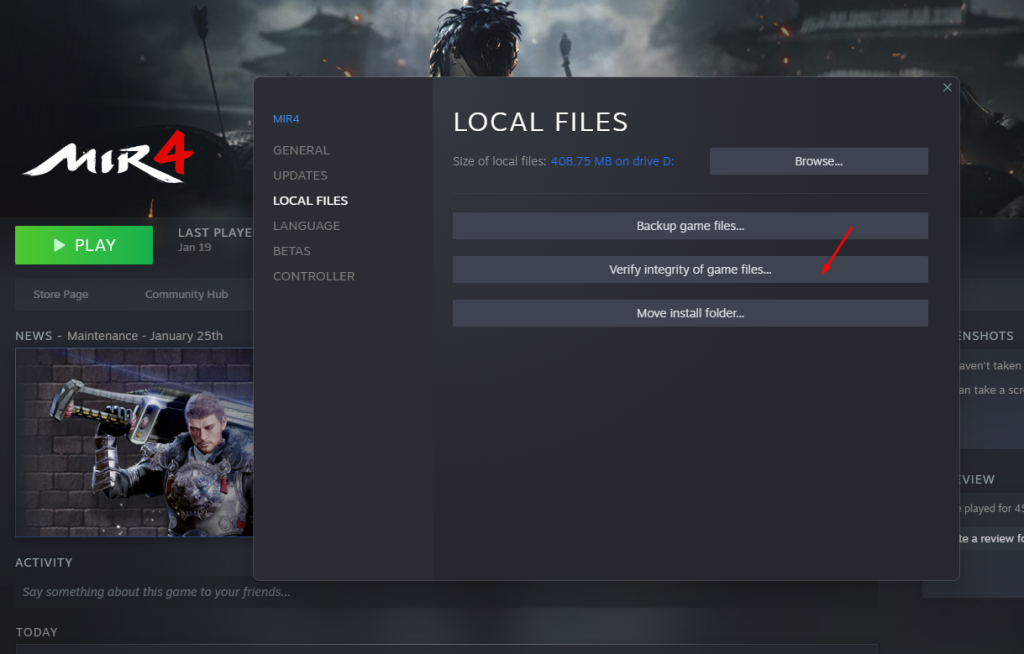
One of the factors that can cause MIR4 to freeze is if it has corrupted or missing game files. You can use the Steam client to check the integrity of these game system files and if any problems are found it will automatically be repaired.
Open the Steam client.
Click on Library.
Find MIR4 then right click it then select Properties.
On the new window that appears click on Local Files.
Click Verify integrity of game files…
Once this process has completed try checking if the problem persists.
Solution 7: Reinstall MIR4
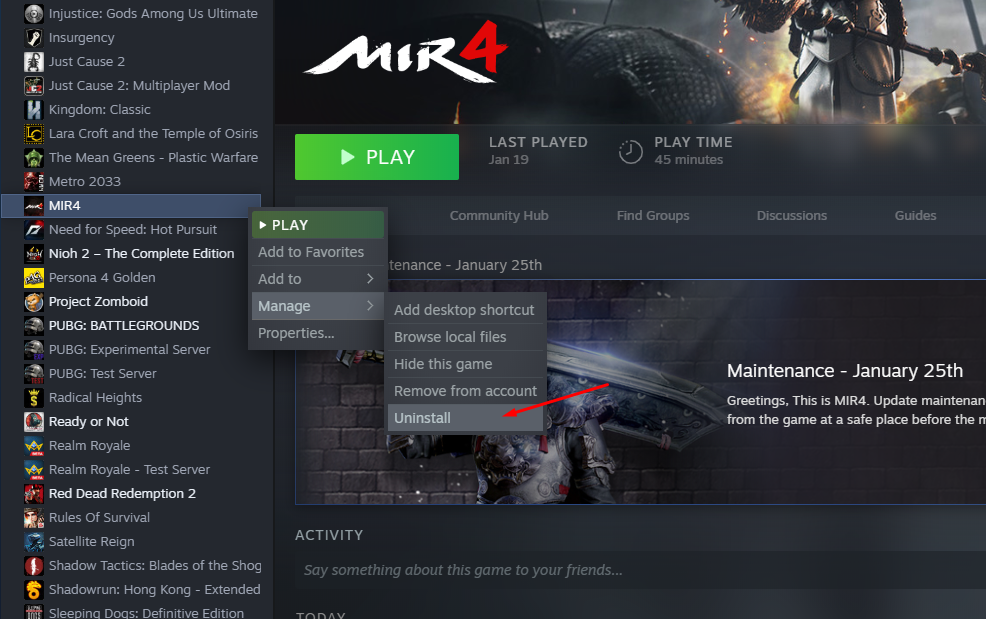
Sometimes the problem can already be caused by a corrupted game installation. You can uninstall then reinstall the game to fix this. This will delete the current game installed in your computer and replace it with a fresh version.
Uninstalling the game
Open the Steam Client.
Go to the Library tab.
Right click on MIR4 then click on Manage then uninstall.
Select Uninstall again to uninstall the game.
Installing the game
Open the Steam Client.
Go to the Library tab.
Right click on MIR4 then click on install.
Click next to proceed with the installation.
After installing the game run it and check if it still crashes or freezes.
Feel free to visit our YouTube channel for additional troubleshooting guides on various devices.