How To Fix Psychonauts 2 LowLevelFatalError Issue On PC
Do you get Psychonauts 2 lowlevelfatalerror issue when playing on the steam version on PC? This error message usually appears on the games that were developed using Unreal Engine 4. Several factors can cause these technical issues such as software issues, hardware incompatibility, and outdated graphics drivers, to name a few. Several troubleshooting steps will be required to fix this fatal error issue.
Psychonauts 2 is a platform-adventure game with a cinematic aesthetic and a variety of customizable psychic abilities. Double Fine developed the game, which Xbox Game Studios then published. As players lead Raz on a journey into the minds of friends and enemies in order to vanquish a homicidal psychic villain, Psychonauts 2 delivers up danger, thrills, and hilarity in equal measure.
Young psychic Razputin “Raz” Aquato, a trained acrobat, has attained his longtime goal of joining the Psychonauts, an international organization that specializes in psychic espionage. But these telepathic super spies are in jeopardy. Since being saved from a kidnapping, their leader hasn’t been the same, and to make matters worse, there’s a mole inside the organization’s headquarters.
Psychonauts 2 LowLevelFatalError Issue? Here’s the solution for the fatal error message
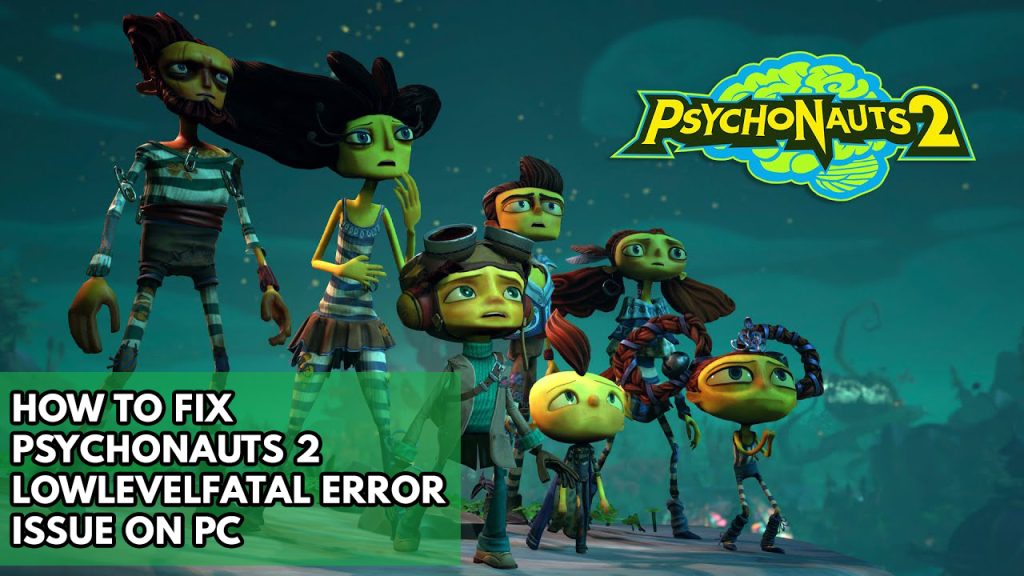
Many avid gamer will experience this issue with Psychonauts 2, this can happen when you are in the middle of playing the game and can be a frustrating experience for users.
Here’s how to fix Psychonauts 2 lowlevelfatal error issue on PC.
Fix #1 Check PC requirements
The first step is to determine whether your computer is capable of running Psychonauts 2. The game’s Steam store page lists the minimum and recommended system requirement for running the game on Windows, MACOS and Linux. Make sure your computer meets at least the minimum system requirements.
Windows
Minimum System Requirements
OS: Windows 7 (64 bit)
Processor: Intel Core i3-3225, AMD Phenom II X6 1100T
Memory: 8 GB RAM
Graphics: Nvidia GeForce GTX 1050, AMD Radeon RX 560
DirectX: Version 11
Storage: 30 GB available space
Additional Notes: 2 GB video memory
Recommended System requirements
OS: Windows 10 (64 bit)
Processor: Intel Core i7-7700K, Ryzen 5 1600
Memory: 8 GB RAM
Graphics: Nvidia GeForce GTX 1060, AMD Radeon RX 580
DirectX: Version 12
Storage: 30 GB available space
Additional Notes: 6 GB video memory
MacOS
Minimum System Requirements
OS: macOS 12
Processor: Core i5 (I5-7500)
Memory: 8 GB RAM
Graphics: Radeon Pro 570 or equivalent
Storage: 30 GB available space
Additional Notes: 2 GB video memory
Recommended System requirements
OS: macOS 12.3
Processor: Core i9 (I9-9880H)
Memory: 16 GB RAM
Graphics: GeForce GTX 1660 Ti or equivalent
Storage: 30 GB available space
Additional Notes: 6 GB video memory
SteamOS + Linux
Minimum System Requirements
OS: Ubuntu 20.04 LTS
Processor: Intel Core i3-3225, AMD Phenom II X6 1100T
Memory: 8 GB RAM
Graphics: Nvidia GeForce GTX 1050, AMD Radeon RX 560
Storage: 30 GB available space
Additional Notes: 2 GB video memory
Recommended system requirements
OS: Ubuntu 22.04 LTS
Processor: Intel Core i7-7700K, Ryzen 5 1600
Memory: 8 GB RAM
Graphics: Nvidia GTX 1060, Radeon RX 580
Storage: 30 GB available space
Additional Notes: 6 GB video memory
Fix #2 Update graphics drivers
It’s likely that the crash and fatal error are caused by out-of-date graphics card drivers. Make sure your video card has the latest drivers installed, since this will improve the performance of your game and bug fixes.
Fix #3 Verify game files
The game will crash if a file is corrupted or missing. Open the Steam launcher and check the game files’ integrity to resolve issue. Any missing or damaged files will be replaced right away by fresh ones that have been retrieved from the servers.
Verifying game files
Step 1: Open Steam client.
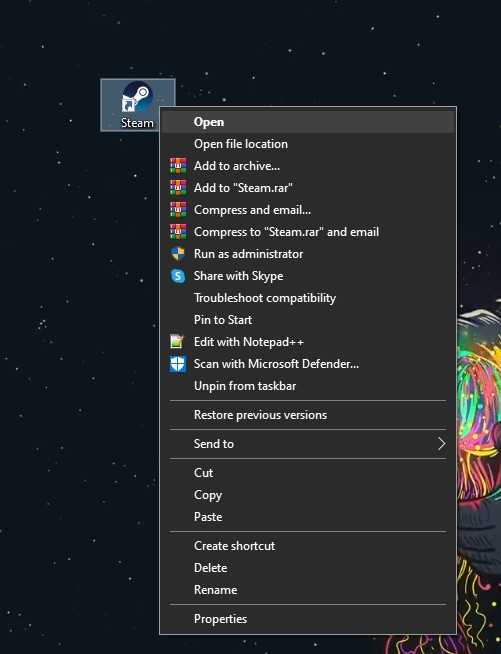
Step 2: In your Steam launcher, click Library.
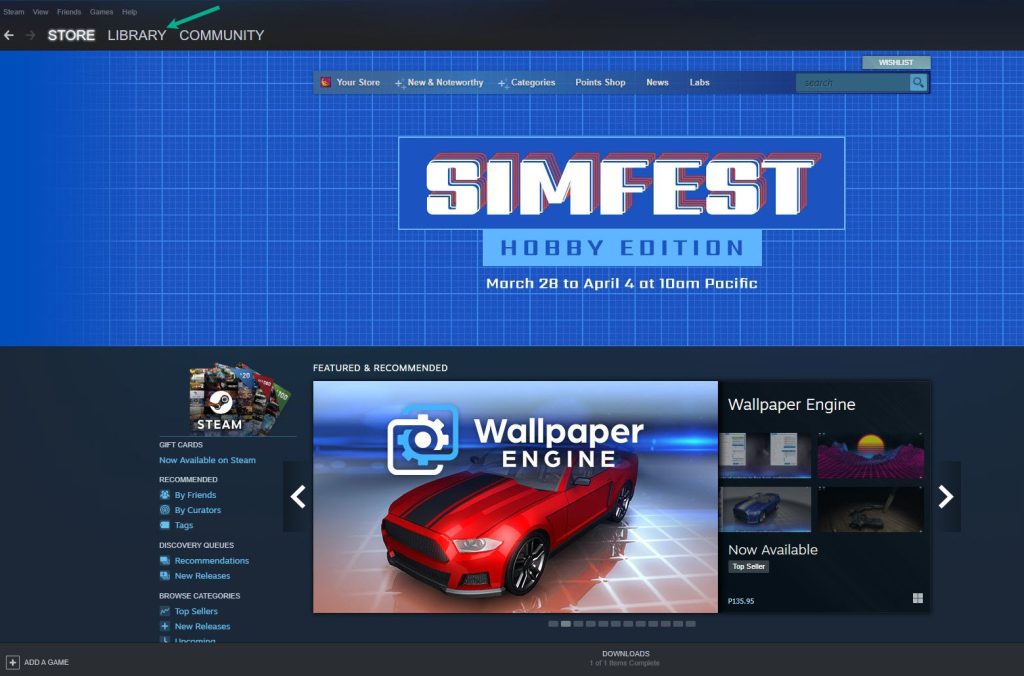
Step 3: Find the game then right-click the game in your Library and select Properties.
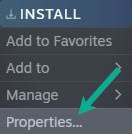
Step 4: Choose the Local Files tab and click Verify integrity of game files. This will let you verify the game.
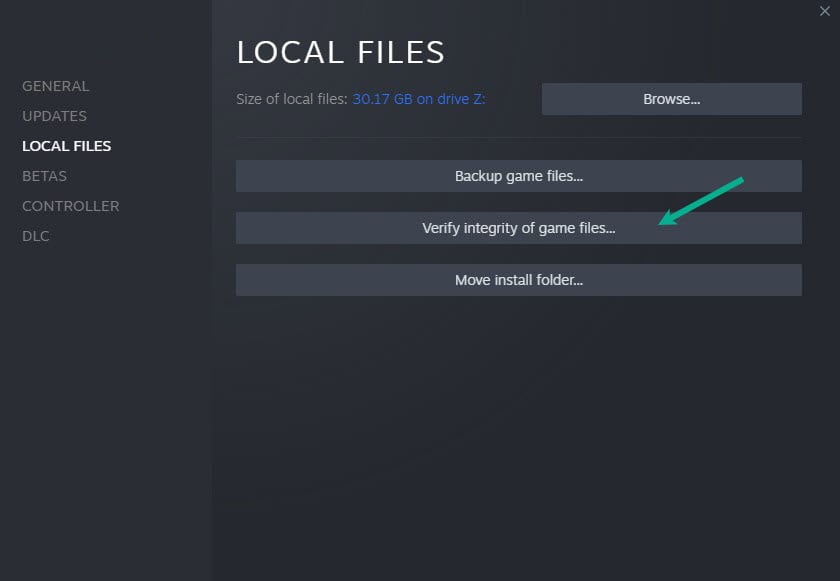
Fix #4 Launch options
If at this point you still get the crash or error, you can enable the Directx 11 of the game.
Step 1: Open Steam.
Step 2: Go to Library tab and select Psychonauts 2.
Step 3: Right-click and select properties.
Step 4: Click General tab and in Launch options type the following command -force -dx11.