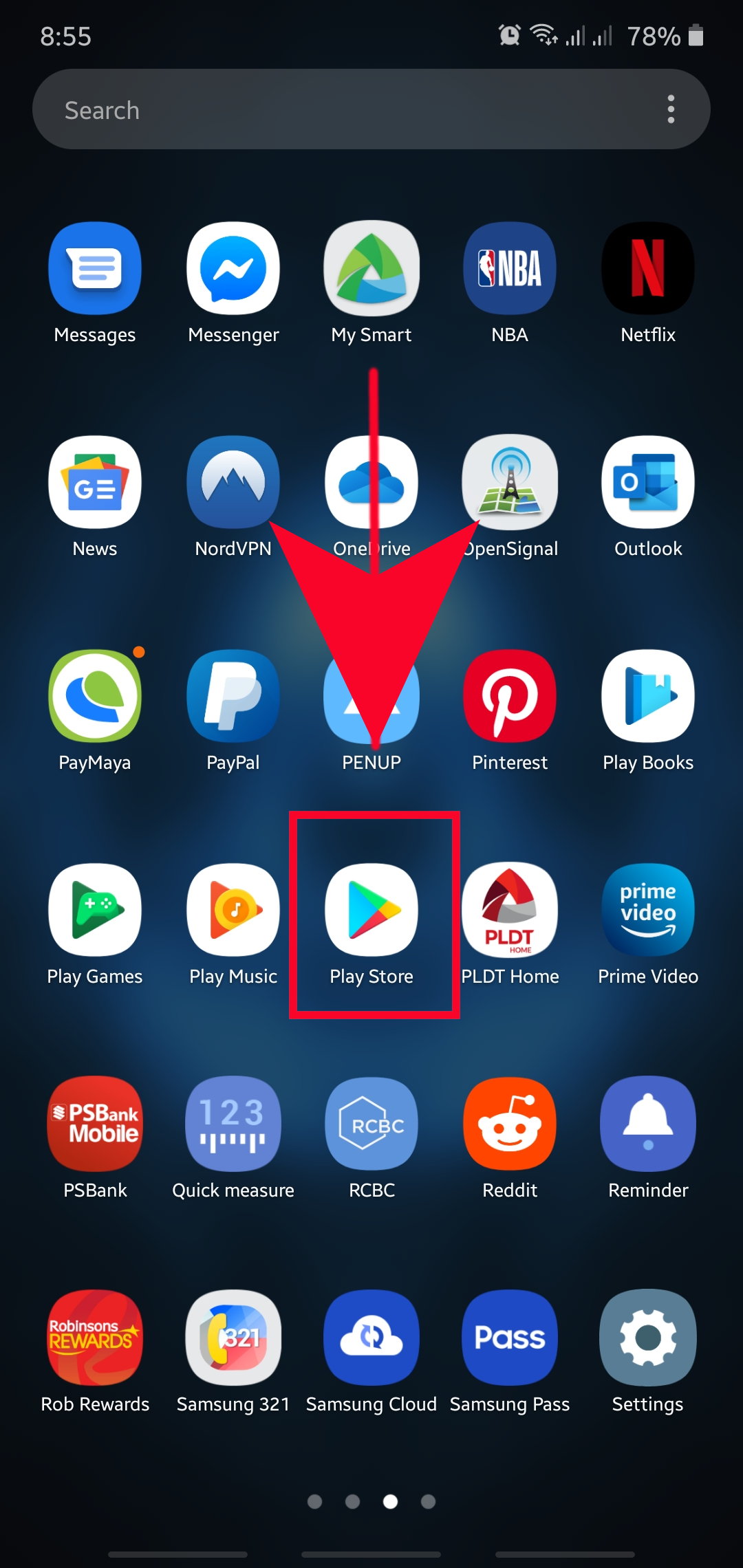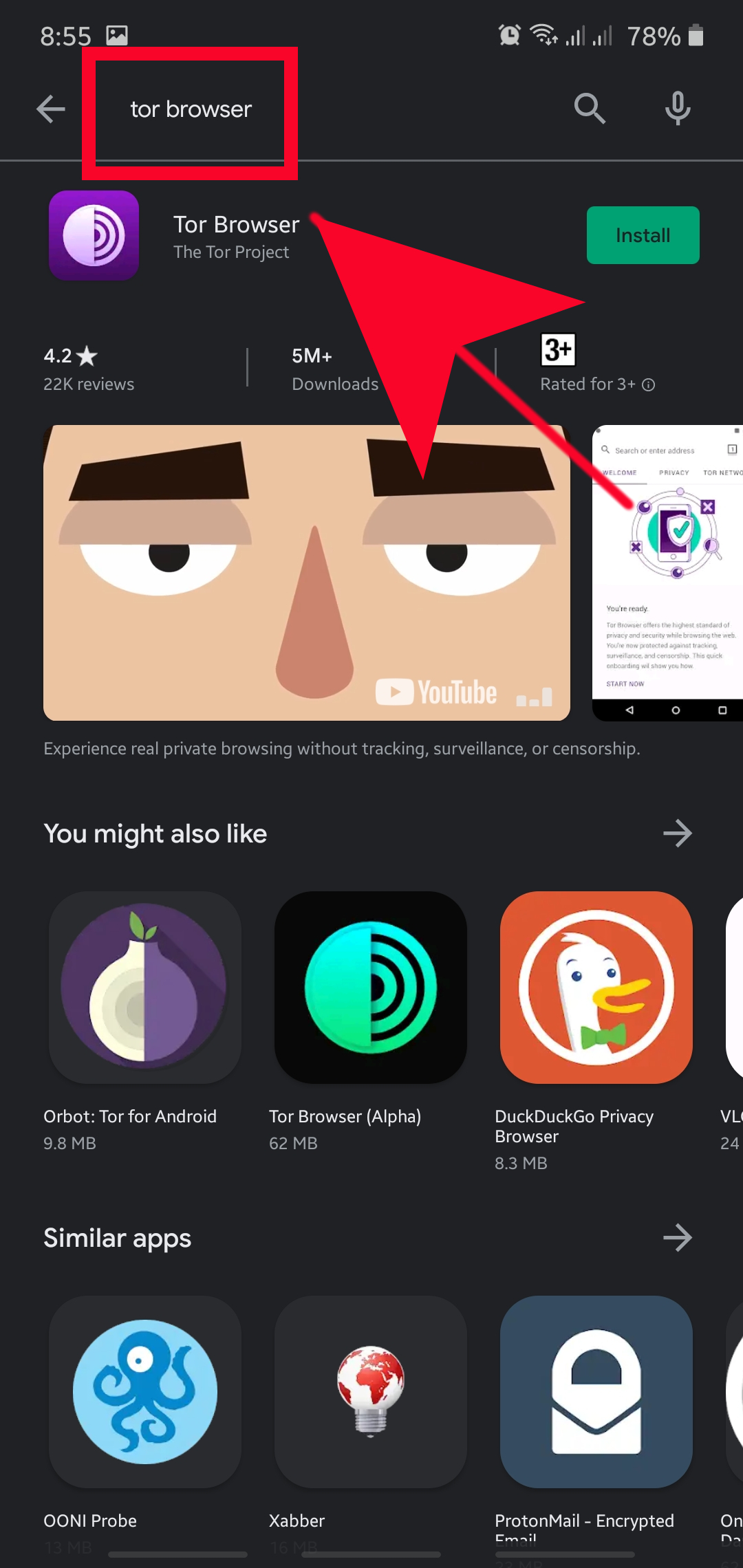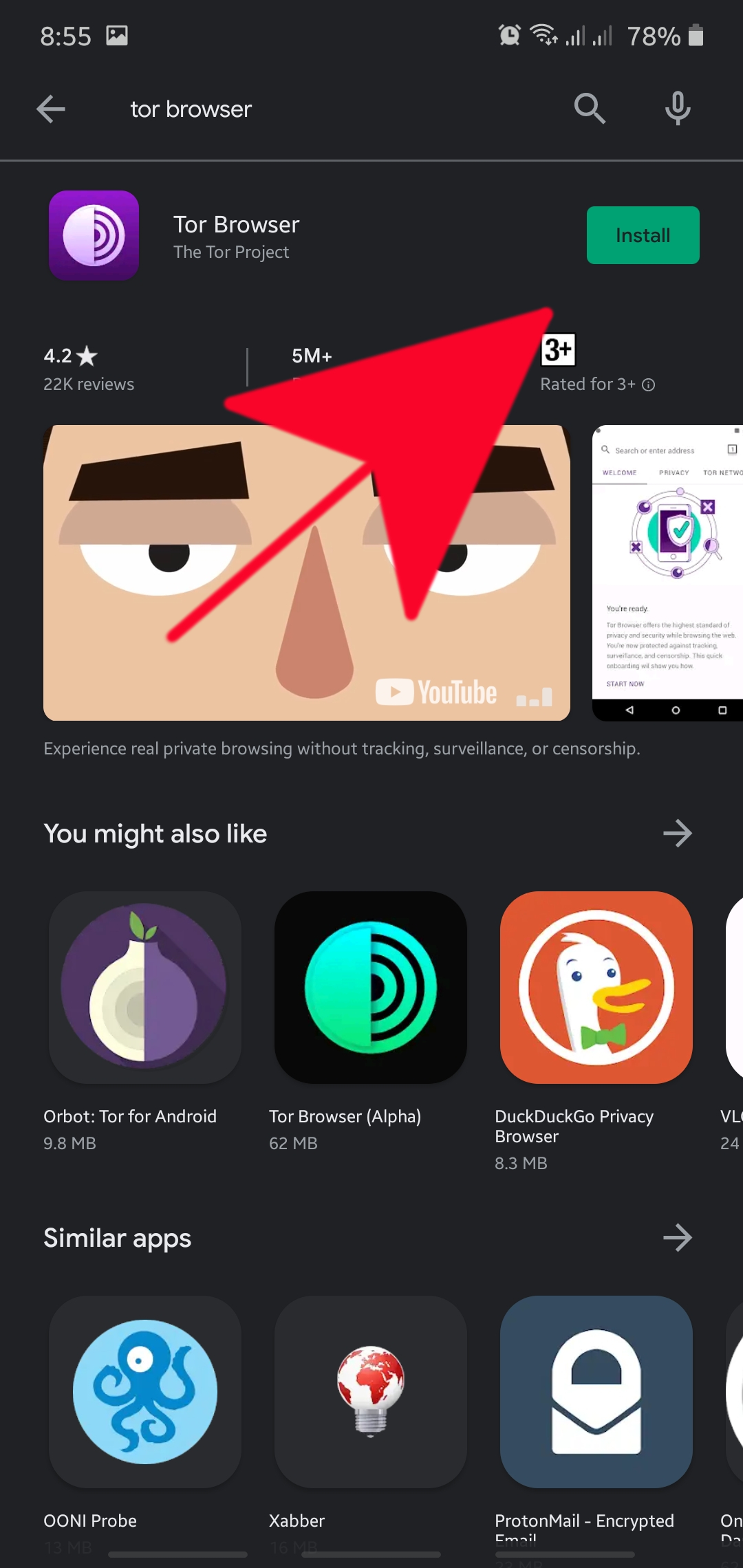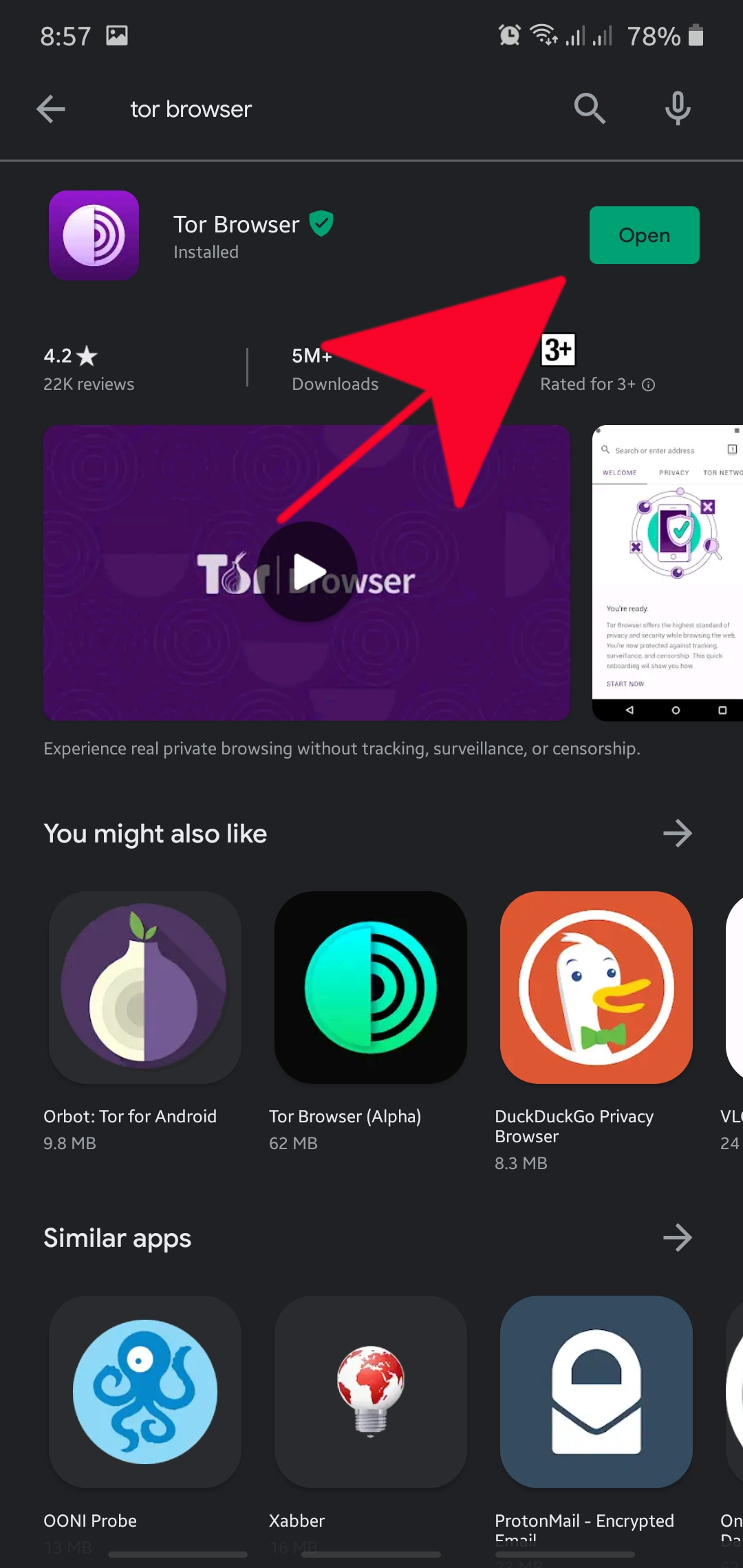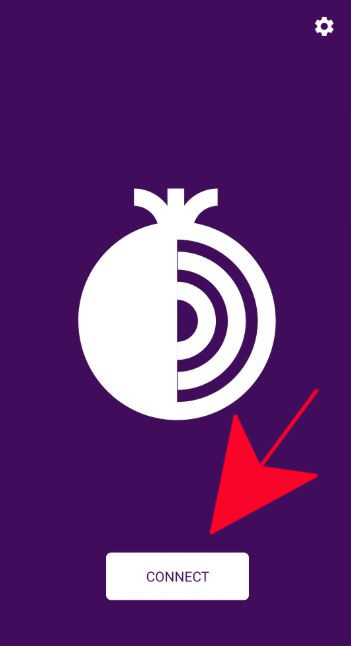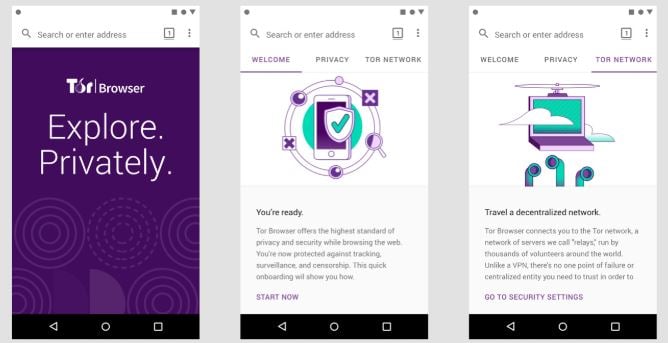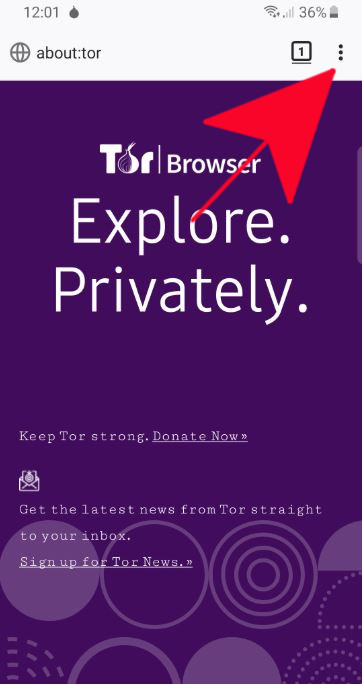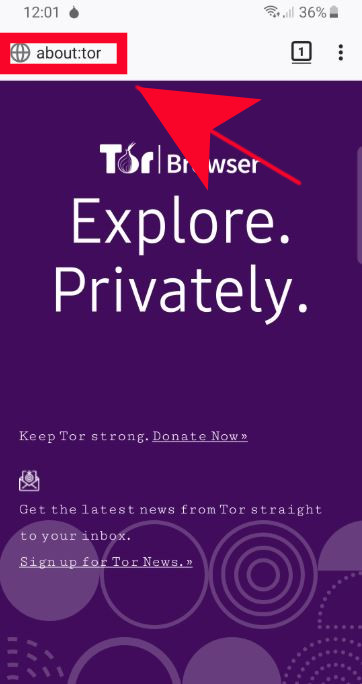How To Browse Securely Using Tor Browser For Android
If you value privacy and browsing history when using your Android device, you might want to start using Tor browser instead of the popular yet less secure browsers like Google Chrome. Built to protect web browsing interactions of users, Tor for Android is a good option for those wanting to safeguard their browsing activities.
Like Tor browsers for Windows, macOS, and Linux, Tor for Android can block ads and third party trackers. This browser also automatically deletes cookies after you sign out of a site. This means that marketing and advertising companies have no way of tracking your browsing habits.
If you’re interested on how to use Tor in your Android device, continue reading this guide.
Using Tor Browser in your Android device
The first thing that you need to do is to add Tor browser app. Afterwards, you want to configure Tor browser before you can begin using it. Follow the steps below on what to do exactly.
- Launch the Play Store app.
Locate the Play Store app and open it.

- Search for Tor Browser.
In the Play Store search box, type in “Tor Browser”

- Install Tor Browser.
Tap Install button.

- Open Tor Browser.
Tap Open button.

- Connect to Tor network.
To begin using Tor browser, tap on Connect. Wait for the browser to establish a connection. Depending on your device and internet connection, this may take a couple of minutes.

- Set up Tor browser.
Follow the instructions on the succeeding introductory pages about Tor.

- Open a new tab.
Tap on the three-dot icon at the upper right and select New private tab.

- Start browsing.
Type in the website address you want to visit at the address bar on top.

Suggested readings:
- How To Fix Disconnected by VAC: You cannot play on secure servers
- How To Verify Integrity of Game Files To Fix Steam Issue
- How To Fix Steam Extracting Package Error or Update Is Stuck
Get help from us
Having Issues with your phone? Feel free to contact us using this form. We’ll try to help. We also create videos for those wanting to follow visual instructions. Visit our TheDroidGuy Youtube Channel for troubleshooting.