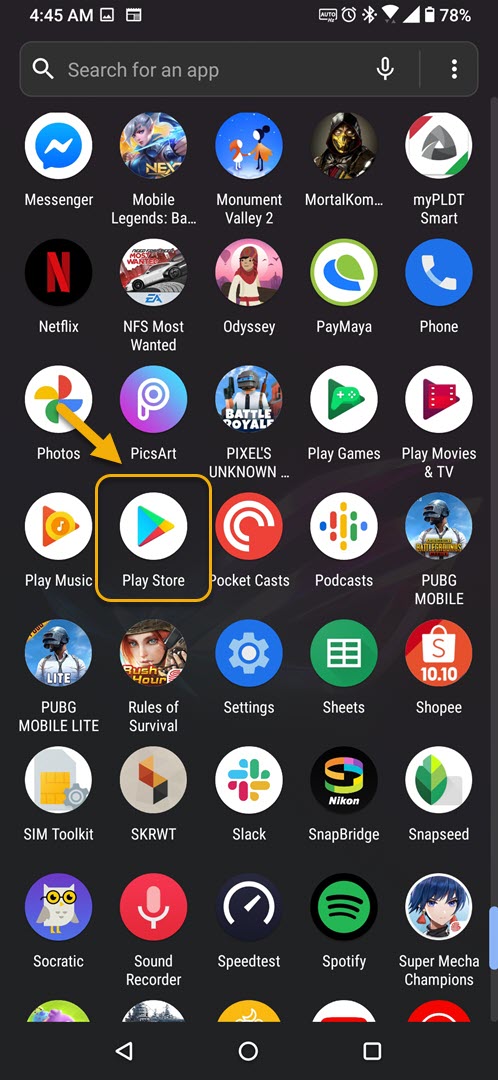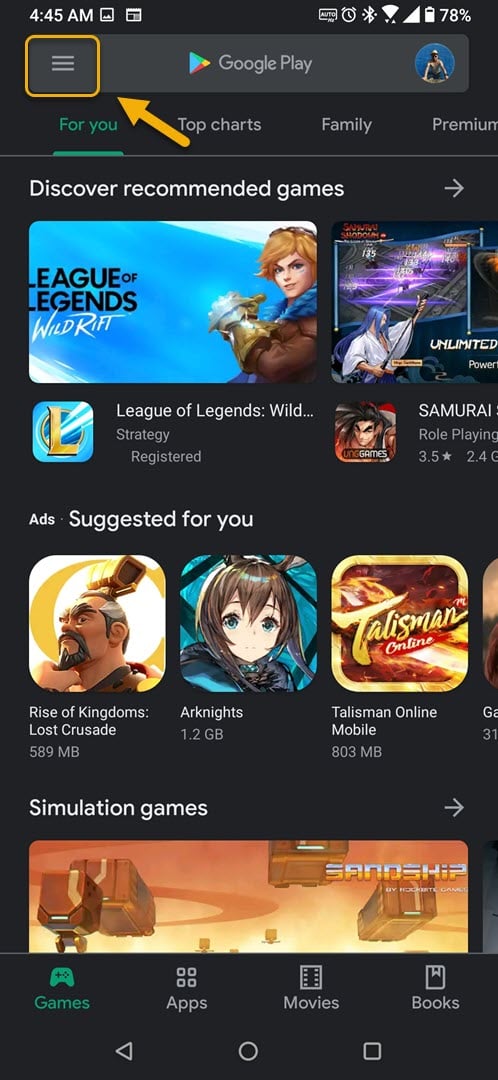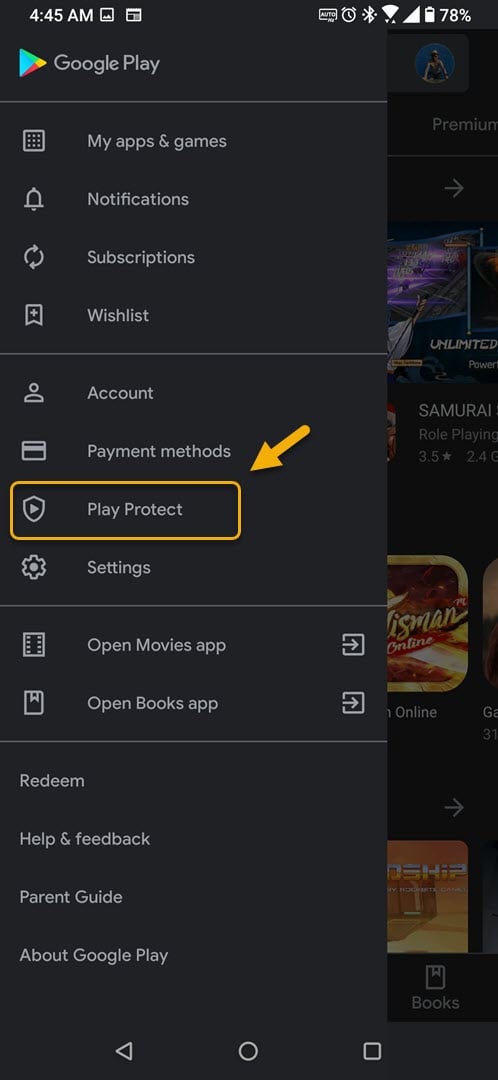How To Turn On Google Play Protect In ROG Phone 3
You can turn on Google Play Protect in your ROG Phone 3 to help keep your device safe and secure from malicious apps. This feature is turned on by default in your phone however if it is off then you can turn it back on from the Google Play Store app.
The Asus ROG Phone 3 is considered as the best gaming phone to be released this year. It’s a third generation ROG model that carries with it several outstanding features which are aimed at the mobile gamer. It uses the latest Snapdragon 865+ chip which when combined with 16Gb of RAM, 512 GB of storage, and a 144 Hz refresh rate display allows you to enjoy an excellent gaming experience.
Protect your ROG Phone 3 against harmful apps by using Google Play Protect
There are hundreds of thousands of apps available for you to download at the Google Play Store. While most of these are useful, some of them are malware in disguise. To ensure that your device stays protected, one line of defense that you can use is Google Play Protect. It works by running a safety check on an app before you download it. It will also scan your device for any potential harmful apps and warn you about it. Here’s how you can use this feature.
Turning on Google Play Protect feature in your ROG Phone 3
To activate this feature in your phone just follow these steps.
Time needed: 3 minutes.
Using Google Play Protect
- Tap on the Play Store.
You can do this by swiping up from the Home screen then tapping on the Play Store icon.

- Tap on Menu.
This is the three horizontal lines on the upper left part of the Play Store app.

- Tap on Play Protect.
This allows you to access this security feature.

- Tap on the Turn on button.
This will turn on the feature and begin scanning your phone.

Turn off Google Play Protect
If you would like to turn off Play Protect then here’s how to do it
- Tap on the Play Store.
- Tap on Menu.
- Tap on Play Protect.
- Tap on Settings.
- Turn off the “Scan apps with Play Protect” switch.
After performing the steps listed above you will successfully turn on Google Play Protect in your ROG Phone 3.
Visit our TheDroidGuy Youtube Channel for more troubleshooting videos.