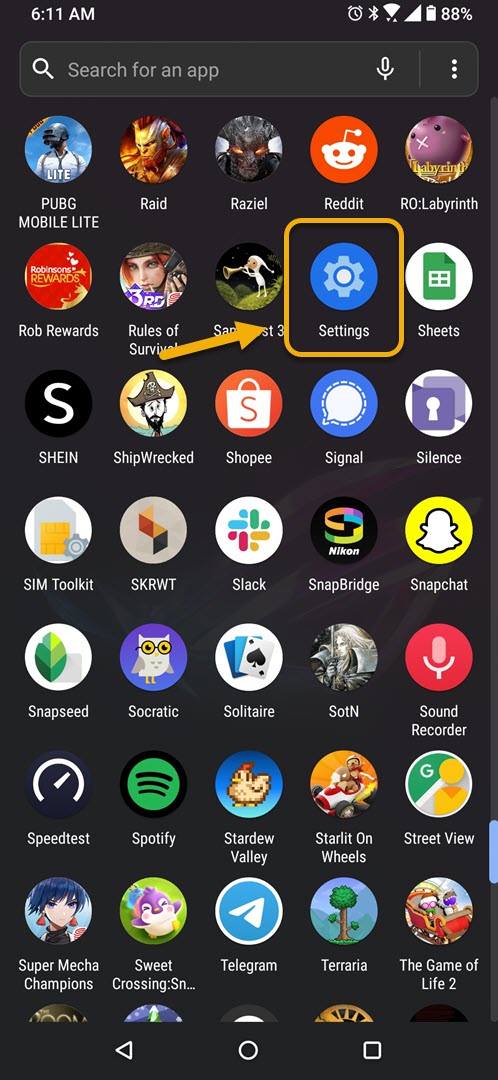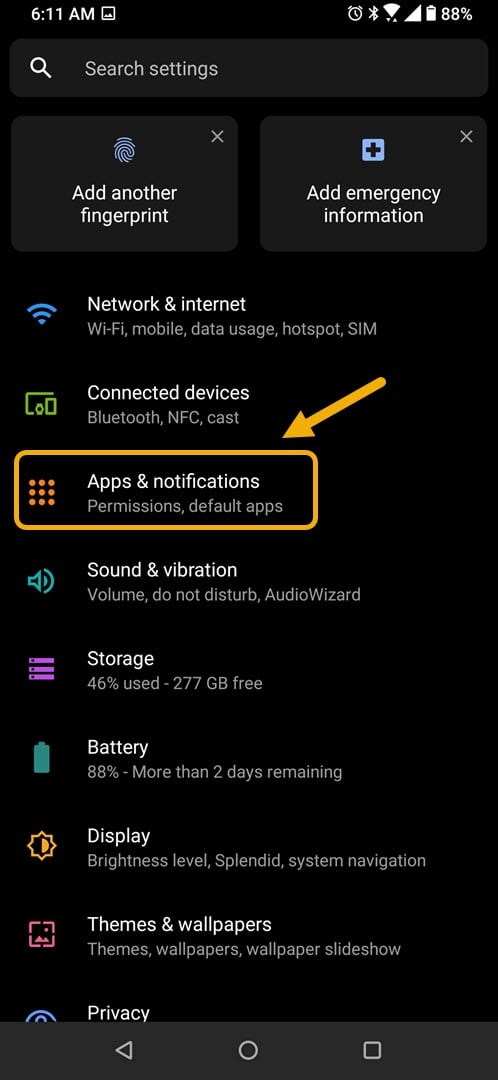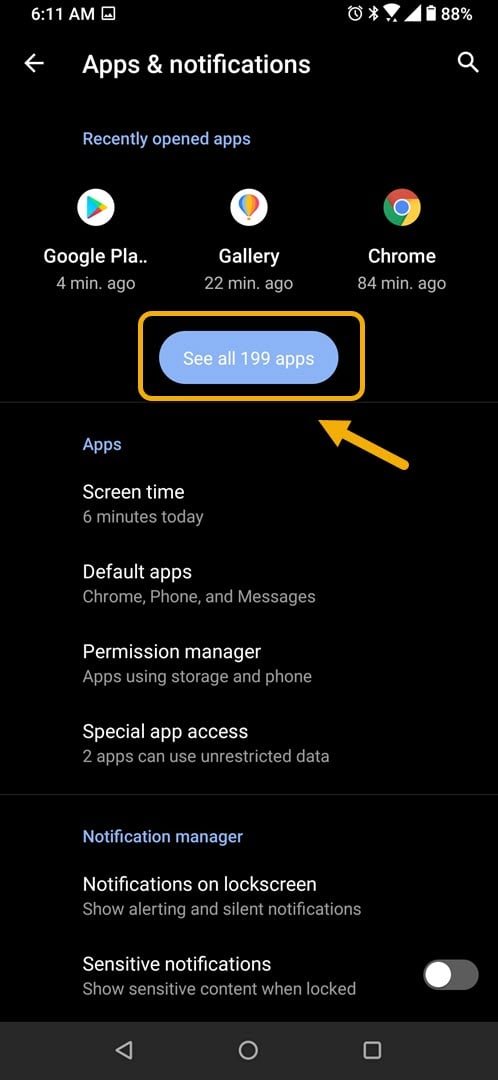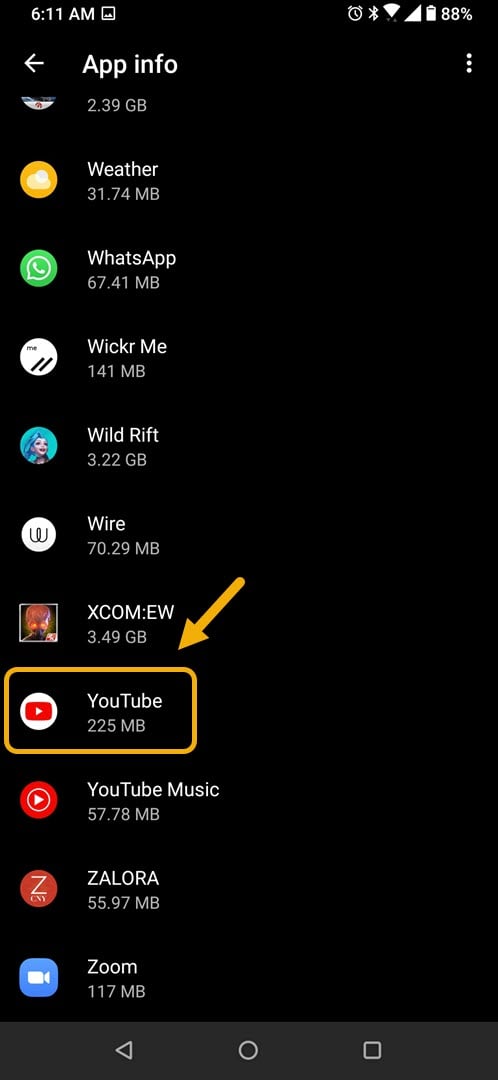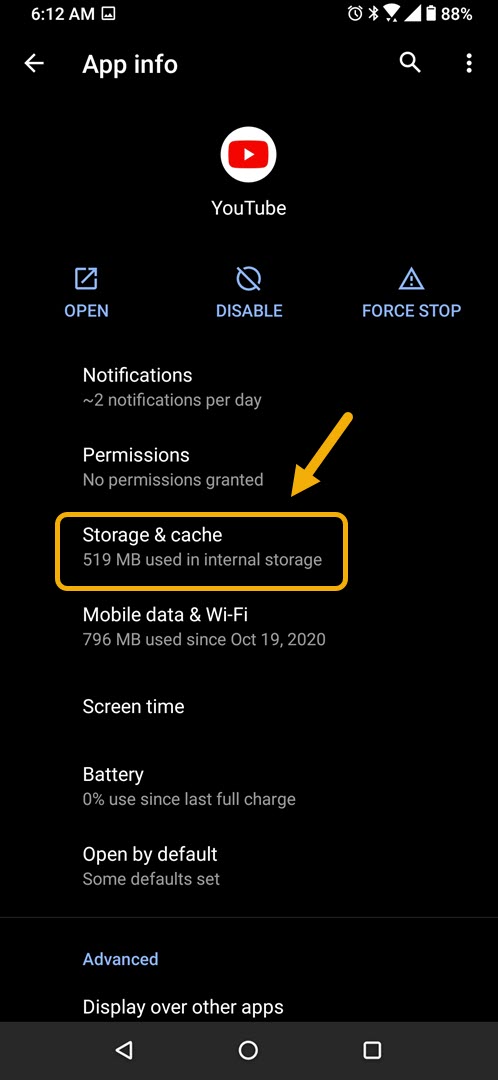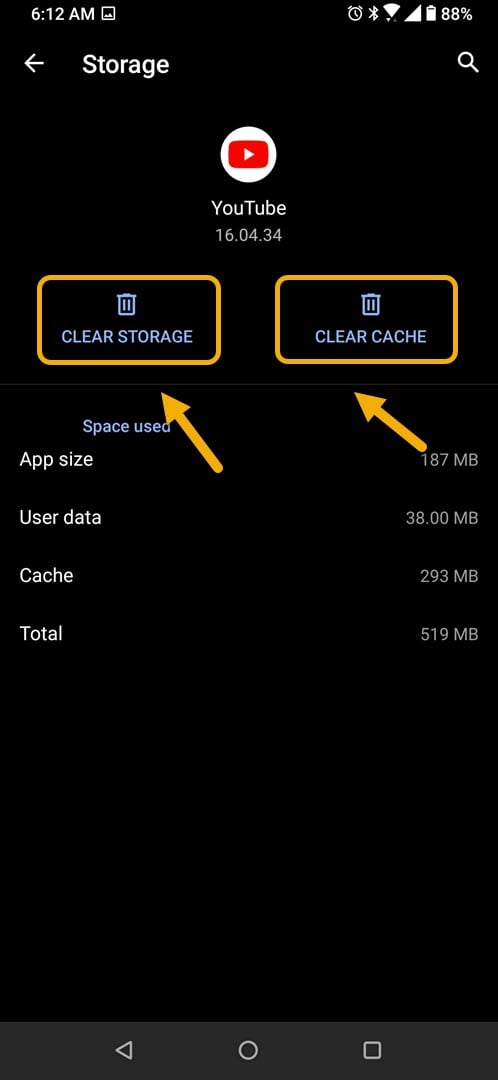How To Fix YouTube Video Is Unavailable Error On Android Phone
The YouTube video is unavailable error on Android is usually caused by a software glitch. It can also be caused by an internet connection issue or a corrupted app. To fix this you will need to perform a series of troubleshooting steps on your phone.
YouTube is one of the best platforms to upload user created videos as it is free to use and has a large audience. It was first created in 2005 by three former PayPal employees but was bought by Google in 2006. Almost 5 billion videos are being watched on this platform everyday more than half of this number comes from mobile device users.
This video is unavailable error when streaming video on YouTube
One problem that you might encounter while watching videos using the YouTube app on your phone is when you get the “This video is unavailable” or “Something went wrong. Tap to Retry.” error message. Here’s what you need to do to fix this.
Things to do first:
- Restart the phone.
- Make sure your phone is running on the latest software version.
- Make sure your phone has the latest version of YouTube installed.
- Make sure airplane mode is off.
- Make sure data usage is turned on for YouTube.
Method 1: Clear the cache and data of YouTube
The first thing you should do in this case is to check if the problem is caused by a corrupted app cached data. To fix this you will need to clear the cache and data of the app. Take note that the exact steps to follow might differ for your Android device.
Time needed: 5 minutes.
Removing temporary data of app
- Tap on Settings.
You can do this by swiping up from the Home screen then tapping on the Settings icon.

- Tap on Apps & Notifications.
This is where you can manage your app settings.

- Tap on See all apps.
This will list all of the apps installed in your phone.

- Tap on YouTube.
This will open the app permission notification and storage info.

- Tap on Storage & Cache.
This will open the app storage and permission settings.

- Tap on Clear Storage and Clear Cache then make sure to confirm your action.
This will remove the temporary data stored by the app.

After performing these steps the app will be reset to its original state. Try checking if the issue still occurs.
Method 2: Uninstall and reinstall the YouTube app to fix video unavailable error
If you keep on getting this error message for all videos then this might already be caused by a corrupted app. To fix this you should just simply uninstall the app then download and install a fresh version from the Google Play Store.
After performing the steps listed above you will successfully fix the YouTube video is unavailable error on Android device issue.
Visit our TheDroidGuy Youtube Channel for more troubleshooting videos.