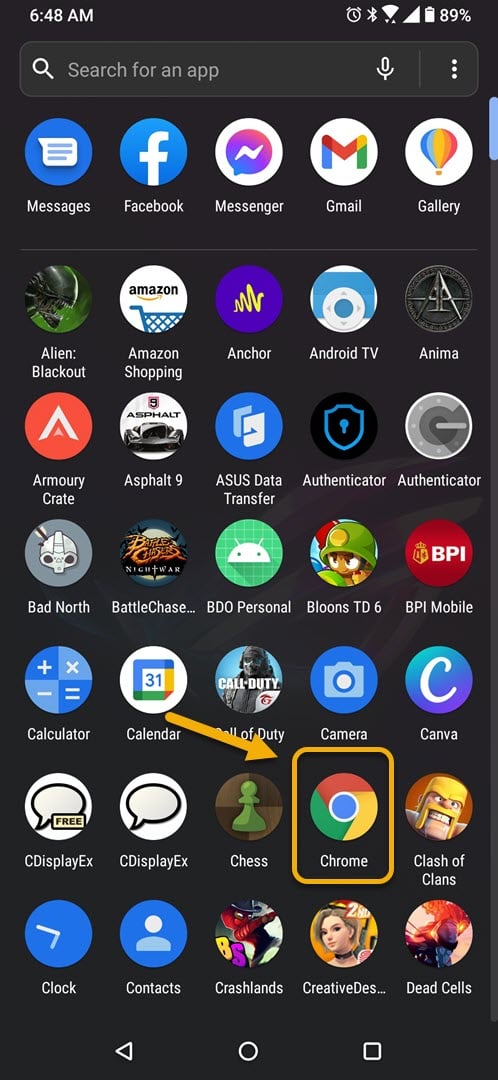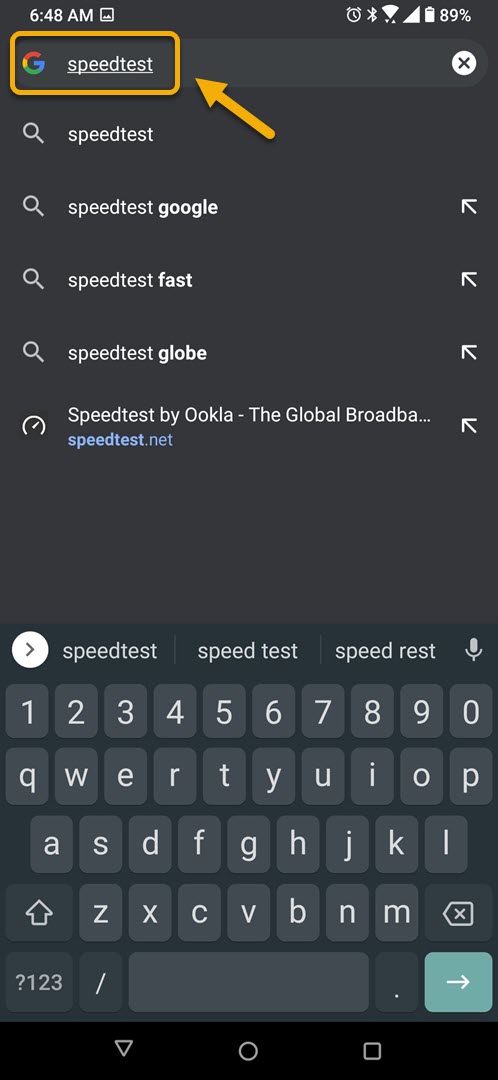How To Fix YouTube Music No Network Connection Error On Android
The YouTube Music no network connection error usually occurs when trying to playback a song using the app. This is usually caused by a poor to no internet connection or a software glitch. To fix this you will need to perform a series of troubleshooting steps.
YouTube Music is the music streaming service of Google that offers a wide selection of songs and music videos. You can download the app for free from the Google Play Store however to get the best experience possible it’s best to subscribe to a premium plan. This will allow for an ad free experience, download songs for offline playback, or even play music in the background.
What to do when you get the no connection error on YouTube Music app
One problem that you might encounter while trying to use the YouTube Music app on your phone is when you get the no network connection error. Here’s what you need to do to fix this.
Things to do first:
- Restart the phone.
- Make sure your phone is running on the latest software version.
- Make sure your phone has the latest version of YouTube Music installed.
- Make sure airplane mode is off.
- Make sure data usage is turned on for YouTube.
Method 1: Check the phone internet connection
Since streaming video on your phone requires a data connection to work you will need to make sure that your phone has a good internet connection.
Time needed: 5 minutes.
Checking the internet speed
- Open the phone browser.
You can do this by swiping up from the home screen and tapping your preferred browser.

- Go to Google.com then search for “speedtest”.
This will open the speed test results and show you a tool that you can use.

- Tap on the RUN SPEED TEST button.
This is usually the first choice that appears on the search results.

Google recommends that you get a bandwidth of at least 3mbps. If this requirement is not met then try connecting the phone to a different Wi-Fi network or you can also use your mobile data subscription..
Method 2: Clear the cache and data of the YouTube app
There is a possibility that the problem is caused by corrupted temporary data. To fix this you will need to clear the cache and data of the game. Take note that the exact steps to follow might differ for your Android device.
- Tap on Settings.
- Tap on Apps & Notifications.
- Tap on See all apps.
- Tap on YouTube Music.
- Tap on Storage & Cache.
- Tap on Clear Storage and Clear Cache then make sure to confirm your action.
After performing these steps the app will be reset to its original state. Try checking if the issue still occurs.
Method 3: Reinstall the YouTube Music app to fix the no connection error
Sometimes this problem can already be caused by a corrupted app file. In order to fix this you should uninstall the app then install a fresh version from the Google Play Store.
After performing the steps listed above you will successfully fix the YouTube Music no network connection error on your Android phone.
Visit our TheDroidGuy Youtube Channel for more troubleshooting videos.