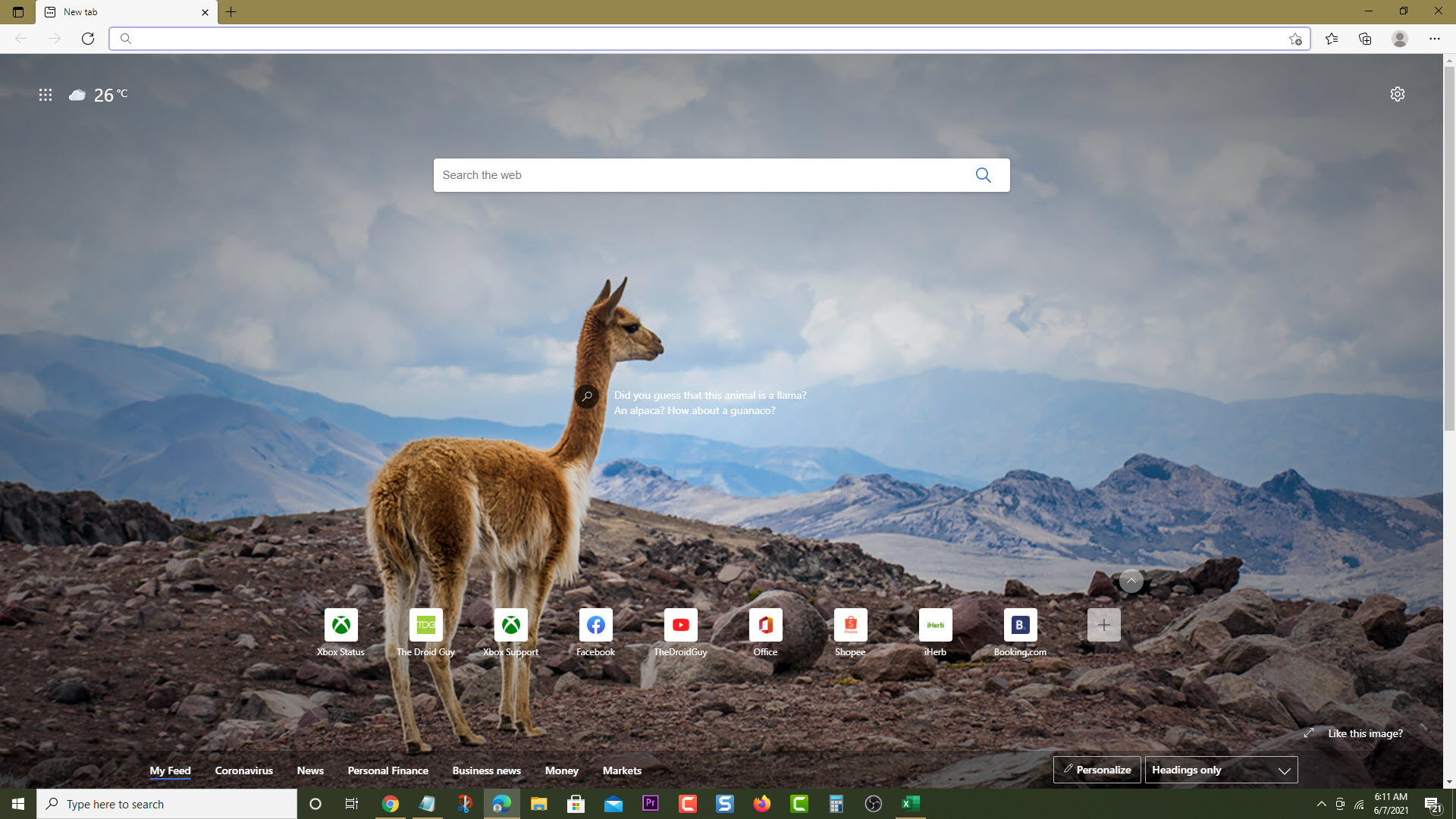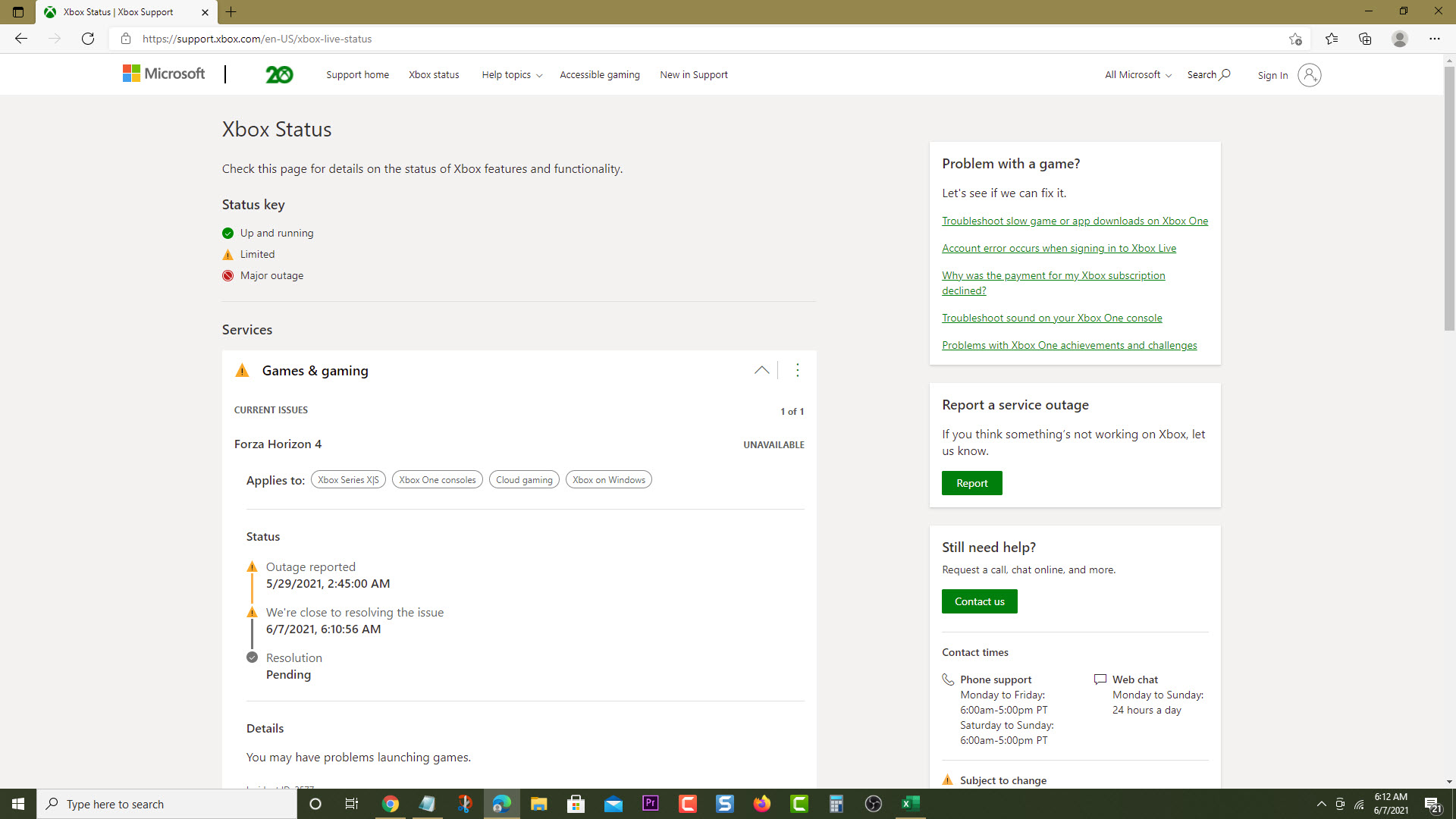How To Fix Xbox Series X Red Dead Online Connection Error
The Xbox Series X Red Dead Online connection error can be caused by several factors. It could be due to Xbox Live service issues, an internet connection error, or even a software glitch. To fix this you need to perform several troubleshooting steps on the console.
Red Dead Online is the online multiplayer component of Red Dead Redemption 2. This standalone game was released last November 2020 and allows players to control a protagonist who was released from prison. The game is set one year before the events of RDR2 and allows up to four players to complete missions and tasks to advance the narrative.
What to do when you get disconnected from Red Dead Online on your Xbox console
One issue that you might encounter when playing this game is when you keep getting disconnected. This can severely affect your gameplay and can often make the game unplayable. Here’s what you need to do to fix this.
Prerequisites:
- Make sure the Xbox is running on the latest software update.
- Make sure the game is updated to the latest version.
Solution 1: Check Xbox Live service outage
The first thing you will need to do is to check if there are any server outages that could be affecting the game. If there are any issues on the Red Dead Online server then this might be what’s causing the server connection error that you are experiencing. Here’s what you need to do to check if there is a server outage.
Time needed: 5 minutes.
Check server outage
- Open a web browser.
You can do this from your computer or from your Xbox console.

- Go to the Xbox server status home page.
You can check details on the status of Xbox server issues if any from here.

If an outage is reported then there’s not much you can do aside from waiting for the issue to be resolved.
Solution 2: Restart the router
In order to play this game your Xbox console will have to connect to a router using a Wi-Fi or a wired connection. There are instances when the internet connection of the router is what’s causing this problem and in order to fix this, you just need to restart the router or modem that you are using. Unplug the router from the power outlet and wait for a minute before plugging it back in then check if the problem still occurs.
Solution 3: Perform a network test
To verify that the Xbox is getting a good internet connection so that it can play Red Dead Online you should run a network test.
- Press the Xbox button on your Xbox controller.
- Select Profile & system.
- Select Settings menu.
- Select General.
- Select Network settings.
- Select Test network connection.
- Select Continue.
- Select Test network speed & statistics.
Compare the results you get with Microsoft’s recommended speed for online gaming.
- Minimum download speed of 3 Mbps (or 3,000 Kbps)
- Minimum upload speed of 0.5 Mbps (or 500 Kbps)
- Ping of less than 150 milliseconds
Solution 4: Check your Xbox Live Gold subscription
If you want to enjoy the online multiplayer game experience on your console then you will need to have an active Xbox Live Gold subscription. This will apply to premium games only and not for free games.
- Press the Xbox button on your Xbox controller.
- Select Profile & system.
- Select Settings menu.
- Select Account.
- Select Subscriptions.
Make sure that the status for your Xbox Live Gold or Game Pass is active.
Solution 5: Restart the Xbox Series X
Performing a power cycle on the Xbox will refresh its system and remove any corrupted temporary data that could be causing the server communication error. To do this, just press the Xbox button on the console for 10 seconds or until it turns off. Turn on the Xbox after a few seconds then try to launch Red Dead Online again then check if you still get any connection errors.
Having the Xbox Series X Red Dead Online connection error can be a frustrating experience. Hopefully, this solution will help you fix the problem.
Visit our TheDroidGuy Youtube Channel for more troubleshooting videos.