How To Fix The Error Code 0x80070102 On Xbox Series S
In this troubleshooting guide, we will show you how to fix the error code 0x80070102 on your Xbox Series S and understand why such an issue keeps happening. So continue reading as we may be able to help you fix this problem.
The error code 0x80070102 may pop up if your console is having a hard time downloading your profile information from Xbox Live. It can be due to a few factors that disrupt the connection between your console and Microsoft servers.
Needless to say, it’s not really a serious problem as you may be able to fix it by doing even the most basic troubleshooting procedures. Sometimes, it can even be fixed on its own without you doing anything.
However, if the issue persists, then you will have to do something. So if you’re one of the users with this problem, here are the things you should do:
Fix #1: Make sure you have an Internet connection
First of all, if this error code pops up, you have to immediately check if your console still has an active and stable Internet connection. It’s possible that the reason why it can’t communicate well with the servers is because you have a slow or no connection at all. So do the following:

- Press the Xbox button on your controller.
- Press the RB button a few times to select Profile & system.
- Highlight Settings and press A.
- Highlight General if it’s not selected yet.
- Select Network Settings.
- Highlight Test network connection and press A. If it says that your console is connected to the Internet, then try doing a speed test.
- Select Test network speed & statistics, and wait until the test is finished.
If your connection is slow or if there’s a high latency, try rebooting your router first and see if that fixes the problem. If not, you better call your Internet Service Provider and have it fixed.
Fix #2: Restart your console
If your Xbox Series S has an active and fast Internet connection and yet the error code 0x80070102 continues to pop up, what you have to do next is to restart your console. This will refresh the memory and reload everything after that. Here’s how:
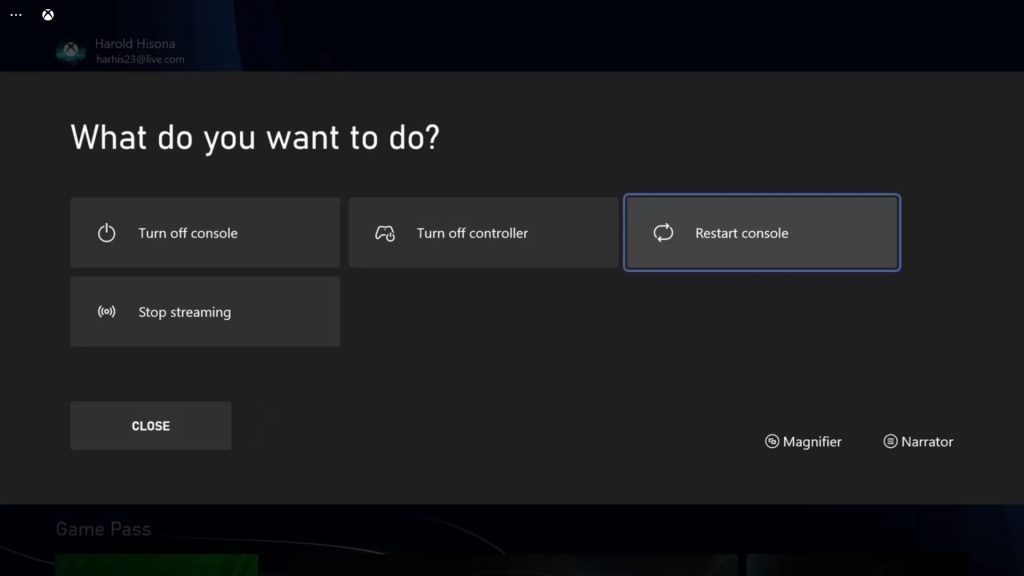
- To reboot your Xbox Series S, press and hold the Xbox button on the controller to pull up the Power center.
- When the options show, select Restart Console.
- Select Restart and wait until your console finishes the reboot.
After the reboot, try to open a game and if prompted to sign in to your Microsoft account, try doing so to know if the error 0x80070102 still shows up.
Fix #3: Check the Xbox Live Status
After making sure it’s not a problem with your connection or due to a minor technical issue with your console, the next thing you need to do is check if the servers are up and running. Here’s how you do it on your console:
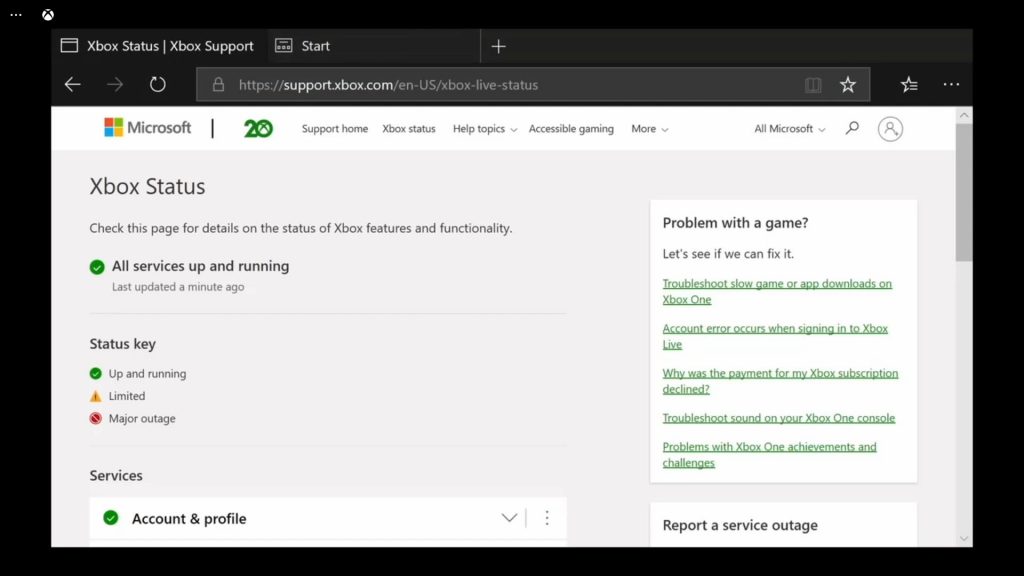
- Press the Xbox button on the controller and then look for Microsoft Edge, and open it.
- Log on to support.xbox.com, and then click on Xbox status.
- Now check if there are services that are currently down or having issues.
If some services are down, then that might be the reason why you’re getting the error code. What you can do about it is wait it out as it will be fixed within an hour or two. However, if there are no outages and the problem continues, then move on to the next solution.
Fix #4: Factory reset your console
A factory reset can fix any error you might encounter every now and then. However, it will also delete all your games and apps, so it must be your last resort. There is a reset that will only erase your account and settings, but your games and apps will not be deleted. Try doing that to see if it fixes the problem. Here’s how:
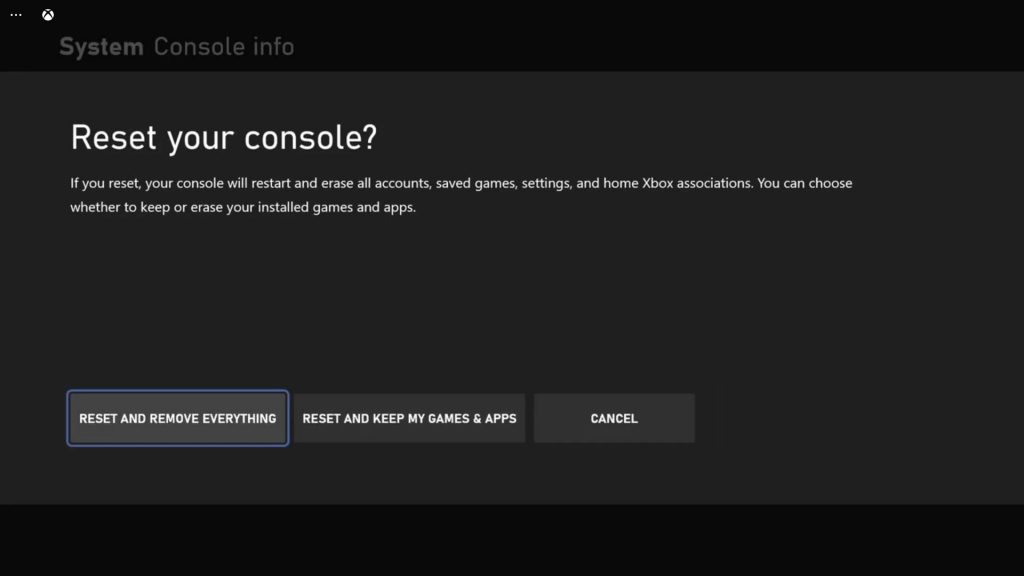
- Press the Xbox button on the controller to pull up the side menu.
- Press the RB button a few times to select Profile & system.
- Highlight Settings and press A to select it.
- Highlight System and then select Console info.
- Select Reset console.
- Select Reset and keep my games & apps first.
- If that doesn’t work, then choose Reset and remove everything.
After the reset, set up your Xbox Series S as a new device and then re-download your games and apps. The error 0x80070102 must be gone now.
We hope that this troubleshooting guide can be helpful.
Please support us by subscribing to our YouTube channel. Thanks for reading!
ALSO READ: