How To Fix Telegram App Keeps Crashing on Android
The Telegram app keeps crashing on your Android phone issue usually occurs when you start the app or even when it is already running. This is caused by corrupted temporary data or a corrupted app file. To fix this you will need to perform a series of troubleshooting steps.
Telegram is a free cross platform messaging service that offers end to end encryption on communications. This allows the messages on a two way conversation to be secure and can’t be intercepted by a third party. This was first released in 2013 and currently has more than 500 million monthly active users on android, iOS, Windows, Linux, and MacOS platforms combined.
What to do when Telegram app always crashes on your Android phone
One problem that you might encounter when using this messaging app on your mobile device is when it fails to start due to an error or because it crashes . Here’s what you need to do to fix this.
Things to do first:
- Restart the phone.
- Make sure your phone is running on the latest software version.
- Make sure Telegram is updated to the latest version from the Google Play Store.
- Make sure your phone has a good internet connection whether Wi-Fi or mobile data.
Method 1: Clear the cache and data of Telegram
The first thing you should do is to make sure that the problem is not caused by a corrupted cached data. To fix this you will need to clear the cache and data of the app. Take note that the exact steps to follow might differ for your Android device.
Time needed: 2 minutes.
Removing app cached data
- Tap on Settings.
You can do this by swiping up from the Home screen then tapping on the Settings icon.

- Tap on Apps & Notifications.
This is where you can manage your app settings.

- Tap on See all apps.
This will list all of the apps installed in your phone.

- Tap on Telegram.
This will open the app permission notification and storage info.

- Tap on Storage & Cache.
This will open the app storage and permission settings.

- Tap on Clear Storage and Clear Cache then make sure to confirm your action.
This will remove the temporary data stored by the app.

Once the app has been reset to its original state try checking if the issue still occurs.
Method 2: Reinstall Telegram app to fix crashing issue
Another possible reason why this issue occurs is because of a corrupted app file. If this is the case then you should just simply uninstall the app then download and install a fresh version from the Google Play Store.
After performing the steps listed above you will successfully fix the Telegram app keeps crashing on Android phone problem.
Visit our TheDroidGuy Youtube Channel for more troubleshooting videos.
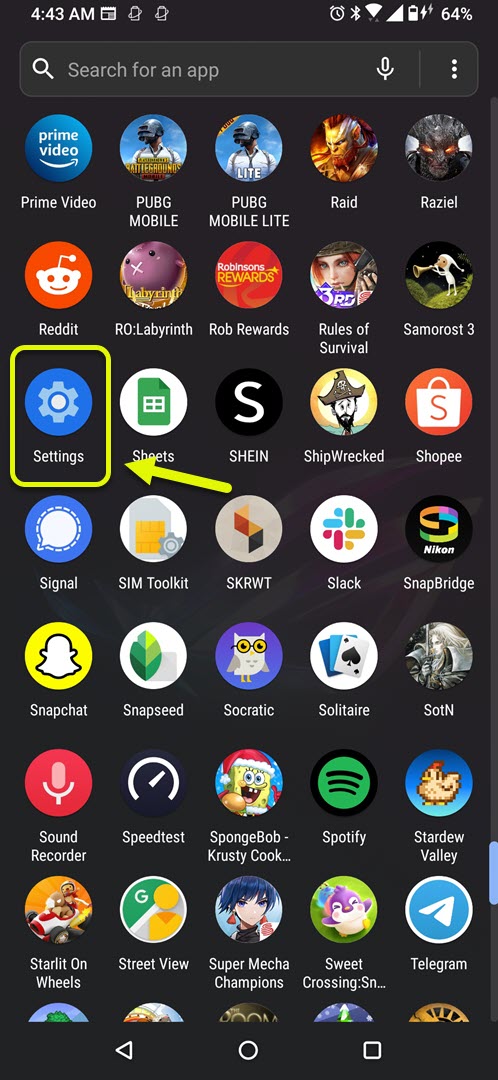
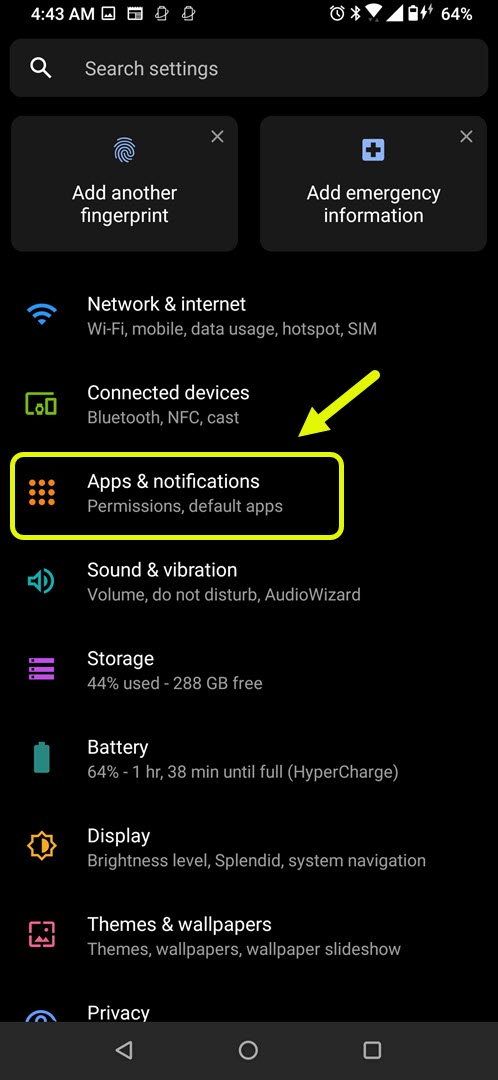
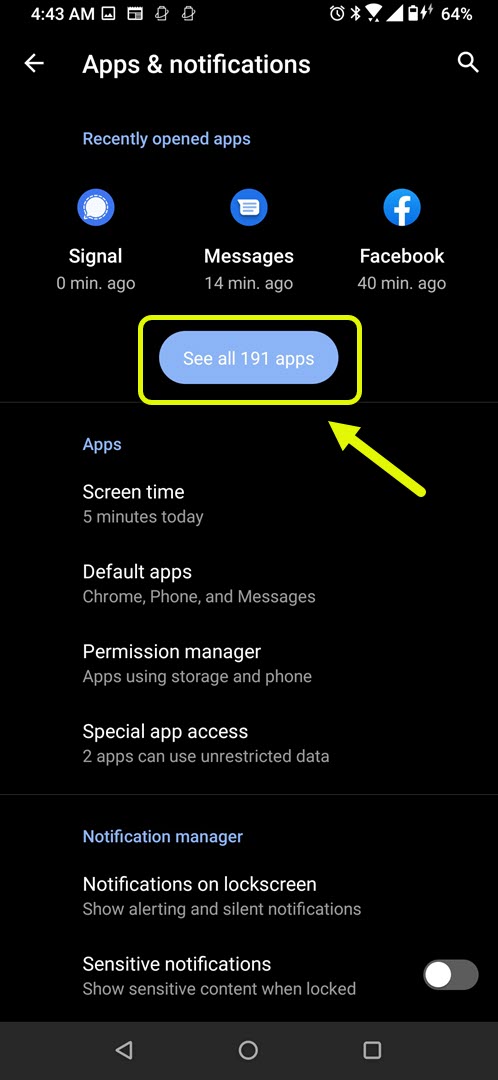
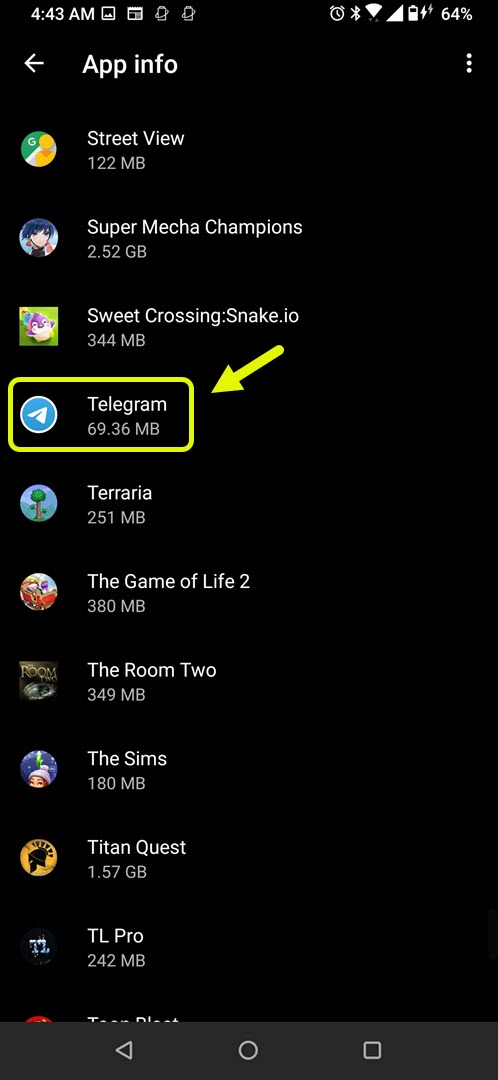
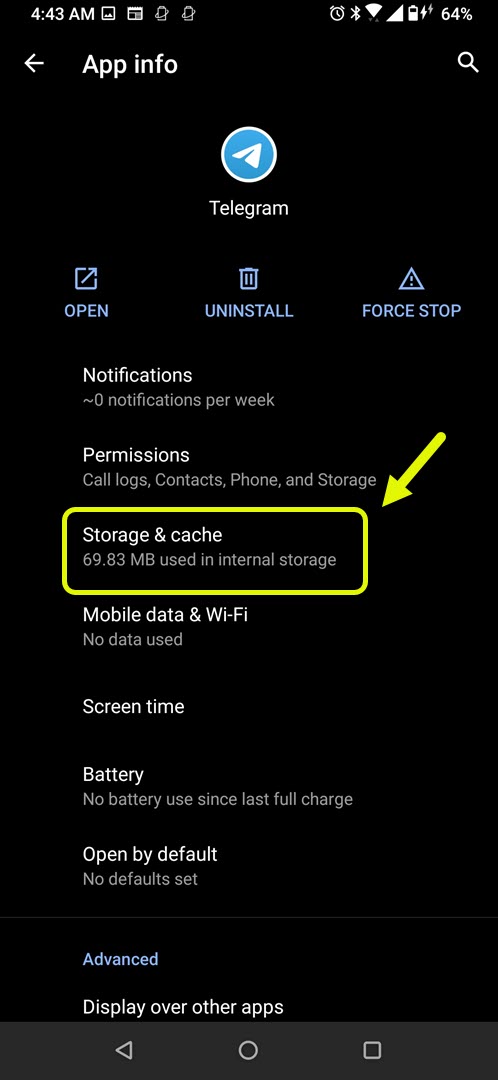
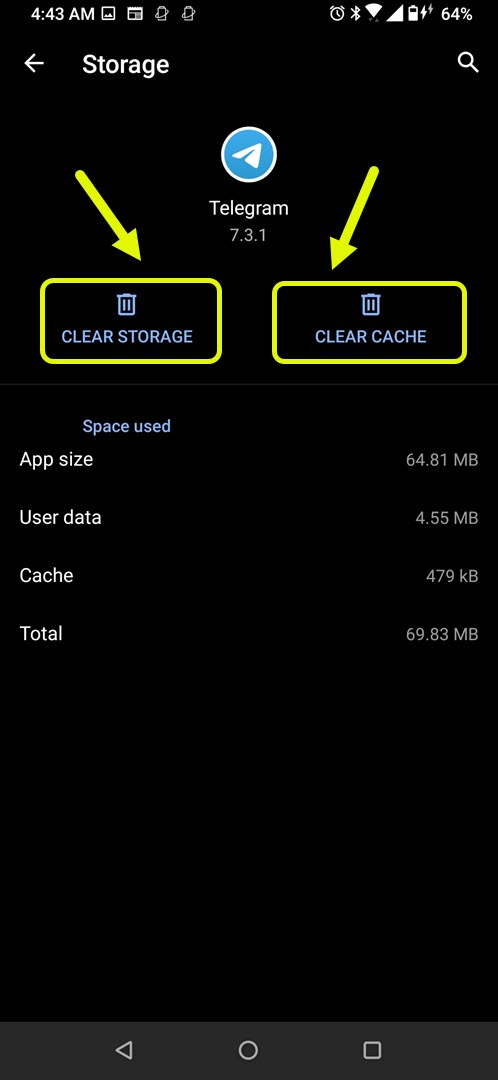
Hello, please I can’t see the Activation code through sms on my number. +233256645262
Please help