How to fix six common performance issues with the Samsung Galaxy A70
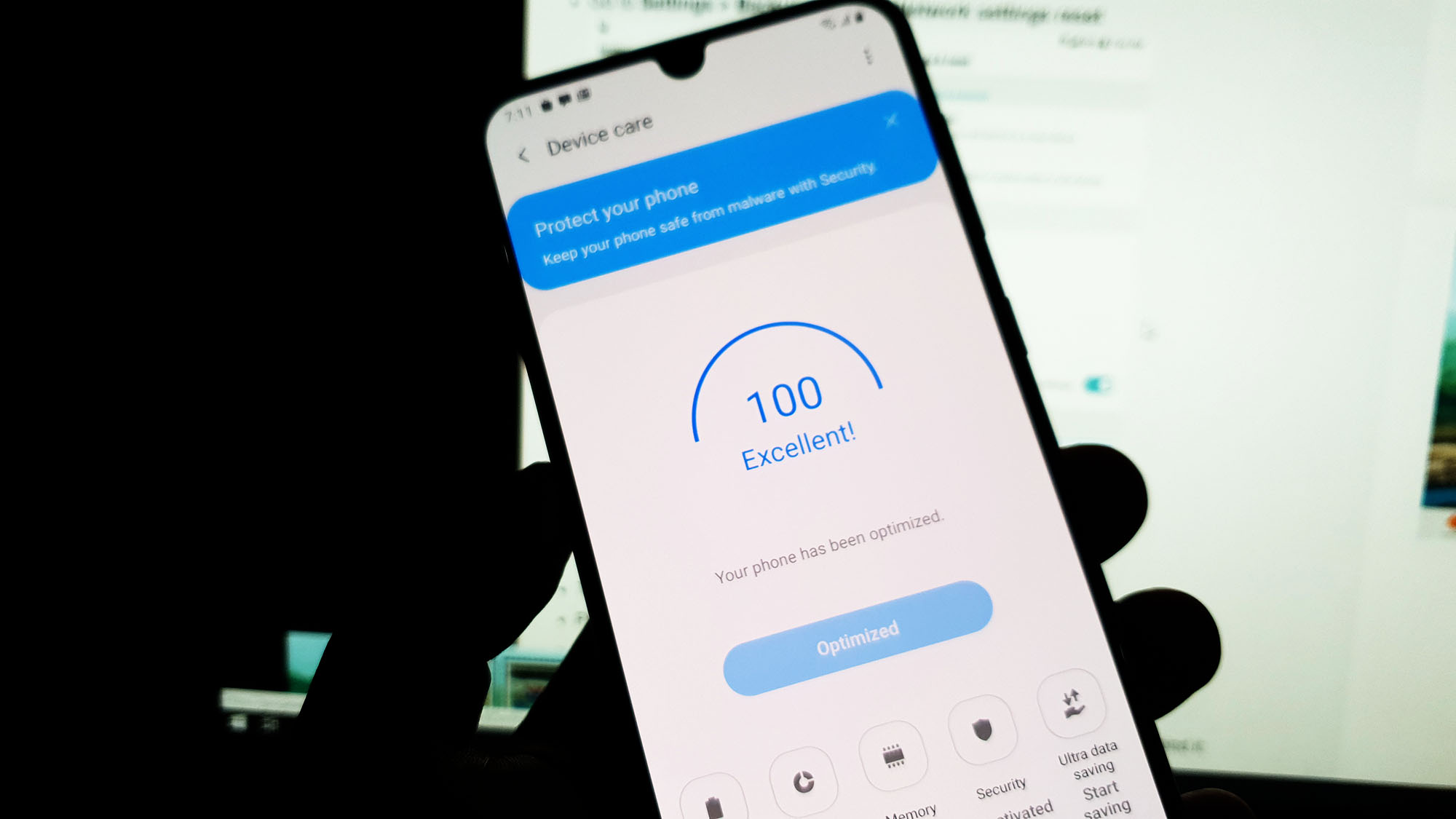 Performance issues occur every now and then no matter what your phone’s brand and model is. Some owners of the Samsung Galaxy A70 are among the one that have encountered these problems. That’s the reason why we want to tackle the most common performance issues in this post.
Performance issues occur every now and then no matter what your phone’s brand and model is. Some owners of the Samsung Galaxy A70 are among the one that have encountered these problems. That’s the reason why we want to tackle the most common performance issues in this post.
In this article, I will enumerate the six most common performance issues that many Galaxy A70 users have complained about and provide the most practical solutions or troubleshooting procedures. If you’re one of the owners of this device and are currently being bugged by some performance issues, continue reading as we may be able to help you fix it.
Galaxy A70 keeps lagging and freezing
Lags and freezes are often among the most common performance issues. It doesn’t mean that your phone is already defective if it starts lagging or freezing, it’s just that its overall performance may have dropped or deteriorated that it could be due to some factors. If your phone started to have these issues, this is what you need to do:
- Force restart. Begin troubleshooting your device with this procedure. It will refresh your phone’s memory and reload all apps and services. If this problem started without apparent reason or cause, then it’s probably just a minor glitch in the system and this procedure may help.
- Run your phone in safe mode. Running the phone in safe mode will temporarily disable all third-party applications. It’s important to do this because it is also possible that one or some of the apps you installed is causing the problem. By doing this, you’re immediately isolating the problem.
- Reset all Settings of your device. This will bring your phone’s settings back to the factory defaults without deleting any of your personal files and data. It is also important to do this procedure if the first two failed because the problem might have been caused by some incorrect settings.
- Wipe cache partition. This will delete the old system cache and replace it with a new one. It is also important to do this procedure because there are times when corrupt system cache files get corrupted.
- Master reset. If all else fails, a reset will always help you in fixing performance issues. However, make sure to create a copy of your important files and data as they will be deleted.
DETAILED POST: How to fix a Samsung Galaxy A70 that keeps lagging and freezing
Galaxy A70 started running slow
Aside from random lagging and freezing, one of the most common performance issues is when your phone starts running slow. It’s when it takes several seconds to open an app that usually get launched in a second or two. If your Galaxy A70 has this problem, here’s what you need to do:
- Close all apps running in the background. It is very important to do this before anything else because it is always possible that the reason why your phone is running slow is because there are already a lot of apps running in the background.
- Run your phone in safe mode. Running your phone in safe mode will temporarily disable all third party applications. This will tell you immediately if the cause of the problem is one or some of the apps you installed.
- Reset all settings. It is also possible that there are some settings that also cause the problem that’s why it’s important to do this procedure as well.
- Factory reset. Lastly, a factory reset should fix this issue but the reason that this comes at the end is because you might lose some important files and data.
Galaxy A70 got stuck on black screen
When a smartphone like the Galaxy A70 gets stuck on a black screen, the problem could either be pretty minor or a serious one. But as long as your device does not have any signs of physical or liquid damage, you should be able to fix it. Here are the things you need to do:
- Perform the Forced Restart. A forced restart might be the only thing you need to do to make your phone that’s stuck on a black screen respond again. You just have to do is to press and hold the volume down and the power key together for a few seconds and your phone will reboot.
- Charge your phone and do the Forced Restart. If the first solution didn’t fix the problem, the next thing you have to do is connect your phone to its charger. Regardless of whether it responds or not, leave it connected to the charger for 10 minutes or so. After which and while the phone is connected to the charger, do the forced restart.
Galaxy A70 keeps rebooting by itself
Random reboot issues are kind of tricky because they may mean that there’s a problem with the hardware, although most of the time, it’s just a firmware-related problem. If you have this problem on your phone, here’s what you need to do:
- Connect the phone to its charger. The purpose of this procedure is to know if your phone still reboots even if it has a stable internet connection. If it still does, then move on to the next solution but if the problem is fixed, it’s a possible problem with the battery or the hardware.
- Run the phone in safe mode. Running the phone in safe mode will isolate the problem. If the issue is caused by a third-party application, then the reboots should not occur when your phone is in safe mode. If that’s the case, then it’s pretty easy to fix.
- Try resetting all the settings. By resetting all settings, you’re ruling out the possibility that the problem is caused by some incorrect settings. This often fixes similar issues and you don’t have to worry about your files and data because they will not be deleted.
- Wipe the cache partition. Wiping the cache partition will delete the old system cache and replace it with a new one. It is possible that the problem is cause by some corrupt cache files that’s why it’s also important to do this procedure.
- Do the Master reset. A master reset is your last resort and it’s effective in fixing problems that are caused by some issues with the firmware. However, you will need to create a backup of your important files and data as they will all be deleted.
Galaxy A70 has slow response or became sluggish
When it comes to poor performance or sluggishness, you can always expect it to be a firmware issue. It can be a serious problem but most of the time, it is just a minor issue that can be fixed by doing one or a couple of procedures. That said, here’s what you need to do:
- Perform the forced restart. When it comes to performance-related issues, a forced restart will always tell you how serious a problem is. If it gets fixed by this, then you don’t have to worry about it as issues like this occur every now and then. However, if the problem continues to bug you after this, then move on to the next solution.
- Try running your phone in Safe Mode. You also need to know if some of the apps you installed are causing the problem. By running the phone in safe mode, you’re temporarily disabling all downloaded apps and if the problem does not occur in this mode, then it means that one or some of your apps is the culprit.
- Wipe the cache partition. The possibility that this is just due to a corrupt system cache is always there until it’s ruled out and that’s the purpose of this procedure.
- Perform the Master Reset. Lastly, a master reset will only be necessary if the previous solutions failed to fix the problem. But before you actually reset your device, make sure to create a copy of your important files and data as they will all be deleted.
Galaxy A70 stopped responding
The issue that’s closest to this one is the black screen of death. In this case though, the phone is stuck on a certain screen or app that you used prior to the occurrence of the problem. The phone is clearly powered on, it’s just that it won’t respond no matter what you do. It can be due to a firmware crash but it’s possible that some of your apps is causing it. Don’t worry, there’s always something you can do about it.
- Perform the Forced Restart. This will make your phone respond again. It’s important that you do this procedure because there’s nothing you can do on a phone that would no longer respond.
- Run your phone in safe mode. After making your device respond and the problem occurs randomly, run your phone in safe mode to see if the problem still occurs even when all third party apps are disabled. If it still does, the problem can be with the firmware but if it seems fixed in safe mode, then it’s due to some of the apps you installed.
- Master reset. If your phone stops responding every now and then, the best solution to this issue is to reset your phone. This will bring the settings back to default as well as delete anything that might be causing the problem.
Having Issues with your phone? Feel free to contact us using this form. We’ll try to help.