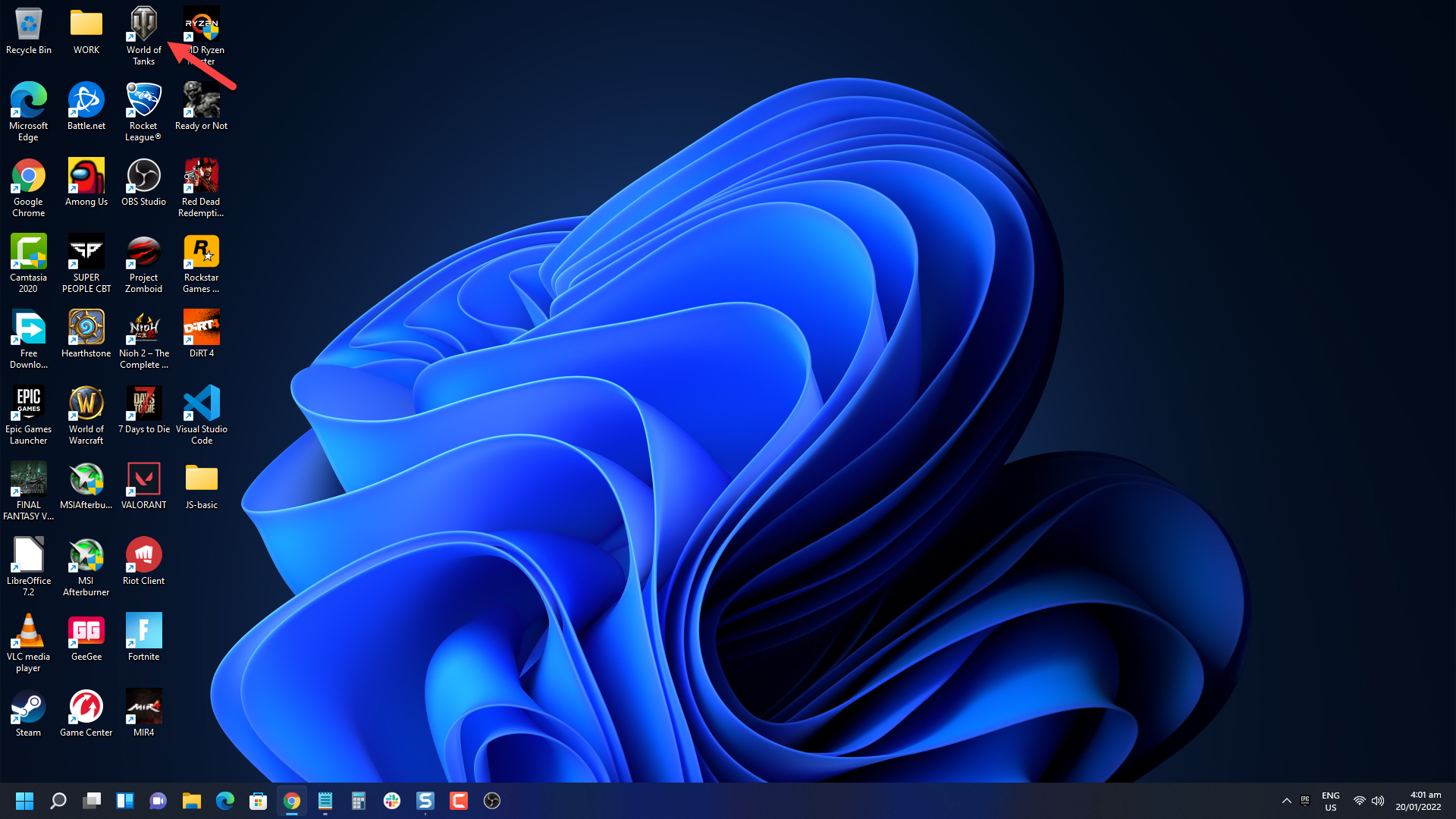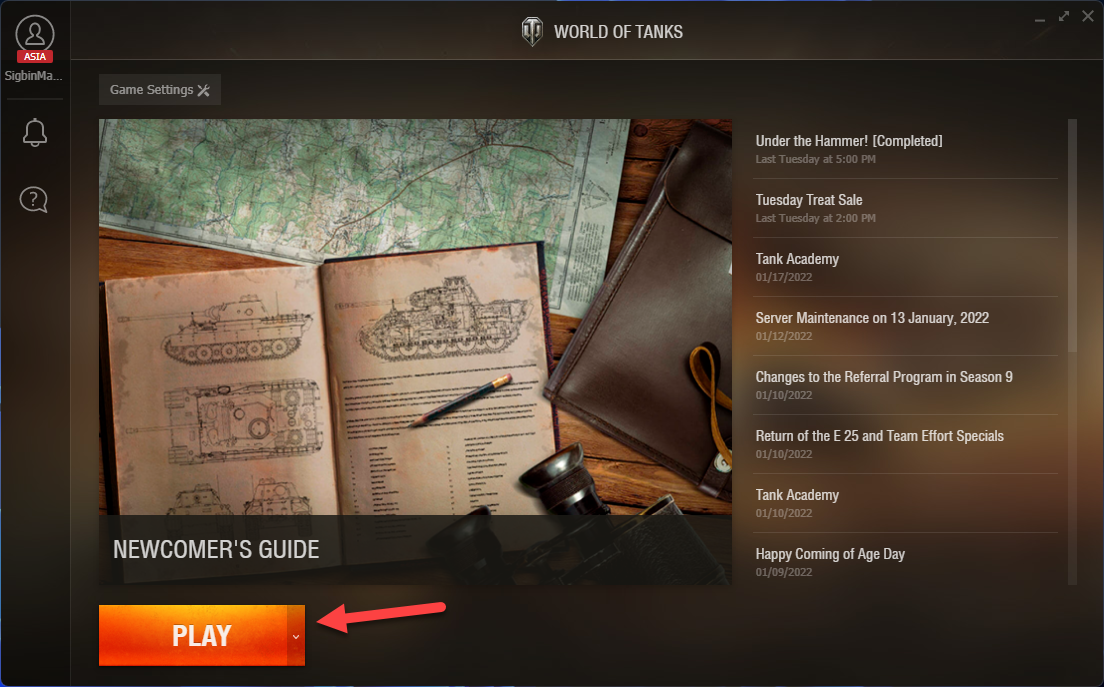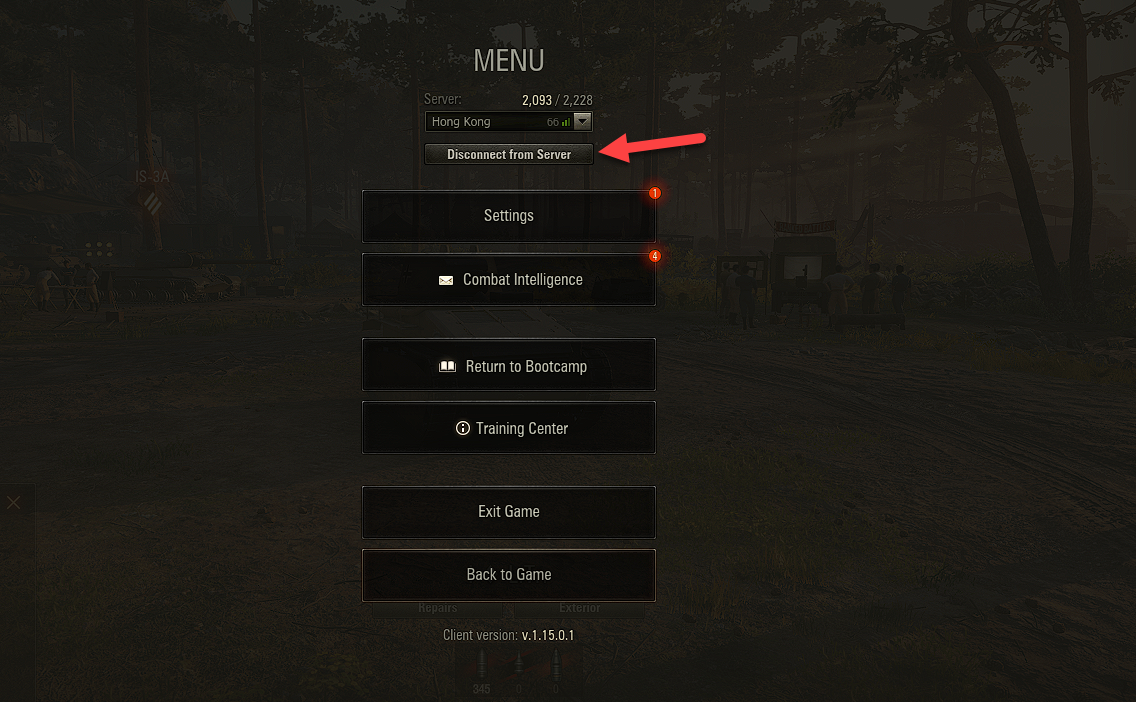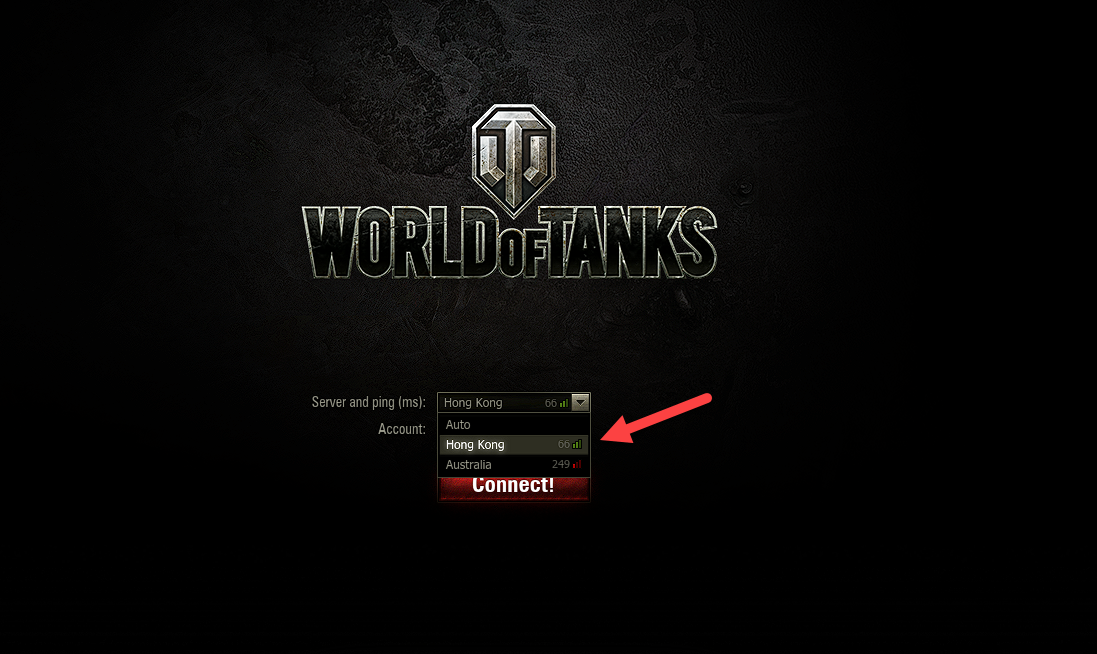How To Fix World Of Tanks Disconnected From Server Issue
There are various factors that can cause World of Tanks from getting disconnected from the server. It could be due to your internet connection, a software issue, or even a setting problem. You will need to perform several troubleshooting steps to fix this.
World of Tanks is a massively multiplayer online game that can be downloaded for free from Steam. Players get to control a tank from the Pre-World War 2 era to the Cold War era and go on a Player vs Player battle. Although the game is free you can get a premium account which offers better tanks to help you win. The game is available on several platforms such as Microsoft Windows, Xbox 360, Xbox One, PlayStation 4, iOS, Android, macOS, and the Nintendo Switch.
Fixing the World of Tanks login and connection issue on Steam
One of the issues that you might experience while playing the Steam version of World of Tanks is when you experience a server disconnect. This can happen before the game starts or during the game itself which can be a frustrating experience.
Here’s what you need to do to fix this problem.
Solution 1: Connect to a different World of Tanks server
One of the main causes of the game client getting disconnected from the server is due to server congestion. There might be many players logged in to the server at the time you are playing the game.
There’s also the possibility that the server you have chosen is too far away from your location causing the game to lag. You should try choosing a server that’s nearest your physical location.
Time needed: 2 minutes.
Choosing a different game server
- Open the World of Tanks game.
You can do this by clicking its shortcut found on your desktop.

- Click Play.
This will allow you to access the main game menu.

- Click Settings.
This is located on the upper left side of the screen.

- Click Disconnect from Server.
This will log you out form the current server.

- Connect to a WoT server with low ping.
Choose a server with a green signal strength.

Try running WoT and check if the same issues still occurs.
Solution 2: Check your internet connection
One of the main causes of server disconnections is a bad internet connection. You should run a speed test on your network connection from online websites such as speedtest.net.
There are three things that you should take note during the speed test and these are the ping, download, and upload results.
The lower your ping the better it is for online gaming. Usually values between 20ms-100ms are acceptable. Your download and upload speeds on the other hand will depend on your subscribed plan.
In case you are experiencing issues with your internet connection then you should try restarting your networking equipment and computer.
Turn off your computer.
Unplug your Modem and Router from the power source.
Wait for a minute then plug your modem and router back into the power source.
Wait until the lights turn back on
Turn on your computer.
Reconnect your computer to the internet.
You also need the following ports open for the game client to work properly.
- UDP range: from 32800 to 32900, from 20010 to 20020 and from 42800 to 43000, (from 12000 to 29999 for voice chat);
- UDP ports: 53, (5060, 5062, 3478, 3479, 3432, 30443 for voice chat);
- TCP range: from 50010 to 50014;
- TCP ports: 80, 443, 5222, 5223.
If you are still getting a bad internet connection then you should contact your ISP regarding this matter.
Solution 3: Check for any World of Tanks server maintenance
You will usually experience server disconnects if a server maintenance is being conducted. This is a regular activity being conducted to improve the gameplay experience. When maintenance is being done you will not be able to connect to the affected server.
You can visit the official World of Tanks website to get announcements on server maintenance.
Solution 4: Add an exception to Windows Firewall
One of the reasons why World of Tanks can’t connect to the game server is because Windows Firewall is preventing any outbound connections. To fix this you need to allow the game to pass through Windows Firewall.
Create an exception
Press the Windows Key on your keyboard.
Type Windows Defender Firewall.
Press the Enter Key on your keyboard.
Select Allow apps to communicate through Windows Defender Firewall.
Scroll down until you find World of Tanks.
Check all boxes named World of Tanks.
Click the OK button.
Restart your computer then try to check if the connection issue gets fixed.
Solution 5: Check your PC Clock setting
If your computer does not have the correct time set then this will cause conflicts when you try to connect to the WoT servers. To avoid time conflicts you should set the time to automatic.
Right-click the clock on the Taskbar.
Choose Adjust date/time.
Toggle the On Switch for Set Time Automatically.
Toggle the On Switch for Set Time Zone Automatically.
Click Sync Now.
Once your PC has the correct time try checking if the issue has been resolved.
Solution 6: Repair WoT using the Steam client
There’s a possibility that the problem is caused by a corrupted game file. You can fix this verifying the integrity of the game files using your Steam client. If any corrupted files are found they will be replaced with new ones downloaded from the server.
Open the Steam client.
Click on Library.
Find World of Tanks then right click it then click on Properties.
On the new window that appears click on Local Files.
Click Verify integrity of game files…
Once this process has completed try to check if the connection issue still occurs.
Solution 7: Reinstall World of Tanks
Sometimes the problem can already be caused by a corrupted game installation. To eliminate this possibility you will need to uninstall the game then install a fresh version.
Uninstalling the game
Open the Steam Client.
Go to the Library tab.
Right click on World of Tanks then click on Manage then uninstall.
Click on Uninstall again to uninstall the game.
Installing the game
Open the Steam Client.
Go to the Library tab.
Right click on World of Tanks then click on install.
Click next to proceed with the installation.
After installing a fresh version of the game log in to your account then check if you still get any disconnection error.
Feel free to visit our YouTube channel for additional troubleshooting guides on various devices.