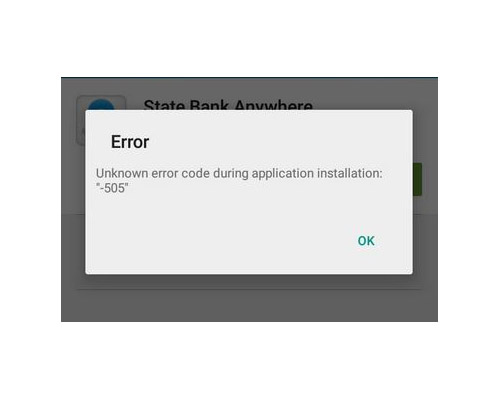How to fix Samsung Galaxy S6 “Unknown error code during application install: -505” error
In this post, I will tackle one of the common Google Play Store errors that occurs during installation or update and shows “Unknown error code during application install: -505” on a Samsung Galaxy S6 (#Samsung #GalaxyS6). It was shortly after the roll out of Android 5 Lollipop that this error occurred in many devices.
Error 505 may be caused by a compatibility issue between the application and the new system or a permission problem. You would know if it’s compatibility because the error occurs during updates while the latter occurs when you try to install or re-install an app.
Aside from this information, there’s not much we know about the error 505 but the good thing about it is that a lot of Android users already experienced it so there are also existing workarounds and solutions. I, personally, have encountered this error with my old Droid, so I know you can fix this problem without the help of a technician.
Here’s one email from our reader that describes exactly how this problem occurs…
“The Google App will NOT update via the play store. It starts to download and then starts to install. Then I get an unknown error #505 code, that states unknown error / could not update.”
Before we dig deeper into this problem, if you have other concerns with your phone, visit the troubleshooting page we setup for Samsung Galaxy S6 as it contains a number of solutions to problems we already addressed. Find issues related to yours and try the solutions we provided. If they won’t work for you, then feel free to contact us by filling up this form.
Error 505 occurs while updating an app
As I said earlier, if the error occurs while trying to update some apps, it’s more like a compatibility issue especially if you just updated your firmware to a new version. There are a few different ways to address this problem and the most common is to reboot the phone and try again. Assuming the reboot remedy didn’t work for you, try to uninstall the app and download a fresh copy from the Play Store instead of updating it.
- From any Home screen, tap Apps.
- Tap Settings.
- Scroll to ‘APPLICATIONS,’ then tap Application manager.
- Swipe right to the ALL screen.
- Scroll to and tap desired app.
- Tap Uninstall, OK.
- Now, download the same app from the Play Store.
In case there was a recent update to some Google apps including the Play Store and other services, there’s a chance that it’s a Play Store issue. You need to uninstall those updates to get rid of this problem:
- From any Home screen, tap Apps.
- Tap Settings.
- Scroll to ‘APPLICATIONS,’ then tap Application manager.
- Swipe right to the ALL screen.
- Scroll to and tap Google Play Store.
- Tap Uninstall updates.
After this procedure, try to download the same app and if the error still showed up, proceed to the next procedure.
Error 505 occurs while installing an app
The most common cause of this problem is when there’s an app already has an existing data in the directory prior to the download. It occurs when the app in question has already been installed before but was uninstalled without clearing its cache and data. While majority of apps delete all their files during uninstallation, some don’t. So, by the time the user has decided to re-install it, there can be errors and one of them is the error 505.
Before we go any further into this issue, if you were trying to update an app and was getting this error and the procedures above haven’t fixed the problem, try to clear the cache and data of the app you’re trying to update first.
- From any Home screen, tap Apps.
- Tap Settings.
- Scroll to ‘APPLICATIONS,’ then tap Application manager.
- Swipe right to the ALL screen.
- Scroll to and tap desired app.
- Tap Clear cache.
- Tap Clear data, OK.
- Tap Uninstall.
You are now free to download a fresh copy from the Play Store and install it.
Going back to getting an error while installing an app, since you cannot clear the cache and data of the app you’re trying to install, there’s not much you can do unless you’re rooted. So, I suggest, you backup all your data and perform a master reset if the app is worth all the hassles.
- Turn off your Samsung Galaxy S6 Edge.
- Press and hold the Volume Up, Home and Power keys together.
- When the device powers on and displays ‘Power on logo’, release all keys and the Android icon will appear on the screen.
- Wait until the Android Recovery Screen appears after about 30 seconds.
- Using the Volume Down key, highlight the option, ‘wipe data/factory reset’ and press the Power key to select it.
- Press the Vol Down button again until the option ‘Yes — delete all user data’ is highlighted and then press the Power key to select it.
- After the reset is complete, highlight ‘Reboot system now’ and hit the Power key to restart the phone.
However, if it’s the first time you’re installing the app and error 505 occurred, it can be that the app needs to be updated by the developer and there nothing you can do about it but report the problem. For popular apps that return an error during installation like Facebook, Twitter, etc, it’s the firmware that needs to be updated. So, try to manually search for firmware updates and if there’s none, try to sideload or manually install the app. You may download the .apk file and install it to your phone. It always works like that.
Furthermore, you may contact your service provider and/or Samsung about it. There were reports from other users who were also experiencing this problem that they had to go as far as re-flashing the firmware just to fix it.
I hope this post helped you one way or the other. Thanks for reading and we wish you all the best.
Connect with us
We are always open to your problems, questions and suggestions, so feel free to contact us by filling up this form. We support every Android device available and we are serious in what we do. This is a free service we offer and we won’t charge you a penny for it. But please note that we receive hundreds of emails every day and it’s impossible for us to respond to every single one of them. But rest assured we read every message we receive. For those whom we’ve helped, please spread the word by sharing our posts to your friends or by simply liking our Facebook and Google+ page or follow us on Twitter.