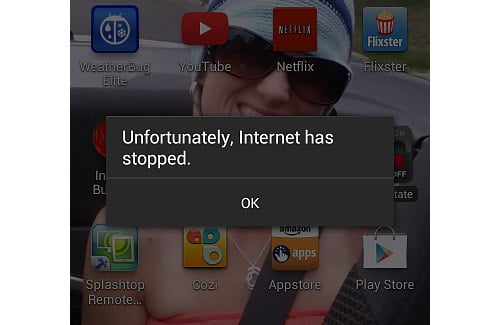How to fix Samsung Galaxy S5 “Unfortunately, Internet has stopped” error
The “Unfortunately, Internet has stopped” error message you may have encountered with your Galaxy S5 does not actually mean you lost your internet connection. In Samsung’s most recent devices, the term “Internet” is actually relating to its default browser. Majority of Android devices in the market today use “browser” to let their users know it’s the web browser but not Samsung. This is one of the reasons we have readers who seemed confused upon reading this error message.
So, in this post, we will be troubleshooting the browser and not about your internet connectivity. I will guide you through fixing the issue with your device’s default web browser to get rid of this annoying “Internet has stopped” error message. I will include the actual messages our readers sent us regarding this problem just to demonstrate to our readers how it happens.
If you are other concerns with your phone, however, I suggest you visit our Samsung Galaxy S5 Troubleshooting page as it contains hundreds of issues we addressed in the past. Try the solutions we provided and if they didn’t work for you, email us at [email protected] and we will help you fix them.
- “Unfortunately, Internet has stopped” errors shows when opening the app
- “Unfortunately, Internet has stopped” error pops up after an update
- “Unfortunately, Internet has stopped” error shows after lollipop update
- “Unfortunately, Internet has stopped” error when closing tabs
“Unfortunately, Internet has stopped” errors shows when opening the app
Problem: Hi! Whenever I tap the Internet to browse, I get this error “Unfortunately, Internet has stopped.” I don’t know when or how this problem started because I am not really a person who uses the web browser. After all, all I do with my phone is call, text, Facebook, Twitter and Instagram. But I remember the last time I used it, it was fine. Can you guys help me out how to fix this, please? — Michael
Troubleshooting: If the error pops up only when you open the app, then it’s safe to say that it’s just an app issue. So, the best thing to do about it is just to clear the cache and data of the Internet app.
- From any Home screen, tap Apps.
- Tap Settings.
- Scroll to ‘APPLICATIONS,’ then tap Application manager.
- Swipe right to the ALL screen.
- Scroll to and tap Internet.
- Tap Clear cache button.
- Tap Clear data button, then OK.
When an app crashes, it is often the cache or the data that has a problem. Either their corrupt or the system used an obsolete file that created conflicts. Clearing them will force Android to created new ones that’s why the procedure I cited above is effective enough to address the problem.
“Unfortunately, Internet has stopped” error pops up after an update
Problem: Ok, so, first there was an update for my firmware that bumped the version to Android 5, I believe it was the lollipop update as they call it. Then there was this another notification that says I need to update some apps including Google Play Services, which I also downloaded. The first update, actually, went smooth and I never had any problem but the second one seemed to have messed up my phone because I am now getting the pop up window that says, “Unfortunately, Internet has stopped.” Not sure what to do with this so if you could help me, I would surely appreciate it. Thank you! — Fredo
Troubleshooting: Hello Fredo! Yeah, I think the second update messed up some of the data of some of your apps especially the Internet’s. I personally encountered a problem like this before wherein a pre-installed app started to crash after I downloaded an update for Google apps and services. Thinking it was just some corrupt files, I cleared both the cache and data of the app, it didn’t work so I tried this procedure:
- From any Home screen, tap Apps.
- Tap Settings.
- Scroll to ‘APPLICATIONS,’ then tap Application manager.
- Swipe right to the ALL screen.
- Scroll to and tap Google Play Services.
- Tap Uninstall updates.
I hope this helps, Fredo!
“Unfortunately, Internet has stopped” error shows after lollipop update
Problem: Good morning! I updated my Galaxy S5 phone to Android lollipop last night and I went to bed. This morning, when I woke up, there was an error that says, “Unfortunately, Internet hast stopped.” I thought my internet was messed up so after closing the error window, I tried Twitter and then Facebook and they’re working fine. I let it go thinking it was just a glitch but then the error popped up out of nowhere. Now I’m worried why this error keeps popping up. Help me please. — Sophie
Troubleshooting: Hello Sophie. The problem is clearly caused by the firmware, although it might still be related to some corrupt data or caches but in a larger scale. As you said, the error pops up out of the blue. It means the firmware is the one triggering it and not just other apps. But considering the fact that the error specifically mentioned the name of the app, try to clear the cache and data of the Internet first.
- From any Home screen, tap Apps.
- Tap Settings.
- Scroll to ‘APPLICATIONS,’ then tap Application manager.
- Swipe right to the ALL screen.
- Scroll to and tap Internet.
- Tap Clear cache button.
- Tap Clear data button, then OK.
If the problem remained after the procedure above, then this will fix it.
- Turn off the device.
- Press and hold the following three buttons at the same time: Volume Up key, Home key, and Power key.
- When the phone vibrates, release the Power key but continue to press and hold the Volume Up key and the Home key.
- When the Android System Recovery screen appears, release the Volume Up and Home keys.
- Press the Volume Down key to highlight ‘wipe cache partition.’
- Press the Power key to select.
- When the wipe cache partition is complete, ‘Reboot system now’ is highlighted.
- Press the Power key to restart the device.
“Unfortunately, Internet has stopped” error when closing tabs
Problem: My phone is a Galaxy S5, which I recently updated to lollipop. When I browse the web, I use the stock browser called Internet because I got used to it. I read a lot of stuff so I open more than five tabs while browsing to read some interesting articles online. By the time I finish reading and will close the tab (any tab), there’s an error message that pops up, “Unfortunately, Internet has stopped.” I am considering the fact that it may be because of the new update but why it has to do this? An update is supposed to fix problems not make fully working phones useless. Ah well, I can still use my phone but I like it better if this error message won’t pop up every time. Can you help me fix this? — Erin
Troubleshooting: We don’t know for sure if this is just another case of an app crashing but let’s begin our troubleshooting with that assumption. Try clearing the cache and data first and see if that fixes the problem.
- From any Home screen, tap Apps.
- Tap Settings.
- Scroll to ‘APPLICATIONS,’ then tap Application manager.
- Swipe right to the ALL screen.
- Scroll to and tap Internet.
- Tap Clear cache button.
- Tap Clear data button, then OK.
If the issue remained after the procedure, then backup your data and do the master reset as it probably a problem with the firmware.
Full Master Reset
- Turn off the device.
- Press and hold the following three buttons at the same time: Volume Up key, Home key, and Power key.
- When the phone vibrates, release the Power key but continue to press and hold the Volume Up key and the Home key.
- When the Android System Recovery screen appears, release the Volume Up and Home keys.
- Press the Volume down key several times key to highlight ‘wipe data / factory reset.’
- Press Power button to select.
- Press the Volume down key until ‘Yes — delete all user data’ is highlighted.
- Press Power button to select and start the master reset.
- When the master reset is complete, ‘Reboot system now’ is highlighted.
- Press the Power key to restart the device.
Connect with us
We are always open to your problems, questions and suggestions, so feel free to send them at [email protected]. We support every Android device available and we are serious in what we do. This is a free service we offer and we won’t charge you a penny for it. But please note that we receive hundreds of emails everyday and it’s impossible for us to respond to every single one of them. But rest assured we read every message we receive. For those whom we’ve helped, please spread the word by sharing our posts to your friends or by simply liking our Facebook and Google+ page or follow us on Twitter.