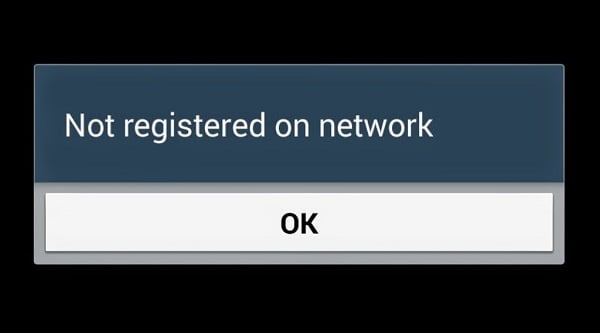How To Fix No Signal, Network Connectivity Issues On Samsung Galaxy S3 [Part 1]
Welcome to our first part in our focused troubleshooting series that deals mainly with no signal and network related issues concerning the Samsung Galaxy S3. Although this phone model is already 3 years old we are still getting a lot of emails from our readers regarding the issues that they are experiencing surrounding this device.
In this installment of the series we will feature 5 problems sent to us by our readers. These problems are related to the signal and network of the phone. We hope that the troubleshooting steps we provide can resolve these issues.
If you own the Galaxy S3 or any other Android device for that matter then feel free to send us an email at [email protected] regarding any issue that you may have with your device. We will be more than happy to help you with any concern that you may have. This is a free service we are offering with no strings attached. We however ask that when you do send us an email try to be as detailed as possible so that an accurate assessment can be made and the correct solution can be given.
If you would like to check out the previous parts in this series then head out to this link.
Aside from sending us an email you may also contact us through our Facebook and Google+ social media accounts.
S3 Not Registered On Network
Problem: my s3 have showing sim signals but whenever i make a call or send a msg it shows that u r not registered on a network. my sim card is ok i checked it on other devices. can u solve my problem?
Solution: If the SIM card has been checked on other phones and the issue does not occur on other phones then the problem is most likely with your S3.
The first thing that you should do is to check if the SIM card is properly inserted on the phone. Verify if it is secured in the SIM holder and does not move around. Sometimes if the SIM has movement on the SIM holder your phone will lose its connection to the network. Try to cut out a piece of paper the size of your SIM and insert it on top of the SIM to secure it in place.
The next step is to check if this issue is caused by a software problem. To do this you will need to back up your phone data and then perform a factory reset.
- Turn off the device.
- Press and hold the following three buttons at the same time: Volume Up key, Home key, Power key.
- When the phone vibrates, release the Power key but continue to press and hold the Volume Up key and the Home key.
- When the Android System Recovery screen appears, release the Volume Up and Home keys.
- Press the Volume down key to highlight ‘wipe data / factory reset.’
- Press Power button to select.
- Press the Volume down key to highlight ‘delete all user data.’
- Press Power button to select and start the master reset. When the master reset is complete, ‘Reboot system now’ is highlighted.
- Press the Power key to turn the restart the device.
If the problem still persists at this point then this may already be caused by a faulty hardware component. Bring your phone to an authorized service center and have it checked.
S3 No Signal Found For Mobile Network Error
Problem: Hello! So i have a quick question as my s3 is acting up. It is locked to Wind (Ontario, Canada), or should I say was. My husband bought an unlock code online and now I am using my Telus SIM in it currently. It works for my data to go online, make calls, text and anything else I would like to do except it will not text pics (MMS). The error message reads “No signal found for mobile network.” My data is on and I have selected Telus from the list of networks after the search and selected each one out if the list to give it a go and i still cannot get any pictures to send. Any suggestions???
Solution: Try to check first if your phone is running on the latest software update. If there are updates available then install them on your phone.
Next, you should check the network mode your phone is using. Go to settings – more options under wireless and networks – mobile network – network mode. Try to choose GSM/HSPA (autoconnect). Once you have chosen this option try to check if you still get the same error message.
If the problem still occurs then you will need to delete the Telus APN setting of your phone then set it up again. The correct APN settings can be found at the Telus website.
- Navigate to “Settings”
- Tap “Wireless & networks” or “More…”
- Tap “Access Point Names”
- Tap “Access Point Names”
- Tap “New APN” or the “+” icon
Manually type in the following information
- Name: Enter any name
- APN: sp.telus.com
- Proxy server: leave blank
- Port: leave blank
- Username: leave blank
- Password: leave blank
- Server: leave blank
- MMSC: https://aliasredirect.net/proxy/mmsc
- Proxy server: 74.49.0.18
- Port: 80
- MCC:302
- MNC: 220
- Authentication type: None
- APN type: default, mms, supl
S3 Can’t Make Calls Texts Unless Connected To Wi-Fi
Problem: Sir, I’ve had my S3 for 2 years and it has worked perfectly until about 2 weeks ago when it “suddenly” stopped working properly. It will make and receive phone calls and texts when I’m connected to WiFi, but it will not make or receive them otherwise. It seems my phone cannot find 4G service (even in areas in which I’ve had perfect service before (like home) and even when my husband’s phone (Samsung Galaxy Light) has great 4G service). When I attempt to make a phone call, it says “dialing” and it tries for a bit, but then disconnects, saying, “call ended”. I have bars of service, but the 4G icon is not there. I went to a local T-mobile store (where the problem persisted) and they switched my SIM card, but that didn’t fix the problem. I went back to the same T-mobile and they ran a diagnostics test on the phone and determined nothing at all. The rep then suggested a factory reset. I went home, backed-up items, and then did the factory reset. My phone still won’t work when not connected to WiFi. Do you have a solution? If not, do I take it to a generic cell phone repair place or just buy a new phone? Ugh. My S3 was working perfectly until two weeks ago! What happened? Thank you for your time and consideration!
Solution: Try updating the profile and prl information of your phone and check if this resolves the issue.
- Make sure your phone is connected to a stable Wi-Fi connection
- Select the menu button (located to the right of the home button)
- Tap Settings
- Tap More(upper right)
- Then scroll down and tap System Update
- Select Update Profile and let it run fully (may take up to 90 seconds)
- After the network profile is updated, repeat the same steps, but this time select Update PRL instead of update profile
If the issue persists then try to change your phone network mode.
- Go to Apps through Home screen.
- Scroll to Settings, then tap on it.
- Tap More settings.
- Tap Mobile networks.
- Tap Network mode.
Try to choose GSM/WCDMA (Auto mode) then check if the issue persists. Do the same for GSM only and WCDMA only.
You should also check if the issue occurs only in your house or in different areas as well. If it is only in your house then the problem may be with the network.
S3 Mobile Data Turns On Randomly
Problem: My S3 has just started indicating that the 3G is on but when I check on the pull down menu the mobile data is turned off. I never used mobile data as it is way to expensive here. Do you know how I can turn it off? For some reason I went through $20 in one day! Any help much appreciated.
Solution: In most cases where the mobile data turns on randomly the most likely culprit is an app installed in your phone. To check if this is the case you should start your phone in Safe Mode.
- Turn the device off.
- Press and hold the Power key.
- When ‘Samsung Galaxy S III’ appears on the screen, release the Power key Immediately after releasing the Power key, press and hold the Volume down key.
- Continue to hold the Volume down key until the device finishes restarting.
- ‘Safe mode’ will display in the bottom left corner of the screen. Release the Volume down key when you see ‘Safe Mode.’
Observe your phone and check if the mobile data turns on. If it doesn’t then the issue is most likely caused by an app. Find out what app is causing this and uninstall it.
If however the issue still occurs even in Safe Mode then you will have to back up your phone data and do a factory reset.
- Turn off the device.
- Press and hold the following three buttons at the same time: Volume Up key, Home key, Power key.
- When the phone vibrates, release the Power key but continue to press and hold the Volume Up key and the Home key.
- When the Android System Recovery screen appears, release the Volume Up and Home keys.
- Press the Volume down key to highlight ‘wipe data / factory reset.’
- Press Power button to select.
- Press the Volume down key to highlight ‘delete all user data.’
- Press Power button to select and start the master reset. When the master reset is complete, ‘Reboot system now’ is highlighted.
- Press the Power key to turn the restart the device.
S3 Mobile Data Turns Off Randomly
Problem: Hi, I found your website and was hoping you guys can help me. I have an S3 and my mobile data keeps turning off, which stops MMS from coming in. I have to keep manually toggling on mobile data throughout the day. How can I keep mobile data on and/or make sure MMS still comes to my phone? Thank you for any help you can provide! Regards.
Solution: This issue is the reverse condition of the problem we tackled above. The troubleshooting steps to be done are still the same.
You should first determine if an app installed in your phone is causing this problem. To verify if this is the case you should start your phone in Safe Mode.
- Turn the device off.
- Press and hold the Power key.
- When ‘Samsung Galaxy S III’ appears on the screen, release the Power key Immediately after releasing the Power key, press and hold the Volume down key.
- Continue to hold the Volume down key until the device finishes restarting.
- ‘Safe mode’ will display in the bottom left corner of the screen. Release the Volume down key when you see ‘Safe Mode.’
If the issue does not occur then it is most likely caused by an app. Find out what app is causing this to occur and uninstall it.
If the issue persists then back up your phone data and do a factory reset.
- Turn off the device.
- Press and hold the following three buttons at the same time: Volume Up key, Home key, Power key.
- When the phone vibrates, release the Power key but continue to press and hold the Volume Up key and the Home key.
- When the Android System Recovery screen appears, release the Volume Up and Home keys.
- Press the Volume down key to highlight ‘wipe data / factory reset.’
- Press Power button to select.
- Press the Volume down key to highlight ‘delete all user data.’
- Press Power button to select and start the master reset. When the master reset is complete, ‘Reboot system now’ is highlighted.
- Press the Power key to turn the restart the device.
Engage with us
Feel free to send us your questions, suggestions and problems you’ve encountered while using your Android phone at [email protected]. We read every email but can’t guarantee a timely response. Lastly, if we were able to help you, please help spread the word by sharing our posts with your friends. Thanks.