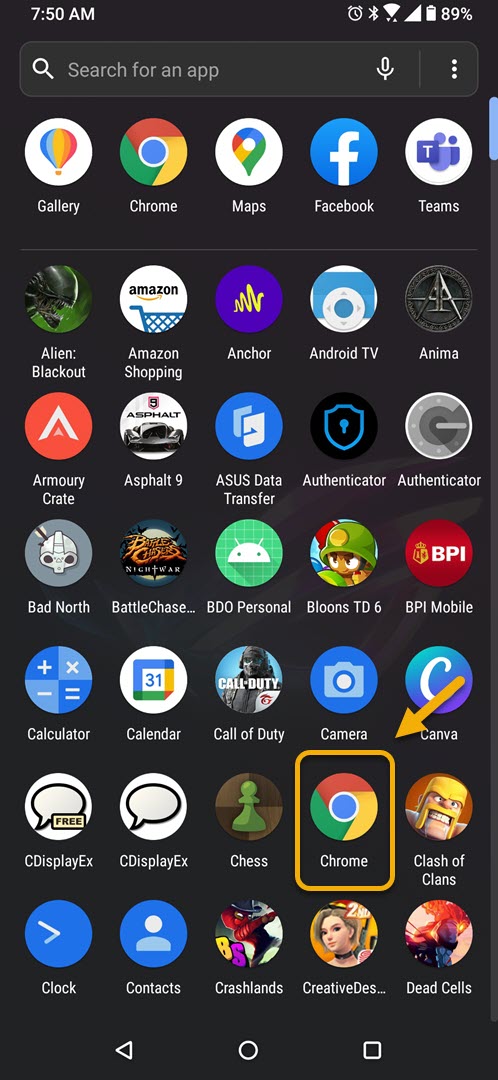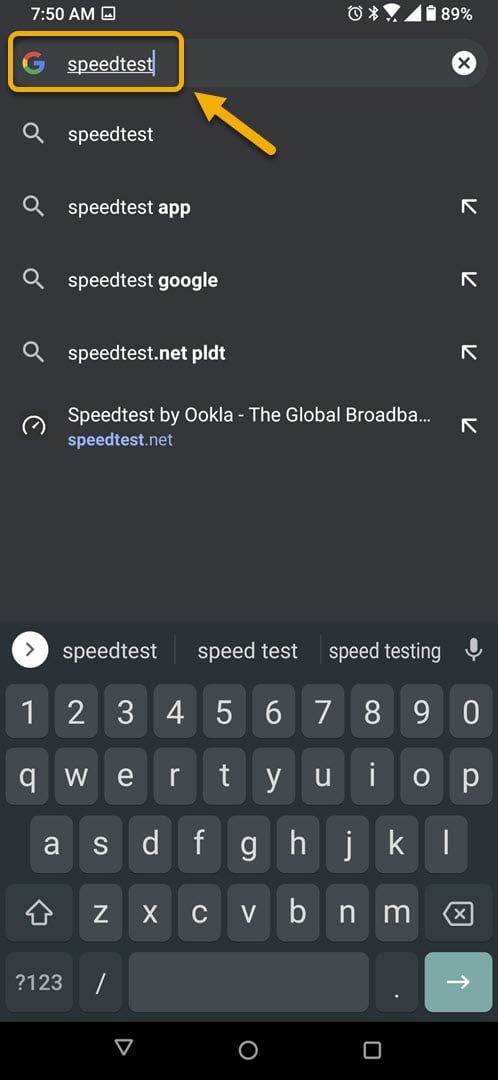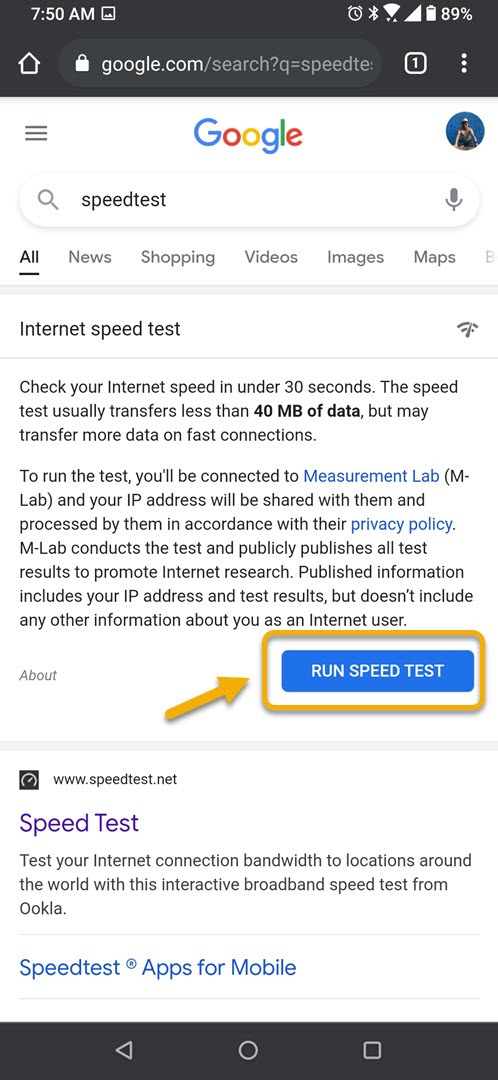How To Fix Microsoft Teams Mobile App Cannot Login Error
The Microsoft Teams mobile app cannot login error occurs when you try to sign in to your account on the app. This is sometimes caused by a network issue however it can also be caused by a software glitch. You need to perform a series of troubleshooting steps to fix this.
Microsoft Teams is a business communications platform that allows companies with several remote workers located in different locations to collaborate efficiently on a project. Some of its features include chat channels where meetings can be held, screen sharing, and video calling just to name a few. The mobile app version can be downloaded for free from the Google Play Store.
What to do when you cannot login to your Microsoft Teams account on your Android phone
One issue that you might encounter when using this app is when you are unable to login to your account. Here’s what you need to do to fix this.
Things to do first:
- Restart the phone.
- Make sure your phone is running on the latest software version.
- Make sure the Microsoft Teams app is updated to the latest version.
- Make sure that you are using the correct login information.
Method 1: Check your internet connection
Since this is an online app it will require an internet connection to work properly. Try checking if your phone internet connection is stable.
Time needed: 5 minutes.
Check the internet speed
- Open the phone browser.
You can do this by swiping up from the home screen and tapping your preferred browser.

- Go to Google.com then search for “speedtest”.
This will open the speed test results and show you a tool that you can use.

- Tap on the RUN SPEED TEST button.
This is usually the first choice that appears on the search results.

If the results are not good then try connecting your phone to a different Wi-Fi network. You can also try using your mobile data subscription if no other Wi-Fi network is available.
Method 2: Clear the cache and data of the Microsoft Teams app
There are instances when a corrupted cached data can cause this problem. To fix this you will need to clear the cache and data of the app.
- Tap on Settings.
- Tap on Apps & Notifications.
- Tap on See all apps.
- Tap on Teams.
- Tap on Storage & Cache.
- Tap on Clear Storage and Clear Cache then make sure to confirm your action.
Method 3: Uninstall then reinstall the Microsoft Teams app to fix cannot login issue
Sometimes this problem can already be caused by a corrupted app file. In order to fix this you should uninstall the app then install a fresh version from the Google Play Store.
After performing the steps listed above you will successfully fix the Microsoft Teams mobile app cannot login error.
Visit our TheDroidGuy Youtube Channel for more troubleshooting videos.