How To Fix Microsoft Teams App Not Working On Android
The Microsoft Teams app not working on your Android phone problem is usually caused by a glitch in the software. To fix this you will need to do a series of troubleshooting steps on your phone such as clearing the cache and data of the app or installing then reinstalling it.
Microsoft teams is a collaboration platform that allows users to share documents, create team chats, screen sharing, go online video calls and much more. It is best used by businesses that have several remote workers located in different locations as it is quite user friendly. The mobile version of this app can be downloaded for free from the Google Play Store.
What to do when you get the Microsoft Teams app not working problem on your Android phone
One problem that you might encounter while using the Microsoft Teams app on your phone is when it crashes, freezes, or does not work properly. Here’s what you need to do to fix this.
Things to do first:
- Restart the phone.
- Make sure your phone is running on the latest software version.
- Make sure to get the latest Microsoft Teams app update from the Google Play Store.
- Make sure your phone has a good internet connection.
Method 1: Clear the cache and data of Microsoft Teams
You should start the troubleshooting by checking if the problem is caused by a corrupted temporary data stored by the app. Take note that the exact steps may differ for your particular Android device model.
Time needed: 3 minutes.
Remove the temporary data of the app
- Tap on Settings.
You can do this by swiping up from the Home screen then tapping on the Settings icon.

- Tap on Apps & Notifications.
This is where you can manage your app settings.

- Tap on See all apps.
This will list all of the apps installed in your phone.

- Tap on Teams.
This will open the app permission notification and storage info.

- Tap on Storage & Cache.
This will open the app storage and permission settings.

- Tap on Clear Storage and Clear Cache then make sure to confirm your action.
This will remove the temporary data stored by the app.

Once the app has been reset to its original state try checking if the issue still occurs.
Method 2: Uninstall then reinstall the Microsoft Teams app to fix not working issue
Sometimes this problem can already be caused by a corrupted app file. In order to fix this you should uninstall the app then install a fresh version from the Google Play Store.
After performing the steps listed above you will successfully fix the Microsoft Teams app not working on your mobile phone problem.
Visit our TheDroidGuy Youtube Channel for more troubleshooting videos.
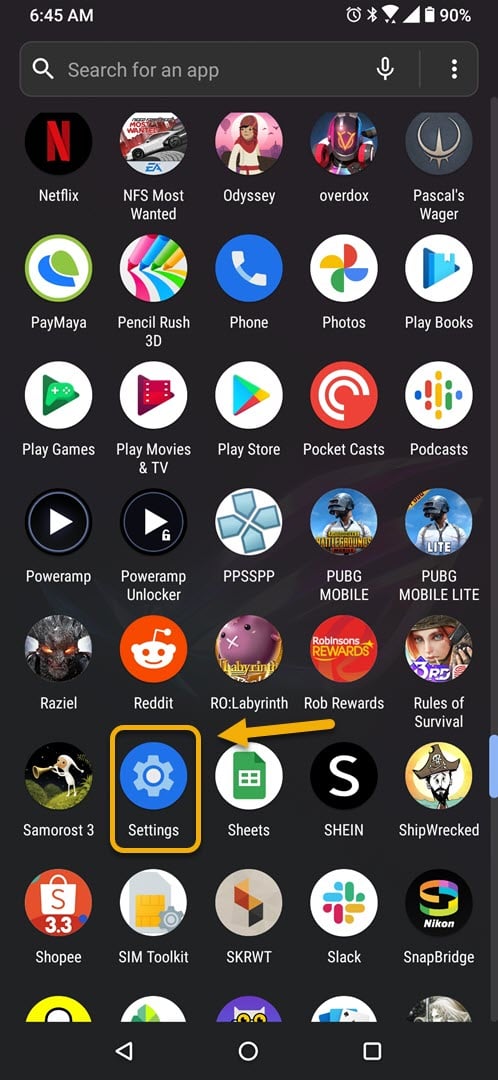
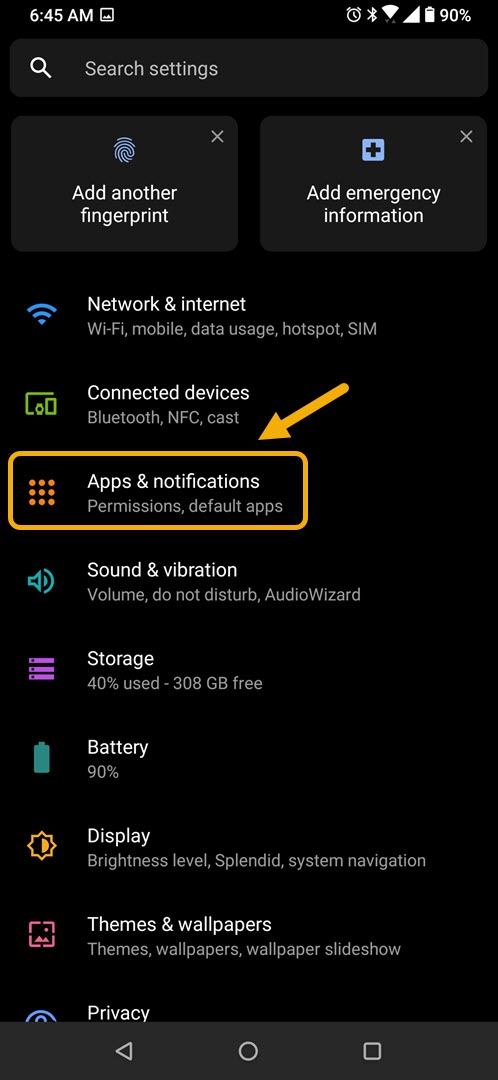
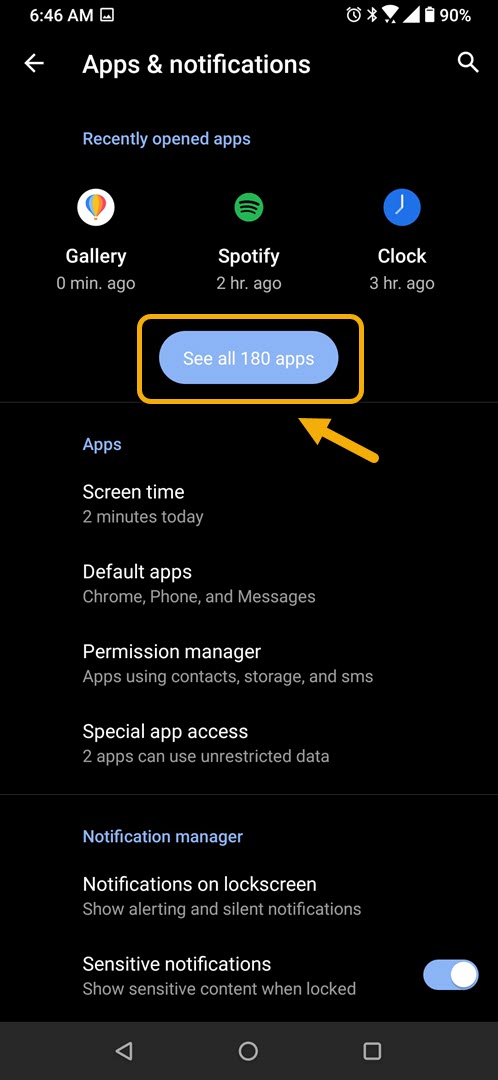
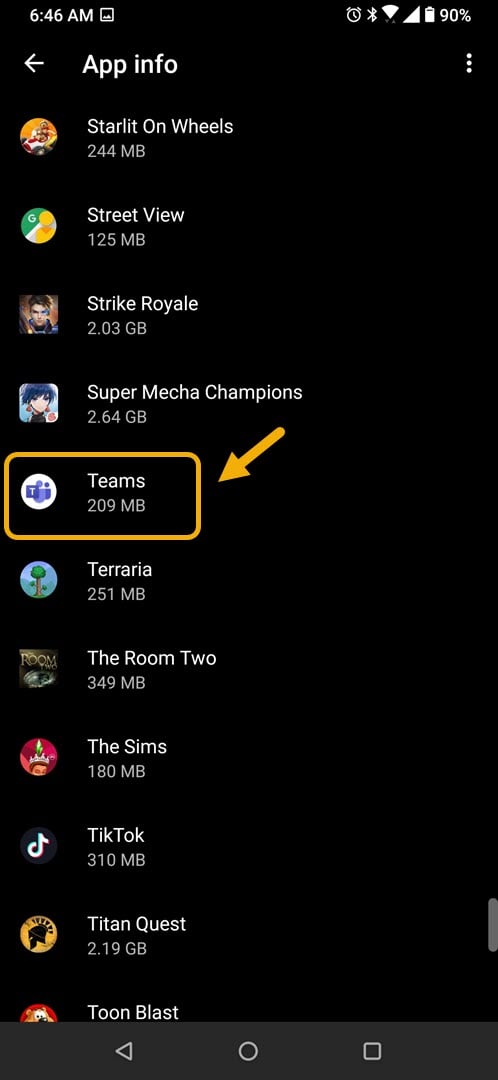
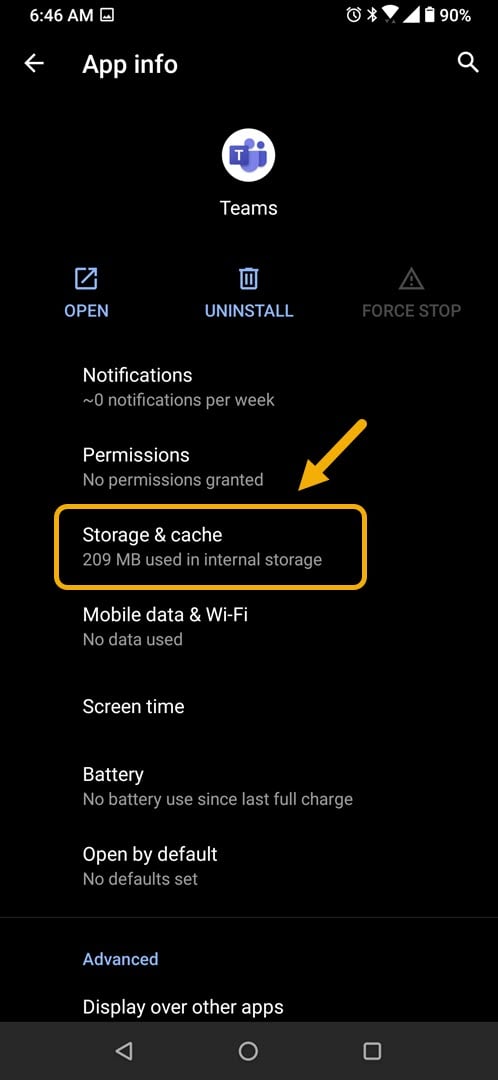
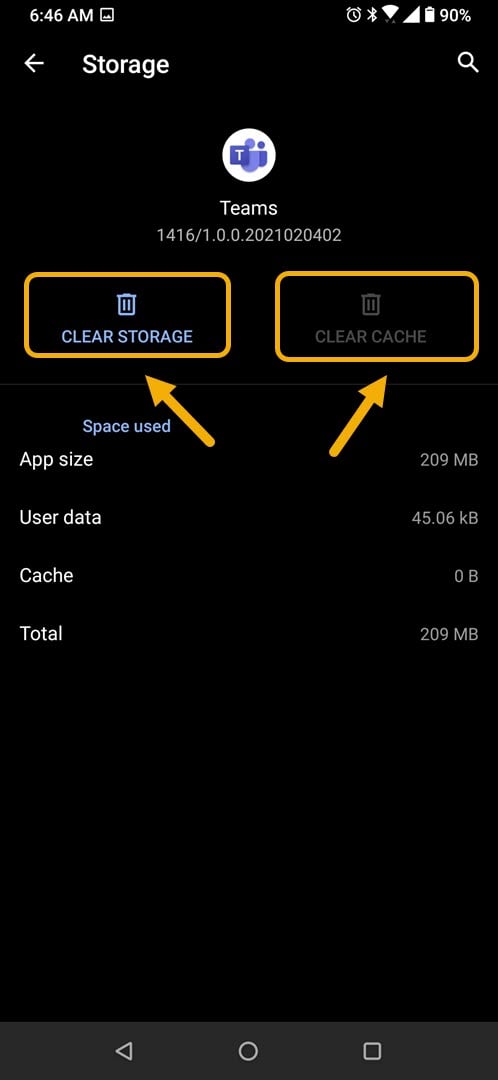
Hi, Followed your advice and Hey Presto! MS Teams works and all good. Cleared Teams Cache and Storage and finally uninstalled and then reinstalled the Teams App from Google Play Store.
Thanks and Merry Christmas!