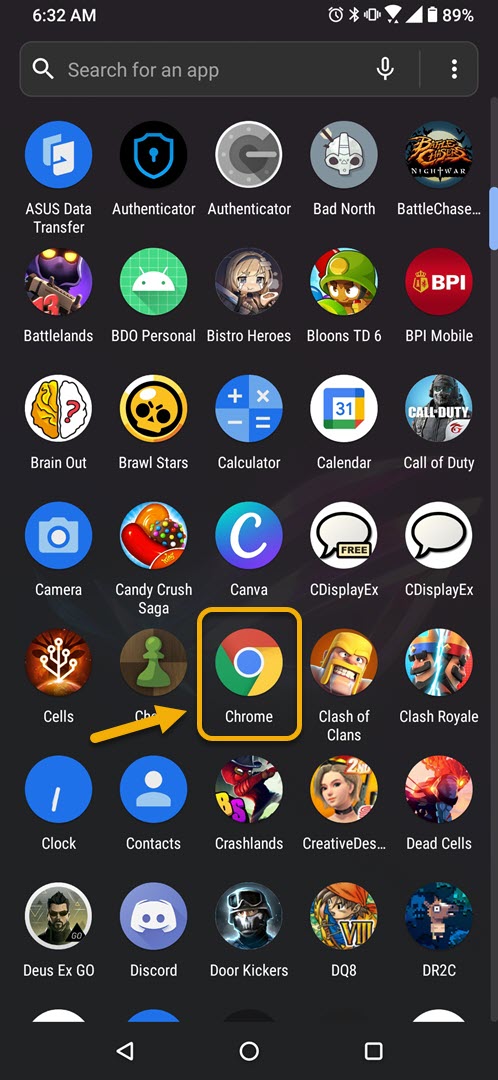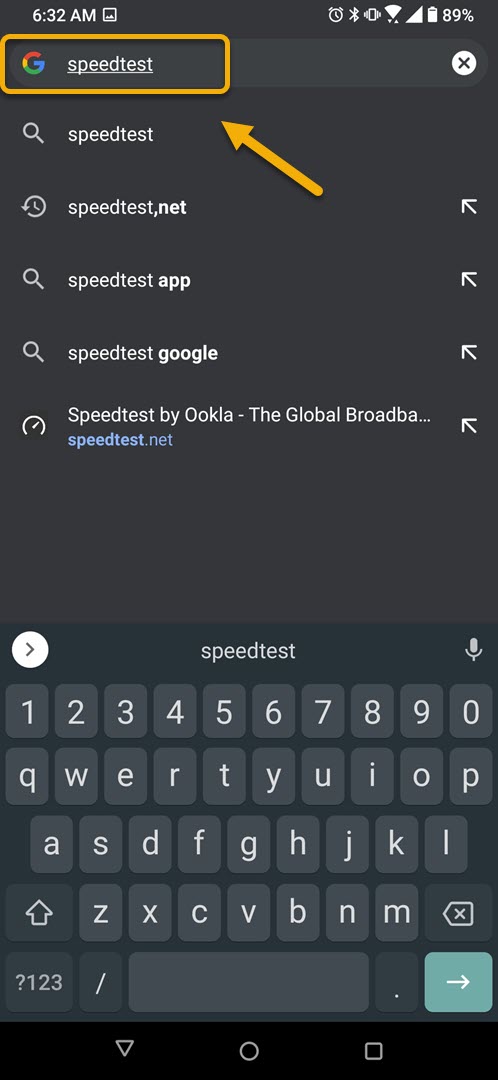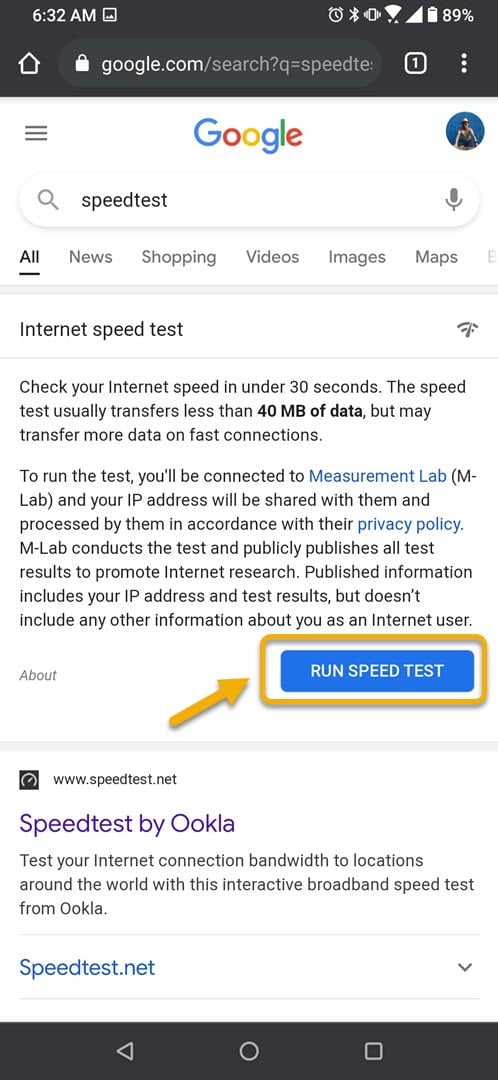How To Fix Line Cannot Send Messages Issue
The Line cannot send messages problem occurs when you are trying to send out a one on one or group message. There are several factors that can cause this issue such as the phone internet connection, you have been blocked by the receiver, or a corrupted app.
Line is a secure communications app that’s available free to use on the Android, iOS, Windows, and MacOS platforms. You will be able to send one on one or group messages to your friends or make voice calls and video calls. It uses end to end encryption for all communications by default making it ideal to use for those concerned about their privacy.
Cannot send out text messages using Line app
One problem that you might encounter while trying to use this app on your phone is when it can’t send out a message. Here’s what you need to do to fix this.
Things to do first:
- Restart the phone.
- Make sure your phone is running on the latest software version.
- Make sure your phone has the latest version of Line installed.
Method 1: Make sure your phone has a good internet connection
Since this app uses a data connection to work you will need to make sure that your phone is connected to the internet.
Time needed: 5 minutes.
Check the phone internet connection
- Open the phone browser.
You can do this by swiping up from the home screen and tapping your preferred browser.

- Go to Google.com then search for “speedtest”.
This will open the speed test results and show you a tool that you can use.

- Tap on the RUN SPEED TEST button.
This is usually the first choice that appears on the search results.

If the results are not good then try connecting your phone to a different Wi-Fi network. You can also try using your mobile data subscription if no other Wi-Fi network is available.
Method 2: The receiver might be blocking you
If you have been blocked by the receiver then you won’t be able to send them any messages. If you have been accidentally blocked then let them follow these steps so that you will be unblocked.
- Open Line
- Tap on Home.
- Tap Settings.
- Tap Friends.
- Tap Blocked users.
- Tap edit on the contact you want to unblock.
- Tap Unblock.
Method 3: Reinstall Line to fix cannot send text message
If you are unable to send a message to all your contacts then there’s a possibility that the problem is caused by a corrupted app file or setting. The fastest way to fix this is to uninstall the app then download and install a fresh version from the Google Play Store.
After performing the steps listed above you will successfully fix the Line cannot send messages on Android phone problem.
Visit our TheDroidGuy Youtube Channel for more troubleshooting videos.