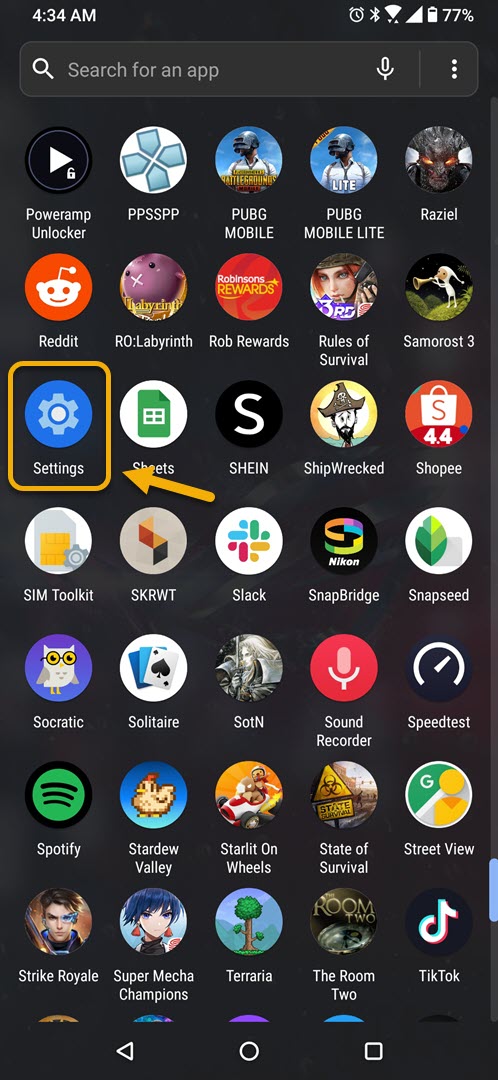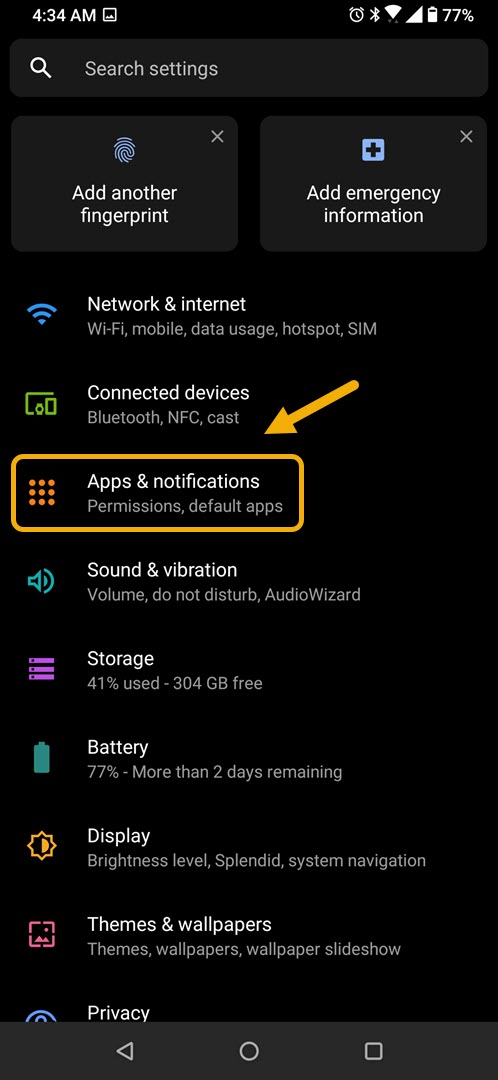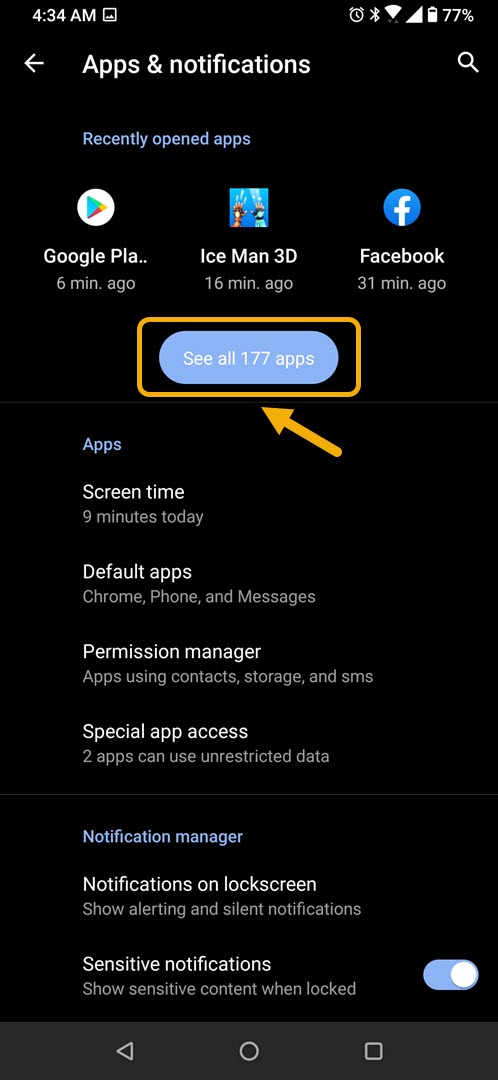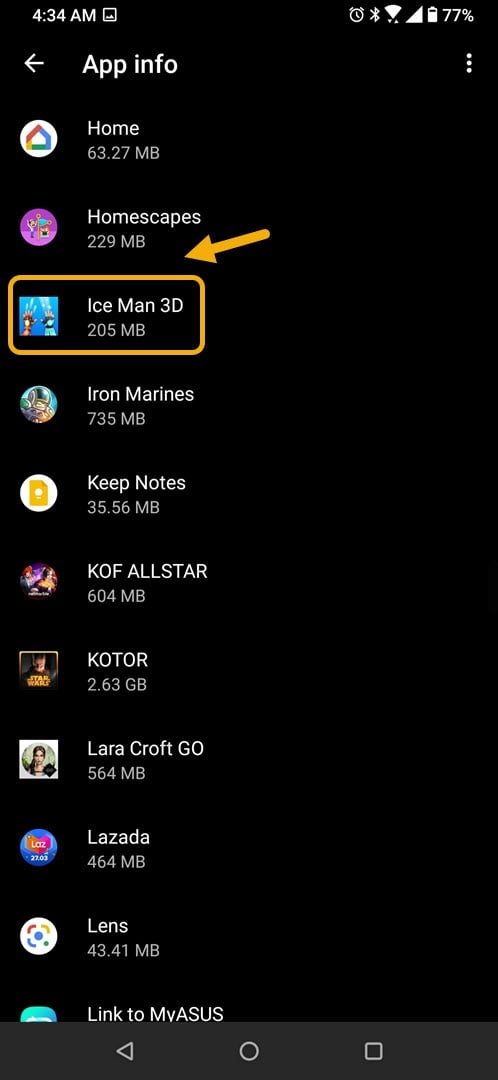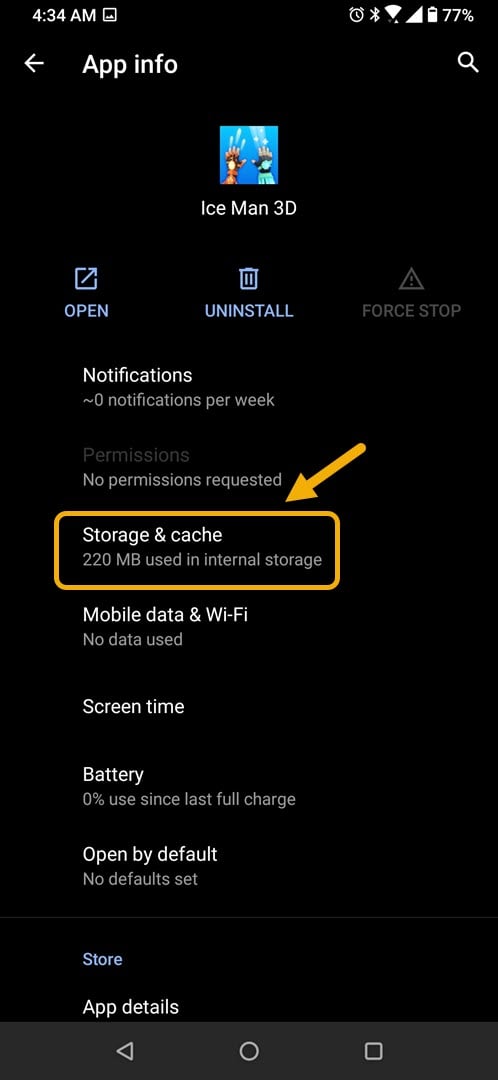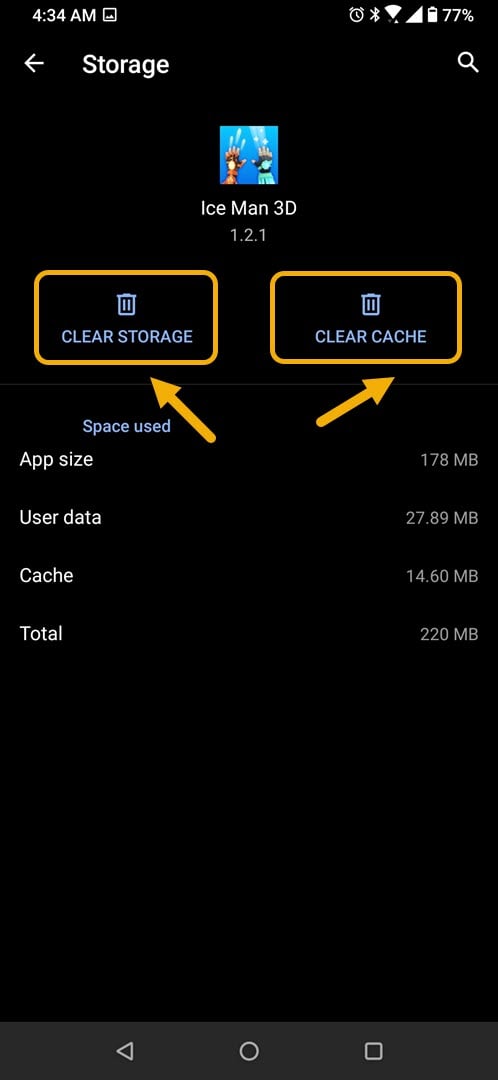How To Fix Ice Man 3D App Crashing Issue
The Ice Man 3D app crashing on your Android phone is an issue that can occur while starting the game or even when it is already running. This can be caused by a corrupted app data or file. To fix this you will need to perform a series of troubleshooting steps.
Ice Man 3D is a popular game that can be downloaded for free from the Google Play Store. The gameplay is quite simple. All you need to do is to freeze then shoot at the enemies that are going to attack you. Once you have eliminated all enemies you will proceed to the next level. It may sound easy but when you advance to the levels you will need to manage which enemy to freeze first as they come near you.
What to do when the Ice Man 3D game on your Android phone keeps on crashing
There are times when you might experience the game crashing when you try playing it. Most of the time the problem can be easily fixed as long as it is a software related issue. Here’s what you need to do to fix this.
Things to do first:
- Restart the phone.
- Make sure your phone is running on the latest software version.
- Make sure the Ice Man 3D is updated to the latest version.
Method 1: Clear the cache and data of the Ice Man 3D game
The first thing you will need to do is to make sure that the problem is not caused by a corrupted cached data. To fix this you need to clear the cache and data of the game. Take note that the exact steps may differ for your particular Android device model.
Time needed: 3 minutes.
Removing temporary data of app
- Tap on Settings.
You can do this by swiping up from the Home screen then tapping on the Settings icon.

- Tap on Apps & Notifications.
This is where you can manage your app settings.

- Tap on See all apps.
This will list all of the apps installed in your phone.

- Tap on Ice Man 3D.
This will open the app storage and permission settings.

- Tap on Storage & Cache.
This will open the app storage and permission settings.

- Tap on Clear Storage and Clear Cache then make sure to confirm your action.
This will remove the temporary data stored by the app.

After the app has been reset to its original state try checking if the issue still occurs.
Method 2: Reinstall Ice Man 3D to fix app crashing
Sometimes this problem can already be caused by a corrupted app file. In order to fix this you should uninstall the game then install a fresh version from the Google Play Store.
After performing the steps listed above you will successfully fix the Join Clash 3D app crashing on Android phone problem.
Visit our TheDroidGuy Youtube Channel for more troubleshooting videos.